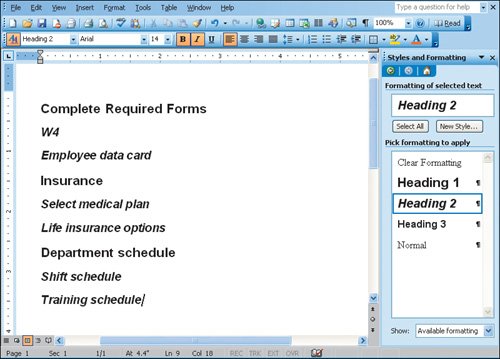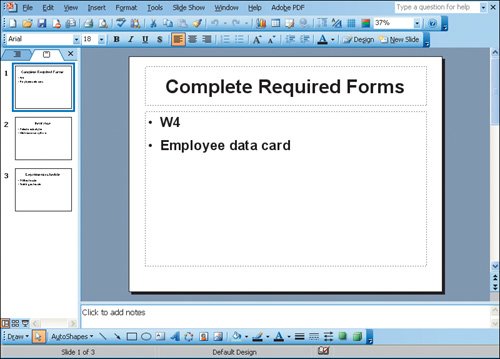Objective 1. Send a Word Document to PowerPoint
Activity 5.1. Sending a Word Document to PowerPoint
You can apply heading styles to Word content and then send it to PowerPoint to create the presentations content. This process will create multiple slides at one time. The slides will have titles and bullets.