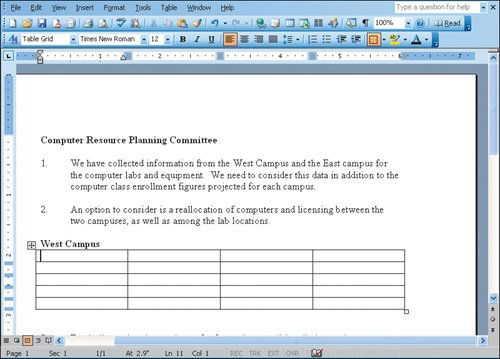Objective 1. Plan a Table in Word
Activity 2.1. Starting Word and Planning the Table
Creating a table in Word requires that you specify a number of columns and rows for the table. In this activity you will plan the structure for organizing your information before inserting the table.