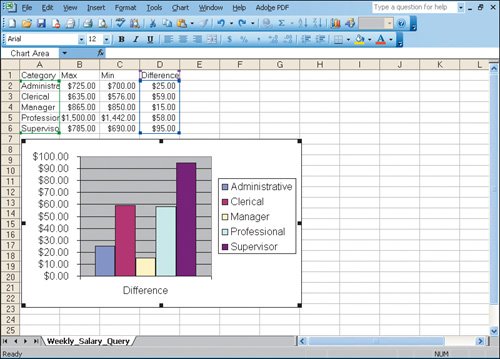Objective 3. Create a Chart in Excel
Activity 1.3. Creating a Chart in Excel
To create a chart quickly, you can use the default settings in Excel. You can also select specific cells of data from the worksheet to include in the chart. Press and hold the ![]() key when selecting multiple items.
key when selecting multiple items.