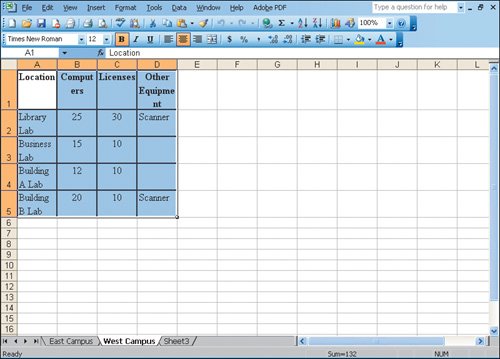Objective 4. Create Excel Worksheet Data from a Word Table
Activity 2.5. Creating Excel Worksheet Data from a Word Table
You can select an entire table in different ways:
- Click anywhere in the table. On the Table menu, point to Select, and then click Table.
- Click and drag across the table to select all the table rows and columns.
- In Print Layout view, move the mouse over the table, and then click the four-headed arrow at the upper left corner of the table.
- Move the mouse pointer to the left of the table. The mouse pointer will point to the right. Click and drag down the left side of all rows of the table.
End | This integration project is now complete. |