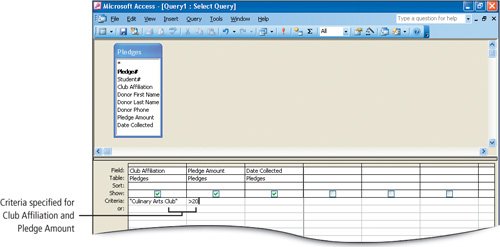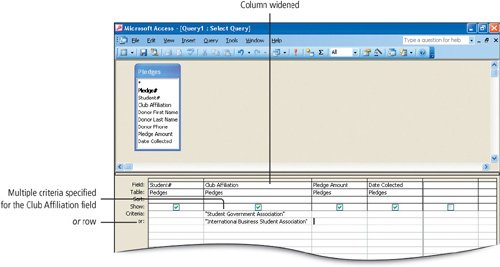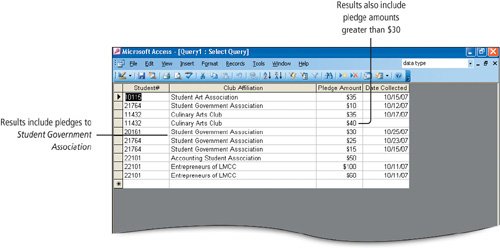Objective 9. Use Compound Criteria
You can specify more than one conditioncriteriain a query; this is called compound criteria. Compound criteria enable you to create queries that are quite specific. Two types of compound criteria used in queries are AND and OR, which are logical operators. Logical operators allow you to enter criteria for the same field or different fields.
Compound criteria that create an AND condition will return those records in the query result that meet both parts of the specified criteria.
Activity 2.16. Using AND in a Query
In this activity, you will specify the criteria in the query to display pledges obtained by the Culinary Arts Club for amounts greater than $20.
Activity 2.17. Using OR in a Query
Use the OR condition to specify multiple criteria for a single field, or multiple criteria on different fields when you want the records that meet either condition to display in the results.