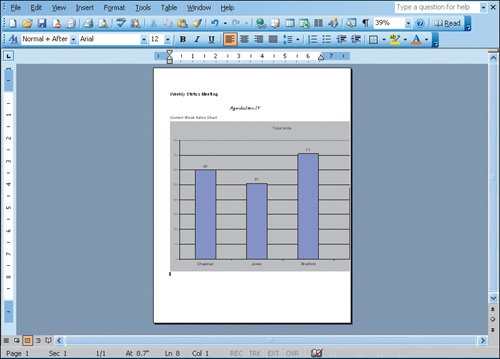Objective 1. Insert and Link in Word an Excel Object
Activity 4.1. Inserting and Linking an Excel Object
In this activity you will add the Excel chart to the agenda page for the meeting. By selecting options in the Insert object dialog box, you can link your Word document to the Excel chart in another file.