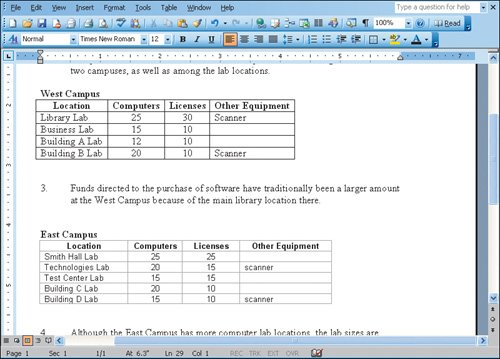Objective 3. Create a Table in Word from Excel Data
Activity 2.4. Creating a Table in Word from Excel Data
You can copy and paste data from an Excel worksheet into Word. Word will create a table from the information. You can format this table as you would any other table you create in Word.