Adding Shapes to Diagrams
Chapter at a Glance
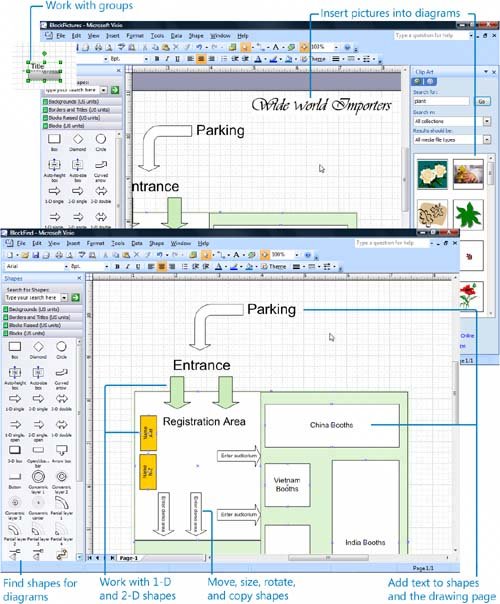
|
In this chapter, you will learn how to: |
|
|
|
Work with 1-D and 2-D shapes. |
|
|
Add text toshapes and the drawing page. |
|
|
Move, size, rotate, and copy shapes. |
|
|
Work withgroups. |
|
|
Find shapes for diagrams. |
|
|
Insert pictures into diagrams. |
Microsoft Office Visio includes tens of thousands of shapes that you can use to quickly create diagrams. Shapes in Visio can represent both conceptual graphics and real-world objects, such as office furniture and network equipment. Shapes can be as simple as a rectangle that represents a step in a process flowchart, or they can be as complex as a hub in a network diagram. Because shapes can represent real-world objects, you can interact with them in ways that are similar to the ways you interact with the real-world objects.
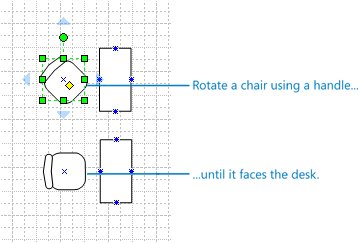
All Visio shapes include handles that you can drag to resize the shapes. Visio shapes are smart; that's what sets them apart from shapes in other programs and clip art.
As you add shapes to your diagrams, you'll need to arrange them on the drawing page. For instance, in a flowchart, you might move one shape at a time, but in an office layout, you might need to move all the shapes at once.
You can also add titles to your diagrams or labels to your shapes by simply typing the text you want to add. You can customize the appearance of your diagram by modifying the text and shape attributes. If you can't find the shape you need on the stencils associated with the template, you can find shapes on other stencils or on the Web. In addition, you can insert a picture, such as a company logo or a piece of clip art, from another program into your Visio diagram.
In this chapter, you'll work with a block diagramone of the most commonly used diagram types in Visiothat uses simple box and arrow shapes to represent the layout of a tradeshow hosted by Wide World Importers. You'll learn how to work with different types of shapes, add text to shapes, move and size shapes, rotate and copy shapes, and otherwise modify the appearance of shapes. Last, you'll learn how to search for shapes you can use to create diagrams and insert pictures from other programs into your diagrams.
Do you need only a quick refresher on the topics in this chapter? See the Quick Reference entries on pages xxvxliii.
Important
 |
Before you can use the practice files in this chapter, you need to install them from the book's companion CD to their default location. See "Using the Book's CD-ROM" on page xix for more information. |
Quick Reference
Getting Started with Visio 2007
- Getting Started with Visio 2007
- Starting Diagrams by Using Templates
- Working Within the Visio Environment
- Customizing the Visio Environment
- Getting Visio and Diagram Help
- Key Points
Adding Shapes to Diagrams
- Adding Shapes to Diagrams
- Working with 1-D and 2-D Shapes
- Adding Text to Shapes and the Drawing Page
- Moving, Sizing, Rotating, and Copying Shapes
- Working with Groups
- Finding Shapes for Diagrams
- Inserting Pictures into Diagrams
- Key Points
Formatting Shapes and Diagrams
- Formatting Shapes and Diagrams
- Formatting Individual Shapes
- Adding Decorative Elements to Diagrams
- Applying Themes to Entire Diagrams
- Key Points
Connecting Shapes
- Connecting Shapes
- Connecting Shapes in Flowcharts
- Modifying Shape Connections
- Changing the Layout of Connected Shapes
- Key Points
Creating Project Schedules
- Creating Project Schedules
- Creating Timelines to View Projects at a Glance
- Exporting Timelines to Create Gantt Charts
- Tracking Project Details with Gantt Charts
- Key Points
Creating Organization Charts
- Creating Organization Charts
- Importing Data to Create Organization Charts
- Storing and Displaying Employee Information in Organization Charts
- Customizing the Layout of Organization Charts
- Key Points
Laying Out Office Spaces
- Laying Out Office Spaces
- Creating Scaled Office Spaces
- Adding Door, Window, and Furniture Shapes to Office Layouts
- Organizing Shapes in Office Layouts by Using Layers
- Key Points
Creating Network Diagrams
- Creating Network Diagrams
- Connecting Shapes in Network Diagrams
- Storing Information with Network Shapes
- Creating Network Reports
- Key Points
Glossary
About the Authors
Choose the Right Book for You
EAN: 2147483647
Pages: 81

