Connecting Shapes
Chapter at a Glance
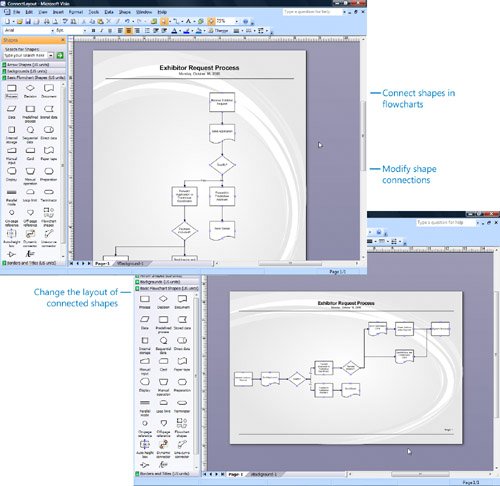
|
In this chapter, you will learn how to: |
|
|
|
Connect shapes in flowcharts. |
|
|
Modify shape connections. |
|
|
Change the layout of connected shapes. |
Many types of Microsoft Office Visio diagrams depict related ideas, relationships, or sequences by showing shapes that are connected with lines. For example, a flowchart shows each of the steps in a process as a series of shapes connected by lines. Organization charts show employee relationships as a hierarchy of shapes connected by lines. Network diagrams use lines to show equipment connected to hubs.
Visio makes it easy to connect the shapes in these diagrams by using connectors1-D shapes (usually lines or arrows) that connect 2-D shapes, such as the process shapes in a flowchart. If you rearrange the connected 2-D shapes, the connectors stay attached to the shapes and reroute for you, so you don't waste time redrawing lines. In some diagrams, such as flowcharts, you can even drag a 2-D shape between two connected shapes, and Visio reroutes the connector and connects all three shapes.
Visio 2007 makes connecting shapes even easier by adding a new feature: AutoConnect. With AutoConnect, Visio does all the connection work for you. Just drag shapes onto the drawing page, and Visio connects, aligns, and evenly distributes the shapes for you.
This chapter shows you how to connect shapes and work with connectors in a flowchart. However, the techniques that you use to connect flowchart shapes apply to other types of diagrams as well. As you modify shape connections and arrange connected shapes, you can take advantage of several layout tools that help you evenly distribute, align, and position shapes. You can even change the orientation of all the connected shapes in a diagram; for example, you can change the layout in a flowchart from top to bottom and from left to right.
Do you need only a quick refresher on the topics in this chapter? See the Quick Reference entries on pages xxvxliii.
Important
 |
Before you can use the practice files in this chapter, you need to install them from the book's companion CD to their default location. See "Using the Book's CD-ROM" on page xix for more information. |
Quick Reference
Getting Started with Visio 2007
- Getting Started with Visio 2007
- Starting Diagrams by Using Templates
- Working Within the Visio Environment
- Customizing the Visio Environment
- Getting Visio and Diagram Help
- Key Points
Adding Shapes to Diagrams
- Adding Shapes to Diagrams
- Working with 1-D and 2-D Shapes
- Adding Text to Shapes and the Drawing Page
- Moving, Sizing, Rotating, and Copying Shapes
- Working with Groups
- Finding Shapes for Diagrams
- Inserting Pictures into Diagrams
- Key Points
Formatting Shapes and Diagrams
- Formatting Shapes and Diagrams
- Formatting Individual Shapes
- Adding Decorative Elements to Diagrams
- Applying Themes to Entire Diagrams
- Key Points
Connecting Shapes
- Connecting Shapes
- Connecting Shapes in Flowcharts
- Modifying Shape Connections
- Changing the Layout of Connected Shapes
- Key Points
Creating Project Schedules
- Creating Project Schedules
- Creating Timelines to View Projects at a Glance
- Exporting Timelines to Create Gantt Charts
- Tracking Project Details with Gantt Charts
- Key Points
Creating Organization Charts
- Creating Organization Charts
- Importing Data to Create Organization Charts
- Storing and Displaying Employee Information in Organization Charts
- Customizing the Layout of Organization Charts
- Key Points
Laying Out Office Spaces
- Laying Out Office Spaces
- Creating Scaled Office Spaces
- Adding Door, Window, and Furniture Shapes to Office Layouts
- Organizing Shapes in Office Layouts by Using Layers
- Key Points
Creating Network Diagrams
- Creating Network Diagrams
- Connecting Shapes in Network Diagrams
- Storing Information with Network Shapes
- Creating Network Reports
- Key Points
Glossary
About the Authors
Choose the Right Book for You
EAN: 2147483647
Pages: 81

