Hack 95. Build a Wireless Network for the Large House


If you have a large home (or even a smaller one with outbuildings that you want to cover with your wireless network), building a wireless network that covers the whole thing is not impossible.
Large houses can be a problem for wireless networks. Apart from the issue of trying to remember which bedroom is yours, most consumer-grade wireless access points aren't powerful enough to provide wireless access over a home that's bigger than your typical split-level house. And you don't have to be a dot-com millionaire to have problems: if you have outbuildings or a large garden that you want covered by your wireless network, a single router probably won't cut it. Fortunately, it isn't difficult to extend the range of a wireless network to cover the entire house and garden.
There are three approaches to dealing with this problem: use hi-gain antennas that increase or direct the signal from your access point range [Hack #52], use Wireless Distribution System (WDS) to extend your wireless range [Hack #69], or use multiple access points. This hack shows how to use the third approach, providing multiple access points in different locations.
7.3.1. Two Antennas Are Better Than One
Let's take a typical example. Say you live in a large house or apartment that's spread over several floors, as shown in Figure 7-4. You've bought a wireless router or access point and tried it in several locations, surveying the signal strength around the house. The signal won't go between floors, because it can't penetrate the floor. If you put the router on one floor, you get no signal (or a signal too weak to use) on the next.
So, we are going to put the wireless router on one floor, and then run an Ethernet cable from the router up to the next floor and add an access point that provides wireless signal upstairs. Similarly, you might find that there is a dead spot in one room of a smaller house that you want to add wireless coverage to, and adding an access point can easily do this.
An access point is different from a wireless router in that it doesn't contain any of the code or equipment that connects your wireless network to your broadband Internet connection. Instead, it acts as an interface or bridge between a wired network and the wireless one. Most wireless equipment manufacturers sell them, and they are typically a bit cheaper than the wireless routers. It's a good idea to go with the same manufacturer as your wireless router: although these devices are designed to be compatible between manufacturers, using one manufacturer makes finding problems and tech support calls easier. You should also go with the same wireless standard as your router.
Figure 7-4. Wireless coverage that does not span the whole house Router
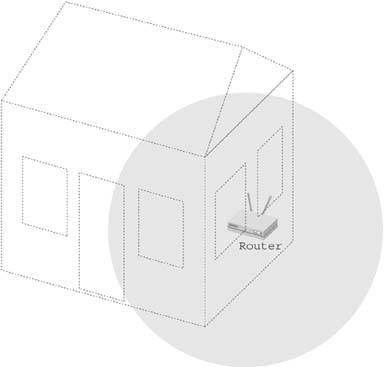
Next, you'll need to run an Ethernet cable from the wireless router to the access point. You can either buy a pre-made cable or make your own. There's a good guide to rolling your own at http://www.groundcontrol.com/galileo/ch5-ethernet.htm. For this hack, you'll need a standard cable, not the crossover type. Either way, use a Category-5 cable that can support gigabit networking speeds. (Even if your network isn't that fast, it is easier to use a cable that supports it than running a new cable when you upgrade.)
|
You'll also need to find a way to run the cable between the floors. If you have air conditioning or other pipes that run between floors, they provide a handy prebuilt route, and there's usually enough room to run a cable or two alongside them.
7.3.2. Plugging Into Wireless
Once you've run the cable, plug one end into one of the Ethernet ports of the wireless router and the other into the access point. To avoid interference, follow the manufacturer's instructions to configure the access point to run on a different channel than the wireless router. Select channels that are at least four numbers apart (say, channel 1 and channel 6). You should now have wireless coverage on both floors, as shown in Figure 7-5. Computers on the floor with the wireless router should connect to that, while those on the floor with the access point should connect to that instead.
Figure 7-5. Wireless coverage for the whole house
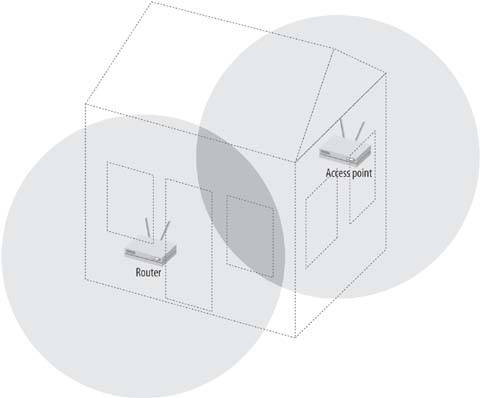
You can use the same SSID for both networks if you want, but I generally recommend that you use a variation to avoid confusion. If, for instance, your network is called HomeNet, set the router to use the SSID of HomeNet-first and the access point to use HomeNet-second.
7.3.3. Hacking the Hack
You can also adapt this to provide coverage to outbuildings and outdoor areas. Instead of running the Ethernet cable between floors, run the cable to the outbuilding or a location that provides coverage to the area. If you need to run the cable outdoors, either bury it in conduit at least eight inches underground or use special hardened outdoor Ethernet cable running along a fence or between poles. Gel-filled direct burial Ethernet cable is also available, budget permitting. In any case, the maximum length you can run is around 100 meters. Any longer than that and you will need to add a switch or hub to the run, or look at using a wireless link [Hack #69].
Richard Baguley
Bluetooth, Mobile Phones, and GPS
- Hacks 122: Introduction
- Hack 1. Set Up Bluetooth on Linux
- Hack 2. Set Up Bluetooth on Windows XP
- Hack 3. Connect Mac OS X with a Bluetooth Phone
- Hack 4. Connect Linux with a Bluetooth Phone
- Hack 5. Connect Windows XP with a Bluetooth Phone
- Hack 6. Use Your Treo as a Modem
- Hack 7. Send SMS from a PowerBook
- Hack 8. Remote Control Mac OS X with Bluetooth Phones and PDAs
- Hack 9. Remote Control Linux with a Bluetooth Phone
- Hack 10. Control XMMS with Bluetooth
- Hack 11. Liven Up Parties with a Participatory Slideshow
- Hack 12. Send SMS from Linux
- Hack 13. Remote Control Windows with Bluetooth Phones and PDAs
- Hack 14. Control Your Bluetooth Phone with FMA
- Hack 15. Control Your Computer from Your Palm
- Hack 16. Control Your Home Theater from Your Palm
- Hack 17. Choose a Cellular Data Plan
- Hack 18. Blog from Your Mobile Phone
- Hack 19. Get Google Maps on Your Mobile Phone
- Hack 20. Share Your GPS
- Hack 21. Broadcast Your GPS Position
- Hack 22. Map Wi-Fi Networks with Kismet and GPSd
Network Discovery and Monitoring
- Hacks 2339: Introduction
- Hack 23. Find All Available Wireless Networks
- Hack 24. Discover Networks with NetStumbler
- Hack 25. Detect Networks with Handheld PCs
- Hack 26. Find and Join Wireless Networks with AP Radar
- Hack 27. Detect Networks on Mac OS X
- Hack 28. Scan Passively with KisMAC
- Hack 29. Detect Networks with Kismet
- Hack 30. Monitor Wireless Links in Linux with Wavemon
- Hack 31. Analyze Traffic with Ethereal
- Hack 32. Track 802.11 Frames in Ethereal
- Hack 33. Watch Network Traffic
- Hack 34. grep Your Network
- Hack 35. Check Wi-Fi Network Performance with Qcheck
- Hack 36. Estimate Network Performance
- Hack 37. Get Real-Time Network Stats
- Hack 38. Graph Your Wireless Performance
- Hack 39. Find Radio Manufacturers by MAC
Wireless Security
- Hacks 4051: Introduction
- Hack 40. Stop Moochers from Stealing Your Wi-Fi Bandwidth
- Hack 41. Visualize a Network
- Hack 42. Secure Your Linux Network with WPA
- Hack 43. Control Wireless Access by MAC
- Hack 44. Authenticate Wireless Users
- Hack 45. Forward Ports over SSH
- Hack 46. Proxy Web Traffic over SSH
- Hack 47. Securely Connect Two Networks
- Hack 48. Generate a Tunnel Configuration Automatically
- Hack 49. Poll Wireless Clients
- Hack 50. Interrogate the Network
- Hack 51. Track Wireless Users
Hardware Hacks
- Hacks 5262: Introduction
- Hack 52. Add an External Antenna
- Hack 53. Do-It-Yourself Access Point Hardware
- Hack 54. Boot from a Compact Flash Hard Drive
- Hack 55. Increase the Range of a PowerBook
- Hack 56. Send Power over Your Ethernet
- Hack 57. The NoCat Night Light
- Hack 58. Upgrade the Linksys WET11
- Hack 59. Scan for Wireless Networks Automatically
- Hack 60. Backlight Your Zipit
- Hack 61. Unwire Your Pistol Mouse
- Hack 62. Mobilize Your WRT54G with the WiFiCar
Software Hacks
- Hacks 6382: Introduction
- Hack 63. Build Your Own Access Point with Linux
- Hack 64. Bridge Your Linux AP
- Hack 65. Protect Your Bridge with a Firewall
- Hack 66. Filter MAC with HostAP and Madwifi
- Hack 67. Upgrade Your Wireless Router
- Hack 68. Set Up an OLSR Mesh Network
- Hack 69. Extend Your Wireless Network with WDS
- Hack 70. Pebble
- Hack 71. Wall Off Your Wireless
- Hack 72. Run Your Mac as an Access Point
- Hack 73. Run Linux on the Zipit Wireless Messenger
- Hack 74. Capture Wireless Users with NoCatAuth
- Hack 75. Capture Wireless Users on a Small Scale
- Hack 76. Build an Online Community in Your Offline Neighborhood
- Hack 77. Manage Multiple AirPort Base Stations
- Hack 78. Advertise Bonjour Services in Linux
- Hack 79. Advertise Any Service with Bonjour in Mac OS X
- Hack 80. Redirect Brought to you by Bonjour Ads
- Hack 81. Use a Windows-Only Wireless Card in Linux
- Hack 82. Use Your Orinoco Card with Hermes AP
Do-It-Yourself Antennas
- Hacks 8393: Introduction
- Hack 83. Make a Deep Dish Cylindrical Parabolic Reflector
- Hack 84. Spider Omni Antenna
- Hack 85. Pringles Can Waveguide
- Hack 86. Pirouette Can Waveguide
- Hack 87. Primestar Dish with Waveguide Feed
- Hack 88. Primestar Dish with Biquad Feed
- Hack 89. Cut a Cable Omni Antenna
- Hack 90. Build a Slotted Waveguide Antenna
- Hack 91. The Passive Repeater
- Hack 92. Determine Your Antenna Gain
- Hack 93. Build Cheap, Effective Roof Mounts
Wireless Network Design
- Hacks 94100: Introduction
- Hack 94. Analyze Elevation Profiles for Better Long-Range Wireless Networking
- Hack 95. Build a Wireless Network for the Large House
- Hack 96. Establish Line of Sight
- Hack 97. Calculate the Link Budget
- Hack 98. Align Antennas at Long Distances
- Hack 99. Slow Down to Speed Up
- Hack 100. Take Advantage of Antenna Polarization
Appendix A. Wireless Standards
- Appendix A. Wireless Standards
- Section A.1. 802.11: The Mother of All IEEE Wireless Ethernet
- Section A.2. 802.11a: The Betamax of the 802.11 Family
- Section A.3. 802.11b: The De Facto Standard
- Section A.4. 802.11g: Like 802.11b, only Faster
- Section A.5. 802.16: WiMAX Long Distance Wireless Infrastructure
- Section A.6. Bluetooth: Cable Replacement for Devices
- Section A.7. 900 MHz: Low Speed, Better Coverage
- Section A.8. CDPD, 1xRTT, and GPRS: Cellular Data Networks
- Section A.9. FRS and GMRS: Super Walkie-Talkies
- Section A.10. 802.1x: Port Security for Network Communications
- Section A.11. WPA & 802.11i
- Section A.12. BSS Versus IBSS
Appendix B. Wireless Hardware Guide
EAN: 2147483647
Pages: 178

