Hack 69. Extend Your Wireless Network with WDS


Use the Wireless Distribution System to have multiple access points communicate wirelessly.
There are many reasons you might want to use this hack: your house is too large for a single access point to cover and you don't want to run Ethernet cable in your walls, you want to provide wireless access in a location that has power but no copper or other data backhaul, or any situation in which you would like to have a wireless signal but can't or don't have the necessary network infrastructure.
Wireless Distribution System (WDS) is a layer 2 standard originally defined in the revised IEEE 802.11 specification from 1999. WDS-enabled access points broadcast MAC (layer 2) messages across all connected nodes. In short, WDS makes access points appear as if they are all connected to an Ethernet hub.
What's the catch to this otherwise seemingly magical technology? WDS decreases your available bandwidth that the access points can serve to clients. In addition, WDS units must use the same radio channel, which can cause interference problems and also decrease wireless throughput. However, 802.11g or 802.11a can help here by providing higher available bandwidth.
One final caveat: WDS is not part of the Wi-Fi Alliance testing and certification program, so vendors are free to implement it however they choose. If you're considering using WDS, you might want to spec out access points from the same manufacturer. It's worth noting that if you are okay with 802.11b only, HostAP-based access points on Linux hardware are capable of speaking WDS to many other brands of access points.
5.8.1. WDS Requirements
In order to take advantage of WDS, your access point hardware must support it. Fortunately, a lot of consumer-grade wireless hardware now comes with WDS support built in. Access points from Linksys, Apple, Buffalo, and NetGear all are capable of participating in a WDS network.
On the homebrew side, any machine running the HostAP driver with a Prism II radio can create or join a WDS network. Atheros card users with the Madwifi driver will need to get the preview release of the Madwifi-ng driver code. Details can be found on the Madwifi Wiki (http://madwifi.org/UserDocs/WDSBridge). "Build Your Own Access Point with Linux" [Hack #63] provides details on building both of these drivers.
Lastly, if you've installed alternate firmware or a complete Linux distribution on your wireless router such as a Linksys WRT54G [Hack #67], a Netgear wgt634u, or an Intel ipx42x-based device like the Linksys WRV54G, you'll also be able to set up a WDS connection.
This hack sets up two Linksys WRT54G units with the Sveasoft Alchemy firmware to use WDS. It then takes two Linux machines running HostAP and shows how to automatically find and provision WDS links between HostAP devices.
5.8.2. Linksys Alchemy Setup
Setting up WDS on a Linksys WRT54G is dead simple, using the Sveasoft Alchemy custom firmware [Hack #67]. Make sure that you're connected via wireless or Ethernet to the private LAN side of the Linksys. Navigate to the administrative web pages, which on the default configuration is 192.168.1.1. Enter the username and password when prompted, and then choose Wireless images/U2192.jpg border=0> Basic Settings, as shown in Figure 5-6.
Here, you'll need to choose the wireless channel that your WDS bridge will use. WDS requires that all participating access points use the same channel. Using the same SSID is not required. In fact, you should use a different SSID for each AP and choose a name based on the access point's physical location.
Figure 5-6. WRT54G basic wireless settings
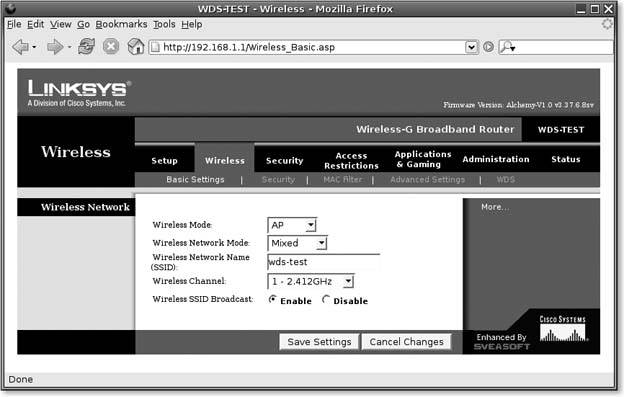
Next, choose Wireless images/U2192.jpg border=0> WDS in the tab navigation, as shown in Figure 5-7.
Figure 5-7. WRT54G WDS settings
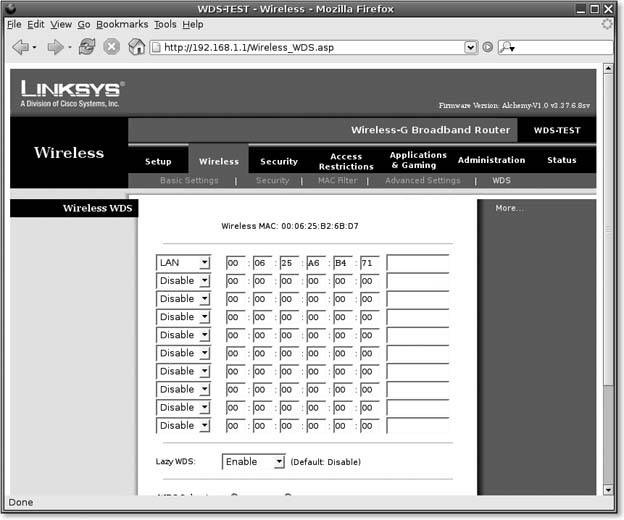
You'll need to do this on both Linksys units, because you will need the Wireless MAC shown at the top of the screen to correctly configure WDS on each unit. Enter the Wireless MAC from Linksys unit #2 into the first line of the WDS configuration on Linksys unit #1.
This completes a simple WDS configuration. All that is required is the Wireless MAC from the second Linksys unit, which we have entered into the first line of the WDS configuration. Lastly, choose a LAN configuration in the first drop-down of the menu.
To complete the WDS setup, go to the second WRT54G unit, and repeat the previous steps. Make sure you have the same wireless channel selected, and in the WDS section, enter the Wireless MAC from the first WRT54G unit.
Once the changes have been applied, you can test the WDS configuration by associating with one of the Linksys units, getting an IP address, and then pinging the IP address of the other Linksys unit.
The Alchemy firmware also supports an advanced configuration, which allows you to assign an IP subnet to the WDS interface. This is handy if you want to keep the WDS addresses of the Linksys units private or unpublished. As shown in Figure 5-8, you can set up your units with a private subnet that is only capable of having two devices on it, so you have turned the bridged WDS network into a point-to-point IP network.
5.8.3. HostAP Setup
If you've built and are using the HostAP driver [Hack #63] for Prism II 802.11b cards, you already know it has many great features. You might not realize that it is capable of WDS or that it has a neat trick or two available that makes setting up WDS a snap.
When you compiled the HostAP utilities, one of the included tools is prism2_param. If you took the default configuration, it should have been installed in /usr/sbin. This is a powerful tool for setting (and potentially breaking) all sorts of parameters in your Prism II card.
|
Figure 5-8. WRT54G separate WDS subnet
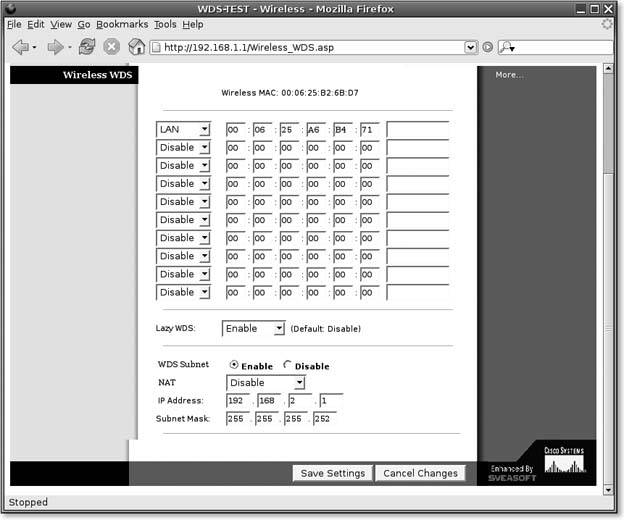
You can set your Prism II card to automatically detect other Prism II cards in WDS mode and create WDS links on the fly. This requires three commands:
prism2_param wlan0 wds_type 4 prism2_param wlan0 autom_ap_wds 1 prism2_param wlan0 other_ap_policy 1
The first commands makes the card use standards-compliant WDS framing, the second command is the kicker that tells HostAP to automatically establish WDS links, and the third command tells HostAP to only accept WDS beacons from other APs having the same ESSID. If you want to include access points with other ESSIDs, you can use this command instead:
prism2_param wlan0 other_ap_policy 2
If you enter these commands on two machines, both running HostAP, you will now find that a new interface has been created: wlan0wds0. HostAP creates these special interfaces for each WDS link on the local machine.
In order to take advantage of this newly created WDS interface, however, you'll need to take care of the bridging and IP transport yourself. Consult "Bridge Your Linux AP" [Hack #64] for more details on installing the bridge-utils package. Once you've taken care of that, you can execute these commands to create and bring up a wireless bridge using the WDS:
brctl addbr br0 brctl addif br0 wlan0 brctl addif br0 wlan0wds0 ifconfig wlan0 0.0.0.0 ifconfig wlan0wds0 0.0.0.0 ifconfig wlan0 up ifconfig wlan0wds0 up ifconfig br0 192.168.2.1 netmask 255.255.255.0
This creates a bridge, adds the wlan0 and wlan0wds0 interfaces to the bridge, brings up those interfaces, and assigns an IP address of 192.168.2.1 to the bridge. Now, execute these commands on the second HostAP machine, making sure to alter the last line:
ifconfig br0 192.168.2.2 netmask 255.255.255.0
You'll want to wait 30 seconds or so for the bridges and WDS to come up on each side; then, you should be able to ping across the bridge. The bridge code needs this time to learn MAC addresses on either side of the bridge to prevent bridging deadlocks. Your WDS network is now live; you can associate with either AP and WDS will take care of the rest.
5.8.4. Hacking the Hack
There a number of things you can do to extend your WDS network. For example, you can add up to five other access points, but bear in mind that your performance will decrease each time you add a new AP to WDS. For better performance, you could set up three machines in a WDS network, and set up another three in another location that has wired access. You can also implement WDS on the Linksys WRT54G using the OpenWRT linux distribution [Hack #67].
Bluetooth, Mobile Phones, and GPS
- Hacks 122: Introduction
- Hack 1. Set Up Bluetooth on Linux
- Hack 2. Set Up Bluetooth on Windows XP
- Hack 3. Connect Mac OS X with a Bluetooth Phone
- Hack 4. Connect Linux with a Bluetooth Phone
- Hack 5. Connect Windows XP with a Bluetooth Phone
- Hack 6. Use Your Treo as a Modem
- Hack 7. Send SMS from a PowerBook
- Hack 8. Remote Control Mac OS X with Bluetooth Phones and PDAs
- Hack 9. Remote Control Linux with a Bluetooth Phone
- Hack 10. Control XMMS with Bluetooth
- Hack 11. Liven Up Parties with a Participatory Slideshow
- Hack 12. Send SMS from Linux
- Hack 13. Remote Control Windows with Bluetooth Phones and PDAs
- Hack 14. Control Your Bluetooth Phone with FMA
- Hack 15. Control Your Computer from Your Palm
- Hack 16. Control Your Home Theater from Your Palm
- Hack 17. Choose a Cellular Data Plan
- Hack 18. Blog from Your Mobile Phone
- Hack 19. Get Google Maps on Your Mobile Phone
- Hack 20. Share Your GPS
- Hack 21. Broadcast Your GPS Position
- Hack 22. Map Wi-Fi Networks with Kismet and GPSd
Network Discovery and Monitoring
- Hacks 2339: Introduction
- Hack 23. Find All Available Wireless Networks
- Hack 24. Discover Networks with NetStumbler
- Hack 25. Detect Networks with Handheld PCs
- Hack 26. Find and Join Wireless Networks with AP Radar
- Hack 27. Detect Networks on Mac OS X
- Hack 28. Scan Passively with KisMAC
- Hack 29. Detect Networks with Kismet
- Hack 30. Monitor Wireless Links in Linux with Wavemon
- Hack 31. Analyze Traffic with Ethereal
- Hack 32. Track 802.11 Frames in Ethereal
- Hack 33. Watch Network Traffic
- Hack 34. grep Your Network
- Hack 35. Check Wi-Fi Network Performance with Qcheck
- Hack 36. Estimate Network Performance
- Hack 37. Get Real-Time Network Stats
- Hack 38. Graph Your Wireless Performance
- Hack 39. Find Radio Manufacturers by MAC
Wireless Security
- Hacks 4051: Introduction
- Hack 40. Stop Moochers from Stealing Your Wi-Fi Bandwidth
- Hack 41. Visualize a Network
- Hack 42. Secure Your Linux Network with WPA
- Hack 43. Control Wireless Access by MAC
- Hack 44. Authenticate Wireless Users
- Hack 45. Forward Ports over SSH
- Hack 46. Proxy Web Traffic over SSH
- Hack 47. Securely Connect Two Networks
- Hack 48. Generate a Tunnel Configuration Automatically
- Hack 49. Poll Wireless Clients
- Hack 50. Interrogate the Network
- Hack 51. Track Wireless Users
Hardware Hacks
- Hacks 5262: Introduction
- Hack 52. Add an External Antenna
- Hack 53. Do-It-Yourself Access Point Hardware
- Hack 54. Boot from a Compact Flash Hard Drive
- Hack 55. Increase the Range of a PowerBook
- Hack 56. Send Power over Your Ethernet
- Hack 57. The NoCat Night Light
- Hack 58. Upgrade the Linksys WET11
- Hack 59. Scan for Wireless Networks Automatically
- Hack 60. Backlight Your Zipit
- Hack 61. Unwire Your Pistol Mouse
- Hack 62. Mobilize Your WRT54G with the WiFiCar
Software Hacks
- Hacks 6382: Introduction
- Hack 63. Build Your Own Access Point with Linux
- Hack 64. Bridge Your Linux AP
- Hack 65. Protect Your Bridge with a Firewall
- Hack 66. Filter MAC with HostAP and Madwifi
- Hack 67. Upgrade Your Wireless Router
- Hack 68. Set Up an OLSR Mesh Network
- Hack 69. Extend Your Wireless Network with WDS
- Hack 70. Pebble
- Hack 71. Wall Off Your Wireless
- Hack 72. Run Your Mac as an Access Point
- Hack 73. Run Linux on the Zipit Wireless Messenger
- Hack 74. Capture Wireless Users with NoCatAuth
- Hack 75. Capture Wireless Users on a Small Scale
- Hack 76. Build an Online Community in Your Offline Neighborhood
- Hack 77. Manage Multiple AirPort Base Stations
- Hack 78. Advertise Bonjour Services in Linux
- Hack 79. Advertise Any Service with Bonjour in Mac OS X
- Hack 80. Redirect Brought to you by Bonjour Ads
- Hack 81. Use a Windows-Only Wireless Card in Linux
- Hack 82. Use Your Orinoco Card with Hermes AP
Do-It-Yourself Antennas
- Hacks 8393: Introduction
- Hack 83. Make a Deep Dish Cylindrical Parabolic Reflector
- Hack 84. Spider Omni Antenna
- Hack 85. Pringles Can Waveguide
- Hack 86. Pirouette Can Waveguide
- Hack 87. Primestar Dish with Waveguide Feed
- Hack 88. Primestar Dish with Biquad Feed
- Hack 89. Cut a Cable Omni Antenna
- Hack 90. Build a Slotted Waveguide Antenna
- Hack 91. The Passive Repeater
- Hack 92. Determine Your Antenna Gain
- Hack 93. Build Cheap, Effective Roof Mounts
Wireless Network Design
- Hacks 94100: Introduction
- Hack 94. Analyze Elevation Profiles for Better Long-Range Wireless Networking
- Hack 95. Build a Wireless Network for the Large House
- Hack 96. Establish Line of Sight
- Hack 97. Calculate the Link Budget
- Hack 98. Align Antennas at Long Distances
- Hack 99. Slow Down to Speed Up
- Hack 100. Take Advantage of Antenna Polarization
Appendix A. Wireless Standards
- Appendix A. Wireless Standards
- Section A.1. 802.11: The Mother of All IEEE Wireless Ethernet
- Section A.2. 802.11a: The Betamax of the 802.11 Family
- Section A.3. 802.11b: The De Facto Standard
- Section A.4. 802.11g: Like 802.11b, only Faster
- Section A.5. 802.16: WiMAX Long Distance Wireless Infrastructure
- Section A.6. Bluetooth: Cable Replacement for Devices
- Section A.7. 900 MHz: Low Speed, Better Coverage
- Section A.8. CDPD, 1xRTT, and GPRS: Cellular Data Networks
- Section A.9. FRS and GMRS: Super Walkie-Talkies
- Section A.10. 802.1x: Port Security for Network Communications
- Section A.11. WPA & 802.11i
- Section A.12. BSS Versus IBSS
Appendix B. Wireless Hardware Guide
EAN: 2147483647
Pages: 178
- Step 1.2 Install SSH Windows Clients to Access Remote Machines Securely
- Step 3.1 Use PuTTY as a Graphical Replacement for telnet and rlogin
- Step 3.2 Use PuTTY / plink as a Command Line Replacement for telnet / rlogin
- Step 4.7 Using Public Key Authentication for Automated File Transfers
- Appendix - Sample sshd_config File

