Hack 40. Stop Moochers from Stealing Your Wi-Fi Bandwidth


If you have a Wi-Fi network at home or at work and you are worried that passersby might be connecting to it and stealing your bandwidth, here's what you can do.
If you have a Wi-Fi network, it's a breeze for anyone passing by to detect it. And if you haven't protected yourself properlyor if someone is dedicated enough to stealing your bandwidthmoochers can get in and suck up all your bandwidth by doing things such as downloading movies and MP3s. That means there's less bandwidth for you.
There's an easy way to find out if someone is leeching your bandwidth and then to send them alerts telling them you know they're using your bandwidth and you'd like them to get off your network. Download AirSnare, a free program for Windows XP which monitors your network for wireless intruders, reports on who they are, shows you their activity, and sends them warnings.
Before you install AirSnare, you need to download and install a library of tools called WinPcap, an architecture that captures and analyzes network packets. Get it from http://winpcap.polito.it/install/default.htm and follow the installation instructions.
Next, download and install AirSnare from http://home.comcast.net/~jay.deboer/airsnare.
|
Before you use AirSnare, you need to know the MAC address of any network card that will be using your wireless network. The MAC address is a number that uniquely identifies a network card or other piece of communications hardware. You're going to tell AirSnare that these MAC addresses are trusted ones and shouldn't be treated as intruders.
You can find out the MAC address for your PCs in several ways. One simple way is to go to a command prompt in Windows, type ipconfig /all, and press Enter. In the results you get, look for the numbers next to Physical Address, such as 00-08-A1-00-9F-32. That's the MAC address.
Write down the MAC address of every PC on your network. Include the addresses for all your PCs, even if they connect to the network via Ethernet rather than wirelessly. For example, if you have a laptop that you sometimes connect to your network wirelessly and sometimes via Ethernet, when you issue the ipconfig /all command and press Enter you'll see two sets of entries, each of which has its MAC address. Copy down both of them.
Next, go to C:Program FilesAirSnare, open trustedMAC.txt with a text editor, and add each MAC address (such as 00-08-A1-00-9F-32) on a new line in the file. Follow it by a space, and then type in a description of the computer; for example, 00-08-A1-00-9F-32 Preston's New Laptop.
Now go to C:Program FilesAirSnare and run the file AirSnare.exe. You have to run the file from this location because the program doesn't install an icon on the desktop or show up as an entry in Windows' All Programs menu.
|
Choose your network adapter from the list that appears, and AirSnare will spring into action. Whenever it finds a MAC address on the network that you haven't told it is a friendly one, it sounds an alert and changes its screen color to red. Then it starts logging any traffic between the MAC address and the network in its Unfriendly MAC Watch Window. It gives details about all the traffic, including the port being used and the destination IP address. It also identifies common ports such as FTP, Telnet, email, web, DHCP, and other popular ports so that you have more information than just a port number.
You can save all the information to a log file by clicking the Stop button and clicking "Write to log file." All the information will be saved in a text file. Filenames start with ASlog and are followed by the date and time; for example, ASlog043024_2305.txt indicates the log was saved on March 16, 2005, at 23:05 (that's 11:05 p.m.).
Once you know someone is using your network, you want to warn them away, which you can do with the program's AirHorn module. Choose Window  AirHorn Window. In the Server box type in your computers hostname or its IP address. If you're not sure what those are for your PC, use the ipconfig /all command from earlier in this hack, and get the information from there.
AirHorn Window. In the Server box type in your computers hostname or its IP address. If you're not sure what those are for your PC, use the ipconfig /all command from earlier in this hack, and get the information from there.
In the Send To box, enter the IP address of the computer to which you're sending a warning, which you'll find in the Unfriendly MAC Watch Window. Then, in the Send From box, type your name or how you want to be identified and type the message you want to send, as shown in Figure 3-1. Click Send Message, and the warning will be sent on its merry way.
Figure 3-1. Sending a message to intruders
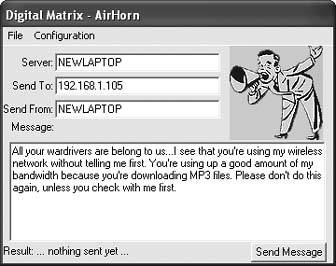
There's only one problem with this warning module: it works only if both you and the person on the other end have the Windows Messenger service turned on. The Windows Messenger service isn't the Windows Messenger chat program. Rather, it's used to send notifications over local area networksfor example, when a network administrator warns users that a server is about to be taken down. Because the Windows Messenger service has frequently been used to send spam, though, many people have turned it off. And Windows XP SP2 turns it off by default. So, don't count on this part of the program working.
3.2.1. Hacking the Hack
Knowing that you have a bandwidth moocher is one thing, but kicking him off your network is another thing entirely. Sometimes a warning will suffice, but if one of you isn't using the Windows Messenger service, you won't even be able to warn him. So, what to do if you can't get through, or you can get through and the moocher ignores you?
You can kick him off your network, using your wireless router's built-in capabilities. How you do this varies from router to router, but here's how to do it using the Linksys BEFW11S4. Go to the administrator's screen by going to http://192.168.1.1. Leave the username blank, type admin for the password, and press Enter. (If you've changed the username and password from the default, use those instead.)
Next, click Status, and from the screen that appears, click Local Network. A page will appear with basic information about your router. Click DHCP Client Table, and you'll see a list of all the devices on the network, with their IP addresses and MAC addresses, as shown in Figure 3-2. Check the box next to the intruder and click Delete, and he'll be kicked off your network.
Figure 3-2. Kicking Wi-Fi bandwidth moochers off your network by deleting them from the IP table
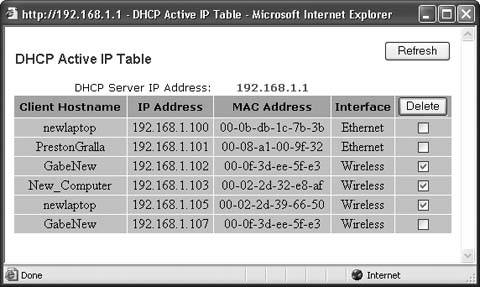
To make sure he can't get on again, you can tell your wireless router not to allow him onto your network. In my example of a Linksys router, log on to the administrator's screen and click Security. From the page that appears, click Edit MAC Filter Setting. On the Filtered MAC Address page that appears, you'll be able to ban devices with specific MAC addresses from getting onto your network. Type in the MAC address in an empty box, and click Apply. From now on the intruder will be barred.
There are even better ways to keep intruders off of your wireless network. Chief among these is the use of WPA encryption. If you really want to share your wireless network, consider using WPA Enterprise [Hack #44]. However, that level of authentication is not for everyone. To let public users into your wireless network, but still allow control over their usage, set up a captive portal [Hack #71].
Preston Gralla
Bluetooth, Mobile Phones, and GPS
- Hacks 122: Introduction
- Hack 1. Set Up Bluetooth on Linux
- Hack 2. Set Up Bluetooth on Windows XP
- Hack 3. Connect Mac OS X with a Bluetooth Phone
- Hack 4. Connect Linux with a Bluetooth Phone
- Hack 5. Connect Windows XP with a Bluetooth Phone
- Hack 6. Use Your Treo as a Modem
- Hack 7. Send SMS from a PowerBook
- Hack 8. Remote Control Mac OS X with Bluetooth Phones and PDAs
- Hack 9. Remote Control Linux with a Bluetooth Phone
- Hack 10. Control XMMS with Bluetooth
- Hack 11. Liven Up Parties with a Participatory Slideshow
- Hack 12. Send SMS from Linux
- Hack 13. Remote Control Windows with Bluetooth Phones and PDAs
- Hack 14. Control Your Bluetooth Phone with FMA
- Hack 15. Control Your Computer from Your Palm
- Hack 16. Control Your Home Theater from Your Palm
- Hack 17. Choose a Cellular Data Plan
- Hack 18. Blog from Your Mobile Phone
- Hack 19. Get Google Maps on Your Mobile Phone
- Hack 20. Share Your GPS
- Hack 21. Broadcast Your GPS Position
- Hack 22. Map Wi-Fi Networks with Kismet and GPSd
Network Discovery and Monitoring
- Hacks 2339: Introduction
- Hack 23. Find All Available Wireless Networks
- Hack 24. Discover Networks with NetStumbler
- Hack 25. Detect Networks with Handheld PCs
- Hack 26. Find and Join Wireless Networks with AP Radar
- Hack 27. Detect Networks on Mac OS X
- Hack 28. Scan Passively with KisMAC
- Hack 29. Detect Networks with Kismet
- Hack 30. Monitor Wireless Links in Linux with Wavemon
- Hack 31. Analyze Traffic with Ethereal
- Hack 32. Track 802.11 Frames in Ethereal
- Hack 33. Watch Network Traffic
- Hack 34. grep Your Network
- Hack 35. Check Wi-Fi Network Performance with Qcheck
- Hack 36. Estimate Network Performance
- Hack 37. Get Real-Time Network Stats
- Hack 38. Graph Your Wireless Performance
- Hack 39. Find Radio Manufacturers by MAC
Wireless Security
- Hacks 4051: Introduction
- Hack 40. Stop Moochers from Stealing Your Wi-Fi Bandwidth
- Hack 41. Visualize a Network
- Hack 42. Secure Your Linux Network with WPA
- Hack 43. Control Wireless Access by MAC
- Hack 44. Authenticate Wireless Users
- Hack 45. Forward Ports over SSH
- Hack 46. Proxy Web Traffic over SSH
- Hack 47. Securely Connect Two Networks
- Hack 48. Generate a Tunnel Configuration Automatically
- Hack 49. Poll Wireless Clients
- Hack 50. Interrogate the Network
- Hack 51. Track Wireless Users
Hardware Hacks
- Hacks 5262: Introduction
- Hack 52. Add an External Antenna
- Hack 53. Do-It-Yourself Access Point Hardware
- Hack 54. Boot from a Compact Flash Hard Drive
- Hack 55. Increase the Range of a PowerBook
- Hack 56. Send Power over Your Ethernet
- Hack 57. The NoCat Night Light
- Hack 58. Upgrade the Linksys WET11
- Hack 59. Scan for Wireless Networks Automatically
- Hack 60. Backlight Your Zipit
- Hack 61. Unwire Your Pistol Mouse
- Hack 62. Mobilize Your WRT54G with the WiFiCar
Software Hacks
- Hacks 6382: Introduction
- Hack 63. Build Your Own Access Point with Linux
- Hack 64. Bridge Your Linux AP
- Hack 65. Protect Your Bridge with a Firewall
- Hack 66. Filter MAC with HostAP and Madwifi
- Hack 67. Upgrade Your Wireless Router
- Hack 68. Set Up an OLSR Mesh Network
- Hack 69. Extend Your Wireless Network with WDS
- Hack 70. Pebble
- Hack 71. Wall Off Your Wireless
- Hack 72. Run Your Mac as an Access Point
- Hack 73. Run Linux on the Zipit Wireless Messenger
- Hack 74. Capture Wireless Users with NoCatAuth
- Hack 75. Capture Wireless Users on a Small Scale
- Hack 76. Build an Online Community in Your Offline Neighborhood
- Hack 77. Manage Multiple AirPort Base Stations
- Hack 78. Advertise Bonjour Services in Linux
- Hack 79. Advertise Any Service with Bonjour in Mac OS X
- Hack 80. Redirect Brought to you by Bonjour Ads
- Hack 81. Use a Windows-Only Wireless Card in Linux
- Hack 82. Use Your Orinoco Card with Hermes AP
Do-It-Yourself Antennas
- Hacks 8393: Introduction
- Hack 83. Make a Deep Dish Cylindrical Parabolic Reflector
- Hack 84. Spider Omni Antenna
- Hack 85. Pringles Can Waveguide
- Hack 86. Pirouette Can Waveguide
- Hack 87. Primestar Dish with Waveguide Feed
- Hack 88. Primestar Dish with Biquad Feed
- Hack 89. Cut a Cable Omni Antenna
- Hack 90. Build a Slotted Waveguide Antenna
- Hack 91. The Passive Repeater
- Hack 92. Determine Your Antenna Gain
- Hack 93. Build Cheap, Effective Roof Mounts
Wireless Network Design
- Hacks 94100: Introduction
- Hack 94. Analyze Elevation Profiles for Better Long-Range Wireless Networking
- Hack 95. Build a Wireless Network for the Large House
- Hack 96. Establish Line of Sight
- Hack 97. Calculate the Link Budget
- Hack 98. Align Antennas at Long Distances
- Hack 99. Slow Down to Speed Up
- Hack 100. Take Advantage of Antenna Polarization
Appendix A. Wireless Standards
- Appendix A. Wireless Standards
- Section A.1. 802.11: The Mother of All IEEE Wireless Ethernet
- Section A.2. 802.11a: The Betamax of the 802.11 Family
- Section A.3. 802.11b: The De Facto Standard
- Section A.4. 802.11g: Like 802.11b, only Faster
- Section A.5. 802.16: WiMAX Long Distance Wireless Infrastructure
- Section A.6. Bluetooth: Cable Replacement for Devices
- Section A.7. 900 MHz: Low Speed, Better Coverage
- Section A.8. CDPD, 1xRTT, and GPRS: Cellular Data Networks
- Section A.9. FRS and GMRS: Super Walkie-Talkies
- Section A.10. 802.1x: Port Security for Network Communications
- Section A.11. WPA & 802.11i
- Section A.12. BSS Versus IBSS
Appendix B. Wireless Hardware Guide
EAN: 2147483647
Pages: 178


