Hack 5. Connect Windows XP with a Bluetooth Phone


Don't worry about normal phone dial-up connections, hotspots, or WiFi. No matter where you are, the Internet is with you, as long as you have a Bluetooth-enabled phone.
Lots of phones these days include Bluetooth connections, and if you have one, Internet access for your Windows XP laptop is only a phone call away. All you'll need to do is fire up your laptop and phone, connect them to one another, and make the Internet connection. To do this, you'll of course need a laptop with Bluetooth capabilities as well.
|
Don't expect broadband connection speeds when you do thisat least not yet. The exact connection speed you'll get varies according to the precise technology your cell phone uses and, of course, depending on the quality of your current cell phone connection. These days, though, expect 20 to 40kbps with a GSM/GPRS cell phone, 20 to 150kbps with EDGE, about 50 to 120kbps with CDMA 1xRTT, and from 300 to 500kbps with CDMA 1xEV-DO. If you don't know which technology your cell phone uses, check with your cell phone carrier, and they'll let you know.
The exact screens you'll see when you make the connection will vary somewhat from phone to phone, so for this hack I'll show you how to do it with the Sony Ericsson T68i Bluetooth-enabled phone. The steps with other Blue-tooth-enabled cell phones should be very similar.
First, turn on your cell phone and laptop, and make sure they're within range of one another. Then turn on the phone's Bluetooth radio. To do this on the Sony Ericsson T68i, press the joystick button and select Connect images/U2192.jpg border=0> Bluetooth
images/U2192.jpg border=0> Options
images/U2192.jpg border=0> Operation Mode
images/U2192.jpg border=0> On.
Next, you'll have to make the phone discoverable so that your laptop can find it. On the Sony Ericsson T68i, press the joystick button and then select Connect images/U2192.jpg border=0> Bluetooth
images/U2192.jpg border=0> Discoverable.
Now you need to discover the phone in Windows XP. In Windows Explorer, go to My Bluetooth Places and select View Devices in Range. You should see the Sony Ericsson T68i icon; right-click it and select Discover Available Services. You'll get to a group of icons that show the list of available services. Now right-click the Dial-Up Networking service and select Connect Dial-up Networking, as shown in Figure 1-11.
Figure 1-11. Connecting to the Internet through Dial-Up Networking
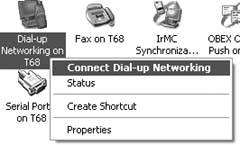
You'll be asked whether you want to accept or decline the connection or "add to paired." It's a good idea to select the "add to paired" option. That way, the next time you want to connect to the Internet using your laptop and cell phone, they'll automatically discover one another and you won't have to go through the entire discovery process.
When you select "add to paired," the screen shown in Figure 1-12 will appear. The device name will already be filled in for you. Make up a PIN that you want to use for pairing the devices, and type it into the Bluetooth PIN code box.
Figure 1-12. Pairing your phone and laptop
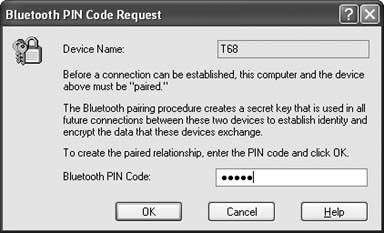
|
On your cell phone, you'll have to accept the pairing. A dialog box will appear asking if you want to accept the pairing. Select Add to Paired, and type in the same PIN you used on your laptop.
From now on, connecting to the Internet is the same as with any other dialup connection. The familiar dial-up connection dialog box will appear in XP, asking for a username, password, and phone number. Enter the information you normally use to connect to your ISP, including your username, password, and phone number. Click the Dial button, and you'll dial in and connect.
Preston Gralla
Bluetooth, Mobile Phones, and GPS
- Hacks 122: Introduction
- Hack 1. Set Up Bluetooth on Linux
- Hack 2. Set Up Bluetooth on Windows XP
- Hack 3. Connect Mac OS X with a Bluetooth Phone
- Hack 4. Connect Linux with a Bluetooth Phone
- Hack 5. Connect Windows XP with a Bluetooth Phone
- Hack 6. Use Your Treo as a Modem
- Hack 7. Send SMS from a PowerBook
- Hack 8. Remote Control Mac OS X with Bluetooth Phones and PDAs
- Hack 9. Remote Control Linux with a Bluetooth Phone
- Hack 10. Control XMMS with Bluetooth
- Hack 11. Liven Up Parties with a Participatory Slideshow
- Hack 12. Send SMS from Linux
- Hack 13. Remote Control Windows with Bluetooth Phones and PDAs
- Hack 14. Control Your Bluetooth Phone with FMA
- Hack 15. Control Your Computer from Your Palm
- Hack 16. Control Your Home Theater from Your Palm
- Hack 17. Choose a Cellular Data Plan
- Hack 18. Blog from Your Mobile Phone
- Hack 19. Get Google Maps on Your Mobile Phone
- Hack 20. Share Your GPS
- Hack 21. Broadcast Your GPS Position
- Hack 22. Map Wi-Fi Networks with Kismet and GPSd
Network Discovery and Monitoring
- Hacks 2339: Introduction
- Hack 23. Find All Available Wireless Networks
- Hack 24. Discover Networks with NetStumbler
- Hack 25. Detect Networks with Handheld PCs
- Hack 26. Find and Join Wireless Networks with AP Radar
- Hack 27. Detect Networks on Mac OS X
- Hack 28. Scan Passively with KisMAC
- Hack 29. Detect Networks with Kismet
- Hack 30. Monitor Wireless Links in Linux with Wavemon
- Hack 31. Analyze Traffic with Ethereal
- Hack 32. Track 802.11 Frames in Ethereal
- Hack 33. Watch Network Traffic
- Hack 34. grep Your Network
- Hack 35. Check Wi-Fi Network Performance with Qcheck
- Hack 36. Estimate Network Performance
- Hack 37. Get Real-Time Network Stats
- Hack 38. Graph Your Wireless Performance
- Hack 39. Find Radio Manufacturers by MAC
Wireless Security
- Hacks 4051: Introduction
- Hack 40. Stop Moochers from Stealing Your Wi-Fi Bandwidth
- Hack 41. Visualize a Network
- Hack 42. Secure Your Linux Network with WPA
- Hack 43. Control Wireless Access by MAC
- Hack 44. Authenticate Wireless Users
- Hack 45. Forward Ports over SSH
- Hack 46. Proxy Web Traffic over SSH
- Hack 47. Securely Connect Two Networks
- Hack 48. Generate a Tunnel Configuration Automatically
- Hack 49. Poll Wireless Clients
- Hack 50. Interrogate the Network
- Hack 51. Track Wireless Users
Hardware Hacks
- Hacks 5262: Introduction
- Hack 52. Add an External Antenna
- Hack 53. Do-It-Yourself Access Point Hardware
- Hack 54. Boot from a Compact Flash Hard Drive
- Hack 55. Increase the Range of a PowerBook
- Hack 56. Send Power over Your Ethernet
- Hack 57. The NoCat Night Light
- Hack 58. Upgrade the Linksys WET11
- Hack 59. Scan for Wireless Networks Automatically
- Hack 60. Backlight Your Zipit
- Hack 61. Unwire Your Pistol Mouse
- Hack 62. Mobilize Your WRT54G with the WiFiCar
Software Hacks
- Hacks 6382: Introduction
- Hack 63. Build Your Own Access Point with Linux
- Hack 64. Bridge Your Linux AP
- Hack 65. Protect Your Bridge with a Firewall
- Hack 66. Filter MAC with HostAP and Madwifi
- Hack 67. Upgrade Your Wireless Router
- Hack 68. Set Up an OLSR Mesh Network
- Hack 69. Extend Your Wireless Network with WDS
- Hack 70. Pebble
- Hack 71. Wall Off Your Wireless
- Hack 72. Run Your Mac as an Access Point
- Hack 73. Run Linux on the Zipit Wireless Messenger
- Hack 74. Capture Wireless Users with NoCatAuth
- Hack 75. Capture Wireless Users on a Small Scale
- Hack 76. Build an Online Community in Your Offline Neighborhood
- Hack 77. Manage Multiple AirPort Base Stations
- Hack 78. Advertise Bonjour Services in Linux
- Hack 79. Advertise Any Service with Bonjour in Mac OS X
- Hack 80. Redirect Brought to you by Bonjour Ads
- Hack 81. Use a Windows-Only Wireless Card in Linux
- Hack 82. Use Your Orinoco Card with Hermes AP
Do-It-Yourself Antennas
- Hacks 8393: Introduction
- Hack 83. Make a Deep Dish Cylindrical Parabolic Reflector
- Hack 84. Spider Omni Antenna
- Hack 85. Pringles Can Waveguide
- Hack 86. Pirouette Can Waveguide
- Hack 87. Primestar Dish with Waveguide Feed
- Hack 88. Primestar Dish with Biquad Feed
- Hack 89. Cut a Cable Omni Antenna
- Hack 90. Build a Slotted Waveguide Antenna
- Hack 91. The Passive Repeater
- Hack 92. Determine Your Antenna Gain
- Hack 93. Build Cheap, Effective Roof Mounts
Wireless Network Design
- Hacks 94100: Introduction
- Hack 94. Analyze Elevation Profiles for Better Long-Range Wireless Networking
- Hack 95. Build a Wireless Network for the Large House
- Hack 96. Establish Line of Sight
- Hack 97. Calculate the Link Budget
- Hack 98. Align Antennas at Long Distances
- Hack 99. Slow Down to Speed Up
- Hack 100. Take Advantage of Antenna Polarization
Appendix A. Wireless Standards
- Appendix A. Wireless Standards
- Section A.1. 802.11: The Mother of All IEEE Wireless Ethernet
- Section A.2. 802.11a: The Betamax of the 802.11 Family
- Section A.3. 802.11b: The De Facto Standard
- Section A.4. 802.11g: Like 802.11b, only Faster
- Section A.5. 802.16: WiMAX Long Distance Wireless Infrastructure
- Section A.6. Bluetooth: Cable Replacement for Devices
- Section A.7. 900 MHz: Low Speed, Better Coverage
- Section A.8. CDPD, 1xRTT, and GPRS: Cellular Data Networks
- Section A.9. FRS and GMRS: Super Walkie-Talkies
- Section A.10. 802.1x: Port Security for Network Communications
- Section A.11. WPA & 802.11i
- Section A.12. BSS Versus IBSS
Appendix B. Wireless Hardware Guide
EAN: 2147483647
Pages: 178

