Hack 6. Use Your Treo as a Modem


Use your Palm Treo to connect your laptop to the Internet. You can also use your Treo as a backup Internet connection for your desktop machine.
If you've signed up for your carrier's wireless data plan, you can get the entire Internet on your Treo. It may not seem like it at times, because the small screen can really constrain your web-browsing experience when compared to, say, your laptop or your desktop computer, but it's all there every last byte. Better still, it is possible to feed the Internet connection of your Treo through to your laptop computer. This is called tethering, and it allows your tethered laptop to work with the Internet as if it were connected via a normal dial-up, cable, or DSL modemexcept that you are connected through your Treo. Anywhere your Treo has enough signal strength to connect to its wireless data service, you can tether it to supply a laptop with Internet.
Setting up tethering is specific to the model of your Treo and your cellular service provider, as summed up in Table 1-2. You use either your Treo 650's Bluetooth connectivity to use the Treo as a wireless modem for your laptop or desktop, or you need a third-party Windows application called PdaNet, which allows you to connect your Treo (as a modem) to your laptop or desktop via the USB sync cable.
|
|
Device |
Carrier |
Tethering technique |
|---|---|---|
|
Treo 650 |
Sprint |
Built-in Bluetooth DUN is now supported, provided you apply the "Treo 650 Updater 1.12 for Sprint PCS," found at http://www.palm.com/us/support/downloads/treo650updater/sprint.html. You may also use PdaNet for tethering over your USB sync cable or wirelessly over Bluetooth. |
|
Verizon and other CDMA carriers (e.g., EarthLink) |
Built-in Bluetooth DUN is not supported, and no firmware update is promised. Hack your device to enable Bluetooth DUN now, without waiting for Verizon's firmware update. The hack is fairly stable. You may also use PdaNet for tethering over your USB sync cable or wirelessly over Bluetooth. |
|
|
Cingular and other GSM carriers (e.g., AT&T Wireless, Rogers) |
Built-in Bluetooth DUN is not supported. Cingular promises a firmware update "later this year," according to a Palm support page dated March 31, 2005. Hack your device to enable Bluetooth DUN now, without waiting for a firmware update. The hack is fairly stable. You may also use PdaNet for tethering over your USB sync cable or wirelessly over Bluetooth (no hack required). |
|
|
Treo 600 |
All |
This device does not support Bluetooth. Your only option is to use PdaNet for tethering over your USB sync cable. |
1.7.1. Treo 650 Bluetooth DUN
To enable Bluetooth DUN on your Treo 650:
- Run the Bluetooth application.
- Enable the Dial-up Networking settings, as shown Figure 1-13. (If you don't see this setting, you need to check for a firmware update for your Treo 650, or apply the shadowmite patch; see the sidebar "The shadowmite Patch).
Figure 1-13. Turning on the dial-up networking setting on a Treo 650
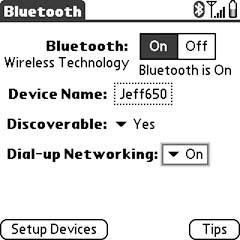
The steps in getting Bluetooth DUN set up on your laptop (or desktop) varies with operating systems and Bluetooth hardwareplease consult your manuals for help here. But in general, you want to do something like this:
- Make sure your Treo is on and Bluetooth has been enabled!
- Open the Bluetooth control panel/system preferences on your laptop (or desktop).
- Your Treo 650 should be discovered; Mac users will need to set up a new Mobile Phone device.
- Establish a connection between your laptop and your Treo 650.
- Look for your Treo 650's Dial-Up Networking service on your laptop; if you only see its Object Exchange service, try performing a soft reset on your Treo 650.
- Create a dial-up connection to your Treo 650's Dial-Up Networking service on your laptop. See Table 1-3 for the values that should work for you. A quick phone call to your carrier can get you going if these don't work.
|
Carrier |
Username |
Password |
Phone number |
|---|---|---|---|
|
Sprint |
YourSprintPCSVisionUsername@sprintpcs.com (you might not need the @sprintpcs.com part) |
YourSprintPCSVisionPassword |
#777 |
|
Verizon |
YourPhoneNumber @vzw3g.com |
vzw |
#777 |
|
Cingular |
WAP@CINGULARGPRS.COM |
CINGULAR1 |
**99***1# |
|
T-Mobile |
none |
none |
*99# |
1.7.2. PdaNet
You can download the PdaNet application from June Fabrics PDA Technology Group at http://www.junefabrics.com. It has a 15-day trial, after which the application costs $34 to register to your Treo device.
|
Once you've downloaded and run the installer for your specific Treo model (check carefully!), you are prompted to select the appropriate cell phone service from the screen in Figure 1-14.
Figure 1-14. Selecting your carrier in PdaNet's installer
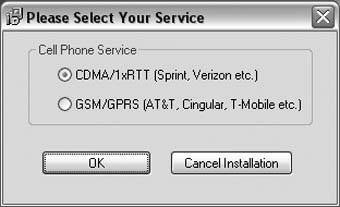
The Windows component is installed to your desktop, and then you are prompted to HotSync the Palm component onto your Treo (see Figure 1-15).
Figure 1-15. PdaNet's installer, queuing up a PRC to install onto your Treo
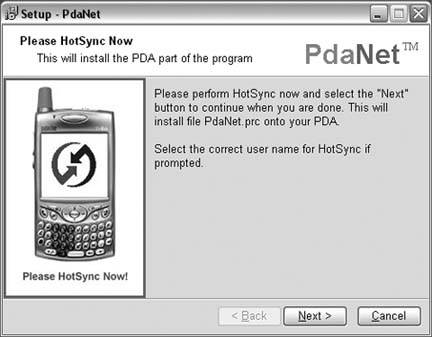
Once the installation is complete, you will notice a new PdaNet icon in your System Tray (the icons by your clock), which indicates your connection status, as shown in Figure 1-16.
Figure 1-16. PdaNet's icon indicating a connected or disconnected state
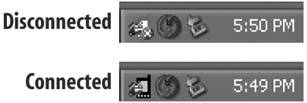
The PdaNet icon indicates whether you have an active Internet connection through your Treo; right-click on it to get to the advanced PdaNet settings.
After you've installed the PdaNet application onto your Treo, make sure your device is connected to your laptop with a USB HotSync cable (serial HotSync cables will not work), and then simply launch the PdaNet application on your Treo. Figure 1-17 shows PdaNet running on a Treo.
Your Treo automatically attempts to establish a connection to its wireless Internet service; if successful, PdaNet will then tether that connection over your USB HotSync cable to your laptop. Figure 1-18 shows PdaNet's desktop component confirming its Internet connectivity.
Figure 1-17. PdaNet, ready to connect your laptop to the Internet
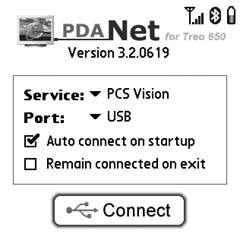
Figure 1-18. The Windows component tethering to your Treo's wireless data network
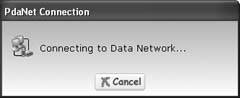
You should be able to use any Internet applications on your laptop, as long as your Treo is able to keep connected to its wireless Internet service. Be sure to disconnect it when you're done!
|
Jeff Ishaq
Bluetooth, Mobile Phones, and GPS
- Hacks 122: Introduction
- Hack 1. Set Up Bluetooth on Linux
- Hack 2. Set Up Bluetooth on Windows XP
- Hack 3. Connect Mac OS X with a Bluetooth Phone
- Hack 4. Connect Linux with a Bluetooth Phone
- Hack 5. Connect Windows XP with a Bluetooth Phone
- Hack 6. Use Your Treo as a Modem
- Hack 7. Send SMS from a PowerBook
- Hack 8. Remote Control Mac OS X with Bluetooth Phones and PDAs
- Hack 9. Remote Control Linux with a Bluetooth Phone
- Hack 10. Control XMMS with Bluetooth
- Hack 11. Liven Up Parties with a Participatory Slideshow
- Hack 12. Send SMS from Linux
- Hack 13. Remote Control Windows with Bluetooth Phones and PDAs
- Hack 14. Control Your Bluetooth Phone with FMA
- Hack 15. Control Your Computer from Your Palm
- Hack 16. Control Your Home Theater from Your Palm
- Hack 17. Choose a Cellular Data Plan
- Hack 18. Blog from Your Mobile Phone
- Hack 19. Get Google Maps on Your Mobile Phone
- Hack 20. Share Your GPS
- Hack 21. Broadcast Your GPS Position
- Hack 22. Map Wi-Fi Networks with Kismet and GPSd
Network Discovery and Monitoring
- Hacks 2339: Introduction
- Hack 23. Find All Available Wireless Networks
- Hack 24. Discover Networks with NetStumbler
- Hack 25. Detect Networks with Handheld PCs
- Hack 26. Find and Join Wireless Networks with AP Radar
- Hack 27. Detect Networks on Mac OS X
- Hack 28. Scan Passively with KisMAC
- Hack 29. Detect Networks with Kismet
- Hack 30. Monitor Wireless Links in Linux with Wavemon
- Hack 31. Analyze Traffic with Ethereal
- Hack 32. Track 802.11 Frames in Ethereal
- Hack 33. Watch Network Traffic
- Hack 34. grep Your Network
- Hack 35. Check Wi-Fi Network Performance with Qcheck
- Hack 36. Estimate Network Performance
- Hack 37. Get Real-Time Network Stats
- Hack 38. Graph Your Wireless Performance
- Hack 39. Find Radio Manufacturers by MAC
Wireless Security
- Hacks 4051: Introduction
- Hack 40. Stop Moochers from Stealing Your Wi-Fi Bandwidth
- Hack 41. Visualize a Network
- Hack 42. Secure Your Linux Network with WPA
- Hack 43. Control Wireless Access by MAC
- Hack 44. Authenticate Wireless Users
- Hack 45. Forward Ports over SSH
- Hack 46. Proxy Web Traffic over SSH
- Hack 47. Securely Connect Two Networks
- Hack 48. Generate a Tunnel Configuration Automatically
- Hack 49. Poll Wireless Clients
- Hack 50. Interrogate the Network
- Hack 51. Track Wireless Users
Hardware Hacks
- Hacks 5262: Introduction
- Hack 52. Add an External Antenna
- Hack 53. Do-It-Yourself Access Point Hardware
- Hack 54. Boot from a Compact Flash Hard Drive
- Hack 55. Increase the Range of a PowerBook
- Hack 56. Send Power over Your Ethernet
- Hack 57. The NoCat Night Light
- Hack 58. Upgrade the Linksys WET11
- Hack 59. Scan for Wireless Networks Automatically
- Hack 60. Backlight Your Zipit
- Hack 61. Unwire Your Pistol Mouse
- Hack 62. Mobilize Your WRT54G with the WiFiCar
Software Hacks
- Hacks 6382: Introduction
- Hack 63. Build Your Own Access Point with Linux
- Hack 64. Bridge Your Linux AP
- Hack 65. Protect Your Bridge with a Firewall
- Hack 66. Filter MAC with HostAP and Madwifi
- Hack 67. Upgrade Your Wireless Router
- Hack 68. Set Up an OLSR Mesh Network
- Hack 69. Extend Your Wireless Network with WDS
- Hack 70. Pebble
- Hack 71. Wall Off Your Wireless
- Hack 72. Run Your Mac as an Access Point
- Hack 73. Run Linux on the Zipit Wireless Messenger
- Hack 74. Capture Wireless Users with NoCatAuth
- Hack 75. Capture Wireless Users on a Small Scale
- Hack 76. Build an Online Community in Your Offline Neighborhood
- Hack 77. Manage Multiple AirPort Base Stations
- Hack 78. Advertise Bonjour Services in Linux
- Hack 79. Advertise Any Service with Bonjour in Mac OS X
- Hack 80. Redirect Brought to you by Bonjour Ads
- Hack 81. Use a Windows-Only Wireless Card in Linux
- Hack 82. Use Your Orinoco Card with Hermes AP
Do-It-Yourself Antennas
- Hacks 8393: Introduction
- Hack 83. Make a Deep Dish Cylindrical Parabolic Reflector
- Hack 84. Spider Omni Antenna
- Hack 85. Pringles Can Waveguide
- Hack 86. Pirouette Can Waveguide
- Hack 87. Primestar Dish with Waveguide Feed
- Hack 88. Primestar Dish with Biquad Feed
- Hack 89. Cut a Cable Omni Antenna
- Hack 90. Build a Slotted Waveguide Antenna
- Hack 91. The Passive Repeater
- Hack 92. Determine Your Antenna Gain
- Hack 93. Build Cheap, Effective Roof Mounts
Wireless Network Design
- Hacks 94100: Introduction
- Hack 94. Analyze Elevation Profiles for Better Long-Range Wireless Networking
- Hack 95. Build a Wireless Network for the Large House
- Hack 96. Establish Line of Sight
- Hack 97. Calculate the Link Budget
- Hack 98. Align Antennas at Long Distances
- Hack 99. Slow Down to Speed Up
- Hack 100. Take Advantage of Antenna Polarization
Appendix A. Wireless Standards
- Appendix A. Wireless Standards
- Section A.1. 802.11: The Mother of All IEEE Wireless Ethernet
- Section A.2. 802.11a: The Betamax of the 802.11 Family
- Section A.3. 802.11b: The De Facto Standard
- Section A.4. 802.11g: Like 802.11b, only Faster
- Section A.5. 802.16: WiMAX Long Distance Wireless Infrastructure
- Section A.6. Bluetooth: Cable Replacement for Devices
- Section A.7. 900 MHz: Low Speed, Better Coverage
- Section A.8. CDPD, 1xRTT, and GPRS: Cellular Data Networks
- Section A.9. FRS and GMRS: Super Walkie-Talkies
- Section A.10. 802.1x: Port Security for Network Communications
- Section A.11. WPA & 802.11i
- Section A.12. BSS Versus IBSS
Appendix B. Wireless Hardware Guide
EAN: 2147483647
Pages: 178


