Hack 13. Remote Control Windows with Bluetooth Phones and PDAs


Use your phone/PDA as a remote control for media, presentations, and other programs.
If you're a Windows user, you've probably skimmed "Remote Control Mac OS X with Bluetooth Phones and PDAs" [Hack #8] and thought, "Why can't I do that?" Well, you too can control your PC via Bluetooth, with a wide range of phones and PDAs.
1.14.1. Requirements
Most PCs, aside from some newer laptops, do not come with built-in Bluetooth. To take advantage of the programs in this hack, you'll need a Bluetooth adapter. USB-based adapters are available for as little as $20. Some of these devices are low-power Class 2 devices, transmitting up to 10 feet, while other Class 1 devices have extendable antennas and claim to cover upwards of 300 feet. If you're planning on using the device with software for presentations, the longer-range models are probably what you want.
Windows requires drivers to operate with your Bluetooth device. Windows XPcomes with built-in Bluetooth driver support, and if your USB device is recognized when you insert it, we recommend that you use the Microsoft drivers [Hack #2].
|
1.14.2. Installing PuppetMaster
This hack uses PuppetMaster software, which is available from http://www.lim.com.au/PuppetMaster. If you are in doubt about the capabilities of your Bluetooth phone, check that site for more information on device support. While PuppetMaster supports a variety of phones and PDAs, we tested using a Sony Ericsson T630. Setup and capabilities in these programs vary from phone to phone, so be sure to check to see if your phone is supported.
In addition to a Bluetooth adapter, PuppetMaster requires Windows 2000 or XP and one of the following mobile devices with Bluetooth onboard:
- Symbian Series 60 phone (complete list at http://www.series60.com/products)
- Symbian UIQ phone (complete list at http://www.uiq.com/uiqphones)
- Microsoft Smartphone
- Microsoft PocketPC 2003
- Java Phones with Bluetooth API support
- Sony Ericsson T68, T610, T630, K700i, or Z1010
Installation of the software is simple. Accept all of the defaults. Once PuppetMaster has been installed, run it from the Start Menu. A circular icon will appear in the taskbar, indicating the program has loaded, and you should see the status window shown in Figure 1-27.
Figure 1-27. Initial PuppetMaster status
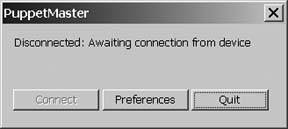
In our testing, we did not have the Sony Ericcson T630 phone paired with our test PC. If you are using non-Microsoft Bluetooth drivers, you might need to pair your phone with your PC ahead of time. Instead, we selected the Preferences button in the dialog to open the PuppetMaster Preferences window, as shown in Figure 1-28.
Figure 1-28. Adding your phone in the Preferences window
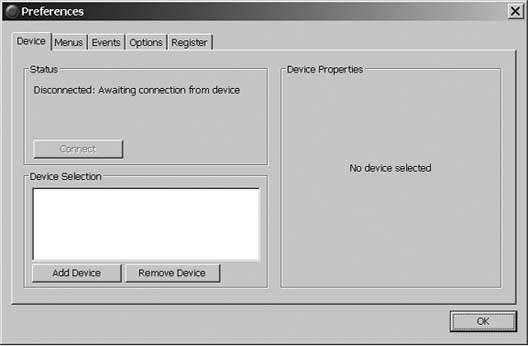
At this point, enable Bluetooth on your phone to make it discoverable. Click the Add Device button, and PuppetMaster will scan available Bluetooth devices, or virtual COM ports if your non-Microsoft drivers support this feature. In either case, you will be presented with a list of appropriate device connections that PuppetMaster found (Figure 1-29).
Choose your phone from the list and click Add. You'll be prompted on your phone to allow the connection and enter a numeric PIN. Once you've entered the PIN on the phone, a confirmation window will appear on the PC, asking for the same PIN. Confirm the choice to add your phone to PuppetMaster. To complete the setup, click Connect in the Preferences dialog.
1.14.3. Controlling Your PC
Now that you are connected, you can control many aspects of your PC directly from your phone. Using the Sony Ericsson T630, select Connectivity images/U2192.jpg border=0> Accessories from the phone menu to display a whole list of items that can be controlled from the phone. As shown in Figure 1-30, you can add menu categories in PuppetMaster, and then add items to those categories to expand your control options.
Figure 1-29. Available Bluetooth devices
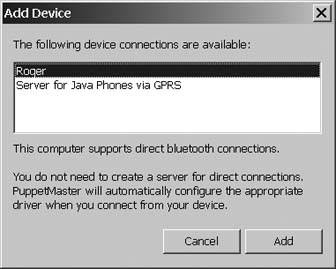
Figure 1-30. Customizing PuppetMaster menus
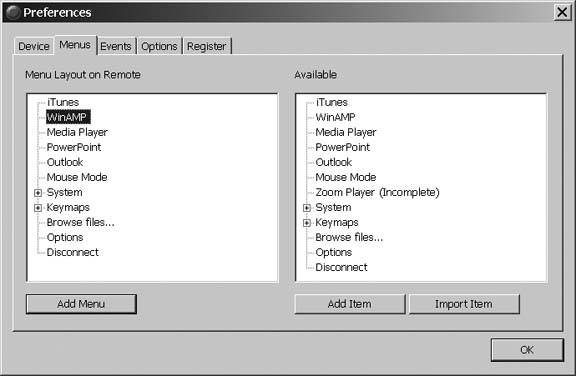
Out of the box, PuppetMaster supports controlling iTunes, WinAmp, and Windows Media Player. Most importantly for presentations is the ability to control PowerPoint. You can perform system commands such as shutting down, activating the screensaver, or browsing files. Another great function for presentations is Mouse Mode. On phones that have a directional control, such as the T630, you can direct the mouse cursor remotely.
One final set of abilities that PuppetMaster gives you is Events. As shown in Figure 1-31, you can set up special events to occur when the phone comes in range of the PC, when it leaves range, or when you get a call.
Figure 1-31. Adding custom events
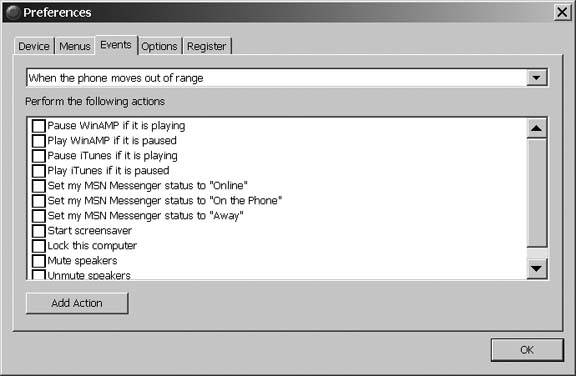
Events are handy if you are using your phone as a media controller. You can have iTunes pause the currently playing track when your phone rings, so you can hear your caller. If your phone goes out of range of the PC, you can make it assume that you have left and activate your screensaver, set your status to Away in your IM program, and mute the speakers.
1.14.4. Hacking the Hack
PuppetMaster is an amazingly cool program that extends control of your PC to many types of Bluetooth phones and PDAs. If you use Linux, check out "Remote Control Linux with a Bluetooth Phone" [Hack #9] for a hack that lets you do the same thing. If you have a Sony Ericsson phone, definitely go on to "Control Your Bluetooth Phone with FMA" [Hack #14], which shows even more great things you can do over Bluetooth with your phone.
Bluetooth, Mobile Phones, and GPS
- Hacks 122: Introduction
- Hack 1. Set Up Bluetooth on Linux
- Hack 2. Set Up Bluetooth on Windows XP
- Hack 3. Connect Mac OS X with a Bluetooth Phone
- Hack 4. Connect Linux with a Bluetooth Phone
- Hack 5. Connect Windows XP with a Bluetooth Phone
- Hack 6. Use Your Treo as a Modem
- Hack 7. Send SMS from a PowerBook
- Hack 8. Remote Control Mac OS X with Bluetooth Phones and PDAs
- Hack 9. Remote Control Linux with a Bluetooth Phone
- Hack 10. Control XMMS with Bluetooth
- Hack 11. Liven Up Parties with a Participatory Slideshow
- Hack 12. Send SMS from Linux
- Hack 13. Remote Control Windows with Bluetooth Phones and PDAs
- Hack 14. Control Your Bluetooth Phone with FMA
- Hack 15. Control Your Computer from Your Palm
- Hack 16. Control Your Home Theater from Your Palm
- Hack 17. Choose a Cellular Data Plan
- Hack 18. Blog from Your Mobile Phone
- Hack 19. Get Google Maps on Your Mobile Phone
- Hack 20. Share Your GPS
- Hack 21. Broadcast Your GPS Position
- Hack 22. Map Wi-Fi Networks with Kismet and GPSd
Network Discovery and Monitoring
- Hacks 2339: Introduction
- Hack 23. Find All Available Wireless Networks
- Hack 24. Discover Networks with NetStumbler
- Hack 25. Detect Networks with Handheld PCs
- Hack 26. Find and Join Wireless Networks with AP Radar
- Hack 27. Detect Networks on Mac OS X
- Hack 28. Scan Passively with KisMAC
- Hack 29. Detect Networks with Kismet
- Hack 30. Monitor Wireless Links in Linux with Wavemon
- Hack 31. Analyze Traffic with Ethereal
- Hack 32. Track 802.11 Frames in Ethereal
- Hack 33. Watch Network Traffic
- Hack 34. grep Your Network
- Hack 35. Check Wi-Fi Network Performance with Qcheck
- Hack 36. Estimate Network Performance
- Hack 37. Get Real-Time Network Stats
- Hack 38. Graph Your Wireless Performance
- Hack 39. Find Radio Manufacturers by MAC
Wireless Security
- Hacks 4051: Introduction
- Hack 40. Stop Moochers from Stealing Your Wi-Fi Bandwidth
- Hack 41. Visualize a Network
- Hack 42. Secure Your Linux Network with WPA
- Hack 43. Control Wireless Access by MAC
- Hack 44. Authenticate Wireless Users
- Hack 45. Forward Ports over SSH
- Hack 46. Proxy Web Traffic over SSH
- Hack 47. Securely Connect Two Networks
- Hack 48. Generate a Tunnel Configuration Automatically
- Hack 49. Poll Wireless Clients
- Hack 50. Interrogate the Network
- Hack 51. Track Wireless Users
Hardware Hacks
- Hacks 5262: Introduction
- Hack 52. Add an External Antenna
- Hack 53. Do-It-Yourself Access Point Hardware
- Hack 54. Boot from a Compact Flash Hard Drive
- Hack 55. Increase the Range of a PowerBook
- Hack 56. Send Power over Your Ethernet
- Hack 57. The NoCat Night Light
- Hack 58. Upgrade the Linksys WET11
- Hack 59. Scan for Wireless Networks Automatically
- Hack 60. Backlight Your Zipit
- Hack 61. Unwire Your Pistol Mouse
- Hack 62. Mobilize Your WRT54G with the WiFiCar
Software Hacks
- Hacks 6382: Introduction
- Hack 63. Build Your Own Access Point with Linux
- Hack 64. Bridge Your Linux AP
- Hack 65. Protect Your Bridge with a Firewall
- Hack 66. Filter MAC with HostAP and Madwifi
- Hack 67. Upgrade Your Wireless Router
- Hack 68. Set Up an OLSR Mesh Network
- Hack 69. Extend Your Wireless Network with WDS
- Hack 70. Pebble
- Hack 71. Wall Off Your Wireless
- Hack 72. Run Your Mac as an Access Point
- Hack 73. Run Linux on the Zipit Wireless Messenger
- Hack 74. Capture Wireless Users with NoCatAuth
- Hack 75. Capture Wireless Users on a Small Scale
- Hack 76. Build an Online Community in Your Offline Neighborhood
- Hack 77. Manage Multiple AirPort Base Stations
- Hack 78. Advertise Bonjour Services in Linux
- Hack 79. Advertise Any Service with Bonjour in Mac OS X
- Hack 80. Redirect Brought to you by Bonjour Ads
- Hack 81. Use a Windows-Only Wireless Card in Linux
- Hack 82. Use Your Orinoco Card with Hermes AP
Do-It-Yourself Antennas
- Hacks 8393: Introduction
- Hack 83. Make a Deep Dish Cylindrical Parabolic Reflector
- Hack 84. Spider Omni Antenna
- Hack 85. Pringles Can Waveguide
- Hack 86. Pirouette Can Waveguide
- Hack 87. Primestar Dish with Waveguide Feed
- Hack 88. Primestar Dish with Biquad Feed
- Hack 89. Cut a Cable Omni Antenna
- Hack 90. Build a Slotted Waveguide Antenna
- Hack 91. The Passive Repeater
- Hack 92. Determine Your Antenna Gain
- Hack 93. Build Cheap, Effective Roof Mounts
Wireless Network Design
- Hacks 94100: Introduction
- Hack 94. Analyze Elevation Profiles for Better Long-Range Wireless Networking
- Hack 95. Build a Wireless Network for the Large House
- Hack 96. Establish Line of Sight
- Hack 97. Calculate the Link Budget
- Hack 98. Align Antennas at Long Distances
- Hack 99. Slow Down to Speed Up
- Hack 100. Take Advantage of Antenna Polarization
Appendix A. Wireless Standards
- Appendix A. Wireless Standards
- Section A.1. 802.11: The Mother of All IEEE Wireless Ethernet
- Section A.2. 802.11a: The Betamax of the 802.11 Family
- Section A.3. 802.11b: The De Facto Standard
- Section A.4. 802.11g: Like 802.11b, only Faster
- Section A.5. 802.16: WiMAX Long Distance Wireless Infrastructure
- Section A.6. Bluetooth: Cable Replacement for Devices
- Section A.7. 900 MHz: Low Speed, Better Coverage
- Section A.8. CDPD, 1xRTT, and GPRS: Cellular Data Networks
- Section A.9. FRS and GMRS: Super Walkie-Talkies
- Section A.10. 802.1x: Port Security for Network Communications
- Section A.11. WPA & 802.11i
- Section A.12. BSS Versus IBSS
Appendix B. Wireless Hardware Guide
EAN: 2147483647
Pages: 178

