Hack 25. Detect Networks with Handheld PCs


Easily monitor wireless networks while walking around.
If you have a handheld PC, you know how convenient it is. What you might not realize is that it makes an excellent wireless testing device. If your handheld has a Compact Flash or PC Card slot, you can use a wireless card in these slots. You might even have a newer model with built-in Wi-Fi and Bluetooth.
Two programs are available to detect wireless networks on Windows-based handhelds. For Pocket PC 3.0, Handheld PC 2000, and Pocket PC 2002, the author of NetStumbler, Marius Milner, has written a miniature version just for Pocket PCs: MiniStumbler. Windows Mobile 2003 support is not reliable in MiniStumbler, and the author is working on an update. You might be able to get it working, but it is not officially supported.
Windows Mobile 2003 users have the option of installing WiFiFoFum, which is designed expressly for this version of PocketPC software and indeed does not run on any earlier versions of the operating system. This hack covers both programs.
2.4.1. MiniStumbler
MiniStumbler is available for download at http://stumbler.net. At the time of this writing, the current version is 0.40. MiniStumbler supports Hermes chipset cards (Lucent/Orinoco/Agere/Avaya/Proxim). Many Prism 2 cards are also known to work. Check http://stumbler.net/compat for updated reports of cards that work.
To install MiniStumbler, download the executable file to your PC, which must have the Microsoft ActiveSync software. Make sure your PocketPC is in its dock or otherwise associated with ActiveSync. Double-click the file and follow the prompts. The installer will figure out which type of processor your PocketPC runs and install the proper binary. You can then run MiniStumbler from the Programs folder of your PocketPC.
As with NetStumbler [Hack #24], you'll want to set some options the first time you launch it. Select View  Options and make sure that "Reconfigure card automatically and "Query APs for names" are both checked, as shown in Figure 2-13. On this screen, you can also set the scanning speed, which you'll want to set to Fast.
Options and make sure that "Reconfigure card automatically and "Query APs for names" are both checked, as shown in Figure 2-13. On this screen, you can also set the scanning speed, which you'll want to set to Fast.
With MiniStumbler's options properly configured, you're ready to discover wireless networks. If your wireless card is installed and enabled, MiniStumbler will immediately start scanning for networks. A typical scanning session looks something like Figure 2-14.
Figure 2-13. Setting your options
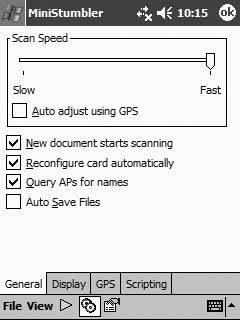
Figure 2-14. MiniStumbler in action
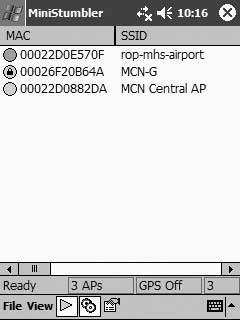
If you've ever used NetStumbler, you should be right at home. The data is displayed in exactly the same way, using the same color scheme for the networks it has detected (green, yellow, or red to indicate signal strength, grey for networks out of range, and a tiny lock icon for networks using WPA/WEP). If you need to pause the scanning process, simply click on the green triangle in the bottom menu.
While the tiny screen of a Pocket PC is wonderfully portable, it makes viewing large amounts of data painful. In order to see all of the data in MiniStumbler, you will have to scroll to the right. This rest of the data revealed includes signal strength, SNR, and noise levels.
MiniStumbler does not support any of the visualization views in NetStumbler, so you can't get a graph of wireless signal over time. However, there is support for location logging using a GPS. Choose View images/U2192.jpg border=0> Options, select the GPS tab (Figure 2-15), and then select the COM port and data type of your GPS. MiniStumbler will then show latitude and longitude locations for all of your wireless networks as it finds them.
Figure 2-15. GPS configuration
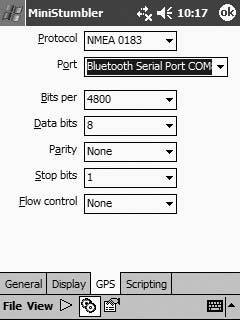
Obviously, a GPS can effectively be used only for outdoor network detection, but the extreme portability of Pocket PCs makes them ideal for performing informal site surveys, checking for unauthorized access points, or establishing the coverage area of your wireless network. MiniStumbler might be missing many of the handy features of NetStumbler and Kismet, but it is simple to use and far better than the PocketPC system client for finding networks.
2.4.2. WiFiFoFum
At the time of this writing, this uniquely named program is the better option if your PocketPC runs Windows Mobile 2003. You can download the software from http://www.aspecto-software.com/WiFiFoFum.
|
There is no installer for WiFiFoFum, so you'll need to download the zip file, uncompress it, and copy the three DLL files and one EXE file over to your PocketPC via ActiveSync, or Bluetooth File Exchange if you have that option. Once the files are copied over, you can start WiFiFoFum directly from the location where you copied it.
As shown in Figure 2-16, the main screen of WiFiFoFum looks much like other wireless network scanners. It does not have all of the details that MiniStumbler provides; there is no SNR, no noise level, and it does not graphically show you relative signal strength by color. You'll have to scroll to the right to see the channels of the access points it finds.
Figure 2-16. WiFiFoFum in action
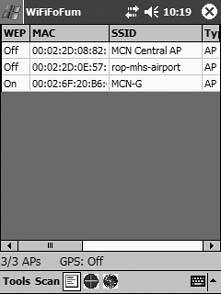
Depending on your model of PocketPC and the wireless card driver, you will need to change the selected type by clicking on Tools images/U2192.jpg border=0> Device. The default choice is the WLAGS46B1 driver for Orinoco chipsets. In our case, the Dell Axim X30 required us to choose the ODIMWLAGS46B1 driver for WiFiFoFum to begin scanning correctly.
There are some interesting options that you can set, as shown in Figure 2-17. Scan time is adjustable from 100 to 5000 milliseconds. The order of the fields in the scan is customizable. You can choose a location where WiFiFoFum keeps scan logs and pick a WAV file that it plays when new access points are detected. As with MiniStumbler, there is no audio feedback for signal strength. GPS support is also available in the GPS options tab. Pick a serial port and baud rate, and new scans will begin to show latitude and longitude information.
Figure 2-17. Setting your options
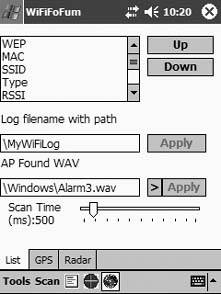
A unique feature of the program is the Radar display, which shows the relative locations of access points to your handheld based on their signal strength, as shown in Figure 2-18. Radar does not appear to be geographically accurate, but it does give you a picture of relative distance to access points.
WiFiFoFum is a great little scanning application. While it does not have all the features of MiniStumbler, it comes close, and it is your best choice if you have the most recent PocketPC operating system.
2.4.3. Other Handhelds
If you have a Sharp Zaurus or Compaq iPAQ running Linux, then you're in luck. Kismet [Hack #29] runs well on these machines, giving you the most powerful and tiny network monitoring tool there is. Zaurus users can find a complete HOWTO on installing Kismet at http://aurach.ewu.edu/ield/ield_course/lectures/ield_appC. iPAQ owners should go to http://grox.net/misc/ipaq/kismet for instructions using Familiar Linux.
Figure 2-18. Radar display

Bluetooth, Mobile Phones, and GPS
- Hacks 122: Introduction
- Hack 1. Set Up Bluetooth on Linux
- Hack 2. Set Up Bluetooth on Windows XP
- Hack 3. Connect Mac OS X with a Bluetooth Phone
- Hack 4. Connect Linux with a Bluetooth Phone
- Hack 5. Connect Windows XP with a Bluetooth Phone
- Hack 6. Use Your Treo as a Modem
- Hack 7. Send SMS from a PowerBook
- Hack 8. Remote Control Mac OS X with Bluetooth Phones and PDAs
- Hack 9. Remote Control Linux with a Bluetooth Phone
- Hack 10. Control XMMS with Bluetooth
- Hack 11. Liven Up Parties with a Participatory Slideshow
- Hack 12. Send SMS from Linux
- Hack 13. Remote Control Windows with Bluetooth Phones and PDAs
- Hack 14. Control Your Bluetooth Phone with FMA
- Hack 15. Control Your Computer from Your Palm
- Hack 16. Control Your Home Theater from Your Palm
- Hack 17. Choose a Cellular Data Plan
- Hack 18. Blog from Your Mobile Phone
- Hack 19. Get Google Maps on Your Mobile Phone
- Hack 20. Share Your GPS
- Hack 21. Broadcast Your GPS Position
- Hack 22. Map Wi-Fi Networks with Kismet and GPSd
Network Discovery and Monitoring
- Hacks 2339: Introduction
- Hack 23. Find All Available Wireless Networks
- Hack 24. Discover Networks with NetStumbler
- Hack 25. Detect Networks with Handheld PCs
- Hack 26. Find and Join Wireless Networks with AP Radar
- Hack 27. Detect Networks on Mac OS X
- Hack 28. Scan Passively with KisMAC
- Hack 29. Detect Networks with Kismet
- Hack 30. Monitor Wireless Links in Linux with Wavemon
- Hack 31. Analyze Traffic with Ethereal
- Hack 32. Track 802.11 Frames in Ethereal
- Hack 33. Watch Network Traffic
- Hack 34. grep Your Network
- Hack 35. Check Wi-Fi Network Performance with Qcheck
- Hack 36. Estimate Network Performance
- Hack 37. Get Real-Time Network Stats
- Hack 38. Graph Your Wireless Performance
- Hack 39. Find Radio Manufacturers by MAC
Wireless Security
- Hacks 4051: Introduction
- Hack 40. Stop Moochers from Stealing Your Wi-Fi Bandwidth
- Hack 41. Visualize a Network
- Hack 42. Secure Your Linux Network with WPA
- Hack 43. Control Wireless Access by MAC
- Hack 44. Authenticate Wireless Users
- Hack 45. Forward Ports over SSH
- Hack 46. Proxy Web Traffic over SSH
- Hack 47. Securely Connect Two Networks
- Hack 48. Generate a Tunnel Configuration Automatically
- Hack 49. Poll Wireless Clients
- Hack 50. Interrogate the Network
- Hack 51. Track Wireless Users
Hardware Hacks
- Hacks 5262: Introduction
- Hack 52. Add an External Antenna
- Hack 53. Do-It-Yourself Access Point Hardware
- Hack 54. Boot from a Compact Flash Hard Drive
- Hack 55. Increase the Range of a PowerBook
- Hack 56. Send Power over Your Ethernet
- Hack 57. The NoCat Night Light
- Hack 58. Upgrade the Linksys WET11
- Hack 59. Scan for Wireless Networks Automatically
- Hack 60. Backlight Your Zipit
- Hack 61. Unwire Your Pistol Mouse
- Hack 62. Mobilize Your WRT54G with the WiFiCar
Software Hacks
- Hacks 6382: Introduction
- Hack 63. Build Your Own Access Point with Linux
- Hack 64. Bridge Your Linux AP
- Hack 65. Protect Your Bridge with a Firewall
- Hack 66. Filter MAC with HostAP and Madwifi
- Hack 67. Upgrade Your Wireless Router
- Hack 68. Set Up an OLSR Mesh Network
- Hack 69. Extend Your Wireless Network with WDS
- Hack 70. Pebble
- Hack 71. Wall Off Your Wireless
- Hack 72. Run Your Mac as an Access Point
- Hack 73. Run Linux on the Zipit Wireless Messenger
- Hack 74. Capture Wireless Users with NoCatAuth
- Hack 75. Capture Wireless Users on a Small Scale
- Hack 76. Build an Online Community in Your Offline Neighborhood
- Hack 77. Manage Multiple AirPort Base Stations
- Hack 78. Advertise Bonjour Services in Linux
- Hack 79. Advertise Any Service with Bonjour in Mac OS X
- Hack 80. Redirect Brought to you by Bonjour Ads
- Hack 81. Use a Windows-Only Wireless Card in Linux
- Hack 82. Use Your Orinoco Card with Hermes AP
Do-It-Yourself Antennas
- Hacks 8393: Introduction
- Hack 83. Make a Deep Dish Cylindrical Parabolic Reflector
- Hack 84. Spider Omni Antenna
- Hack 85. Pringles Can Waveguide
- Hack 86. Pirouette Can Waveguide
- Hack 87. Primestar Dish with Waveguide Feed
- Hack 88. Primestar Dish with Biquad Feed
- Hack 89. Cut a Cable Omni Antenna
- Hack 90. Build a Slotted Waveguide Antenna
- Hack 91. The Passive Repeater
- Hack 92. Determine Your Antenna Gain
- Hack 93. Build Cheap, Effective Roof Mounts
Wireless Network Design
- Hacks 94100: Introduction
- Hack 94. Analyze Elevation Profiles for Better Long-Range Wireless Networking
- Hack 95. Build a Wireless Network for the Large House
- Hack 96. Establish Line of Sight
- Hack 97. Calculate the Link Budget
- Hack 98. Align Antennas at Long Distances
- Hack 99. Slow Down to Speed Up
- Hack 100. Take Advantage of Antenna Polarization
Appendix A. Wireless Standards
- Appendix A. Wireless Standards
- Section A.1. 802.11: The Mother of All IEEE Wireless Ethernet
- Section A.2. 802.11a: The Betamax of the 802.11 Family
- Section A.3. 802.11b: The De Facto Standard
- Section A.4. 802.11g: Like 802.11b, only Faster
- Section A.5. 802.16: WiMAX Long Distance Wireless Infrastructure
- Section A.6. Bluetooth: Cable Replacement for Devices
- Section A.7. 900 MHz: Low Speed, Better Coverage
- Section A.8. CDPD, 1xRTT, and GPRS: Cellular Data Networks
- Section A.9. FRS and GMRS: Super Walkie-Talkies
- Section A.10. 802.1x: Port Security for Network Communications
- Section A.11. WPA & 802.11i
- Section A.12. BSS Versus IBSS
Appendix B. Wireless Hardware Guide
EAN: 2147483647
Pages: 178

