Converting Reports to HTML Pages
In this chapter, Alexander will begin developing the first of the WSH VBScripts for the Order/Inventory reporting Web project. The purpose of this VBScript is to create an HTML page based on the contents of the current day's consolidated summary report. He will accomplish this task by opening the text-based version of the report file, reading it, and using its contents to create an output file that includes embedded HTML tags. The output file will then be saved as an HTML file.
Preparing to Create the HTML Conversion Script
Creating the HTML version of the consolidated summary report will not use any new VBScript or WSH functions or methods. It will use the same FileSystem Object I/O methods that you have seen in other chapters. The main difference is that the output file created by this chapter will include embedded HTML tags required to create a Web page. Therefore, you will use the FileSystemObject object's WriteLine() method extensively, as demonstrated below.
Dim FsoObj
Set FsoObj = CreateObject("Scripting.FileSystemObject")
Set strReportFile = FsoObj.OpenTextFile("D:TempTest.HTML", 2, "True")
strReportFile.WriteLine("
") strReportFile.WriteLine("") strReportFile.WriteLine("Test HTML Page") strReportFile.WriteLine("") strReportFile.WriteLine("
") strReportFile.WriteLine("
") strReportFile.WriteLine("") strReportFile.Close()
When executed, this example creates an HTML file called Test.html that has the following content:
Test HTML Page
In order to create the HTML version of the consolidated summary report, the VBScript will have to make substantial use of parsing functions in order to identify and extract individual report elements. In previous chapters, this was accomplished using VBScript functions. However, as you will see, the more complicated parsing requirements required by this script will also require the use of the RegExp object and its properties.
| Note |
The RegExp object and its properties were introduced and demonstrated in Chapter 7, "VBScript Objects." |
The last scripting element to be used in this chapter's script is the VBScript Ubound() object. This function retrieves the upper bound element for the specified array and will be used in conjunction with the RegExp object to process a portion of the current day's consolidated summary report.
| Note |
The VBScript Ubound() function was previously introduced in Chapter 5, "Arrays." |
Creating the HTML Conversion Script
Alexander plans to provide all of the same basic functionality features that Molly provided in her VBScripts in her last project, including support for the Windows registry, a debugging mode, and event logging. The following sections detail the components of the HTML conversion script and provide an overview of their design and purpose.
The Initialization Section
The script's Initialization Section, shown below, begins by requiring strict variable interpretation. Next it defines all of the variables used globally by the script. It also defines variables that will be used to represent the WshShell and FileSystemObject objects, as well as an array called astrErrors that will be used to store the contents of each line of the report. Next a collection of constants is defined. Finally, a variable called intReturnCode is set equal to zero. This variable represents the return code value that the script will pass back to the script that executed it (the scheduling script). Setting the variable equal to zero in the Initialization Section ensures that unless the variable's value is explicitly changed during the execution of the script, a zero return code will be returned.
Option Explicit
Dim intReturnCode, strOutputFile, strReportFile, strSourceLine
Dim strSourceFile, strConsolTxtRpt, i, strFileNameString
Dim strEventLog, strDebug
Dim WshShl, FsoObj
Dim astrErrors
Set WshShl = WScript.CreateObject("WScript.Shell")
Set FsoObj = CreateObject("Scripting.FileSystemObject")
Const cForReading = 1
Const cForWriting = 2
Const cForAppending = 8
Const cTitleBarMsg = "HTML Report Conversion Script"
intReturnCode = 0
The Main Processing Section
Unlike the other scripts presented in this book, the Main Processing Section of this VBScript is very involved. It is made up of a combination of procedure calls, loops, and conditional tests that control the processing of the text version of the summary report and the creation of the new HTML version.
The Main Processing Section begins by calling the GetRegistrySettings() subroutine, which retrieves the script's configuration settings from the Windows registry, followed by the AssembleFileNames() subroutine, which builds two strings representing the names of the current day's report.
GetRegistrySettings() AssembleFileNames()
Next, the current consolidated summary report file is opened for reading and an HTML file is created, as shown below.
Set strSourceFile = FsoObj.OpenTextFile(strConsolTxtRpt, cForReading) Set strReportFile = FsoObj.OpenTextFile(strOutputFile, cForWriting , "True")
The next set of statements writes a message to the Windows application event log if event logging has been enabled for the script.
If strEventLog = "Enabled" Then
WriteToEventLog("HTML Report Conversion Script now executing.")
End If
Likewise, the next several statements execute only if the script is being manually run in debug mode.
If strDebug = "Enabled" Then MsgBox "Beginning report development.", , cTitleBarMsg End If
The next three statements set up a For…Next loop that skips through the headings of the daily consolidated summary report, as represented by strSourceFile.
For i = 0 to 8 strSourceFile.SkipLine Next
The next several statements call subroutines that write collections of HTML tags to the file.
WriteHeader()
BeginTableDefinition()
WriteTableHeader("Errors:")
WriteErrorsColHeadings()
Next, a Do…Until loop is used, as shown below, to iterate through the text version of the report until the first blank line is found (the end of the Errors: section of the report is reached). Upon each iteration of the loop, a line from the report is read and assigned to a variable called strSourceLine. The length of the string assigned to strSourceLine is then checked to see if it's zero (blank). If it is, the loop terminates; otherwise, contents of the string are loaded into an array using the Split() function and the WriteErrorsData() subroutine is called. This subroutine uses the contents of the array to write a line of data to the HTML page.
Do Until strSourceFile.AtEndOfStream strSourceLine = strSourceFile.ReadLine() If Len(strSourceLine) = 0 Then Exit Do Else astrErrors = Split(strSourceLine, " ", 5) WriteErrorsData() End If Loop
| Note |
Note the use of the Split() function in the previous set of statements. It specifies a third parameter with a value of 5. This parameter limits the size of the array created by the Split() function to five elements. If you compare this statement to the output displayed on the HTML page created by this script, you will find that this matches up against the five columns of data displayed in the report, with the fifth column displaying a string representing all the remaining data from a line of the report after the fifth word (that is, the description). |
Next, the EndTableDefinition() subroutine is called. This subroutine writes an HTML tag that marks the end of the Errors: table ().
EndTableDefinition()
The rest of the statements in the Main Processing Section write the remaining sections of the HTML file by repeating the same basic series of steps that you have seen thus far, making adjustments as necessary to specify appropriate end-of-section markers and to print the proper report headings.
BeginTableDefinition()
WriteTableHeader("Sales Summary:")
WriteTableSubHeader("Government:")
WriteSalesAndReturnsColHeadings()
For i = 0 to 7
strSourceFile.SkipLine
Next
Do Until strSourceFile.AtEndOfStream
strSourceLine = strSourceFile.ReadLine()
If Len(strSourceLine) <> 0 Then
If Instr(1, strSourceLine, "Other Customers:") Then
Exit Do
End If
astrErrors = Split(strSourceLine, " ", 3)
WriteSalesAndReturnsData()
End If
Loop
WriteTableSubHeader("Other Customers:")
WriteSalesAndReturnsColHeadings()
For i = 0 to 2
strSourceFile.SkipLine
Next
Do Until strSourceFile.AtEndOfStream
strSourceLine = strSourceFile.ReadLine()
If Len(strSourceLine) <> 0 Then
If Instr(1, strSourceLine, "----------") Then
Exit Do
End If
astrErrors = Split(strSourceLine, " ", 3)
WriteSalesAndReturnsData()
End If
Loop
EndTableDefinition()
BeginTableDefinition()
WriteTableHeader("Returns Summary:")
WriteTableSubHeader("Government:")
WriteSalesAndReturnsColHeadings()
For i = 0 to 6
strSourceFile.SkipLine
Next
Do Until strSourceFile.AtEndOfStream
strSourceLine = strSourceFile.ReadLine()
If Len(strSourceLine) <> 0 Then
If Instr(1, strSourceLine, "Other Customers:") Then
Exit Do
End If
astrErrors = Split(strSourceLine, " ", 3)
WriteSalesAndReturnsData()
End If
Loop
WriteTableSubHeader("Other Customers:")
WriteSalesAndReturnsColHeadings()
For i = 0 to 2
strSourceFile.SkipLine
Next
Do Until strSourceFile.AtEndOfStream
strSourceLine = strSourceFile.ReadLine()
If Len(strSourceLine) <> 0 Then
If Instr(1, strSourceLine, "----------") Then
Exit Do
End If
astrErrors = Split(strSourceLine, " ", 3)
WriteSalesAndReturnsData()
End If
Loop
EndTableDefinition()
BeginTableDefinition()
WriteTableHeader("Daily Production Summary:")
WriteProductionColHeadings()
For i = 0 to 4
strSourceFile.SkipLine
Next
The last section of the daily consolidated summary report to be processed by the script is the Daily Production Summary section. Like before, a line of data from each row within this section is read into strSourceLine. However, rather than using the Split() function to parse out the contents of the report line, the ParseProductionData() subroutine is executed. The reason for this change is that the descriptive information inside this last section of the report is located in the middle of each row and does not have a predictable length. Therefore, it cannot simply be split into an array and be written out to the HTML page from there. More complicated parsing logic is required. Alexander developed the ParseProductionData() subroutine to parse out the data located in each row of this section of the report using the RegExp object and its methods and properties.
Do Until strSourceFile.AtEndOfStream
strSourceLine = strSourceFile.ReadLine()
ParseProductionData(strSourceLine)
WriteProductionData()
Loop
strSourceFile.Close()
WriteFooter()
If strDebug = "Enabled" Then
MsgBox "Report development completed.", , cTitleBarMsg
End If
If strEventLog = "Enabled" Then
WriteToEventLog ("HTML Report Conversion Script finished executing.")
End If
The last statement in the Main Processing Section calls the TerminateScript() subroutine and passes it the value stored in intReturnCode. This function uses the WScript object's Quit() method to terminate the script's execution and to pass the calling script a return code indicating whether this script experienced an error.
TerminateScript(intReturnCode)
The GetRegistrySettings() Subroutine
As you have seen in previous scripts, the GetRegistrySettings() subroutine, shown below, is responsible for retrieving the script's configuration settings from values stored in the Windows registry. In the event that an error occurs in retrieving any of the script's configuration settings, a message is posted to the Windows application event log and a value of 4 (representing a return code) is passed to the TerminateScript() subroutine.
Sub GetRegistrySettings()
On Error Resume Next
strEventLog = _
WshShl.RegRead("HKLMSoftwareIntuitVBScriptsWebRptingEventLogging")
If Err <> 0 Then
If strEventLog = "Enabled" Then
WriteToEventLog ("HTML Report Conversion Script - Using default " & _
"for strEventLog. RC = 4")
TerminateScript(4)
End If
End If
strDebug = WshShl.RegRead("HKLMSoftwareIntuitVBScriptsWebRptingDebug")
If Err <> 0 Then
If strEventLog = "Enabled" Then
WriteToEventLog ("HTML Report Conversion Script - Using default " & _
"for strDebug. RC = 4")
TerminateScript(4)
End If
End If
strOutputFile = _
WshShl.RegRead("HKLMSoftwareIntuitVBScriptsWebRptingHTMLFolder")
If Err <> 0 Then
If strEventLog = "Enabled" Then
WriteToEventLog ("HTML Report Conversion Script - Using default " & _
"for strOutputFile. RC = 4")
TerminateScript(4)
End If
End If
strConsolTxtRpt = _
WshShl.RegRead("HKLMSoftwareIntuitVBScriptsWebRptingConSolRptLoc")
If Err <> 0 Then
If strEventLog = "Enabled" Then
WriteToEventLog ("HTML Report Conversion Script - Using default " & _
"for strConsolTxtRpt. RC = 4")
TerminateScript(4)
End If
End If
If strDebug = "Enabled" Then
MsgBox "Registry settings initialized: " & vbCrLf & vbCrLf & _
"strEventLog" & vbTab & "=" & vbTab & strEventLog & vbCrLf & _
"strDebug" & vbTab & vbTab & "=" & vbTab & strDebug & vbCrLf & _
"strOutputFile" & vbTab & "=" & vbTab & strOutputFile & vbCrLf & _
"strConsolTxtRpt" & vbTab & "=" & vbTab & strConsolTxtRpt & _
vbCrLf, ,cTitleBarMsg
End If
End Sub
The AssembleFileNames() Subroutine
The AssembleFileNames() subroutine, shown below, is responsible for determining the name of the current day's consolidated summary report, as well as for naming the new HTML version of the report.
Sub AssembleFileNames() strFileNameString = Replace(Date(), "/", "-") strConsolTxtRpt = strConsolTxtRpt & "" & strFileNameString & _ "_ConsolSumRpt.txt" If strDebug = "Enabled" Then MsgBox "strConsolTxtRpt = " & strConsolTxtRpt, , cTitleBarMsg End If strOutputFile = strOutputFile & "" & strFileNameString & _ "_ConsolSumRpt.html" If strDebug = "Enabled" Then MsgBox "strOutputFile = " & strOutputFile, , cTitleBarMsg End If End Sub
The WriteHeader() Subroutine
The WriteHeader() subroutine, shown below, is responsible for writing a collection of HTML tags at the beginning of the HTML page. These HTML tags define basic page elements and specify the font type and size, as well as the manner in which the border of each table in the script is to be formatted.
Sub WriteHeader()
strReportFile.WriteLine("
") strReportFile.WriteLine("") strReportFile.WriteLine("HTML Conversion Script") strReportFile.WriteLine("
|
Errors: |
||||
| Date | Time | Svr | Code | Description |
| 03/15/03 | 12:15:44 | Sr1 | 001 | Unable to access card reader on device wkstn442 |
| 03/15/03 | 14:00:14 | Sr1 | 001 | No inventory for part # 58694 - unable to fill order 39312 |
| 03/15/03 | 16:16:46 | Sr1 | 003 | Unable to print summary rpt on master printer (no paper) |
| 03/15/03 | 12:15:44 | Sr2 | 001 | Unable to access card reader on device wkstn442 |
| 03/15/03 | 14:00:14 | Sr2 | 001 | No inventory for part # 58694 - unable to fill order 39312 |
| 03/15/03 | 16:16:46 | Sr2 | 003 | Unable to print summary rpt on master printer (no paper) |
|
Sales Summary: |
||||
| Government: | ||||
| Part # | Qty | Description | ||
| 58694 | 19 | Cordless temp reader | ||
| 45643 | 3 | 200hp magnetic pump | ||
| 17443 | 15 | 20 lb box of pump clips | ||
| 10344 | 35 | 48 ounce solvent bottle | ||
| 19365 | 2 | 3 speed electric drill | ||
| Other Customers: | ||||
| Part # | Qty | Description | ||
| 58694 | 19 | Cordless temp reader | ||
| 45643 | 3 | 200hp magnetic pump | ||
| 17443 | 15 | 20 lb box of pump clips | ||
| 10344 | 35 | 48 ounce solvent bottle | ||
| 19365 | 2 | 3 speed electric drill | ||
|
Returns Summary: |
||||
| Government: | ||||
| Part # | Qty | Description | ||
| 58694 | 2 | Cordless temp reader | ||
| 17443 | 7 | 20 lb box of pump clips | ||
| 10344 | 4 | 48 ounce solvent bottle | ||
| 45643 | 1 | 200hp magnetic pump | ||
| 19365 | 1 | 3 speed electric drill | ||
| Other Customers: | ||||
| Part # | Qty | Description | ||
| 58694 | 2 | Cordless temp reader | ||
| 17443 | 7 | 20 lb box of pump clips | ||
| 10344 | 4 | 48 ounce solvent bottle | ||
| 45643 | 1 | 200hp magnetic pump | ||
| 19365 | 1 | 3 speed electric drill | ||
Figure 30.1 shows how the daily consolidated summary report will look when viewed as an HTML page displayed on the Order/Inventory Reporting Web site.
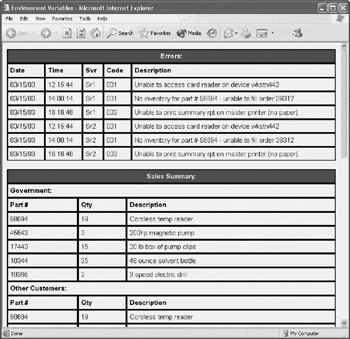
Figure 30.1: Viewing the HTML version of the consolidated summary report
Summary
In this chapter, you observed as Alexander created a text-to-HTML report conversion script. In creating this script, you learned how to embed HTML tags within VBScript-generated output files in order to automate the presentation of order/inventory data on the Order/Inventory Web site. This chapter also presented you with the opportunity to work with the RegExp object and its properties and methods.
Building the Report Archive Page
|
Daily Production Summary: |
||||
| Part # | Qty | Description | In Stock | |
| 58694 | 20 | Cordless temp reader | 50 | |
| 45643 | 4 | 200hp magnetic pump | 20 | |
| 19365 | 10 | 3 speed electric drill | 20 | |
| 17443 | 40 | 20 lb box of pump clips | 200 | |
| 10344 | 200 | 48 ounce solvent bottle | 500 | |
| 99887 | 1 | 48 ounce joint compound | 12 | |
| 33443 | 3 | 5 speed hydro drill | 5 | |
| 12211 | 3 | 3 speed water pump | 5 | |
Part I - Introducing Microsoft VBScriptBasics
- What Is VBScript?
- Errors, Constants, and Variables
- Conditional Logic and Iterative Structures
- Procedures
- Arrays
- Data Collection, Notification, and Error Reporting
- VBScript Objects
- VBScript and Internet Explorer
- VBScript and the WSH
Part II - Professional Project 1 Desktop Administration Using VBScript and the WSH
- Project Case Study Desktop Customization and Deployment
- Customizing the Desktop
- Customizing the Start Menu and Quick Launch Toolbar
- Scheduling Disk Maintenance
- Mapping Network Printers and Disks
- Creating Administrator Accounts
Part III - Professional Project 2 Analyzing Application Logs
- Project Case Study Analyzing Application Logs
- Using Configuration Files to Control Script Execution
- Developing Script Log Analyzers
- Scheduling Script Execution
- Maintaining a 30-Day Summary Log Archive
Part IV - Professional Project 3 Creating a Centralized Report Management Station
- Project Case Study Creating a Centralized Report Management Station
- Developing a Setup Script
- Collecting Remote Summary Reports
- Processing and Consolidating Report Data
- Archive Management
Part V - Professional Project 4 Reporting Application Summary Data via the Web
- Reporting Application Summary Data via the Web
- Designing the Web Site
- Building the Web Sites Main Page
- Building the Registration and Configuration Settings Page
- Converting Reports to HTML Pages
- Building the Report Archive Page
- Report Distribution and Remote Archive Management
Part VI - Introducing Microsoft VBScriptBasics
EAN: 2147483647
Pages: 366
