Appendix C Whats on the CD-ROM?
Appendix C What s on the CD ROM?
The best way to become a good script developer is to spend time writing new scripts. However, it helps to have a collection of scripts from which you can cut and paste when starting out. Hopefully, you've been creating the scripts that you've seen in this book as you've gone along. But just in case you missed some, I've added copies of each script to the book's CD-ROM. In this appendix, I'll provide a brief reference to each of the scripts that you'll find on the CD-ROM.
The book's CD-ROM also contains copies of three editors that you may want to try. I'll provide a high-level overview of each editor and tell you where you can go for more information.
Script Examples
Table C.1 provides a quick overview of all the sample scripts from this book that are located on the accompanying CD-ROM.
|
Reference |
Script |
Description |
|---|---|---|
|
Chapter 1 |
Greeting.vbs |
Collects the user's name and displays a greeting message |
|
Hello-1.vbs |
Displays the classic "Hello World!" message |
|
|
Hello-2.vbs |
Displays a message using the WshShell object's Popup() method |
|
|
Hello-3.vbs |
Displays a message using the WScript object's Echo() method |
|
|
KnockKnock.vbs |
A "Knock Knock" joke game |
|
|
Chapter 2 |
EventLogger.vbs |
Demonstrates how to write messages to the Windows application event log |
|
Greeting.vbs |
Another example of how to use the WScript object's Echo() method |
|
|
Messenger.vbs |
Demonstrates how to use VBScript and the WSH as a wrapper for the Windows NET SEND command |
|
|
NetInfo.vbs |
Demonstrates how to collect network information |
|
|
RockPaperScissors.vbs |
A "Rock, Paper and Scissors" game |
|
|
Chapter 3 |
FreeSpace.vbs |
Demonstrates how to determine how much free space is left on a disk drive |
|
MathGame.vbs |
Prompts the user to solve a mathematical equation and demonstrates how to solve it in the event that the user cannot do so |
|
|
SquareRootCalc - 1.vbs |
Demonstrates how to solve square root calculations using a mathematic solution devised by Sir Issac Newton |
|
|
SquareRootCalc - 2.vbs |
Demonstrates how to solve square root calculations using VBScript's built-in Sqr() function |
|
|
Chapter 4 |
ArgumentProcessor.vbs |
Demonstrates how to work with arguments passed to the script by the user at execution time |
|
ArrayDemo.vbs |
Demonstrates how to store and retrieve data using a single-dimension VBScript array |
|
|
BigBadWolf.vbs |
Demonstrates how to use the Option Explicit statment |
|
|
CaptainAdventure.vbs |
Prompts the user to answer a number of questions and then uses the answers to create a comical action adventure story. |
|
|
ComputerAnalyzer.vbs |
Demonstrates how to access environment variables using the WSH |
|
|
HappyHour.vbs |
Tells the user if it's Friday |
|
|
LittlePigs.vbs |
Demonstrates how to use a constant to create a standardized titlebar message for popup dialogs displayed by the script |
|
|
MathDemo.vbs |
Demonstrates how to use various VBScript arithmetic operators |
|
|
MsgFormatter.vbs |
Demonstrates how to use VBScript string constants to control how text messages are displayed |
|
|
ResizeArray.vbs |
Demonstrates how to resize an array during execution |
|
|
Chapter 5 |
RockPaperScissors - 2.vbs |
Revisits the RockPaperScissors.vbs script first introduced in Chapter 2 and updates it using advanced conditional logic |
|
RockPaperScissors - 3.vbs |
Revisits the RockPaperScissors-2.vbs script, replacing some of the If statment logic with a Select Case statement |
|
|
StarTrekQuiz.vbs |
Creates a Star Trek Quiz game |
|
|
Chapter 6 |
GuessANumber.vbs |
Plays a number-guessing game with the user |
|
ShortcutMaker.vbs |
Creates shortcuts on the Windows desktop, Programs menu, and Quick Launch Toolbar for the GuessANumber.vbs VBScript |
|
|
Chapter 7 |
BlackJack.vbs |
Creates a scaled-down version of casino Blackjack |
|
GuessANumber - 2.vbs |
Plays a number-guessing game with the user |
|
|
Chapter 8 |
Hangman.vbs |
Demonstrates how to create a game of Hangman using VBScript and the WSH |
|
Chapter 9 |
Hangman - 2.vbs |
Completes the Chapter 8 Hangman game by configuring it to store and retrieve game settings using the Windows registry |
|
Chapter 10 |
GameConsole.vbs |
Creates a game console that builds a dynamic list of VBScript games for the player to select from |
|
Appendix A |
ScreenSaver.vbs |
Changes the user's screen saver settings |
|
BackGround.vbs |
Changes the user's background selection to "None" and sets the default background color to white |
|
|
DriveMapper.vbs |
Demonstrates how to add logic to VBScripts in order to set up a network drive mapping |
|
|
MapBuster.vbs |
Demonstrates how to add logic to VBScripts in order to terminate a network drive mapping |
|
|
PrinterMapper.vbs |
Demonstrates how to use a VBScript to set up a connection to a network printer |
|
|
PrinterBuster.vbs |
Demonstrates how to use a VBScript to disconnect a network printer connection |
|
|
ServiceCycler.vbs |
Demonstrates how to use VBScript to stop and start Windows services |
|
|
AccountCreator.vbs |
Demonstrates how to use VBScript to create new user accounts |
|
|
AtScheduler.vbs |
Demonstrates how to use the Windows AT command within a VBScript to schedule the execution of other scripts |
VBScript Editors
You'll also find three good script editors located on the book's accompanying CD-ROM. Unless you already have a script editor that you really like, I recommend that you take a look at each of these editors.
Unlike simple text editors such as Windows NotePad, these editors provide a number of advanced features that you'll soon find essential when writing your own scripts. For example, keyword color-coding should be considered an essential requirement for any good editor. Color-coding highlights different components in your scripts by displaying text using different colors. For example, comments may appear in green, while other VBScript keywords appear in blue, and your variables, objects, and constants appear in black.
Another important feature to look for is line numbering, or identification. VBScript error messages provide the line number of the statement on which an error occurs. Therefore, a VBScript editor helps you to zoom right in on the source of the error.
Another convenient feature of editors is the ability to save and execute your VBScripts from within the editor. This saves you a lot of time and effort because you no longer have to jump from the editor to either the Windows desktop or Command Console every time you need to test your script.
Adersoft VbsEdit
Adersoft VbsEdit, shown in Figure C.1, is a script editor designed specifically for the development of VBScript. It is distributed as shareware with a limited period of free trial use. At the time of this writing, a licensed version of Adersoft VbsEdit can be downloaded and purchased for just $15.
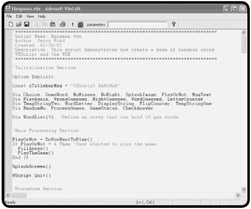
Figure C.1: The Adersoft VbsEdit VBScript editor
Major features provided by this VBScript editor include:
- Statement color-coding
- Line and column numbering
- Find and replace
- Undo and redo
- Print and print preview
- Execution from within the editor using CScript
- Execution from within the editor using WScript
To learn more about Adersoft VbsEdit, or to purchase a licensed copy, visit http://www.adersoft.com/vbsedit.
VBSEditor
Another good VBScript editor is the Koala VBSEditor, shown in Figure C.2. This script editor is designed specifically to support VBScript development. Best of all, as of the writing of this book VBSEditor is freeware, which means that you don't have to purchase it to use it.
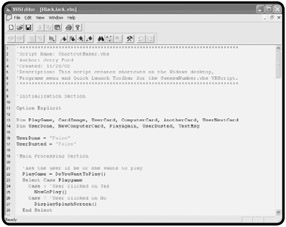
Figure C.2: The Koala VBScript editor
Major features provided by this VBScript editor include:
- Statement color-coding
- Line and column numbering
- Search and replace
- Undo and redo
- Print and print preview
- Indent and unindent
- Comment and uncomment
- Book marking of specific lines
- Custom color configuration
To learn more about the VBSEditor, visit http://www.koansoftware.com/Eng/script.htm.
SitePad Pro
The third editor that you find on this book's accompanying CD-ROM is Model-Works SitePad Pro, shown in Figure C.3. SitePad Pro is distributed as shareware, which means you can try it free for a limited period of time before purchasing a licensed copy. This editor provides advanced support for a number of programming languages, including Java, HTML, VRML, JavaScript, and VBScript. Its support for VBScript includes the following features:
- Statement color-coding
- Line and column numbering
- Search and replace
- Undo and redo
- Indent and unindent
- Project management
- Syntax checking
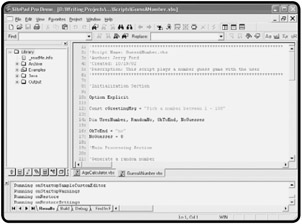
Figure C.3: The ModelWorks SitePad Pro editor
To learn more about ModelWorks SitePad Pro, or to purchase a licensed copy, visit http://www.modelworks.com/products.html.
Part I - Introducing the WSH and VBScript
Part II - Learning VBScript & WSH Scripting
- VBScript Basics
- Constants, Variables, and Arrays
- Conditional Logic
- Processing Collections of Data
- Using Procedures to Organize Scripts
Part III - Advanced Topics
- Handling Script Errors
- Using the Windows Registry to Configure Script Settings
- Combining Different Scripting Languages
Part IV - Appendices
EAN: 2147483647
Pages: 137
