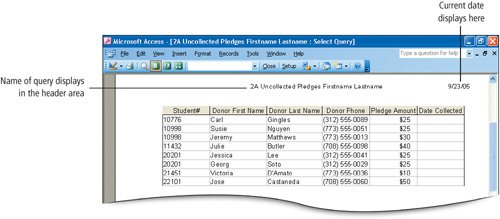Objective 7. Print a Query
Queries are created to answer questions and to create information from the data contained in the tables. Often queries are used to create reports; however, query results can be printed in a manner similar to tables and other database objects.
Activity 2.12. Printing a Query
More Knowledge: Print Layout
Changing Margins or Orientation
Queries are printed in portrait orientation with one-inch margins all around, the same default settings that are applied to tables. To print in landscape orientation, or to adjust the margins to ensure that all the data displays on one page horizontally, display the Page Setup dialog box and adjust the settings. A Page Setup button displays on the Print Preview toolbar, or you can display the Page Setup dialog box from the File menu. Changes made in the Page Setup dialog box are not retained when a table or query is saved and closed. Each time you print, you must check the orientation and margins to ensure that the data will display as you intended.