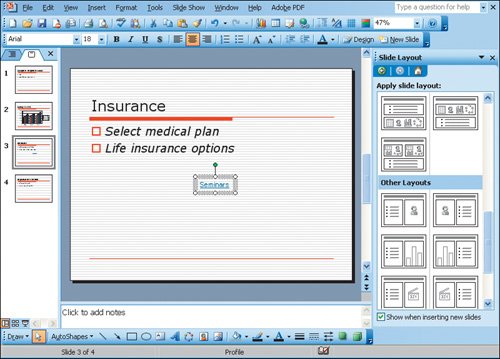Objective 3. Copy and Paste as a Hyperlink into a PowerPoint Slide
Activity 5.3. Copying and Pasting a Hyperlink into PowerPoint
You can also add content to PowerPoint slides using Copy and Paste. If you use the option to Paste as Hyperlink, a link is inserted to the document instead of the actual content.
You can use the Open dialog box in Office applications to select and copy a file without leaving your document.
End | This integration project is now complete. |