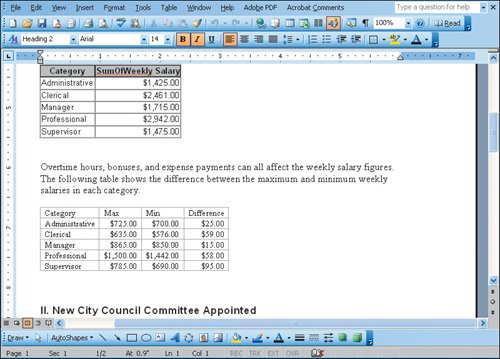Objective 5. Copy Excel Data into a Word Document
Activity 1.5. Copying Excel Data to a Word Document
You can also use copy and paste with Excel to get information to use in other Office applications. You can select only the cells that contain the information you want to use.