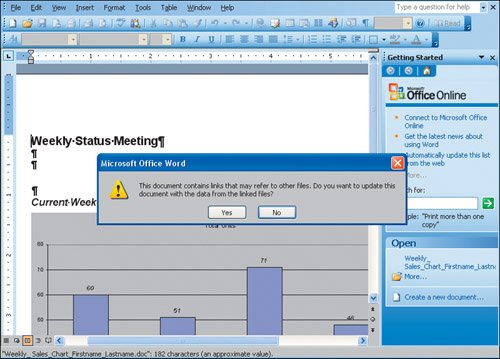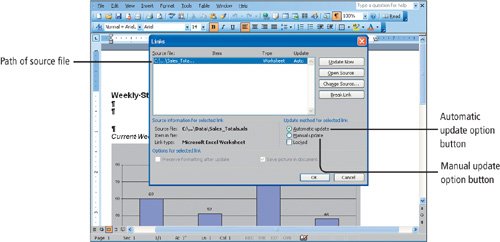Objective 3. Open a Word Document That Includes a Linked Object, and Update Links
Activity 4.3. Opening a Word Document That Includes a Linked Object
Information about any links is saved with the Word document. By default, when you open the document, Word checks the linked files and prompts you to apply any changes.
Activity 4.4. Updating a Linked Object
When you inserted the Excel chart in the Word document, you selected the Link to file option in Excel. Now you can select other options for how the link to the Excel file will update the Word document.
End | This integration project is now complete. |