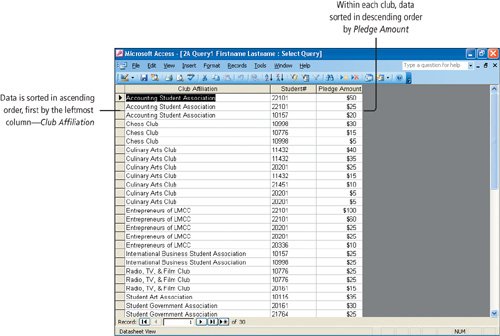Objective 5. Sort Data in a Query
You can sort the results of a query. Because the results of a query are formatted like a table in Datasheet view, the process for sorting is similar to sorting in a table. Records can be sorted in either ascending or descending order. Data in a query can be sorted either from the Datasheet view or from the Design view.
If you add a sort order to the design of a query, it remains as a permanent part of the query design. If you use the sort buttons in the Datasheet view, it will override the sort order of the query design, and can be saved as part of the query, but will not display in the query design grid.