Database Management Tools
On Cisco CallManager systems, Microsoft SQL 2000 Enterprise databases are used to store system and device configuration as well as call detail records (CDRs). To maintain data consistency throughout the cluster, the publisher database server uses one-way, or unidirectional, replication to each subscriber. All information is stored on one server (the publisher server) and replicated to the other servers (subscriber servers) in the cluster. Replicating the SQL database is a core function inside Cisco CallManager clusters.
Configuration changes on Cisco CallManager systems are possible only while the publisher server is available. To make sure that CDRs are written even if the publisher server is offline, every server stores CDR information locally in flat files. Cisco CallManager writes information to the publisher database only if Cisco CallManager web components are installed or Cisco CallManager Administration is performed directly on the publisher server. All entries that are made using the Cisco CallManager Administration page of the subscriber are written to the database on the publisher server. If the publisher is down, no updates can be made in the Cisco CallManager Administration page of the subscriber server.
CDR records are not written into a database of the subscriber, but they are written locally in transaction files at the subscribers (but not directly in the CDR database). Those files are periodically processed and inserted in the Microsoft SQL Server 2000 database by the CDR Insert service on the publisher server. If the publisher server is down, transaction files reside on the subscriber server to be processed as soon as the publisher is available again. After CDRs are processed, they are replicated from the publisher to subscriber database.
When you are building a publisher server, Cisco CallManager software itself might or might not be installed. If the publisher server does not have Cisco CallManager installed (and only has the SQL database installed), Cisco refers to the server as a glass house. This configuration is the best solution in large clusters. The publisher (either running Cisco CallManager or not [glass house]) holds the only copy of the database that is allowed to be written to. All subscribers replicate with the database of the publisher only, so they are in read-only mode.
In addition, the publisher occasionally acts as a backup CallManager service for the configuration. This configuration is typically used only in smaller clusters.
Database Management Tools Overview
Two tools are used to maintain the Cisco CallManager database services and are based on Microsoft SQL Server 2000:
- Microsoft SQL Server 2000 Enterprise Manager Provided by Microsoft and included in each Microsoft SQL Server 2000 installation
- DBLHelper Provided by Cisco and needs to be requested from Cisco Technical Assistance Center (TAC) to resolve Cisco CallManager database issues
Both tools allow administrators to verify proper working of Cisco CallManager Microsoft SQL Server 2000 databases. You can use the Microsoft SQL Server 2000 Enterprise Manager and DBLHelper when administrators need to examine the database structure and replication. You can use these tools to reactivate broken database connections.
In many cases, the reason for a broken database connection is publisher downtime. For example, administrators might take the publisher off the network to perform a software upgrade and restore it later. After reloading a Cisco CallManager publisher server, verify the database connection. A broken connection would not cause any obvious problem in system activity. Usually, users become aware of a broken connection only if the publisher becomes unresponsive again and any system changes are lost. For example, call forwarding instructions that are months out of date are active or newly added phones are unavailable when they failover to a subscriber server. Failures of the Extension Mobility functionality might also point to a broken publisher connection.
When you are troubleshooting Cisco CallManager SQL databases, it is beneficial to use both tools together.
Microsoft SQL Server 2000 Enterprise Manager
Microsoft SQL Server 2000 Enterprise Manager is included with the Microsoft SQL Server 2000 Enterprise software. To access it, choose Start > Programs > Microsoft SQL Server > Enterprise Manager. This is the primary administrative tool for Microsoft SQL Server 2000 and provides a Microsoft Management Console (MMC)compliant user interface, shown in Figure 30-1, which allows users to do the following:
- Define groups of servers running SQL Server.
- Register individual servers in a group.
- Configure all SQL Server options for each registered server.
- Create and administer all SQL Server databases, objects, logins, users, and permissions in each registered server.
- Define and execute all SQL Server administrative tasks on each registered server.
- Design and test SQL statements, batches, and scripts interactively by invoking SQL Query Analyzer.
- Invoke the various wizards defined for SQL Server.
Figure 30-1. Microsoft SQL Server 2000 Enterprise Manager
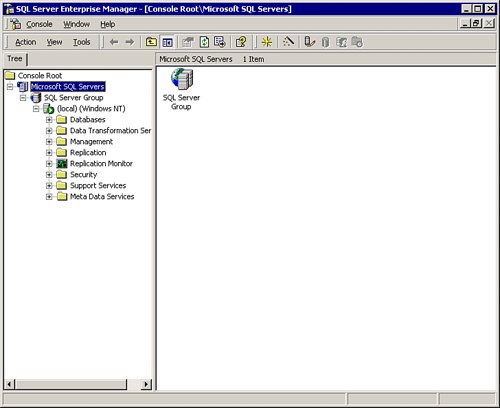
Note
Because the Cisco CallManager installation includes the database and database structure needed for Cisco CallManager servers, it is not necessary to create new databases.
Caution
Do not change the structure of the Cisco CallManager database. The Cisco CallManager will malfunction or, in the worst case, stop responding.
The Microsoft SQL database name of Cisco CallManager is CCM03xx, where xx starts at 00 and increases incrementally with each Cisco CallManager upgrade (for example, upgrading from release 4.0 to 4.1).
You can use Microsoft SQL Server 2000 Enterprise Manager to determine whether a server is the publisher or the subscriber. Expand the database hierarchy down to the databaseMicrosoft SQL ServersSQL Server Group\DatabasesCCM03xx, as shown in Figure 30-2:
- For a publisher, a Publications folder is displayed in the Database browse list.
- For a subscriber, a Pull Subscriptions folder is displayed in the Database browse list.
Figure 30-2. Determining Publisher Server Function with SQL Server 2000 Enterprise Manager
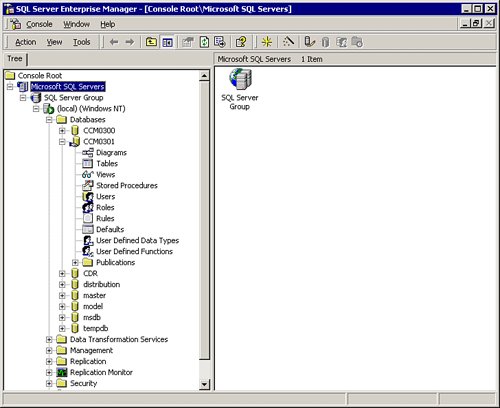
Tip
The second way to determine whether the server is the publisher or subscriber is to check whether the Replication Monitor is present on the specific Microsoft SQL server. The Replication Monitor is present only on the publisher and monitors the status of database replication between the publisher and the subscribers.
DBLHelper
In the event that the subscriber stops replicating data from the publisher, you need to rebuild the relationships between the publisher and subscriber. The DBLHelper utility, a tool provided by Cisco, republishes or reinitializes a nonfunctioning subscription between the publisher and the subscriber databases. For DBLHelper to work, the SQL account password and administrative rights must be the same on the publisher and the subscriber. Because this tool is automated and nonintrusive, you might make a schedule of running it once per week to ensure the subscriber and publisher database links are active. If the link fails, you might not detect it for a considerable time because the symptoms are so subtle.
Note
If you are upgrading from an earlier version of Cisco CallManager, DBLHelper.exe is usually located on the Cisco CallManager server in the C:Program FilesCisco Systems, IncCisco CallManager Upgrade AssistantDbReplCheck folder. Otherwise, contact Cisco TAC for the latest version of DBLHelper.
You can also use Microsoft SQL Server 2000 Enterprise Manager to re-create broken database connections between Cisco CallManager servers in the cluster, but this process is far more complex than using DBLHelper. The recommendation is to first try repairing the replication using DBLHelper. If DBLHelper cannot fix the problem, use the Microsoft SQL Server 2000 Enterprise Manager. For more information on how to use the Microsoft SQL Server 2000 Enterprise Manager to repair replications, search for "Reestablishing a Broken Cisco CallManager Cluster SQL Subscription" or "Broken SQL Replication" on Cisco.com. The documents for the 3.x version of Cisco CallManager also apply to the 4.x CallManager versions.
In Figure 30-3, DBLHelper shows two different states of Cisco CallManager Microsoft SQL Server 2000 databases. On the left, running DBLHelper.exe found that the replication was working. This status is depicted by the two green smiley face icons. On the right, a red (lower) sad face icon indicates that databases are out of synchronization. In this case, database connections need to be reestablished. Clicking the Republish button deletes the current subscription and re-creates it. Clicking the Reinitialize button reinitializes all subscriptions and starts the snapshot agent. It also begins an attempt to rebuild the subscription with the current database. To get more information about the current tab, click the Help button, which shows some additional information.
Figure 30-3. Using DBLHelper to Restore Broken Links
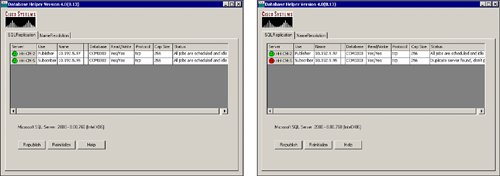
Note
If there is more than one subscriber and only one has a broken database connection, use the Republish button to republish only the broken connection. If you use the Reinitialize button, all subscriptions will be reinitialized, which could cause a long system outage.
Part I: Cisco CallManager Fundamentals
Introduction to Cisco Unified Communications and Cisco Unified CallManager
Cisco Unified CallManager Clustering and Deployment Options
- Cisco Unified CallManager Clustering and Deployment Options
- The Two Sides of the Cisco Unified CallManager Cluster
- Cluster Redundancy Designs
- Call-Processing Deployment Models
- Summary
- Review Questions
Cisco Unified CallManager Installation and Upgrades
- Cisco Unified CallManager Installation and Upgrades
- Cisco Unified CallManager 4.x Clean Installation Process
- Upgrading Prior Cisco Unified CallManager Versions
- Summary
- Review Questions
Part II: IPT Devices and Users
Cisco IP Phones and Other User Devices
Configuring Cisco Unified CallManager to Support IP Phones
- Configuring Cisco Unified CallManager to Support IP Phones
- Configuring Intracluster IP Phone Communication
- IP Phone Configuration
- Case Study: Device Pool Design
- Summary
- Review Questions
Cisco IP Telephony Users
- Cisco IP Telephony Users
- Cisco CallManager User Database
- Cisco CallManager User Configuration
- User Logon and Device Configuration
- Summary
- Review Questions
Cisco Bulk Administration Tool
- Cisco Bulk Administration Tool
- The Cisco Bulk Administration Tool
- Using the Tool for Auto-Registered Phone Support
- Summary
- Review Questions
Part III: IPT Network Integration and Route Plan
Cisco Catalyst Switches
- Cisco Catalyst Switches
- Catalyst Switch Role in IP Telephony
- Powering the Cisco IP Phone
- Data and Voice VLANs
- Configuring Class of Service
- Summary
- Review Questions
Configuring Cisco Gateways and Trunks
- Configuring Cisco Gateways and Trunks
- Cisco Gateway Concepts
- Configuring Access Gateways
- Cisco Trunk Concepts
- Configuring Intercluster Trunks
- SIP and Cisco CallManager
- Summary
- Review Questions
Cisco Unified CallManager Route Plan Basics
- Cisco Unified CallManager Route Plan Basics
- External Call Routing
- Route Plan Configuration Process
- Summary
- Review Questions
Cisco Unified CallManager Advanced Route Plans
- Cisco Unified CallManager Advanced Route Plans
- Route Filters
- Discard Digit Instructions
- Transformation Masks
- Translation Patterns
- Route Plan Report
- Summary
- Review Questions
Configuring Hunt Groups and Call Coverage
- Configuring Hunt Groups and Call Coverage
- Call Distribution Components
- Configuring Line Groups, Hunt Lists, and Hunt Pilots
- Summary
- Review Questions
Implementing Telephony Call Restrictions and Control
- Implementing Telephony Call Restrictions and Control
- Class of Service Overview
- Partitions and Calling Search Spaces Overview
- Time-of-Day Routing Overview
- Configuring Time-of-Day Routing
- Time-of-Day Routing Usage Scenario
- Summary
- Review Questions
Implementing Multiple-Site Deployments
- Implementing Multiple-Site Deployments
- Call Admission Control
- Survivable Remote Site Telephony
- Summary
- Review Questions
Part IV: VoIP Features
Media Resources
- Media Resources
- Introduction to Media Resources
- Conference Bridge Resources
- Media Termination Point Resources
- Annunciator Resources
- Transcoder Resources
- Music on Hold Resources
- Media Resource Management
- Summary
- Review Questions
Configuring User Features, Part 1
- Configuring User Features, Part 1
- Basic IP Phone Features
- Softkey Templates
- Enhanced IP Phone Features
- Barge and Privacy
- IP Phone Services
- Summary
- Review Questions
Configuring User Features, Part 2
- Configuring User Features, Part 2
- Cisco CallManager Extension Mobility
- Client Matter Codes and Forced Authentication Codes
- Call Display Restrictions
- Malicious Call Identification
- Multilevel Precedence and Preemption
- Summary
- Review Questions
Configuring Cisco Unified CallManager Attendant Console
- Configuring Cisco Unified CallManager Attendant Console
- Introduction to Cisco CallManager Attendant Console
- Call Routing and Call Queuing
- Server and Administration Configuration
- Cisco Attendant Console Features
- Summary
- Review Questions
Configuring Cisco IP Manager Assistant
- Configuring Cisco IP Manager Assistant
- Cisco IP Manager Assistant Overview
- Cisco IP Manager Assistant Architecture
- Configuring Cisco IPMA for Shared-Line Support
- Summary
- Review Questions
Part V: IPT Security
Securing the Windows Operating System
- Securing the Windows Operating System
- Threats Targeting the Operating System
- Security and Hot Fix Policy
- Operating System Hardening
- Antivirus Protection
- Cisco Security Agent
- Administrator Password Policy
- Common Windows Exploits
- Security Taboos
- Summary
- Review Questions
Securing Cisco Unified CallManager Administration
- Securing Cisco Unified CallManager Administration
- Threats Targeting Remote Administration
- Securing CallManager Communications Using HTTPS
- Multilevel Administration
- Summary
- Review Questions
Preventing Toll Fraud
- Preventing Toll Fraud
- Toll Fraud Exploits
- Preventing Call Forward and Voice-Mail Toll Fraud Using Calling Search Spaces
- Blocking Commonly Exploited Area Codes
- Using Time-of-Day Routing
- Using FAC and CMC
- Restricting External Transfers
- Dropping Conference Calls
- Summary
- Review Questions
Hardening the IP Phone
Understanding Cryptographic Fundamentals
- Understanding Cryptographic Fundamentals
- What Is Cryptography?
- Symmetric Encryption
- Asymmetric Encryption
- Hash Functions
- Digital Signatures
- Summary
- Review Questions
Understanding the Public Key Infrastructure
- Understanding the Public Key Infrastructure
- The Need for a PKI
- PKI as a Trusted Third-Party Protocol
- PKI Entities
- PKI Enrollment
- PKI Revocation and Key Storage
- PKI Example
- Summary
- Review Questions
Understanding Cisco IP Telephony Authentication and Encryption Fundamentals
- Understanding Cisco IP Telephony Authentication and Encryption Fundamentals
- Threats Targeting the IP Telephony System
- How CallManager Protects Against Threats
- PKI Topologies in Cisco IP Telephony
- PKI Enrollment in Cisco IP Telephony
- Keys and Certificate Storage in Cisco IP Telephony
- Authentication and Integrity
- Encryption
- Summary
- Review Questions
Configuring Cisco IP Telephony Authentication and Encryption
- Configuring Cisco IP Telephony Authentication and Encryption
- Authentication and Encryption Configuration Overview
- Enabling Services Required for Security
- Using the CTL Client
- Working with Locally Significant Certificates
- Configuring the Device Security Mode
- Negotiating Device Security Mode
- Generating a CAPF Report
- Summary
- Review Questions
Part VI: IP Video
Introducing IP Video Telephony
- Introducing IP Video Telephony
- IP Video Telephony Solution Components
- Video Call Concepts
- Video Protocols Supported in Cisco CallManager
- Bandwidth Management
- Call Admission Control Within a Cluster
- Call Admission Control Between Clusters
- Summary
- Review Questions
Configuring Cisco VT Advantage
- Configuring Cisco VT Advantage
- Cisco VT Advantage Overview
- How Calls Work with Cisco VT Advantage
- Configuring Cisco CallManager for Video
- Configuring Cisco IP Phones for Cisco VT Advantage
- Installing Cisco VT Advantage on a Client
- Summary
- Review Questions
Part VII: IPT Management
Introducing Database Tools and Cisco Unified CallManager Serviceability
- Introducing Database Tools and Cisco Unified CallManager Serviceability
- Database Management Tools
- Cisco CallManager Serviceability Overview
- Tools Overview
- Summary
- Review Questions
Monitoring Performance
- Monitoring Performance
- Performance Counters
- Microsoft Event Viewer
- Microsoft Performance Monitor
- Real-Time Monitoring Tool Overview
- Summary
- Review Questions
Configuring Alarms and Traces
- Configuring Alarms and Traces
- Alarm Overview
- Alarm Configuration
- Trace Configuration
- Trace Analysis
- Trace Collection
- Bulk Trace Analysis
- Additional Trace Tools
- Summary
- Review Questions
Configuring CAR
- Configuring CAR
- CAR Overview
- CAR Configuration
- Report Scheduling
- System Database Configuration
- User Report Configuration
- Summary
- Review Questions
Using Additional Management and Monitoring Tools
- Using Additional Management and Monitoring Tools
- Remote Management Tools
- Dependency Records
- Password Changer Tool
- Cisco Dialed Number Analyzer
- Quality Report Tool
- Summary
- Review Questions
Part VIII: Appendix
Appendix A. Answers to Review Questions
Index
EAN: 2147483647
Pages: 329
- Enterprise Application Integration: New Solutions for a Solved Problem or a Challenging Research Field?
- Data Mining for Business Process Reengineering
- Intrinsic and Contextual Data Quality: The Effect of Media and Personal Involvement
- Healthcare Information: From Administrative to Practice Databases
- A Hybrid Clustering Technique to Improve Patient Data Quality
