Cisco Dialed Number Analyzer
The Dialed Number Analyzer is installed as a plug-in for Cisco CallManager. The tool allows you to test a Cisco CallManager dial plan configuration prior to deploying it. The tool simulates internal-to-internal calls and internal-to-external calls. You can also use the tool to analyze dial plans after the dial plan is deployed.
A dial plan can be very complex, involving multiple devices, translation patterns, route patterns, route lists, route groups, calling- and called-party transformations, and device-level transformations. Because of this complexity, a dial plan can contain errors. You can use the Dialed Number Analyzer to test a dial plan by providing dialed digits as input. The tool analyzes the dialed digits and shows details of the calls. You can use these results to diagnose the dial plan, identify problems, if any, and tune the dial plan before it is deployed.
The Cisco Dialed Number Analyzer runs as a service that can be accessed from the server on which it is installed or from a remote PC. It runs as a low priority and does not affect Cisco CallManager performance. With the Cisco Dialed Number Analyzer tool, you can analyze various types of calls, such as IP phone-to-IP phone, gateway-to-IP phone, IP phone-to-gateway, and gateway-to-gateway calls. Furthermore, you can analyze calls to feature-specific patterns, such as CTI route points or pilot points.
Installing Cisco Dialed Number Analyzer
The Dialed Number Analyzer (DNA) includes a separate executable file that is available in the Cisco CallManager plug-ins window. You can install the Dialed Number Analyzer if Cisco CallManager Release 3.3(4) or later has been installed. You can install the Dialed Number Analyzer on any Cisco CallManager node in a cluster, either publisher or subscriber. Install the Dialed Number Analyzer preferably on the publisher to use the actual SQL database that is used by all Cisco CallManager servers. During the installation, you have to enter the Cisco CallManager cluster private password phrase you configured during the Cisco CallManager installation. When the Dialed Number Analyzer is installed, it installs as a service called Cisco Dialed Number Analyzer. You can start and log in to the Dialed Number Analyzer from the server on which it is installed or from a remote PC by using a web browser (Microsoft Internet Explorer 6.0 or later versions).
The Dialed Number Analyzer tool can be installed from the Cisco CallManager Plugins web page at Application > Install Plugins > Cisco Dialed Number Analyzer. After you have installed the tool, you can access it at https:///dna, where specifies the node name or IP address of the device on which the Dialed Number Analyzer is installed. In the User Name field, enter a valid user ID and a password (for the administrator account to get access to Cisco CallManager Administration). The Dialed Number Analyzer window shown in Figure 34-8 should appear.
Figure 34-8. Cisco Dialed Number Analyzer
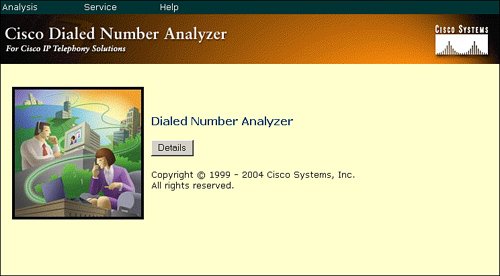
Note
The Windows administrator account must be used to access the Cisco Dialed Number Analyzer even if you have the Cisco MultiLevel Administrator (MLA) installed with Cisco CallManager.
Using the Cisco Dialed Number Analyzer
The analysis involves entering calling-party and called-party digits in the Dialed Number Analyzer tool and choosing a calling search space for the analysis. The Dialed Number Analyzer uses this calling search space and analyzes the dialed digits. You need not choose specific devices or provide any other input. The Dialed Number Analyzer allows you to analyze a route pattern, translation pattern, directory number (DN), or CTI route point. Furthermore, beginning with Cisco CallManager Release 4.1, the Dialed Number Analyzer tool supports Call Coverage, H.323 FastStart, Hospitality, trunk-to-trunk transfer, Forced Authorization Codes (FAC) and Client Matter Codes (CMC), BRI, Multilevel Precedence and Preemption (MLPP), U.S. Department of Defense (DoD) requirements, Q signaling (QSIG), and time-of-day features.
As shown in Figure 34-9, a call between 4015 and 4010 with the calling search space IntLocCSS is analyzed. The Calling Party and the Dialed Digits fields are mandatory. When you want to test, for example, time-of-day routing, you can specify a time zone as well. After you have chosen all values, click the Do Analysis button to start the analysis.
Figure 34-9. Dialed Number Analyzer Example
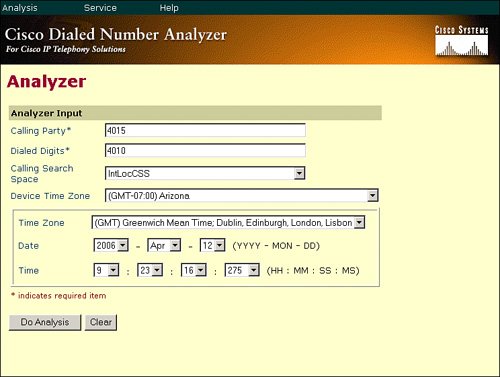
The result of the analyzed call between 4015 and 4010 is displayed in a compact version, as shown in Figure 34-10. For complete information, click the Expand All button. The match result information is the first point to check. Is the call routed correctly or is it restricted? RouteThisPattern means that the call is routed correctly.
Figure 34-10. Dialed Number Analyzer Results
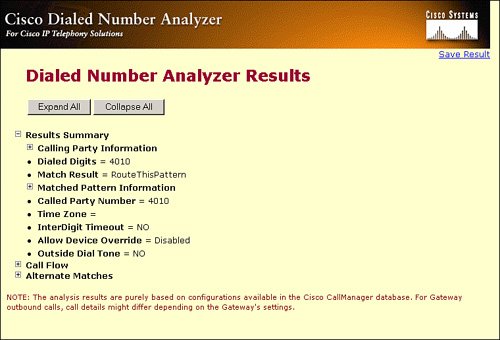
Part I: Cisco CallManager Fundamentals
Introduction to Cisco Unified Communications and Cisco Unified CallManager
Cisco Unified CallManager Clustering and Deployment Options
- Cisco Unified CallManager Clustering and Deployment Options
- The Two Sides of the Cisco Unified CallManager Cluster
- Cluster Redundancy Designs
- Call-Processing Deployment Models
- Summary
- Review Questions
Cisco Unified CallManager Installation and Upgrades
- Cisco Unified CallManager Installation and Upgrades
- Cisco Unified CallManager 4.x Clean Installation Process
- Upgrading Prior Cisco Unified CallManager Versions
- Summary
- Review Questions
Part II: IPT Devices and Users
Cisco IP Phones and Other User Devices
Configuring Cisco Unified CallManager to Support IP Phones
- Configuring Cisco Unified CallManager to Support IP Phones
- Configuring Intracluster IP Phone Communication
- IP Phone Configuration
- Case Study: Device Pool Design
- Summary
- Review Questions
Cisco IP Telephony Users
- Cisco IP Telephony Users
- Cisco CallManager User Database
- Cisco CallManager User Configuration
- User Logon and Device Configuration
- Summary
- Review Questions
Cisco Bulk Administration Tool
- Cisco Bulk Administration Tool
- The Cisco Bulk Administration Tool
- Using the Tool for Auto-Registered Phone Support
- Summary
- Review Questions
Part III: IPT Network Integration and Route Plan
Cisco Catalyst Switches
- Cisco Catalyst Switches
- Catalyst Switch Role in IP Telephony
- Powering the Cisco IP Phone
- Data and Voice VLANs
- Configuring Class of Service
- Summary
- Review Questions
Configuring Cisco Gateways and Trunks
- Configuring Cisco Gateways and Trunks
- Cisco Gateway Concepts
- Configuring Access Gateways
- Cisco Trunk Concepts
- Configuring Intercluster Trunks
- SIP and Cisco CallManager
- Summary
- Review Questions
Cisco Unified CallManager Route Plan Basics
- Cisco Unified CallManager Route Plan Basics
- External Call Routing
- Route Plan Configuration Process
- Summary
- Review Questions
Cisco Unified CallManager Advanced Route Plans
- Cisco Unified CallManager Advanced Route Plans
- Route Filters
- Discard Digit Instructions
- Transformation Masks
- Translation Patterns
- Route Plan Report
- Summary
- Review Questions
Configuring Hunt Groups and Call Coverage
- Configuring Hunt Groups and Call Coverage
- Call Distribution Components
- Configuring Line Groups, Hunt Lists, and Hunt Pilots
- Summary
- Review Questions
Implementing Telephony Call Restrictions and Control
- Implementing Telephony Call Restrictions and Control
- Class of Service Overview
- Partitions and Calling Search Spaces Overview
- Time-of-Day Routing Overview
- Configuring Time-of-Day Routing
- Time-of-Day Routing Usage Scenario
- Summary
- Review Questions
Implementing Multiple-Site Deployments
- Implementing Multiple-Site Deployments
- Call Admission Control
- Survivable Remote Site Telephony
- Summary
- Review Questions
Part IV: VoIP Features
Media Resources
- Media Resources
- Introduction to Media Resources
- Conference Bridge Resources
- Media Termination Point Resources
- Annunciator Resources
- Transcoder Resources
- Music on Hold Resources
- Media Resource Management
- Summary
- Review Questions
Configuring User Features, Part 1
- Configuring User Features, Part 1
- Basic IP Phone Features
- Softkey Templates
- Enhanced IP Phone Features
- Barge and Privacy
- IP Phone Services
- Summary
- Review Questions
Configuring User Features, Part 2
- Configuring User Features, Part 2
- Cisco CallManager Extension Mobility
- Client Matter Codes and Forced Authentication Codes
- Call Display Restrictions
- Malicious Call Identification
- Multilevel Precedence and Preemption
- Summary
- Review Questions
Configuring Cisco Unified CallManager Attendant Console
- Configuring Cisco Unified CallManager Attendant Console
- Introduction to Cisco CallManager Attendant Console
- Call Routing and Call Queuing
- Server and Administration Configuration
- Cisco Attendant Console Features
- Summary
- Review Questions
Configuring Cisco IP Manager Assistant
- Configuring Cisco IP Manager Assistant
- Cisco IP Manager Assistant Overview
- Cisco IP Manager Assistant Architecture
- Configuring Cisco IPMA for Shared-Line Support
- Summary
- Review Questions
Part V: IPT Security
Securing the Windows Operating System
- Securing the Windows Operating System
- Threats Targeting the Operating System
- Security and Hot Fix Policy
- Operating System Hardening
- Antivirus Protection
- Cisco Security Agent
- Administrator Password Policy
- Common Windows Exploits
- Security Taboos
- Summary
- Review Questions
Securing Cisco Unified CallManager Administration
- Securing Cisco Unified CallManager Administration
- Threats Targeting Remote Administration
- Securing CallManager Communications Using HTTPS
- Multilevel Administration
- Summary
- Review Questions
Preventing Toll Fraud
- Preventing Toll Fraud
- Toll Fraud Exploits
- Preventing Call Forward and Voice-Mail Toll Fraud Using Calling Search Spaces
- Blocking Commonly Exploited Area Codes
- Using Time-of-Day Routing
- Using FAC and CMC
- Restricting External Transfers
- Dropping Conference Calls
- Summary
- Review Questions
Hardening the IP Phone
Understanding Cryptographic Fundamentals
- Understanding Cryptographic Fundamentals
- What Is Cryptography?
- Symmetric Encryption
- Asymmetric Encryption
- Hash Functions
- Digital Signatures
- Summary
- Review Questions
Understanding the Public Key Infrastructure
- Understanding the Public Key Infrastructure
- The Need for a PKI
- PKI as a Trusted Third-Party Protocol
- PKI Entities
- PKI Enrollment
- PKI Revocation and Key Storage
- PKI Example
- Summary
- Review Questions
Understanding Cisco IP Telephony Authentication and Encryption Fundamentals
- Understanding Cisco IP Telephony Authentication and Encryption Fundamentals
- Threats Targeting the IP Telephony System
- How CallManager Protects Against Threats
- PKI Topologies in Cisco IP Telephony
- PKI Enrollment in Cisco IP Telephony
- Keys and Certificate Storage in Cisco IP Telephony
- Authentication and Integrity
- Encryption
- Summary
- Review Questions
Configuring Cisco IP Telephony Authentication and Encryption
- Configuring Cisco IP Telephony Authentication and Encryption
- Authentication and Encryption Configuration Overview
- Enabling Services Required for Security
- Using the CTL Client
- Working with Locally Significant Certificates
- Configuring the Device Security Mode
- Negotiating Device Security Mode
- Generating a CAPF Report
- Summary
- Review Questions
Part VI: IP Video
Introducing IP Video Telephony
- Introducing IP Video Telephony
- IP Video Telephony Solution Components
- Video Call Concepts
- Video Protocols Supported in Cisco CallManager
- Bandwidth Management
- Call Admission Control Within a Cluster
- Call Admission Control Between Clusters
- Summary
- Review Questions
Configuring Cisco VT Advantage
- Configuring Cisco VT Advantage
- Cisco VT Advantage Overview
- How Calls Work with Cisco VT Advantage
- Configuring Cisco CallManager for Video
- Configuring Cisco IP Phones for Cisco VT Advantage
- Installing Cisco VT Advantage on a Client
- Summary
- Review Questions
Part VII: IPT Management
Introducing Database Tools and Cisco Unified CallManager Serviceability
- Introducing Database Tools and Cisco Unified CallManager Serviceability
- Database Management Tools
- Cisco CallManager Serviceability Overview
- Tools Overview
- Summary
- Review Questions
Monitoring Performance
- Monitoring Performance
- Performance Counters
- Microsoft Event Viewer
- Microsoft Performance Monitor
- Real-Time Monitoring Tool Overview
- Summary
- Review Questions
Configuring Alarms and Traces
- Configuring Alarms and Traces
- Alarm Overview
- Alarm Configuration
- Trace Configuration
- Trace Analysis
- Trace Collection
- Bulk Trace Analysis
- Additional Trace Tools
- Summary
- Review Questions
Configuring CAR
- Configuring CAR
- CAR Overview
- CAR Configuration
- Report Scheduling
- System Database Configuration
- User Report Configuration
- Summary
- Review Questions
Using Additional Management and Monitoring Tools
- Using Additional Management and Monitoring Tools
- Remote Management Tools
- Dependency Records
- Password Changer Tool
- Cisco Dialed Number Analyzer
- Quality Report Tool
- Summary
- Review Questions
Part VIII: Appendix
Appendix A. Answers to Review Questions
Index
EAN: 2147483647
Pages: 329
