How Calls Work with Cisco VT Advantage
When a Windows PC has Cisco VT Advantage installed, it should be connected to the secondary Ethernet port (that is, PC port) of a Cisco IP Phone 7940G, 7960G, or 7970G (or later) model. In most configurations, the PC will be in a different VLAN than the Cisco IP Phone (located in the voice or auxiliary VLAN). In such configurations, all IP-based communication between Cisco VT Advantage and the Cisco IP Phone has to be routed between the VLANs, and only Cisco Discovery Protocol is exchanged directly. The following list explains the call process shown in Figure 29-1:
- Cisco Discovery Protocol exchange takes place so that Cisco VT Advantage and the Cisco IP Phone can discover one another. A Cisco Discovery Protocol driver is installed on the PC during the installation of Cisco VT Advantage. This allows the Cisco VT Advantage application to dynamically learn the IP address of the Cisco IP Phone during the Cisco Discovery Protocol exchange, and associate with it. This serves as both an ease-of-use feature for the end user and for security. The use of Cisco Discovery Protocol to facilitate the association process allows it to occur automatically, without the user having to configure the Cisco VT Advantage application. This allows for mobility of the application between different IP phones on the network. The user can plug into the PC port of any supported Cisco IP Phone on the network (if permitted by the administrator) and begin making video telephony calls. Cisco Discovery Protocol also provides a measure of security in that the IP phone will respond only to association messages from a Cisco VT Advantage client that matches the IP address of the device that is connected to its PC port (that is, its Cisco Discovery Protocol neighbor), minimizing the risk of someone else associating with your Cisco IP Phone over the network and receiving video when calls are placed on your IP phone. The Cisco IP Phone begins listening for Cisco Audio Session Tunnel messages on TCP port 4224.
- After Cisco Discovery Protocol discovery, Cisco VT Advantage and the IP phone exchange Cisco Audio Session Tunnel protocol messages over TCP port 4224. Cisco VT Advantage sends a Cisco Audio Session Tunnel message to the IP phone, which is in a different IP network (VLAN). The packet first travels through the PC VLAN to the default gateway, where it is routed toward the IP phone (using the voice VLAN). The Cisco Audio Session Tunnel protocol allows Cisco VT Advantage to associate with the IP phone and receive event messages from the IP phone when calls are placed or received. After this association process occurs between the Cisco VT Advantage client and the IP phone, the IP phone updates its registration status with Cisco CallManager, advising Cisco CallManager of its video capabilities.
- When the Cisco IP Phone receives signaling information for video calls, it acts as a proxy toward Cisco VT Advantage for the setup of the video streams. Only the signaling is proxied, but when the RTP endpoints (IP addresses and UDP RTP port numbers) are negotiated, the IP phone specifies the IP address of the PC for the video stream and its own IP address for the audio stream. When Cisco CallManager tells the Cisco IP Phone to open the video channel, (communicating to the IP phone using the voice VLAN) the IP phone proxies those messages to Cisco VT Advantage using the Cisco Audio Session Tunnel protocol. These Cisco Audio Session Tunnel messages have to be routed between the voice and the PC VLAN again.
- After the voice and video channels have been successfully set up, the audio stream is sent to the IP address of the IP phone (to the voice VLAN), whereas the video stream is sent directly to the PC IP address (to the PC VLAN).
Figure 29-1. Cisco VT Advantage Call Process
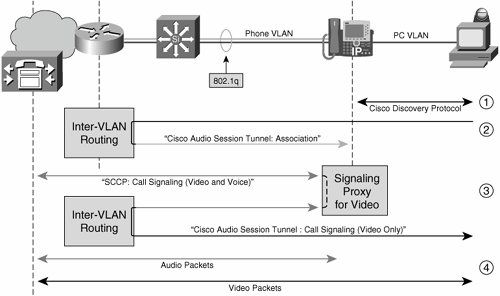
Note
Firewalls or access control lists (ACLs) must permit TCP port 4224 to allow the exchange of Cisco Audio Session Tunnel messages.
Cisco VT Advantage Video Modes
For privacy, the participants can switch to a mode called receive-only mode to prevent the camera from sending a picture to the other end of the call. Table 29-3 shows various scenarios of the calling or the called party activating or disabling receive-only mode.
|
Cisco VT Advantage Mode on Your PC |
Cisco VT Advantage Mode on the PC of the Other User |
Result |
|---|---|---|
|
Enabled |
Enabled |
When you place or answer a call, two video windows open on your PCyou will see yourself in the Local Video window and the other party in the Remote Video window. |
|
Receive-only |
Enabled |
When you place or answer a call, you will see the other party in the Remote Video window. The Local Video window will not display. The other party will see a blank image in the Remote Video window. |
|
Enabled |
Receive-only |
When you place or answer a call, you will see yourself in the Local Video window and a blank image in the Remote Video window. The other party will not see a Local Video window. |
|
Receive-only |
Receive-only |
No one will see the other party; this mode is similar to a telephone call. |
Note
When Cisco VT Advantage is not running on your PC or on the PC of the remote peer, the call functions as a regular telephone call without video.
Configuring Cisco CallManager for Video |
Part I: Cisco CallManager Fundamentals
Introduction to Cisco Unified Communications and Cisco Unified CallManager
Cisco Unified CallManager Clustering and Deployment Options
- Cisco Unified CallManager Clustering and Deployment Options
- The Two Sides of the Cisco Unified CallManager Cluster
- Cluster Redundancy Designs
- Call-Processing Deployment Models
- Summary
- Review Questions
Cisco Unified CallManager Installation and Upgrades
- Cisco Unified CallManager Installation and Upgrades
- Cisco Unified CallManager 4.x Clean Installation Process
- Upgrading Prior Cisco Unified CallManager Versions
- Summary
- Review Questions
Part II: IPT Devices and Users
Cisco IP Phones and Other User Devices
Configuring Cisco Unified CallManager to Support IP Phones
- Configuring Cisco Unified CallManager to Support IP Phones
- Configuring Intracluster IP Phone Communication
- IP Phone Configuration
- Case Study: Device Pool Design
- Summary
- Review Questions
Cisco IP Telephony Users
- Cisco IP Telephony Users
- Cisco CallManager User Database
- Cisco CallManager User Configuration
- User Logon and Device Configuration
- Summary
- Review Questions
Cisco Bulk Administration Tool
- Cisco Bulk Administration Tool
- The Cisco Bulk Administration Tool
- Using the Tool for Auto-Registered Phone Support
- Summary
- Review Questions
Part III: IPT Network Integration and Route Plan
Cisco Catalyst Switches
- Cisco Catalyst Switches
- Catalyst Switch Role in IP Telephony
- Powering the Cisco IP Phone
- Data and Voice VLANs
- Configuring Class of Service
- Summary
- Review Questions
Configuring Cisco Gateways and Trunks
- Configuring Cisco Gateways and Trunks
- Cisco Gateway Concepts
- Configuring Access Gateways
- Cisco Trunk Concepts
- Configuring Intercluster Trunks
- SIP and Cisco CallManager
- Summary
- Review Questions
Cisco Unified CallManager Route Plan Basics
- Cisco Unified CallManager Route Plan Basics
- External Call Routing
- Route Plan Configuration Process
- Summary
- Review Questions
Cisco Unified CallManager Advanced Route Plans
- Cisco Unified CallManager Advanced Route Plans
- Route Filters
- Discard Digit Instructions
- Transformation Masks
- Translation Patterns
- Route Plan Report
- Summary
- Review Questions
Configuring Hunt Groups and Call Coverage
- Configuring Hunt Groups and Call Coverage
- Call Distribution Components
- Configuring Line Groups, Hunt Lists, and Hunt Pilots
- Summary
- Review Questions
Implementing Telephony Call Restrictions and Control
- Implementing Telephony Call Restrictions and Control
- Class of Service Overview
- Partitions and Calling Search Spaces Overview
- Time-of-Day Routing Overview
- Configuring Time-of-Day Routing
- Time-of-Day Routing Usage Scenario
- Summary
- Review Questions
Implementing Multiple-Site Deployments
- Implementing Multiple-Site Deployments
- Call Admission Control
- Survivable Remote Site Telephony
- Summary
- Review Questions
Part IV: VoIP Features
Media Resources
- Media Resources
- Introduction to Media Resources
- Conference Bridge Resources
- Media Termination Point Resources
- Annunciator Resources
- Transcoder Resources
- Music on Hold Resources
- Media Resource Management
- Summary
- Review Questions
Configuring User Features, Part 1
- Configuring User Features, Part 1
- Basic IP Phone Features
- Softkey Templates
- Enhanced IP Phone Features
- Barge and Privacy
- IP Phone Services
- Summary
- Review Questions
Configuring User Features, Part 2
- Configuring User Features, Part 2
- Cisco CallManager Extension Mobility
- Client Matter Codes and Forced Authentication Codes
- Call Display Restrictions
- Malicious Call Identification
- Multilevel Precedence and Preemption
- Summary
- Review Questions
Configuring Cisco Unified CallManager Attendant Console
- Configuring Cisco Unified CallManager Attendant Console
- Introduction to Cisco CallManager Attendant Console
- Call Routing and Call Queuing
- Server and Administration Configuration
- Cisco Attendant Console Features
- Summary
- Review Questions
Configuring Cisco IP Manager Assistant
- Configuring Cisco IP Manager Assistant
- Cisco IP Manager Assistant Overview
- Cisco IP Manager Assistant Architecture
- Configuring Cisco IPMA for Shared-Line Support
- Summary
- Review Questions
Part V: IPT Security
Securing the Windows Operating System
- Securing the Windows Operating System
- Threats Targeting the Operating System
- Security and Hot Fix Policy
- Operating System Hardening
- Antivirus Protection
- Cisco Security Agent
- Administrator Password Policy
- Common Windows Exploits
- Security Taboos
- Summary
- Review Questions
Securing Cisco Unified CallManager Administration
- Securing Cisco Unified CallManager Administration
- Threats Targeting Remote Administration
- Securing CallManager Communications Using HTTPS
- Multilevel Administration
- Summary
- Review Questions
Preventing Toll Fraud
- Preventing Toll Fraud
- Toll Fraud Exploits
- Preventing Call Forward and Voice-Mail Toll Fraud Using Calling Search Spaces
- Blocking Commonly Exploited Area Codes
- Using Time-of-Day Routing
- Using FAC and CMC
- Restricting External Transfers
- Dropping Conference Calls
- Summary
- Review Questions
Hardening the IP Phone
Understanding Cryptographic Fundamentals
- Understanding Cryptographic Fundamentals
- What Is Cryptography?
- Symmetric Encryption
- Asymmetric Encryption
- Hash Functions
- Digital Signatures
- Summary
- Review Questions
Understanding the Public Key Infrastructure
- Understanding the Public Key Infrastructure
- The Need for a PKI
- PKI as a Trusted Third-Party Protocol
- PKI Entities
- PKI Enrollment
- PKI Revocation and Key Storage
- PKI Example
- Summary
- Review Questions
Understanding Cisco IP Telephony Authentication and Encryption Fundamentals
- Understanding Cisco IP Telephony Authentication and Encryption Fundamentals
- Threats Targeting the IP Telephony System
- How CallManager Protects Against Threats
- PKI Topologies in Cisco IP Telephony
- PKI Enrollment in Cisco IP Telephony
- Keys and Certificate Storage in Cisco IP Telephony
- Authentication and Integrity
- Encryption
- Summary
- Review Questions
Configuring Cisco IP Telephony Authentication and Encryption
- Configuring Cisco IP Telephony Authentication and Encryption
- Authentication and Encryption Configuration Overview
- Enabling Services Required for Security
- Using the CTL Client
- Working with Locally Significant Certificates
- Configuring the Device Security Mode
- Negotiating Device Security Mode
- Generating a CAPF Report
- Summary
- Review Questions
Part VI: IP Video
Introducing IP Video Telephony
- Introducing IP Video Telephony
- IP Video Telephony Solution Components
- Video Call Concepts
- Video Protocols Supported in Cisco CallManager
- Bandwidth Management
- Call Admission Control Within a Cluster
- Call Admission Control Between Clusters
- Summary
- Review Questions
Configuring Cisco VT Advantage
- Configuring Cisco VT Advantage
- Cisco VT Advantage Overview
- How Calls Work with Cisco VT Advantage
- Configuring Cisco CallManager for Video
- Configuring Cisco IP Phones for Cisco VT Advantage
- Installing Cisco VT Advantage on a Client
- Summary
- Review Questions
Part VII: IPT Management
Introducing Database Tools and Cisco Unified CallManager Serviceability
- Introducing Database Tools and Cisco Unified CallManager Serviceability
- Database Management Tools
- Cisco CallManager Serviceability Overview
- Tools Overview
- Summary
- Review Questions
Monitoring Performance
- Monitoring Performance
- Performance Counters
- Microsoft Event Viewer
- Microsoft Performance Monitor
- Real-Time Monitoring Tool Overview
- Summary
- Review Questions
Configuring Alarms and Traces
- Configuring Alarms and Traces
- Alarm Overview
- Alarm Configuration
- Trace Configuration
- Trace Analysis
- Trace Collection
- Bulk Trace Analysis
- Additional Trace Tools
- Summary
- Review Questions
Configuring CAR
- Configuring CAR
- CAR Overview
- CAR Configuration
- Report Scheduling
- System Database Configuration
- User Report Configuration
- Summary
- Review Questions
Using Additional Management and Monitoring Tools
- Using Additional Management and Monitoring Tools
- Remote Management Tools
- Dependency Records
- Password Changer Tool
- Cisco Dialed Number Analyzer
- Quality Report Tool
- Summary
- Review Questions
Part VIII: Appendix
Appendix A. Answers to Review Questions
Index
EAN: 2147483647
Pages: 329
