Introduction to Cisco CallManager Attendant Console
Cisco CallManager Attendant Console, a client/server application installed on a PC, allows you to set up an Attendant Console to use with Cisco IP Phones. Employing a graphical user interface, the Attendant Console uses speed dial buttons and quick directory access to look up telephone numbers, monitor line status, and direct calls. A receptionist or administrative assistant can use the Attendant Console to handle calls for a department or company, or other employees can use it to manage their own telephone calls.
The Attendant Console installs on a PC with IP connectivity to the Cisco CallManager system. The Attendant Console works with a Cisco IP Phone that is registered to a Cisco CallManager system. Multiple Attendant Consoles can connect to a single Cisco CallManager system. When a server fails, the Attendant Console automatically fails over to another specified server in the cluster.
The Cisco CallManager Attendant Console client application is shown in Figure 18-1. The client is downloadable from the Cisco CallManager plug-in web page. (Choose Applications > Install Plugins, and click Cisco CallManager Attendant Console.) The client installs on end-user systems running Microsoft Windows 98, Me, 2000, and XP. The installation program places a Cisco CallManager Attendant Console icon on the attendant desktop and can also be accessed using Start > Programs.
Figure 18-1. Cisco CallManager Attendant Console
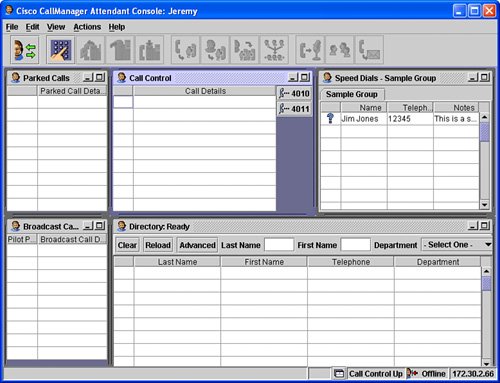
Terms and Definitions
Table 18-1 defines the terminology used for the Cisco CallManager Attendant Console application.
|
Term |
Definition |
|---|---|
|
Cisco CallManager Attendant Console client |
Client application; web browser user interface; maximum of 96 clients per Cisco CallManager cluster |
|
Cisco CallManager Attendant Console user |
Cisco CallManager database entry; represents the Cisco CallManager Attendant Console client; one per client |
|
Cisco Telephony Call Dispatcher |
Server application; distributes calls, monitors line state, and performs call control; one per Cisco CallManager |
|
Hunt group |
Ordered list of directory numbers (DNs) to which Cisco TCD distributes calls; maximum of 32 per Cisco CallManager cluster |
|
Pilot number or pilot point |
DN that points to a hunt group; one per hunt group |
|
Hunt group member |
Either a DN (extension) or user-line pair; maximum of 16 per hunt group |
The Telephony Call Dispatcher and Attendant Console Directory
The following sections provide additional detail about the Cisco Telephony Call Dispatcher (TCD) and the Cisco CallManager Attendant Console Directory.
Cisco Telephony Call Dispatcher
As shown in Figure 18-2, the Attendant Console application registers with and receives call-dispatching services from Cisco TCD. Cisco TCD, a Cisco CallManager service, provides communication among Cisco CallManager servers, Attendant Consoles, and the Cisco IP Phones that are used with the Attendant Consoles.
Figure 18-2. Telephony Call Dispatcher Service
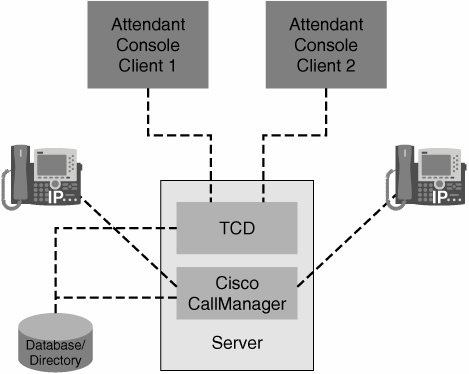
Cisco TCD handles Attendant Console requests for the following items:
- Call dispatching from pilot point to the appropriate hunt group destination
- Line status (unknown, available, on hook, or off hook)
- User directory information (Cisco TCD stores and periodically updates directory information for fast lookup by the Attendant Console.)
Cisco TCD monitors the status of internal devices and telephones only. An Attendant Console user cannot see the line state for a telephone that is connected to a gateway.
Cisco CallManager Attendant Console Directory
The CallManager Attendant Console directory is used to allow the Attendant Console application to maintain an active list of the corporate directory of users. Using this list, a receptionist can verify the state of any IP phone in the corporation and transfer calls simply by dragging and dropping the active call to the applicable user in the directory.
The Attendant Console server reads and caches the user directory entries at startup. After an initial handshake determines whether the directory entries have changed since the previous login, the Attendant Console downloads the user list. The Attendant Console also downloads the user list when the interval in the Directory Reload Interval field in the Attendant Settings dialog box expires or when the user clicks the Reload button in the Directory window.
The Attendant Console searches the following files (in order) for the user list:
- The user list file that is specified in the Path Name of Local Directory File field in the Attendant Settings dialog box on the attendant PC.
- The CorporateDirectory.txt file in the user list directory on the Cisco CallManager Attendant Console server. You can create the CorporateDirectory.txt file if your user list is located on a directory server that is separate from the Cisco CallManager server.
- The AutoGenerated.txt file that is generated by the Cisco TCD service and stored in the user list directory on the Cisco CallManager Attendant Console server. If the Directory Sync Period service parameter does not equal zero, Cisco TCD generates the AutoGenerated.txt file when the Cisco TCD service starts and when the directory synchronization period expires.
To modify the Directory Sync Period service parameter, choose Service > Service Parameters. Choose the appropriate server from the Server drop-down list and choose the Cisco Telephony Call Dispatcher Service from the Service drop-down list.
The user list file is in Comma-Separated Values (CSV) format and contains the following information:
- Last name
- First name
- Telephone number
- Department
Pilot Points and Hunt Groups
A pilot point, a virtual DN that is never busy, alerts Cisco TCD to receive and direct calls to hunt group members. A hunt group consists of a list of destinations that determine the call redirection order.
For Cisco TCD to function properly, make sure that the pilot point number is unique throughout the system (it cannot be a shared line appearance and will probably be the corporate primary DID number). When configuring the pilot point, you must choose one of the following routing options:
- First Available Hunt Group Member Cisco TCD goes through the members in the hunt group in order until it finds the first available destination for routing the call. (You can choose this routing option from the Pilot Point Configuration window in Cisco CallManager Administration.)
- Longest Idle Hunt Group Member This feature arranges the members of a hunt group in order from longest to shortest idle time. Cisco TCD finds the member with the longest idle time and, if available, routes the call. If not, Cisco TCD continues to search through the group. This feature evenly distributes the incoming call load among the members of the hunt group. (You can choose this routing option from the Pilot Point Configuration window in Cisco CallManager Administration.)
- Circular Hunting Cisco TCD maintains a record of the last hunt group member to receive a call. When a new call arrives, Cisco TCD routes the call to the next member in the hunt group. Most people know this as round-robin hunting. (You can choose this option from the Attendant Console Configuration Tool.)
- Broadcast Hunting When a call arrives at the pilot point, Cisco TCD answers the call, places the call on hold, adds the call to the queue, and displays the call in the Broadcast Calls pane on ALL Attendant Console applications. While on hold, the caller receives music on hold (MoH), if it is configured. Any attendant can answer the call from the Broadcast Calls pane. (You can choose this option from the Attendant Console Configuration Tool.)
Part I: Cisco CallManager Fundamentals
Introduction to Cisco Unified Communications and Cisco Unified CallManager
Cisco Unified CallManager Clustering and Deployment Options
- Cisco Unified CallManager Clustering and Deployment Options
- The Two Sides of the Cisco Unified CallManager Cluster
- Cluster Redundancy Designs
- Call-Processing Deployment Models
- Summary
- Review Questions
Cisco Unified CallManager Installation and Upgrades
- Cisco Unified CallManager Installation and Upgrades
- Cisco Unified CallManager 4.x Clean Installation Process
- Upgrading Prior Cisco Unified CallManager Versions
- Summary
- Review Questions
Part II: IPT Devices and Users
Cisco IP Phones and Other User Devices
Configuring Cisco Unified CallManager to Support IP Phones
- Configuring Cisco Unified CallManager to Support IP Phones
- Configuring Intracluster IP Phone Communication
- IP Phone Configuration
- Case Study: Device Pool Design
- Summary
- Review Questions
Cisco IP Telephony Users
- Cisco IP Telephony Users
- Cisco CallManager User Database
- Cisco CallManager User Configuration
- User Logon and Device Configuration
- Summary
- Review Questions
Cisco Bulk Administration Tool
- Cisco Bulk Administration Tool
- The Cisco Bulk Administration Tool
- Using the Tool for Auto-Registered Phone Support
- Summary
- Review Questions
Part III: IPT Network Integration and Route Plan
Cisco Catalyst Switches
- Cisco Catalyst Switches
- Catalyst Switch Role in IP Telephony
- Powering the Cisco IP Phone
- Data and Voice VLANs
- Configuring Class of Service
- Summary
- Review Questions
Configuring Cisco Gateways and Trunks
- Configuring Cisco Gateways and Trunks
- Cisco Gateway Concepts
- Configuring Access Gateways
- Cisco Trunk Concepts
- Configuring Intercluster Trunks
- SIP and Cisco CallManager
- Summary
- Review Questions
Cisco Unified CallManager Route Plan Basics
- Cisco Unified CallManager Route Plan Basics
- External Call Routing
- Route Plan Configuration Process
- Summary
- Review Questions
Cisco Unified CallManager Advanced Route Plans
- Cisco Unified CallManager Advanced Route Plans
- Route Filters
- Discard Digit Instructions
- Transformation Masks
- Translation Patterns
- Route Plan Report
- Summary
- Review Questions
Configuring Hunt Groups and Call Coverage
- Configuring Hunt Groups and Call Coverage
- Call Distribution Components
- Configuring Line Groups, Hunt Lists, and Hunt Pilots
- Summary
- Review Questions
Implementing Telephony Call Restrictions and Control
- Implementing Telephony Call Restrictions and Control
- Class of Service Overview
- Partitions and Calling Search Spaces Overview
- Time-of-Day Routing Overview
- Configuring Time-of-Day Routing
- Time-of-Day Routing Usage Scenario
- Summary
- Review Questions
Implementing Multiple-Site Deployments
- Implementing Multiple-Site Deployments
- Call Admission Control
- Survivable Remote Site Telephony
- Summary
- Review Questions
Part IV: VoIP Features
Media Resources
- Media Resources
- Introduction to Media Resources
- Conference Bridge Resources
- Media Termination Point Resources
- Annunciator Resources
- Transcoder Resources
- Music on Hold Resources
- Media Resource Management
- Summary
- Review Questions
Configuring User Features, Part 1
- Configuring User Features, Part 1
- Basic IP Phone Features
- Softkey Templates
- Enhanced IP Phone Features
- Barge and Privacy
- IP Phone Services
- Summary
- Review Questions
Configuring User Features, Part 2
- Configuring User Features, Part 2
- Cisco CallManager Extension Mobility
- Client Matter Codes and Forced Authentication Codes
- Call Display Restrictions
- Malicious Call Identification
- Multilevel Precedence and Preemption
- Summary
- Review Questions
Configuring Cisco Unified CallManager Attendant Console
- Configuring Cisco Unified CallManager Attendant Console
- Introduction to Cisco CallManager Attendant Console
- Call Routing and Call Queuing
- Server and Administration Configuration
- Cisco Attendant Console Features
- Summary
- Review Questions
Configuring Cisco IP Manager Assistant
- Configuring Cisco IP Manager Assistant
- Cisco IP Manager Assistant Overview
- Cisco IP Manager Assistant Architecture
- Configuring Cisco IPMA for Shared-Line Support
- Summary
- Review Questions
Part V: IPT Security
Securing the Windows Operating System
- Securing the Windows Operating System
- Threats Targeting the Operating System
- Security and Hot Fix Policy
- Operating System Hardening
- Antivirus Protection
- Cisco Security Agent
- Administrator Password Policy
- Common Windows Exploits
- Security Taboos
- Summary
- Review Questions
Securing Cisco Unified CallManager Administration
- Securing Cisco Unified CallManager Administration
- Threats Targeting Remote Administration
- Securing CallManager Communications Using HTTPS
- Multilevel Administration
- Summary
- Review Questions
Preventing Toll Fraud
- Preventing Toll Fraud
- Toll Fraud Exploits
- Preventing Call Forward and Voice-Mail Toll Fraud Using Calling Search Spaces
- Blocking Commonly Exploited Area Codes
- Using Time-of-Day Routing
- Using FAC and CMC
- Restricting External Transfers
- Dropping Conference Calls
- Summary
- Review Questions
Hardening the IP Phone
Understanding Cryptographic Fundamentals
- Understanding Cryptographic Fundamentals
- What Is Cryptography?
- Symmetric Encryption
- Asymmetric Encryption
- Hash Functions
- Digital Signatures
- Summary
- Review Questions
Understanding the Public Key Infrastructure
- Understanding the Public Key Infrastructure
- The Need for a PKI
- PKI as a Trusted Third-Party Protocol
- PKI Entities
- PKI Enrollment
- PKI Revocation and Key Storage
- PKI Example
- Summary
- Review Questions
Understanding Cisco IP Telephony Authentication and Encryption Fundamentals
- Understanding Cisco IP Telephony Authentication and Encryption Fundamentals
- Threats Targeting the IP Telephony System
- How CallManager Protects Against Threats
- PKI Topologies in Cisco IP Telephony
- PKI Enrollment in Cisco IP Telephony
- Keys and Certificate Storage in Cisco IP Telephony
- Authentication and Integrity
- Encryption
- Summary
- Review Questions
Configuring Cisco IP Telephony Authentication and Encryption
- Configuring Cisco IP Telephony Authentication and Encryption
- Authentication and Encryption Configuration Overview
- Enabling Services Required for Security
- Using the CTL Client
- Working with Locally Significant Certificates
- Configuring the Device Security Mode
- Negotiating Device Security Mode
- Generating a CAPF Report
- Summary
- Review Questions
Part VI: IP Video
Introducing IP Video Telephony
- Introducing IP Video Telephony
- IP Video Telephony Solution Components
- Video Call Concepts
- Video Protocols Supported in Cisco CallManager
- Bandwidth Management
- Call Admission Control Within a Cluster
- Call Admission Control Between Clusters
- Summary
- Review Questions
Configuring Cisco VT Advantage
- Configuring Cisco VT Advantage
- Cisco VT Advantage Overview
- How Calls Work with Cisco VT Advantage
- Configuring Cisco CallManager for Video
- Configuring Cisco IP Phones for Cisco VT Advantage
- Installing Cisco VT Advantage on a Client
- Summary
- Review Questions
Part VII: IPT Management
Introducing Database Tools and Cisco Unified CallManager Serviceability
- Introducing Database Tools and Cisco Unified CallManager Serviceability
- Database Management Tools
- Cisco CallManager Serviceability Overview
- Tools Overview
- Summary
- Review Questions
Monitoring Performance
- Monitoring Performance
- Performance Counters
- Microsoft Event Viewer
- Microsoft Performance Monitor
- Real-Time Monitoring Tool Overview
- Summary
- Review Questions
Configuring Alarms and Traces
- Configuring Alarms and Traces
- Alarm Overview
- Alarm Configuration
- Trace Configuration
- Trace Analysis
- Trace Collection
- Bulk Trace Analysis
- Additional Trace Tools
- Summary
- Review Questions
Configuring CAR
- Configuring CAR
- CAR Overview
- CAR Configuration
- Report Scheduling
- System Database Configuration
- User Report Configuration
- Summary
- Review Questions
Using Additional Management and Monitoring Tools
- Using Additional Management and Monitoring Tools
- Remote Management Tools
- Dependency Records
- Password Changer Tool
- Cisco Dialed Number Analyzer
- Quality Report Tool
- Summary
- Review Questions
Part VIII: Appendix
Appendix A. Answers to Review Questions
Index
EAN: 2147483647
Pages: 329
- Chapter III Two Models of Online Patronage: Why Do Consumers Shop on the Internet?
- Chapter VI Web Site Quality and Usability in E-Commerce
- Chapter VII Objective and Perceived Complexity and Their Impacts on Internet Communication
- Chapter XV Customer Trust in Online Commerce
- Chapter XVIII Web Systems Design, Litigation, and Online Consumer Behavior
