CAR Configuration
The configuration of CAR is done through a web-based interface that uses the same look and feel as the Cisco CallManager Administration and Serviceability windows. After you have installed the CDR application on the publisher server, a new CDR Analysis and Reporting menu item appears under the Tools menu of the Cisco CallManager in a similar fashion to the Bulk Administration Tool. The following sections walk you through the configuration and use of the CAR utility.
Initial Configuration
You must initially access the CAR web interface through the CallManager Serviceability window by using the Tools > CDR Analysis and Reportingoption. This menu option will only exist after you have installed the CDR application on the publisher server through the Install Plug-ins window. When initially accessing the CAR web interface, the authentication settings will be in a strange state. Even if you have enabled Multilevel Administration (MLA) for Cisco CallManager, you must use a default login to CAR of a username of admin and a password of admin.
Note
After you have initially configured the CAR utility, users (and managers) will be able to access the utility at https://<Publisher IP Address>/ART.
After you have authenticated, the only available option is the Admin Rights menu. Selecting this option takes you to the window illustrated in Figure 33-3.
Figure 33-3. Initial CDR Admin Rights Window
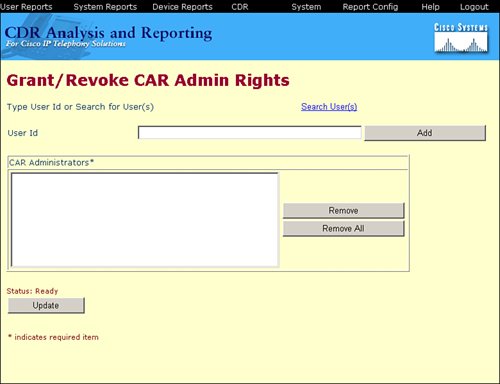
From here, you must add the initial CDR user from the CallManager database (or Windows database if you have not enabled MLA). CDR Analysis and Reporting immediately places this initial user into the CDR Administrators group, giving this user full administrative privileges to the web interface.
Note
Following the addition of the first user, CallManager disables the default username and password of admin.
CAR System Parameter Menu Configuration
After you have added the initial administrator to the CAR system, you must log in as the new user. After a successful authentication, you will be able to see all CAR menu options. As part of the initial setup, most administrators will configure the System > Service Parameters menu option, shown in Figure 33-4.
Figure 33-4. Configuring CDR Service Parameters
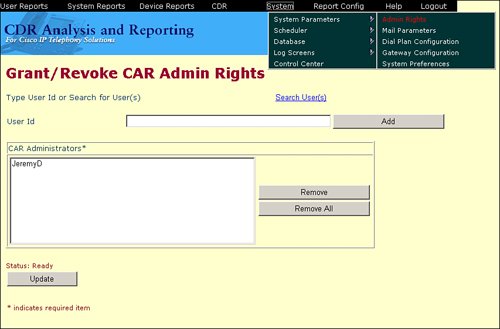
You can configure additional CAR administrators by using the CAR tool itself. Choose System > System Parameters > Admin Rights to assign administrative rights to any user in the Cisco CallManager user database. The manager and user levels are not configured in the CAR tool. These roles are based on the user configuration in the global directory. In Cisco CallManager Administration, choose User > Global Directory to edit users in the global directory. For each user, you can configure the user ID of the manager of the user in the Manager User ID field. CAR assigns users who you have configured as managers to the manager level in CAR. CAR assigns all other users to the user level in CAR.
You can configure the additional Service Parameters menu items as follows:
- The Mail Parameters option allows you to configure an SMTP server allowing the CDR Analysis and Reporting tool to send alarms and e-mails to administrators directly.
- Cisco has configured CAR to categorize calls using the North American Numbering Plan (NANP). If your organization uses additional dial plans (such as interoffice dialing), you can add them to CAR using the Dial Plan Configuration menu item. This gives CAR the ability to classify call types correctly on reports. CAR classifies external calls based on the outside number.
- In the Gateway Configuration menu item, you can provide the maximum number of ports information for each gateway to enable CAR to generate accurate utilization reports.
- Use the System Preferences menu item to specify generic parameters, such as the company name, that CAR will insert in every report.
These items are discussed further in the following sections.
Administration Rights and Mail Parameters
Choose System Parameters > Admin Rights to grant or revoke administrative rights to users from the Lightweight Directory Access Protocol (LDAP) directory. You can search for users in the LDAP directory or directly enter the user ID. As stated earlier, access rights for managers and users are not granted in the CAR tool but are derived from the roles configured in Cisco CallManager Administration.
CAR can send reports by e-mail. To enable this feature, choose System Parameters > Mail Parameters and configure the e-mail account information. Enter the mail ID and the password that CAR will use, as shown in Figure 33-5. This e-mail account must exist on the mail server. You also need to specify the mail domain and the mail server name. The mail domain is added automatically when a user enters only the name of the recipient without the mail domain. Every time a report is sent with the CAR tool, this account will be used.
Figure 33-5. Configuring CDR Mail Parameters

Dial Plan Configuration
The default dial plan in CAR specifies the NANP, as shown in Figure 33-6. To configure the dial plan, define the parameters for outgoing call classifications. Call classifications include International, Local, Long Distance, On Net, and Others. For example, if local calls in the area are six digits in length, specify a row in the dial plan as follows:
- Condition =
- No of Digits 6
- Pattern !
- Call Type Local
Figure 33-6. Configuring CDR Dial Plan Parameters
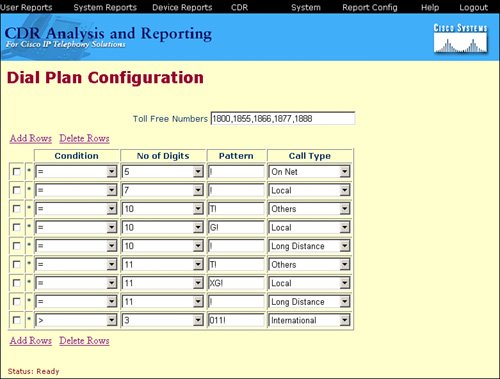
Table 33-2 describes the parameters in the Dial Plan Configuration window and lists their possible values.
|
Parameter |
Possible Values |
Description |
|---|---|---|
|
Condition |
> < = |
Condition of the rulegreater than (>), less than (<), or equal to (=) the specified value in the No of Digits field. |
|
No of Digits |
NA A digit |
Number of digits in the directory number (DN) to which this rule should be applied. If the number of digits does not affect the rule, specify NA. |
|
Pattern |
G T ! X |
Used for the call classification: G means that the call is classified as specified in the rule (that is, G is a wildcard for the gateway area codes specified in the "Gateway Configuration" section). T retrieves toll-free numbers. ! signifies multiple digits. X signifies a single-digit number. |
|
Call Type |
International Local Long Distance On Net Others |
Choose this call type if the condition is satisfied. |
|
Toll-free Numbers |
Digits |
Numbers in the dial plan that can be placed without a charge. |
Gateway and System Preferences
Configure the gateways in CAR before using the CAR gateway reports, and update the gateway configuration every time you add a new gateway to the Cisco CallManager Administration. When you delete gateways in Cisco CallManager Administration, CAR automatically deletes them from its tracking. CAR uses the area code information, shown in Figure 33-7, to determine whether calls are local or long distance. Provide the maximum number of ports information for each gateway to enable CAR to generate the utilization reports. Remember, G is a wildcard for the gateway area codes used in dial plan configuration.
Figure 33-7. Configuring CDR Gateway Parameters
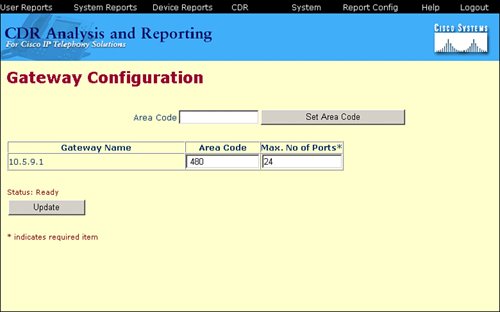
CAR uses the values you configured for the gateway when you added the gateway in Cisco CallManager Administration. Therefore, some gateways might already have an area code setting or have a maximum number of ports.
CAR provides default system preferences, shown in Figure 33-8.
Figure 33-8. Configuring CDR System Preferences Parameters
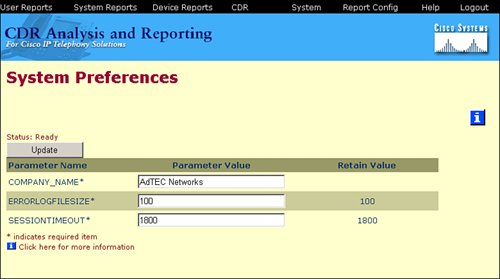
The following list provides a brief description of each of these fields:
- COMPANY_NAME The company name is used as header information in reports.
- ERRORLOGFILESIZE The maximum size of the error log file in kilobytes, with a range from 1 to 9999. The default value is 100.
- SESSIONTIMEOUT The time in seconds that must pass without any activity before a user is logged out of CAR, with a range from 60 to 86,400 (1 minute to 24 hours). The default value is 1800 (30 minutes).
Report Scheduling |
Part I: Cisco CallManager Fundamentals
Introduction to Cisco Unified Communications and Cisco Unified CallManager
Cisco Unified CallManager Clustering and Deployment Options
- Cisco Unified CallManager Clustering and Deployment Options
- The Two Sides of the Cisco Unified CallManager Cluster
- Cluster Redundancy Designs
- Call-Processing Deployment Models
- Summary
- Review Questions
Cisco Unified CallManager Installation and Upgrades
- Cisco Unified CallManager Installation and Upgrades
- Cisco Unified CallManager 4.x Clean Installation Process
- Upgrading Prior Cisco Unified CallManager Versions
- Summary
- Review Questions
Part II: IPT Devices and Users
Cisco IP Phones and Other User Devices
Configuring Cisco Unified CallManager to Support IP Phones
- Configuring Cisco Unified CallManager to Support IP Phones
- Configuring Intracluster IP Phone Communication
- IP Phone Configuration
- Case Study: Device Pool Design
- Summary
- Review Questions
Cisco IP Telephony Users
- Cisco IP Telephony Users
- Cisco CallManager User Database
- Cisco CallManager User Configuration
- User Logon and Device Configuration
- Summary
- Review Questions
Cisco Bulk Administration Tool
- Cisco Bulk Administration Tool
- The Cisco Bulk Administration Tool
- Using the Tool for Auto-Registered Phone Support
- Summary
- Review Questions
Part III: IPT Network Integration and Route Plan
Cisco Catalyst Switches
- Cisco Catalyst Switches
- Catalyst Switch Role in IP Telephony
- Powering the Cisco IP Phone
- Data and Voice VLANs
- Configuring Class of Service
- Summary
- Review Questions
Configuring Cisco Gateways and Trunks
- Configuring Cisco Gateways and Trunks
- Cisco Gateway Concepts
- Configuring Access Gateways
- Cisco Trunk Concepts
- Configuring Intercluster Trunks
- SIP and Cisco CallManager
- Summary
- Review Questions
Cisco Unified CallManager Route Plan Basics
- Cisco Unified CallManager Route Plan Basics
- External Call Routing
- Route Plan Configuration Process
- Summary
- Review Questions
Cisco Unified CallManager Advanced Route Plans
- Cisco Unified CallManager Advanced Route Plans
- Route Filters
- Discard Digit Instructions
- Transformation Masks
- Translation Patterns
- Route Plan Report
- Summary
- Review Questions
Configuring Hunt Groups and Call Coverage
- Configuring Hunt Groups and Call Coverage
- Call Distribution Components
- Configuring Line Groups, Hunt Lists, and Hunt Pilots
- Summary
- Review Questions
Implementing Telephony Call Restrictions and Control
- Implementing Telephony Call Restrictions and Control
- Class of Service Overview
- Partitions and Calling Search Spaces Overview
- Time-of-Day Routing Overview
- Configuring Time-of-Day Routing
- Time-of-Day Routing Usage Scenario
- Summary
- Review Questions
Implementing Multiple-Site Deployments
- Implementing Multiple-Site Deployments
- Call Admission Control
- Survivable Remote Site Telephony
- Summary
- Review Questions
Part IV: VoIP Features
Media Resources
- Media Resources
- Introduction to Media Resources
- Conference Bridge Resources
- Media Termination Point Resources
- Annunciator Resources
- Transcoder Resources
- Music on Hold Resources
- Media Resource Management
- Summary
- Review Questions
Configuring User Features, Part 1
- Configuring User Features, Part 1
- Basic IP Phone Features
- Softkey Templates
- Enhanced IP Phone Features
- Barge and Privacy
- IP Phone Services
- Summary
- Review Questions
Configuring User Features, Part 2
- Configuring User Features, Part 2
- Cisco CallManager Extension Mobility
- Client Matter Codes and Forced Authentication Codes
- Call Display Restrictions
- Malicious Call Identification
- Multilevel Precedence and Preemption
- Summary
- Review Questions
Configuring Cisco Unified CallManager Attendant Console
- Configuring Cisco Unified CallManager Attendant Console
- Introduction to Cisco CallManager Attendant Console
- Call Routing and Call Queuing
- Server and Administration Configuration
- Cisco Attendant Console Features
- Summary
- Review Questions
Configuring Cisco IP Manager Assistant
- Configuring Cisco IP Manager Assistant
- Cisco IP Manager Assistant Overview
- Cisco IP Manager Assistant Architecture
- Configuring Cisco IPMA for Shared-Line Support
- Summary
- Review Questions
Part V: IPT Security
Securing the Windows Operating System
- Securing the Windows Operating System
- Threats Targeting the Operating System
- Security and Hot Fix Policy
- Operating System Hardening
- Antivirus Protection
- Cisco Security Agent
- Administrator Password Policy
- Common Windows Exploits
- Security Taboos
- Summary
- Review Questions
Securing Cisco Unified CallManager Administration
- Securing Cisco Unified CallManager Administration
- Threats Targeting Remote Administration
- Securing CallManager Communications Using HTTPS
- Multilevel Administration
- Summary
- Review Questions
Preventing Toll Fraud
- Preventing Toll Fraud
- Toll Fraud Exploits
- Preventing Call Forward and Voice-Mail Toll Fraud Using Calling Search Spaces
- Blocking Commonly Exploited Area Codes
- Using Time-of-Day Routing
- Using FAC and CMC
- Restricting External Transfers
- Dropping Conference Calls
- Summary
- Review Questions
Hardening the IP Phone
Understanding Cryptographic Fundamentals
- Understanding Cryptographic Fundamentals
- What Is Cryptography?
- Symmetric Encryption
- Asymmetric Encryption
- Hash Functions
- Digital Signatures
- Summary
- Review Questions
Understanding the Public Key Infrastructure
- Understanding the Public Key Infrastructure
- The Need for a PKI
- PKI as a Trusted Third-Party Protocol
- PKI Entities
- PKI Enrollment
- PKI Revocation and Key Storage
- PKI Example
- Summary
- Review Questions
Understanding Cisco IP Telephony Authentication and Encryption Fundamentals
- Understanding Cisco IP Telephony Authentication and Encryption Fundamentals
- Threats Targeting the IP Telephony System
- How CallManager Protects Against Threats
- PKI Topologies in Cisco IP Telephony
- PKI Enrollment in Cisco IP Telephony
- Keys and Certificate Storage in Cisco IP Telephony
- Authentication and Integrity
- Encryption
- Summary
- Review Questions
Configuring Cisco IP Telephony Authentication and Encryption
- Configuring Cisco IP Telephony Authentication and Encryption
- Authentication and Encryption Configuration Overview
- Enabling Services Required for Security
- Using the CTL Client
- Working with Locally Significant Certificates
- Configuring the Device Security Mode
- Negotiating Device Security Mode
- Generating a CAPF Report
- Summary
- Review Questions
Part VI: IP Video
Introducing IP Video Telephony
- Introducing IP Video Telephony
- IP Video Telephony Solution Components
- Video Call Concepts
- Video Protocols Supported in Cisco CallManager
- Bandwidth Management
- Call Admission Control Within a Cluster
- Call Admission Control Between Clusters
- Summary
- Review Questions
Configuring Cisco VT Advantage
- Configuring Cisco VT Advantage
- Cisco VT Advantage Overview
- How Calls Work with Cisco VT Advantage
- Configuring Cisco CallManager for Video
- Configuring Cisco IP Phones for Cisco VT Advantage
- Installing Cisco VT Advantage on a Client
- Summary
- Review Questions
Part VII: IPT Management
Introducing Database Tools and Cisco Unified CallManager Serviceability
- Introducing Database Tools and Cisco Unified CallManager Serviceability
- Database Management Tools
- Cisco CallManager Serviceability Overview
- Tools Overview
- Summary
- Review Questions
Monitoring Performance
- Monitoring Performance
- Performance Counters
- Microsoft Event Viewer
- Microsoft Performance Monitor
- Real-Time Monitoring Tool Overview
- Summary
- Review Questions
Configuring Alarms and Traces
- Configuring Alarms and Traces
- Alarm Overview
- Alarm Configuration
- Trace Configuration
- Trace Analysis
- Trace Collection
- Bulk Trace Analysis
- Additional Trace Tools
- Summary
- Review Questions
Configuring CAR
- Configuring CAR
- CAR Overview
- CAR Configuration
- Report Scheduling
- System Database Configuration
- User Report Configuration
- Summary
- Review Questions
Using Additional Management and Monitoring Tools
- Using Additional Management and Monitoring Tools
- Remote Management Tools
- Dependency Records
- Password Changer Tool
- Cisco Dialed Number Analyzer
- Quality Report Tool
- Summary
- Review Questions
Part VIII: Appendix
Appendix A. Answers to Review Questions
Index
EAN: 2147483647
Pages: 329
