Applying Field-Level Security
The security techniques discussed so far have been at the document level or higher. All the field-level security options can be found in the Security Options drop-down box in the Field Properties box. Three security options are available for fields:
- Sign If Mailed or Saved in Section
- Enable Encryption for This Field
- Must Have at Least Editor Access to Use
Using Signed Fields
Notes documents can be signed if certain conditions are met. First, a field must have the property Sign If Mailed or Saved in Section set in the Security Options section of the Advanced tab of the Field Properties box. Figure 23.19 shows this setting.
Figure 23.19. The Security Options of a field are on the Advanced tab of the properties box.
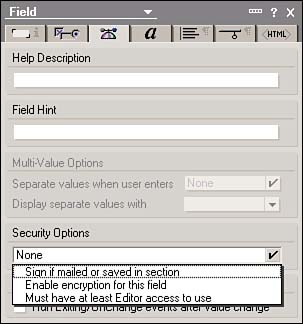
As the option implies, the field must be in either an access-controlled section or a mail-enabled form. Access-controlled sections are discussed in Chapter 5. Mail-enabled forms are discussed in Chapter 24, "Creating Workflow Applications." Unfortunately, this option is rather restrictive in that the entire document is signed only when it's mailed or saved in a section. Therefore, you can't have a field on a form that's signed based solely on an entry in that field. You can, however, have multiple signatures if you create a signed field in multiple controlled-access sections. When a document is signed, Domino creates a unique electronic signature from the user's private key. The user 's public key and list of certificates are also stored in the document in a field called $Signature if the document is being mailed, or Sig_ SectionName , (where SectionName is the name of the section field), if the signature is signed in a section.
Using Encryption
The lowest level of security that can be applied is field-level encryption. Encryption is based on the public/private key pairs. A designer can allow a field or fields to be encrypted on a form by taking the following steps:
- Choose or create a field.
- Open the Field Properties box and click the Options tab.
- Click Enable Encryption for This Field under Security Options.
Fields that can be encrypted are distinguishable from other fields by their red brackets.
When a document is encrypted, each field in the document that has the encryption attribute set is encrypted with the encryption keys contained in the Notes user ID file as specified in the form Default Encryption Keys field. If the user doesn't have an encryption key listed in the form, the fields aren't encrypted. If the user ID doesn't contain all the keys in the default encryption keys field, the fields aren't encrypted. All keys that are used are contained as a list in a field in the document, which then tells Domino which keys can decrypt the document when a user requests access.
Any user opening a document that contains encrypted fields must hold only one of the encryption keys that were used to encrypt the fields in his Notes user ID file.
CAUTION
For encryption to work, you must hold a Notes ID with the necessary encryption keys. Without the encryption keys, the fields remain unencrypted.
A default encryption key can be assigned to the form on the Security tab of the Form properties box. To assign an encryption key to a form, you must first hold a key in your ID. To save a document with encrypted fields, the user must possess the key. An encryption key can be created and distributed from a user ID. To create a new encryption key, follow these steps:
- Select File, Security, User Security from the menu and enter your password at the prompt.
- Click the Notes Data tab in the User Security dialog box, which displays the Document Encryption screen shown in Figure 23.20.
Figure 23.20. Encryption keys available for document encryption.
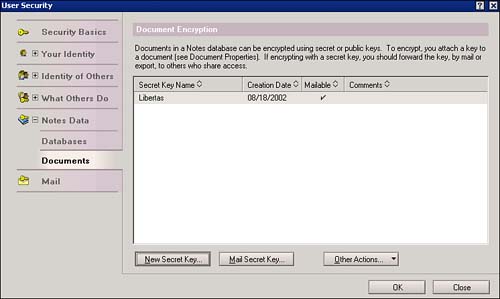
- Click the New Secret keys button.
- Select the type of key and add a name and a comment.
CAUTION
Two types of Notes keys can be created with an ID: North American and international. Documents or fields encrypted with North American keys aren't readable by international users. If there are international users of your application, you must create international keys.
After you create the key, distribute it to those who need to use it to enter data in the encrypted fields. Do this by clicking the Mail button or by exporting the key to a file. Then you can mail the file, electronically or physically. The recipient merges or imports the key into her ID. After a field has been encrypted, the document is still readable by those who don't possess the keythe encrypted fields are simply blank. Users who possess the key can view, enter, and edit data in the fields.
Applying Must Have at Least Editor Access to Use Restriction
This is a security feature that's hardly ever used. There are actually a couple of very good reasons for this. The first reason is that there are plenty of other security measures to use to achieve the same effect. Second, when a document is first created (by an author), the person creating the document can access this field because he's assumed to be the editor. So, although this restriction exists, it's unlikely that you'll ever use it.
Part I. Introduction to Release 6
Whats New in Release 6?
- Whats New in Release 6?
- A Brief History of Lotus Notes
- Major Features of Lotus Notes
- Types of Applications
- Whats New in Domino Designer?
- New Design Element Features
- New Language Features
The Release 6 Object Store
- The Release 6 Object Store
- Defining a Domino Database
- Understanding the Database Structure
- Creating a Database
- Working with Database Properties
- Understanding Design Templates
- Creating Your Own Templates
- Inheriting Designs from Templates
- Using Templates to Replicate Design Changes
- Using Templates as Design Libraries
- Archiving Versions with Templates
The Integrated Development Environment
- The Integrated Development Environment
- Working in the Application Design Environment
- Working with the Properties Box
- Understanding the Work Pane
- Using the Programmers Pane
- Understanding the Info List
- Understanding the Action Pane
- Customizing the Tools Menu
- Printing Source Code
- Using the HTML Editor
- Locking Design Elements
Part II. Foundations of Application Design
Forms Design
- Forms Design
- Designing Forms
- Setting Form Properties
- Working with Text Properties
- Working with Fields
- Writing Formulas in Fields
Advanced Form Design
- Advanced Form Design
- Working with Tables
- Using Graphic Objects on Forms
- Working with Form-Level Events
- Using Form Actions
- Working with Hotspots
- Understanding Sections and Section Properties
- Using Layout Regions
- Working with Special Forms
- Creating Reusable Design Objects
- Using Embedded Elements
- Using the Form Design Document
Designing Views
- Designing Views
- Defining the Elements of a View
- Creating a View
- Setting View Properties
- Creating Advanced View Selections
- Adding and Editing View Columns
- Using View Column Properties
- Adding Actions to a View
- Creating Calendar Views
- Understanding Folders
Using Shared Resources in Domino Applications
- Shared Resources
- Sharing Images Within a Database
- Creating Shared Files
- Creating Shared Applets
- Shared Code
- Creating Subforms
- Creating Shared Fields
- Creating Shared Actions
- Script Libraries
- Database Resources
Using the Page Designer
- Using the Page Designer
- Understanding Pages
- Working with the Page Properties Box
- Using the Page Designer
- Adding Layers to Your Pages
Creating Outlines
- Creating Outlines
- Creating an Outline
- Working with Outline Entries
- Embedding Outlines
- Adding an Outline to a Frameset
Adding Framesets to Domino Applications
- Adding Framesets to Domino Applications
- Creating a Frameset
- Using the Frameset Designer
- Working with Frames
- Viewing the HTML Source of Your Frameset
- Launching the Frameset
Automating Your Application with Agents
- Automating Your Application with Agents
- Working with Agents
- Creating an Agent
- Working in the Agent Builder Design Window
- Using @Commands in Agents
- Putting Your Agent to Work
- Creating a Complex Agent
- Using LotusScript in Agents
- Creating Web Agents Using Formulas and LotusScript
- Using Java in Agents
- Testing and Debugging Agents, the Agent Log, and Agent Properties
- Agent Properties via the Agent InfoBox
Part III. Programming Domino Applications
Using the Formula Language
- Using the Formula Language
- Overview of the Formula Language
- Knowing Where to Use @Functions and @Commands
- Formula Syntax
- Limitations of the Formula Language
- Working with Statements
- Using Logical @Functions
- Working with Date and Time @Functions
- Working with Strings
- Getting Session and User Information
- Working with Documents
- Retrieving Data with @DbColumn and @DbLookup
- Working with Lists
- Getting User Input
- Controlling the Flow of a Formula
- Error Handling
Real-World Examples Using the Formula Language
- Real-World Examples Using the Formula Language
- Programming Practices
- Using Formulas in Forms and Subforms
- Writing Field Formulas
- Writing View Formulas
- Using Hide When Formulas
- Working with Forms, Views, and Shared Actions
Writing LotusScript for Domino Applications
- Writing LotusScript for Domino Applications
- Software Construction
- Fundamental Elements of LotusScript
- New Technologies and LotusScript
Real-World LotusScript Examples
- Real-World LotusScript Examples
- Real-World Example 1: Importing a Delimited Text File
- Real-World Example 2: Delete a Parent Document and All Its Children: DeleteParentAndChildren
- Real-World Example 3: Schedule an Agent Robot to Refresh All the Documents in a View: Robot-DailyRefreshAllDocs
- Real-World Example 4: Return a Web User to the Place Where He Started After a Document Is Submitted: WebQuerySave-DocSubmit
Writing JavaScript for Domino Applications
- Writing JavaScript for Domino Applications
- What Is JavaScript?
- JavaScript Is Not Java
- JavaScript and the Domino IDE
- The Document Object Model
- JavaScript Support in Domino 6
- When to Use JavaScript
- A Look at JavaScript in Domino
- JavaScript Libraries in Domino
- JavaScript Principles 101
- Syntax and Command Blocks
- Statements
- Output
- Functions
- Objects
- Input Validation
- Validating Check Boxes
- Validating Radio Buttons
- Validating Selection Lists
- Calculations
- JavaScript Application
Real-World JavaScript Examples
- Real-World JavaScript Examples
- Real-World Example 1: Dynamic Drop-Down Lists on the Web
- Real-World Example 2: Dialog Boxes and window. opener on the Web
- Real-World Example 3: Dynamic Tables
- Real-World Example 4: Useful JavaScript Utilities
Writing Java for Domino Applications
- Writing Java for Domino Applications
- Introduction to Java
- Choosing a Java Solution in Domino
- Understanding the Notes Object Interface
- Writing Java Agents
- Using Other Java IDEs
- Other Uses for Java
Real-World Java Examples
Enhancing Domino Applications for the Web
- Enhancing Domino Applications for the Web
- Whats New in Designer 6
- Understanding the Domino Web Application Server
- Understanding the Basics of HTML
- Using HTML in Domino Designer
- Adding Power with Domino URLs
- Views and Forms Working Together on the Web
- Incorporating Flash into Your Web Pages
- What Its All About: XML Exposed
- How Does Domino Use XML?
Part IV. Advanced Design Topics
Accessing Data with XML
Accessing Data with DECS and DCRs
- Accessing Data with DECS and DCRs
- What Is DECS?
- The External Data Source
- DECS Administrator
- Creating the Activity
- Accessing the Application
- DECS Summary
- Data Connection Resources
- DCR Example
- Tips on External Data Access
Security and Domino Applications
- Security and Domino Applications
- How Does Domino Security Work?
- Enabling Physical Security
- Setting Server Access
- Database Access Control Lists
- The Role of the Domino Directory in Application Security
- ACL Privileges
- Enabling Database Encryption
- Using Roles
- Implementing View-Level Security
- Implementing Form-Level Security
- Implementing Document-Level Security
- Applying Field-Level Security
- Hiding the Design of Your Application
Creating Workflow Applications
- Creating Workflow Applications
- The Evolution of Groupware
- Introducing Workflow
- Creating Mail-Enabled Applications
- Using Triggers to Send Email
- Sending Mail with LotusScript
Analyzing Domino Applications
Part V. Appendices
Appendix A. HTML Reference
Appendix B. Domino URL Reference
EAN: 2147483647
Pages: 288
