Real-World Example 3: Dynamic Tables
Real World Example 3 Dynamic Tables
Since the early releases of Domino, developers have long asked for a way to develop tables on the fly. With HTML and JavaScript came a solution for dynamic tables. The technique is easy and commanding all at once ”what's more, it is reusable repeatedly.
To get started, we will need to build the lists of data that will make up the contents in each column ( ) in the table. The table in this example consists of four columns and header labels: Produce Category, Produce Item, Produce Details, and Item Price. It also uses five fields to generate the lists for each column's set of data, as shown in Table 17.2. Each field uses the HTML attribute setting of "Type="Hidden"" , which makes it hidden to the user in the browser but not to JavaScript on the back end. One @DbColumn lookup is performed while the column fields extract their data sets from the main lookup result.
Table 17.2. The Various Hidden JavaScript Fields and Their Formulas
| Field Name | Its Purpose |
|---|---|
| ProduceCatList |
The only field that performs a single @DbColumn lookup to gather all the data for all the columns in the table. This generates a list of values that looks like this: Fruits~Apples~2.49It's time for Grandma's apple |
| ProduceCategories | Extracts from the ProduceCatList lookup and stores the list of all the item's produce categories, such as Fruits or Vegetables for Column 1. This generates a list of values that looks like this:
Fruits;Fruits;Vegetables;Vegetables... |
| ProduceCategoryItems | Extracts from the ProduceCatList lookup and stores the list of all the item names for Column 2. This generates a list of values that looks like this:
Apples; Avocados; Bananas; Mangos; Garlic Braid; |
| ProduceItemPrices |
Extracts from the ProduceCatList lookup and stores the list of all the item prices for Column 4. This generates a list of values that looks like this: 2.49; 1.29; 1.69; 2.99; 4.39; 1.39; 0.99 |
| ProduceItemDetails |
Extracts from the ProduceCatList lookup and stores the list of all the item details for Column 3. This generates a list of values that looks like this: It's time for Grandma's apple pie! This week's |
Each field's text properties are set to Editable, Allow Multiple Values, and both multivalue options are set to allow only a semicolon as the separator. Figure 17.19 shows the JSExample3 form in Designer 6 and all the fields shown in Table 17.2.
Figure 17.19. The JSExample3 form in Designer 6 showing the ProduceCategories field's text properties.
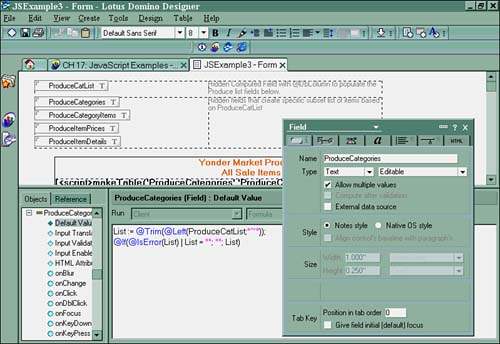
This is another example of using only one @DbColumn lookup to get all the values and extracting the various data sets to make up the list contents of the other fields. Most developers might choose to perform lookups for each data segment, which can be done, but this dramatically increases the form's load time on the Web. It also brings a certain amount of error into the fold. If many lookups are being performed in various fields, the number of items in the column might not match exactly, which will possibly result in a disproportionate, malformed table.
When the fields are in place for each column of the table, the makeTable() JavaScript function can be called to make the table. Listing 17.15 shows the makeTable() function in the JSHeader event of the JSExample3 form.
Listing 17.15 The makeTable() Function, as Called from the JSExample3 Form
1. function makeTable(objectName1,objectName2,objectName3,objectName4,
colHead1,colHead2,colHead3,colHead4) {
2. var tempString1 = document.forms[0][objectName1].value;
3. var tempString2 = document.forms[0][objectName2].value;
4. var tempString3 = document.forms[0][objectName3].value;
5. var tempString4 = document.forms[0][objectName4].value;
6. var stringArray1=explodeArray(tempString1,";");
7. var stringArray2=explodeArray(tempString2,";");
8. var stringArray3=explodeArray(tempString3,";");
9. var stringArray4=explodeArray(tempString4,";");
10. var n = stringArray1.length;
11. //Let's write to the document the initial commands to build the table and write the
 column labels.
12. document.write("");
13. for (var i = 0; i < n; i++) {
i. if ( i % 2 == 0 ) {
ii. document.write( "" );
vii. } else {
viii. document.write( "");
}
}
}
document.write("
column labels.
12. document.write("");
13. for (var i = 0; i < n; i++) {
i. if ( i % 2 == 0 ) {
ii. document.write( "" );
vii. } else {
viii. document.write( "");
}
}
}
document.write("
| "middle" WIDTH="75" BGCOLOR="FFFFFF">
" + colHead1 |
">
" + colHead2 + ii. " |
">
" + colHead3 + iii. " |
">
" + colHead4 + iv. " |
|
SIZE=1 FACE="Arial">" + stringArray1[i] + iii. " |
FACE="Arial">" + stringArray2[i] + iv. " |
"Arial">" + stringArray3[i] + v. " |
SIZE=1 FACE="Arial">" + stringArray4[i] + vi. " |
|
SIZE=1 FACE="Arial">" + stringArray1[i] + ix. " |
"Arial">" + stringArray2[i] + x. " |
"Arial">" + stringArray3[i] + xi. " |

" + stringArray4[i] + xii. " |
"); }
This looks like a lot of code, but it's really just a lot of HTML formatting that could be put into style sheets. For the sake of demonstration, explicit code is being used in this example so that you can easily see what's going on and how you might be able to customize this function to suit your needs.
Line 1 defines the function's parameters. Each objectName parameter is the name of the field, which stores the column data. Enter each field name in the order you want the columns to appear. In this example, the order as shown in Listing 17.16 is used.
Listing 17.16 The Order of the Field Name Parameters for the makeTable() Function
'ProduceCategories','ProduceCategoryItems','ProduceItemDetails','ProduceItemPrices'
The remaining other four parameters as shown in line 1 of Listing 17.16 refer to the text for the column labels in the dynamic table. The order of these parameters must match the sequence listing of the field name parameters. This example uses the order as shown in Listing 17.17.
Listing 17.17 The Order of the Column Label Parameters for the makeTable() Function
'Category','Item','Item Details','Price'
Putting all the parameters together, the function when called looks like Listing 17.18.
Listing 17.18 Calling the makeTable() Function Defining Each of Its Parameters
makeTable('ProduceCategories','ProduceCategoryItems','ProduceItemDetails',
 'ProduceItemPrices','Category','Item','Item Details','Price')
'ProduceItemPrices','Category','Item','Item Details','Price')
With each parameter defined, lines 2 “9 in Listing 17.16 set temporary variables so that the list of contents in each field can be parsed and exploded to make up each column's data set. When the each column's data set is prepared, the script has everything it needs to begin building the dynamic table. Line 10 in Listing 17.16 tells the script how many rows the table will have by how many items are in the first column's variable array. Lines 12.i “iv build the table and its first row of column labels, as defined by each colHeadx function parameter.
Alternating Row Colors
Line 13 in Listing 17.16 begins a for loop that loops through each item as found in var n or, again, the number of items in the ProduceCategories temporary variable stringArray1() . With each pass through the for loop, a row dynamically is built inside the table. The code in Line 13.i, if ( i % 2 == 0 ) { , gives the table a twist. The %2 provides a means for setting the row's background color to a different color for the row based on the result of its modulus dividend. This means that if there are six rows of data in the table, rows 0, 2, 4, and 6 will have a different background color. Arrays begin their count at zero, so the array(0) items make up the row1 table data effectively. This is also know as alternating row colors.
The % operator symbol is known as the modulus operator, which is like the division operator except that it evaluates to the remainder of division of two values. This means that if the result of the operation is divided by %2 (modulus 2), the quotient is always equal to either 0 or 1.
Lines 13.ii “vi build rows 0, 2, 4, and 6, as well as their columns in the table, using the function parameters as passed. Each of these rows displays a light-yellow row background for each column. Lines 13.viii “xii build rows 1, 3, and 5 and give columns a white background. The stringArray[I] method passes the data for each column by being placed inside two HTML Table Data begin and end tags: . Therefore, for every item in the list, a row and column are created for it.
Line 13.d closes the table with the ending HTML command and completes the run of the function. To call the function on the JSExample3 form, the function is placed between two pass-thru HTML tags at the exact place where the table will be built on the form (see Figure 17.20).
Figure 17.20. Calling the makeTable() function with
Part I. Introduction to Release 6
Whats New in Release 6?
- Whats New in Release 6?
- A Brief History of Lotus Notes
- Major Features of Lotus Notes
- Types of Applications
- Whats New in Domino Designer?
- New Design Element Features
- New Language Features
The Release 6 Object Store
- The Release 6 Object Store
- Defining a Domino Database
- Understanding the Database Structure
- Creating a Database
- Working with Database Properties
- Understanding Design Templates
- Creating Your Own Templates
- Inheriting Designs from Templates
- Using Templates to Replicate Design Changes
- Using Templates as Design Libraries
- Archiving Versions with Templates
The Integrated Development Environment
- The Integrated Development Environment
- Working in the Application Design Environment
- Working with the Properties Box
- Understanding the Work Pane
- Using the Programmers Pane
- Understanding the Info List
- Understanding the Action Pane
- Customizing the Tools Menu
- Printing Source Code
- Using the HTML Editor
- Locking Design Elements
Part II. Foundations of Application Design
Forms Design
- Forms Design
- Designing Forms
- Setting Form Properties
- Working with Text Properties
- Working with Fields
- Writing Formulas in Fields
Advanced Form Design
- Advanced Form Design
- Working with Tables
- Using Graphic Objects on Forms
- Working with Form-Level Events
- Using Form Actions
- Working with Hotspots
- Understanding Sections and Section Properties
- Using Layout Regions
- Working with Special Forms
- Creating Reusable Design Objects
- Using Embedded Elements
- Using the Form Design Document
Designing Views
- Designing Views
- Defining the Elements of a View
- Creating a View
- Setting View Properties
- Creating Advanced View Selections
- Adding and Editing View Columns
- Using View Column Properties
- Adding Actions to a View
- Creating Calendar Views
- Understanding Folders
Using Shared Resources in Domino Applications
- Shared Resources
- Sharing Images Within a Database
- Creating Shared Files
- Creating Shared Applets
- Shared Code
- Creating Subforms
- Creating Shared Fields
- Creating Shared Actions
- Script Libraries
- Database Resources
Using the Page Designer
- Using the Page Designer
- Understanding Pages
- Working with the Page Properties Box
- Using the Page Designer
- Adding Layers to Your Pages
Creating Outlines
- Creating Outlines
- Creating an Outline
- Working with Outline Entries
- Embedding Outlines
- Adding an Outline to a Frameset
Adding Framesets to Domino Applications
- Adding Framesets to Domino Applications
- Creating a Frameset
- Using the Frameset Designer
- Working with Frames
- Viewing the HTML Source of Your Frameset
- Launching the Frameset
Automating Your Application with Agents
- Automating Your Application with Agents
- Working with Agents
- Creating an Agent
- Working in the Agent Builder Design Window
- Using @Commands in Agents
- Putting Your Agent to Work
- Creating a Complex Agent
- Using LotusScript in Agents
- Creating Web Agents Using Formulas and LotusScript
- Using Java in Agents
- Testing and Debugging Agents, the Agent Log, and Agent Properties
- Agent Properties via the Agent InfoBox
Part III. Programming Domino Applications
Using the Formula Language
- Using the Formula Language
- Overview of the Formula Language
- Knowing Where to Use @Functions and @Commands
- Formula Syntax
- Limitations of the Formula Language
- Working with Statements
- Using Logical @Functions
- Working with Date and Time @Functions
- Working with Strings
- Getting Session and User Information
- Working with Documents
- Retrieving Data with @DbColumn and @DbLookup
- Working with Lists
- Getting User Input
- Controlling the Flow of a Formula
- Error Handling
Real-World Examples Using the Formula Language
- Real-World Examples Using the Formula Language
- Programming Practices
- Using Formulas in Forms and Subforms
- Writing Field Formulas
- Writing View Formulas
- Using Hide When Formulas
- Working with Forms, Views, and Shared Actions
Writing LotusScript for Domino Applications
- Writing LotusScript for Domino Applications
- Software Construction
- Fundamental Elements of LotusScript
- New Technologies and LotusScript
Real-World LotusScript Examples
- Real-World LotusScript Examples
- Real-World Example 1: Importing a Delimited Text File
- Real-World Example 2: Delete a Parent Document and All Its Children: DeleteParentAndChildren
- Real-World Example 3: Schedule an Agent Robot to Refresh All the Documents in a View: Robot-DailyRefreshAllDocs
- Real-World Example 4: Return a Web User to the Place Where He Started After a Document Is Submitted: WebQuerySave-DocSubmit
Writing JavaScript for Domino Applications
- Writing JavaScript for Domino Applications
- What Is JavaScript?
- JavaScript Is Not Java
- JavaScript and the Domino IDE
- The Document Object Model
- JavaScript Support in Domino 6
- When to Use JavaScript
- A Look at JavaScript in Domino
- JavaScript Libraries in Domino
- JavaScript Principles 101
- Syntax and Command Blocks
- Statements
- Output
- Functions
- Objects
- Input Validation
- Validating Check Boxes
- Validating Radio Buttons
- Validating Selection Lists
- Calculations
- JavaScript Application
Real-World JavaScript Examples
- Real-World JavaScript Examples
- Real-World Example 1: Dynamic Drop-Down Lists on the Web
- Real-World Example 2: Dialog Boxes and window. opener on the Web
- Real-World Example 3: Dynamic Tables
- Real-World Example 4: Useful JavaScript Utilities
Writing Java for Domino Applications
- Writing Java for Domino Applications
- Introduction to Java
- Choosing a Java Solution in Domino
- Understanding the Notes Object Interface
- Writing Java Agents
- Using Other Java IDEs
- Other Uses for Java
Real-World Java Examples
Enhancing Domino Applications for the Web
- Enhancing Domino Applications for the Web
- Whats New in Designer 6
- Understanding the Domino Web Application Server
- Understanding the Basics of HTML
- Using HTML in Domino Designer
- Adding Power with Domino URLs
- Views and Forms Working Together on the Web
- Incorporating Flash into Your Web Pages
- What Its All About: XML Exposed
- How Does Domino Use XML?
Part IV. Advanced Design Topics
Accessing Data with XML
Accessing Data with DECS and DCRs
- Accessing Data with DECS and DCRs
- What Is DECS?
- The External Data Source
- DECS Administrator
- Creating the Activity
- Accessing the Application
- DECS Summary
- Data Connection Resources
- DCR Example
- Tips on External Data Access
Security and Domino Applications
- Security and Domino Applications
- How Does Domino Security Work?
- Enabling Physical Security
- Setting Server Access
- Database Access Control Lists
- The Role of the Domino Directory in Application Security
- ACL Privileges
- Enabling Database Encryption
- Using Roles
- Implementing View-Level Security
- Implementing Form-Level Security
- Implementing Document-Level Security
- Applying Field-Level Security
- Hiding the Design of Your Application
Creating Workflow Applications
- Creating Workflow Applications
- The Evolution of Groupware
- Introducing Workflow
- Creating Mail-Enabled Applications
- Using Triggers to Send Email
- Sending Mail with LotusScript
Analyzing Domino Applications
Part V. Appendices
Appendix A. HTML Reference
Appendix B. Domino URL Reference
EAN: 2147483647
Pages: 288
