Working in the Application Design Environment
In discussing the IDE, I'll start with the application design area of a database. After launching Domino Designer, open a database in design mode by clicking the Open an Existing Database button on the welcome page. The database that you select is added to the Recent Databases Bookmark folder on the Bookmark bar. As you work on additional databases, they are added to the folder for easy access. When you click the Bookmark folder icon on the Bookmark bar, the Bookmarks window opens to display the list of recently edited databases. The display includes the list of design elements for each database.
TIP
You can click the push-pin icon on the Bookmarks window to lock the window in place and permanently display the design element list.
When you click a design element in the Design pane, the Work pane displays a list of the available design elements in the database. New to Designer 6 are expandable design elements. Clicking the plus sign that appears next to a design element displays the available design elements underneath. You can then click a specific design element right in the Design pane. See Figure 3.1.
Figure 3.1. The HTML Tags by Name view is open in the Work pane. Other views can be selected from the Design pane on the left.
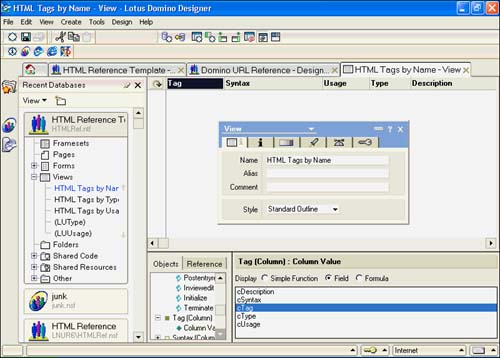
Designer 6 has added some new design elements and moved others. Style Sheets and Data Connections are new. The R5 Resources category has been removed, and design elements that can be shared are now split into Shared Code and Shared Resources. Table 3.1 lists the design elements available in Release 6, with a short description of each.
Table 3.1. Release 6 Design Elements
| Element | Description |
|---|---|
| Frameset | A frameset is a container for displaying multiple pages at the same time. |
| Pages | Like a form, a page is used for displaying information. Unlike a form, a page cannot contain fields or subforms. |
| Forms | Forms are the basic unit of data collection. Forms contain fields (items) and are used to create and display documents. |
| Views | Views present information stored in documents. Views contain columns , which can contain fields or formulas to display information. Selection criteria can be applied to restrict the documents presented. |
| Folders | Folders are similar to views, in that they present information stored in documents. Unlike views, folders do not have selection criteria. Instead, documents are placed in the folder either by hand or programmatically. |
| Shared Code | |
| Agents | Agents are the primary means of automating applications. They are standalone programs that run against all or selected documents in databases, and they can be run from the Notes client or from a server. Agents can run on local databases or on server databases, can be run in the foreground or background, and can be shared or private. They also can be run manually or on demand, or they can be scheduled. |
| Outlines | An outline provides an organizational structure for viewing and navigating through an application. |
| Subforms | Subforms can have the same design elements as a form, but they possess an important difference: They can be embedded in other forms, and they are reusable. Whenever a subform is changed, all forms that use the subform are updated to reflect the change. |
| Shared Fields | Shared fields have the same attributes as a field and can be used in multiple Forms. Single-use fields can be converted to shared fields, and shared fields can be converted to single-use fields. |
| Shared Actions | Actions created and stored in the Other category can be shared with other design elements in the database. |
| Script Libraries | Script libraries can be created using Java, JavaScript, or LotusScript. They can be used throughout the database in which they are created. Java and JavaScript libraries can be accessed from other databases. |
| Shared Resources | |
| Images | Graphic files such as JPG and GIF image files are stored here and can be reused throughout the application. |
| Files | New to Designer 6. Files, such as HTML files, can be added to the database and can be shared. |
| Applets | Java applets can be stored within the database to provide a single point of reference for sharing applets between design elements in the database. |
| Style Sheets | New to Designer 6. You can now add Cascading Style Sheets (CSS) to your application. CSS lets you control the appearance of pages, forms, and subforms. |
| Data Connections | New to Designer 6. Data Connection Resources (DCRs) can be created and shared in a Domino database. A DCR can be configured to access external data from other systems. |
| Other | |
| Database Resources | This is a collection of items that includes icons, the About and Using documents, and the database script. |
| Icon | The database icon is a graphic image that is 32 x 32 pixels, or 1/2 inch on a side. A rudimentary editing tool is available in Domino Designer, or you can create the image in your favorite graphics editor and paste it into the Domino Icon Designer. |
| "Using Database" Document | This document is basically one big rich-text field that is launched when you select Help, Using This Database from the menu. Instructions for the database application are generally placed in this document. |
| "About Database" Document | This document is similar to the "Using Database" document and is launched by selecting Help, About This Database from the menu. |
| Database Script | Database scripts hook into the events for the database object itself. They are written in LotusScript and include events for opening and closing a database, for deleting and undeleting documents, for dragging and dropping, and for archiving. |
| Navigators | Navigators are rarely used now that pages and framesets are available. A navigator provides a graphical means of moving between objects and taking actions in a database. |
| Synopsis | The Synopsis tool is not a design element, but it is included here because it is available in the Design pane. The Synopsis tool produces an analysis of the database design. |
It is worthwhile to take a few moments to explore Domino Designer. Many of the design elements have their own context-sensitive toolbars, as does the design area itself. The toolbars appear under the menu bar. In addition, most of the design elements have buttons above the Work pane that let you create new design elements.
When you select a design element from the Design pane ”Views, for example ”the Work pane on the right lists all the objects that currently exist for the selected design element. This screen is essentially a view of design objects instead of a view of document objects. At a glance, you can see additional information about the design element, including the name of the design element, the alias name of the design element, the last-modified date, who last modified the design element, as well as whether the design element is Web- or Notes-enabled. The Agents view also displays the trigger. See Figure 3.2.
Figure 3.2. Agents are listed in the Work pane of this mail database. New to Designer 6 are the Enable, Disable, and Sign buttons. Also shown is the Design Document properties box.
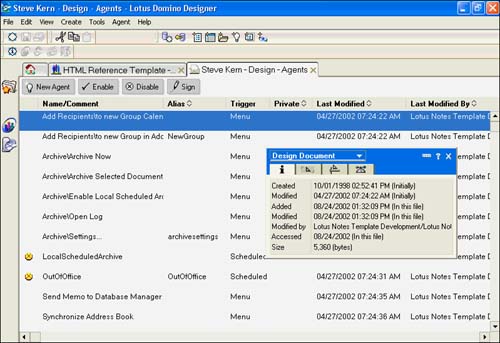
Part I. Introduction to Release 6
Whats New in Release 6?
- Whats New in Release 6?
- A Brief History of Lotus Notes
- Major Features of Lotus Notes
- Types of Applications
- Whats New in Domino Designer?
- New Design Element Features
- New Language Features
The Release 6 Object Store
- The Release 6 Object Store
- Defining a Domino Database
- Understanding the Database Structure
- Creating a Database
- Working with Database Properties
- Understanding Design Templates
- Creating Your Own Templates
- Inheriting Designs from Templates
- Using Templates to Replicate Design Changes
- Using Templates as Design Libraries
- Archiving Versions with Templates
The Integrated Development Environment
- The Integrated Development Environment
- Working in the Application Design Environment
- Working with the Properties Box
- Understanding the Work Pane
- Using the Programmers Pane
- Understanding the Info List
- Understanding the Action Pane
- Customizing the Tools Menu
- Printing Source Code
- Using the HTML Editor
- Locking Design Elements
Part II. Foundations of Application Design
Forms Design
- Forms Design
- Designing Forms
- Setting Form Properties
- Working with Text Properties
- Working with Fields
- Writing Formulas in Fields
Advanced Form Design
- Advanced Form Design
- Working with Tables
- Using Graphic Objects on Forms
- Working with Form-Level Events
- Using Form Actions
- Working with Hotspots
- Understanding Sections and Section Properties
- Using Layout Regions
- Working with Special Forms
- Creating Reusable Design Objects
- Using Embedded Elements
- Using the Form Design Document
Designing Views
- Designing Views
- Defining the Elements of a View
- Creating a View
- Setting View Properties
- Creating Advanced View Selections
- Adding and Editing View Columns
- Using View Column Properties
- Adding Actions to a View
- Creating Calendar Views
- Understanding Folders
Using Shared Resources in Domino Applications
- Shared Resources
- Sharing Images Within a Database
- Creating Shared Files
- Creating Shared Applets
- Shared Code
- Creating Subforms
- Creating Shared Fields
- Creating Shared Actions
- Script Libraries
- Database Resources
Using the Page Designer
- Using the Page Designer
- Understanding Pages
- Working with the Page Properties Box
- Using the Page Designer
- Adding Layers to Your Pages
Creating Outlines
- Creating Outlines
- Creating an Outline
- Working with Outline Entries
- Embedding Outlines
- Adding an Outline to a Frameset
Adding Framesets to Domino Applications
- Adding Framesets to Domino Applications
- Creating a Frameset
- Using the Frameset Designer
- Working with Frames
- Viewing the HTML Source of Your Frameset
- Launching the Frameset
Automating Your Application with Agents
- Automating Your Application with Agents
- Working with Agents
- Creating an Agent
- Working in the Agent Builder Design Window
- Using @Commands in Agents
- Putting Your Agent to Work
- Creating a Complex Agent
- Using LotusScript in Agents
- Creating Web Agents Using Formulas and LotusScript
- Using Java in Agents
- Testing and Debugging Agents, the Agent Log, and Agent Properties
- Agent Properties via the Agent InfoBox
Part III. Programming Domino Applications
Using the Formula Language
- Using the Formula Language
- Overview of the Formula Language
- Knowing Where to Use @Functions and @Commands
- Formula Syntax
- Limitations of the Formula Language
- Working with Statements
- Using Logical @Functions
- Working with Date and Time @Functions
- Working with Strings
- Getting Session and User Information
- Working with Documents
- Retrieving Data with @DbColumn and @DbLookup
- Working with Lists
- Getting User Input
- Controlling the Flow of a Formula
- Error Handling
Real-World Examples Using the Formula Language
- Real-World Examples Using the Formula Language
- Programming Practices
- Using Formulas in Forms and Subforms
- Writing Field Formulas
- Writing View Formulas
- Using Hide When Formulas
- Working with Forms, Views, and Shared Actions
Writing LotusScript for Domino Applications
- Writing LotusScript for Domino Applications
- Software Construction
- Fundamental Elements of LotusScript
- New Technologies and LotusScript
Real-World LotusScript Examples
- Real-World LotusScript Examples
- Real-World Example 1: Importing a Delimited Text File
- Real-World Example 2: Delete a Parent Document and All Its Children: DeleteParentAndChildren
- Real-World Example 3: Schedule an Agent Robot to Refresh All the Documents in a View: Robot-DailyRefreshAllDocs
- Real-World Example 4: Return a Web User to the Place Where He Started After a Document Is Submitted: WebQuerySave-DocSubmit
Writing JavaScript for Domino Applications
- Writing JavaScript for Domino Applications
- What Is JavaScript?
- JavaScript Is Not Java
- JavaScript and the Domino IDE
- The Document Object Model
- JavaScript Support in Domino 6
- When to Use JavaScript
- A Look at JavaScript in Domino
- JavaScript Libraries in Domino
- JavaScript Principles 101
- Syntax and Command Blocks
- Statements
- Output
- Functions
- Objects
- Input Validation
- Validating Check Boxes
- Validating Radio Buttons
- Validating Selection Lists
- Calculations
- JavaScript Application
Real-World JavaScript Examples
- Real-World JavaScript Examples
- Real-World Example 1: Dynamic Drop-Down Lists on the Web
- Real-World Example 2: Dialog Boxes and window. opener on the Web
- Real-World Example 3: Dynamic Tables
- Real-World Example 4: Useful JavaScript Utilities
Writing Java for Domino Applications
- Writing Java for Domino Applications
- Introduction to Java
- Choosing a Java Solution in Domino
- Understanding the Notes Object Interface
- Writing Java Agents
- Using Other Java IDEs
- Other Uses for Java
Real-World Java Examples
Enhancing Domino Applications for the Web
- Enhancing Domino Applications for the Web
- Whats New in Designer 6
- Understanding the Domino Web Application Server
- Understanding the Basics of HTML
- Using HTML in Domino Designer
- Adding Power with Domino URLs
- Views and Forms Working Together on the Web
- Incorporating Flash into Your Web Pages
- What Its All About: XML Exposed
- How Does Domino Use XML?
Part IV. Advanced Design Topics
Accessing Data with XML
Accessing Data with DECS and DCRs
- Accessing Data with DECS and DCRs
- What Is DECS?
- The External Data Source
- DECS Administrator
- Creating the Activity
- Accessing the Application
- DECS Summary
- Data Connection Resources
- DCR Example
- Tips on External Data Access
Security and Domino Applications
- Security and Domino Applications
- How Does Domino Security Work?
- Enabling Physical Security
- Setting Server Access
- Database Access Control Lists
- The Role of the Domino Directory in Application Security
- ACL Privileges
- Enabling Database Encryption
- Using Roles
- Implementing View-Level Security
- Implementing Form-Level Security
- Implementing Document-Level Security
- Applying Field-Level Security
- Hiding the Design of Your Application
Creating Workflow Applications
- Creating Workflow Applications
- The Evolution of Groupware
- Introducing Workflow
- Creating Mail-Enabled Applications
- Using Triggers to Send Email
- Sending Mail with LotusScript
Analyzing Domino Applications
Part V. Appendices
Appendix A. HTML Reference
Appendix B. Domino URL Reference
EAN: 2147483647
Pages: 288
