Incorporating Flash into Your Web Pages
Everyone loves to add a little flash and pizzazz to their Web applications. Adding snazzy design pieces sometimes helps to break up seemingly monotonous page design and makes it graphically pleasing to the user . Macromedia's Flash is a popular multimedia choice frequently used on the Web today to accomplish this. Often you'll encounter sites that use intro pages, also known as splash pages, to introduce the site. These splash pages are commercial-like in nature and last a minute or two. Flash is the common tool to create intro pages and is a very easy tool to learn and deploy fantastic animated imagery for your business' site or any other e-media.
It's very easy to incorporate a Flash SWF file into Domino using a few HTML tags. You also can add the Flash SWF object to the database as a shared resource so that the code can point to it in Domino.
Using Script and HTML
The standard HTML script to get the Flash object to load into the Domino form, page, or subform is as shown in Listing 20.7. This example first calls the tag to set up the Flash file properties and load the associated codebase cab file. Microsoft Internet Explorer versions 3.0 and later use the CODEBASE attribute to detect which version of the Macromedia Flash Player ActiveX control is installed on a user's computer. If the user's version is earlier than the version specified by CODEBASE , Internet Explorer can automatically download and install the newer version of the Macromedia Flash Player from the location specified in CODEBASE .
Listing 20.7 Sample Script to Embed Flash in a Domino Page, Form, or Subform
macromedia.com/pub/shockwave/cabs/flash/ swflash.cab#version=5,0,0,0" width="466"height="233">
After the object's parameters have been set up, the object must be embedded in the page using the tag. This is the basic HTML code that is needed to run a Flash SWF in Domino. Other parameters can be set, just like an applet. You might want to visit www.macromedia.com to learn about these parameters and further support for Flash files.
JavaScript to Support Various Browser Types
Sometimes a developer is faced with having to support many browser versions and types. The code in Listing 20.8 shows you how to support Flash objects on all browsers that understand either JavaScript or ActiveX. If the browser supports the MIME type of application, the script writes out an EMBED tag to display the Flash animation; otherwise , it writes an IMG tag to display only a graphic. The OBJECT tag is invoked on any browser that supports ActiveX, regardless of which tag JavaScript writes.
Listing 20.8 Sample Script to Support Flash Objects in Various Browsers
macromedia.com/pub/shockwave/cabs/flash/ swflash.cab#version=5,0,0,0" width="466"height="233">
Make sure there are no line breaks in your EMBED or IMG tags, or the script will fail. If you'd like to use line breaks, put each line in a separate document.write() . Notice that the entire EMBED and IMG strings are enclosed in single quotes; this allows for double quotes to be inside the strings without breaking them or having to use a slash to declare each quotation mark ( " ). Figure 20.18 shows this code entered on a new page in Domino Designer.
Figure 20.18. The page and code as displayed in Domino Designer.
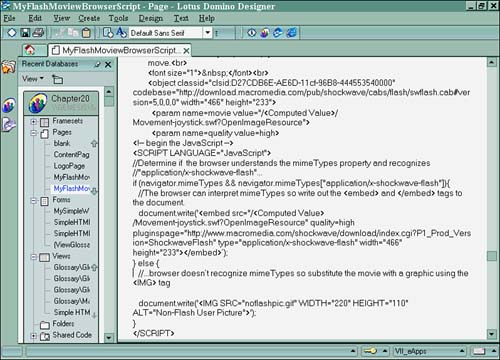
Domino will now be able to determine what mimeType the browser supports and can then either serve up the SWF or the graphic to the user. Figure 20.19 shows what the SWF looks like on the Web in Internet Explorer. The code for this example can also be found in the Chapter20.nsf database in the two pages named MyFlashMovie and MyFlashMoviewBrowserScript. Each contains its respective code.
Figure 20.19. Flash as displayed on the Web through Domino.
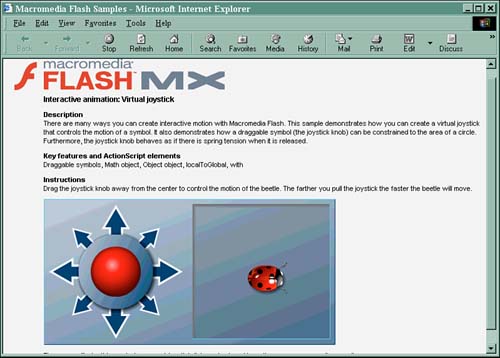
Using Domino's Shared Image Resources
If you look at the code a little closer, you'll notice that a was used in the object's and tags. The formula in this instance to create the computed value is @ReplaceSubstring(@Subset(@DbName;-1);"\";"/") . By also adding the SWF as a shared resource, you can access the file dynamically when called, along with using the instance inside the code to point to it. The file can be called two ways: explicitly as a shared image resource using the /myfile.nsf/myfilename.swf?OpenImageResource Domino URL command, or implicitly as a shared image resource using the /myfile.nsf/myfilename.swf Domino URL command. Both ways require that the file be uploaded as a shared image resource. replaces the myfile.nsf text in the code to make it dynamic. This technique can also be used to access any other shared resource in Domino.
Get the Latest PlayerThe latest version of the Macromedia Flash Player can be downloaded from www.macromedia.com/shockwave/download/download.cgi?P1_Prod_version=ShockwaveFlash. |
Part I. Introduction to Release 6
Whats New in Release 6?
- Whats New in Release 6?
- A Brief History of Lotus Notes
- Major Features of Lotus Notes
- Types of Applications
- Whats New in Domino Designer?
- New Design Element Features
- New Language Features
The Release 6 Object Store
- The Release 6 Object Store
- Defining a Domino Database
- Understanding the Database Structure
- Creating a Database
- Working with Database Properties
- Understanding Design Templates
- Creating Your Own Templates
- Inheriting Designs from Templates
- Using Templates to Replicate Design Changes
- Using Templates as Design Libraries
- Archiving Versions with Templates
The Integrated Development Environment
- The Integrated Development Environment
- Working in the Application Design Environment
- Working with the Properties Box
- Understanding the Work Pane
- Using the Programmers Pane
- Understanding the Info List
- Understanding the Action Pane
- Customizing the Tools Menu
- Printing Source Code
- Using the HTML Editor
- Locking Design Elements
Part II. Foundations of Application Design
Forms Design
- Forms Design
- Designing Forms
- Setting Form Properties
- Working with Text Properties
- Working with Fields
- Writing Formulas in Fields
Advanced Form Design
- Advanced Form Design
- Working with Tables
- Using Graphic Objects on Forms
- Working with Form-Level Events
- Using Form Actions
- Working with Hotspots
- Understanding Sections and Section Properties
- Using Layout Regions
- Working with Special Forms
- Creating Reusable Design Objects
- Using Embedded Elements
- Using the Form Design Document
Designing Views
- Designing Views
- Defining the Elements of a View
- Creating a View
- Setting View Properties
- Creating Advanced View Selections
- Adding and Editing View Columns
- Using View Column Properties
- Adding Actions to a View
- Creating Calendar Views
- Understanding Folders
Using Shared Resources in Domino Applications
- Shared Resources
- Sharing Images Within a Database
- Creating Shared Files
- Creating Shared Applets
- Shared Code
- Creating Subforms
- Creating Shared Fields
- Creating Shared Actions
- Script Libraries
- Database Resources
Using the Page Designer
- Using the Page Designer
- Understanding Pages
- Working with the Page Properties Box
- Using the Page Designer
- Adding Layers to Your Pages
Creating Outlines
- Creating Outlines
- Creating an Outline
- Working with Outline Entries
- Embedding Outlines
- Adding an Outline to a Frameset
Adding Framesets to Domino Applications
- Adding Framesets to Domino Applications
- Creating a Frameset
- Using the Frameset Designer
- Working with Frames
- Viewing the HTML Source of Your Frameset
- Launching the Frameset
Automating Your Application with Agents
- Automating Your Application with Agents
- Working with Agents
- Creating an Agent
- Working in the Agent Builder Design Window
- Using @Commands in Agents
- Putting Your Agent to Work
- Creating a Complex Agent
- Using LotusScript in Agents
- Creating Web Agents Using Formulas and LotusScript
- Using Java in Agents
- Testing and Debugging Agents, the Agent Log, and Agent Properties
- Agent Properties via the Agent InfoBox
Part III. Programming Domino Applications
Using the Formula Language
- Using the Formula Language
- Overview of the Formula Language
- Knowing Where to Use @Functions and @Commands
- Formula Syntax
- Limitations of the Formula Language
- Working with Statements
- Using Logical @Functions
- Working with Date and Time @Functions
- Working with Strings
- Getting Session and User Information
- Working with Documents
- Retrieving Data with @DbColumn and @DbLookup
- Working with Lists
- Getting User Input
- Controlling the Flow of a Formula
- Error Handling
Real-World Examples Using the Formula Language
- Real-World Examples Using the Formula Language
- Programming Practices
- Using Formulas in Forms and Subforms
- Writing Field Formulas
- Writing View Formulas
- Using Hide When Formulas
- Working with Forms, Views, and Shared Actions
Writing LotusScript for Domino Applications
- Writing LotusScript for Domino Applications
- Software Construction
- Fundamental Elements of LotusScript
- New Technologies and LotusScript
Real-World LotusScript Examples
- Real-World LotusScript Examples
- Real-World Example 1: Importing a Delimited Text File
- Real-World Example 2: Delete a Parent Document and All Its Children: DeleteParentAndChildren
- Real-World Example 3: Schedule an Agent Robot to Refresh All the Documents in a View: Robot-DailyRefreshAllDocs
- Real-World Example 4: Return a Web User to the Place Where He Started After a Document Is Submitted: WebQuerySave-DocSubmit
Writing JavaScript for Domino Applications
- Writing JavaScript for Domino Applications
- What Is JavaScript?
- JavaScript Is Not Java
- JavaScript and the Domino IDE
- The Document Object Model
- JavaScript Support in Domino 6
- When to Use JavaScript
- A Look at JavaScript in Domino
- JavaScript Libraries in Domino
- JavaScript Principles 101
- Syntax and Command Blocks
- Statements
- Output
- Functions
- Objects
- Input Validation
- Validating Check Boxes
- Validating Radio Buttons
- Validating Selection Lists
- Calculations
- JavaScript Application
Real-World JavaScript Examples
- Real-World JavaScript Examples
- Real-World Example 1: Dynamic Drop-Down Lists on the Web
- Real-World Example 2: Dialog Boxes and window. opener on the Web
- Real-World Example 3: Dynamic Tables
- Real-World Example 4: Useful JavaScript Utilities
Writing Java for Domino Applications
- Writing Java for Domino Applications
- Introduction to Java
- Choosing a Java Solution in Domino
- Understanding the Notes Object Interface
- Writing Java Agents
- Using Other Java IDEs
- Other Uses for Java
Real-World Java Examples
Enhancing Domino Applications for the Web
- Enhancing Domino Applications for the Web
- Whats New in Designer 6
- Understanding the Domino Web Application Server
- Understanding the Basics of HTML
- Using HTML in Domino Designer
- Adding Power with Domino URLs
- Views and Forms Working Together on the Web
- Incorporating Flash into Your Web Pages
- What Its All About: XML Exposed
- How Does Domino Use XML?
Part IV. Advanced Design Topics
Accessing Data with XML
Accessing Data with DECS and DCRs
- Accessing Data with DECS and DCRs
- What Is DECS?
- The External Data Source
- DECS Administrator
- Creating the Activity
- Accessing the Application
- DECS Summary
- Data Connection Resources
- DCR Example
- Tips on External Data Access
Security and Domino Applications
- Security and Domino Applications
- How Does Domino Security Work?
- Enabling Physical Security
- Setting Server Access
- Database Access Control Lists
- The Role of the Domino Directory in Application Security
- ACL Privileges
- Enabling Database Encryption
- Using Roles
- Implementing View-Level Security
- Implementing Form-Level Security
- Implementing Document-Level Security
- Applying Field-Level Security
- Hiding the Design of Your Application
Creating Workflow Applications
- Creating Workflow Applications
- The Evolution of Groupware
- Introducing Workflow
- Creating Mail-Enabled Applications
- Using Triggers to Send Email
- Sending Mail with LotusScript
Analyzing Domino Applications
Part V. Appendices
Appendix A. HTML Reference
Appendix B. Domino URL Reference
EAN: 2147483647
Pages: 288
