Working with Documents
Because Notes originated as a distributed document-management system, it is only natural that there are a lot of ways to obtain information about documents. You can obtain information about the document's creation date and last modified date, as you saw earlier in the section "Working with Date and Time @Functions." There are also @Functions that tell you the size of the document, the names of any attachments, the lengths of any attachments, and more. Some of these @Functions are available as simple actions in views. Table 12.11 lists some of the @Functions you can use to display information about documents.
Table 12.11. Document @Functions
| @Function | Returns |
|---|---|
| General Document Information | |
| @Accessed | Last date and time the document was accessed |
| @Attachments | The number of file attachments |
| @AttachmentNames | Text list of attached filenames |
| @AttachmentLengths | Text list of attached file sizes |
| @Author | Text list of document authors |
| @Created | Date the document was created |
| @DocFields | Text list of document fields |
| @DocLength | The size of the document in bytes |
| @DocumentUniqueID | The document's unique ID |
| @InheritedDocumentUniqueID | The unique ID of the current document's parent document |
| @Modified | Last modification date and time |
| @NoteID | "NT" plus the note ID, for example, NT000021BE |
| @Functions Used in Views | |
| @AllChildren | Used in view selection formulas; returns response documents |
| @AllDescendants | Used in view selection formulas; returns response and response-to-response documents |
| @Responses | The number of responses to the current document in a view |
| Logical Properties of Documents ” Is Functions | |
| @IsAvailable( fieldname ) | True if the field is available |
| @IsDocBeingEdited | True if the document is in edit mode |
| @IsDocBeingLoaded | True if the document is being loaded into memory |
| @IsDocBeingMailed | True if the document is being mailed |
| @IsDocBeingRecalculated | True if the document is being refreshed |
| @IsDocBeingSaved | True if the document is being saved |
| @IsNewDoc | True if the document has just been composed and has not been saved |
| @IsResponseDoc | True if the document is a response document |
| @IsUnAvailable( fieldname ) | True if the field is not available |
| Other Useful Document Properties ”Special Fields | |
| $Ref | Unique ID of the parent document |
| $Revisions | List of dates and times the document was edited |
| $UpdatedBy | List of document authors and editors |
You have already seen examples of many of these @Functions scattered throughout the formulas in this chapter. Many document property @Functions are useful in views. For example, if you have a database that serves as a design archive, you can use the @Functions @Attachments , @AttachmentLengths , and @AttachmentNames to display information about any file attachments. Figure 12.9 shows a view under construction that uses these @Functions.
Figure 12.9. This view uses @Functions to display information about the attachments to documents.
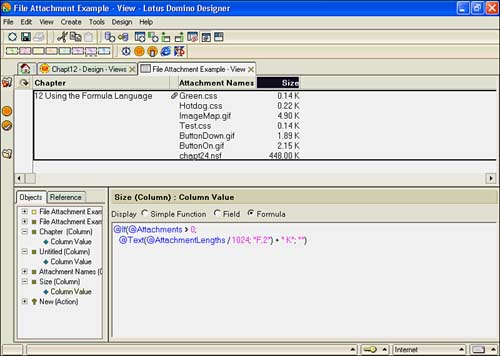
The paperclip icon next to the Attachment Names column is displayed only when a file attachment exists. To accomplish this, set the view column properties to display icons only, and use the following formula:
@If(@Attachments > 0; 5; 0)
The formula evaluates to the number 5 , which displays a specific view column icon. A grid of view icons is available in Domino Designer Help.
To display the names of the attachments, you can use a simple action or the @Function @AttachmentNames . If you want to stack multiple attachment filenames in a view column, set the column property Multivalue Separator to New Line, set the view property Row Height to 9 lines, and check Shrink to Fit.
To display the size of the attachment, use the @AttachmentLengths @Function. Normally, @AttachmentLengths displays the value in bytes; to display the value in kilobytes with a fixed decimal place setting of 2, use the following formula:
@If(@Attachments > 0; @Text(@AttachmentLengths / 1024; "F,2") + " K"; "")
If you have stacked the filenames using the previous technique, you should set the column property Multivalue Separator to New Line for this column as well. When you do this, the sizes of the files stack neatly next to their names (see Figure 12.9).
The @Functions related to the document ID are also useful. For example, you can update the value of a field on another document as long as you know the unique document ID. If you want to update the value of the cStatus field on a parent document from a response document, you can use a formula such as the following:
@SetDocField($Ref; "cStatus"; cRespStatus)
NOTE
Document IDs are unique across all replicas of a database.
The @AllChildren , @AllDescendants , and @IsResponseDoc functions are used in view selection formulas to display main documents and any responses.
TIP
It is better to use @AllChildren or @AllDescendants in a view selection formula than @IsResponseDoc . The formula @IsResponseDoc returns all response documents ”not just those related to the main documents in the view. Only those response documents that are related to a main document are displayed.
The Is @Functions are useful if you need to take certain actions that are dependant on the state of the document. In the edit history example in the section "Getting Session and User Information," @IsDocBeingSaved was used to make sure that the field values didn't get updated at the wrong time.
The special fields listed at the end of Table 12.11 are not editable, but they can be used in formulas. Of the three, $Ref is used the most frequently; $Ref stores the unique ID of the parent document and provides the link to the document to update the field value. This can be used in @SetDocField() to update a parent document from a response document.
Part I. Introduction to Release 6
Whats New in Release 6?
- Whats New in Release 6?
- A Brief History of Lotus Notes
- Major Features of Lotus Notes
- Types of Applications
- Whats New in Domino Designer?
- New Design Element Features
- New Language Features
The Release 6 Object Store
- The Release 6 Object Store
- Defining a Domino Database
- Understanding the Database Structure
- Creating a Database
- Working with Database Properties
- Understanding Design Templates
- Creating Your Own Templates
- Inheriting Designs from Templates
- Using Templates to Replicate Design Changes
- Using Templates as Design Libraries
- Archiving Versions with Templates
The Integrated Development Environment
- The Integrated Development Environment
- Working in the Application Design Environment
- Working with the Properties Box
- Understanding the Work Pane
- Using the Programmers Pane
- Understanding the Info List
- Understanding the Action Pane
- Customizing the Tools Menu
- Printing Source Code
- Using the HTML Editor
- Locking Design Elements
Part II. Foundations of Application Design
Forms Design
- Forms Design
- Designing Forms
- Setting Form Properties
- Working with Text Properties
- Working with Fields
- Writing Formulas in Fields
Advanced Form Design
- Advanced Form Design
- Working with Tables
- Using Graphic Objects on Forms
- Working with Form-Level Events
- Using Form Actions
- Working with Hotspots
- Understanding Sections and Section Properties
- Using Layout Regions
- Working with Special Forms
- Creating Reusable Design Objects
- Using Embedded Elements
- Using the Form Design Document
Designing Views
- Designing Views
- Defining the Elements of a View
- Creating a View
- Setting View Properties
- Creating Advanced View Selections
- Adding and Editing View Columns
- Using View Column Properties
- Adding Actions to a View
- Creating Calendar Views
- Understanding Folders
Using Shared Resources in Domino Applications
- Shared Resources
- Sharing Images Within a Database
- Creating Shared Files
- Creating Shared Applets
- Shared Code
- Creating Subforms
- Creating Shared Fields
- Creating Shared Actions
- Script Libraries
- Database Resources
Using the Page Designer
- Using the Page Designer
- Understanding Pages
- Working with the Page Properties Box
- Using the Page Designer
- Adding Layers to Your Pages
Creating Outlines
- Creating Outlines
- Creating an Outline
- Working with Outline Entries
- Embedding Outlines
- Adding an Outline to a Frameset
Adding Framesets to Domino Applications
- Adding Framesets to Domino Applications
- Creating a Frameset
- Using the Frameset Designer
- Working with Frames
- Viewing the HTML Source of Your Frameset
- Launching the Frameset
Automating Your Application with Agents
- Automating Your Application with Agents
- Working with Agents
- Creating an Agent
- Working in the Agent Builder Design Window
- Using @Commands in Agents
- Putting Your Agent to Work
- Creating a Complex Agent
- Using LotusScript in Agents
- Creating Web Agents Using Formulas and LotusScript
- Using Java in Agents
- Testing and Debugging Agents, the Agent Log, and Agent Properties
- Agent Properties via the Agent InfoBox
Part III. Programming Domino Applications
Using the Formula Language
- Using the Formula Language
- Overview of the Formula Language
- Knowing Where to Use @Functions and @Commands
- Formula Syntax
- Limitations of the Formula Language
- Working with Statements
- Using Logical @Functions
- Working with Date and Time @Functions
- Working with Strings
- Getting Session and User Information
- Working with Documents
- Retrieving Data with @DbColumn and @DbLookup
- Working with Lists
- Getting User Input
- Controlling the Flow of a Formula
- Error Handling
Real-World Examples Using the Formula Language
- Real-World Examples Using the Formula Language
- Programming Practices
- Using Formulas in Forms and Subforms
- Writing Field Formulas
- Writing View Formulas
- Using Hide When Formulas
- Working with Forms, Views, and Shared Actions
Writing LotusScript for Domino Applications
- Writing LotusScript for Domino Applications
- Software Construction
- Fundamental Elements of LotusScript
- New Technologies and LotusScript
Real-World LotusScript Examples
- Real-World LotusScript Examples
- Real-World Example 1: Importing a Delimited Text File
- Real-World Example 2: Delete a Parent Document and All Its Children: DeleteParentAndChildren
- Real-World Example 3: Schedule an Agent Robot to Refresh All the Documents in a View: Robot-DailyRefreshAllDocs
- Real-World Example 4: Return a Web User to the Place Where He Started After a Document Is Submitted: WebQuerySave-DocSubmit
Writing JavaScript for Domino Applications
- Writing JavaScript for Domino Applications
- What Is JavaScript?
- JavaScript Is Not Java
- JavaScript and the Domino IDE
- The Document Object Model
- JavaScript Support in Domino 6
- When to Use JavaScript
- A Look at JavaScript in Domino
- JavaScript Libraries in Domino
- JavaScript Principles 101
- Syntax and Command Blocks
- Statements
- Output
- Functions
- Objects
- Input Validation
- Validating Check Boxes
- Validating Radio Buttons
- Validating Selection Lists
- Calculations
- JavaScript Application
Real-World JavaScript Examples
- Real-World JavaScript Examples
- Real-World Example 1: Dynamic Drop-Down Lists on the Web
- Real-World Example 2: Dialog Boxes and window. opener on the Web
- Real-World Example 3: Dynamic Tables
- Real-World Example 4: Useful JavaScript Utilities
Writing Java for Domino Applications
- Writing Java for Domino Applications
- Introduction to Java
- Choosing a Java Solution in Domino
- Understanding the Notes Object Interface
- Writing Java Agents
- Using Other Java IDEs
- Other Uses for Java
Real-World Java Examples
Enhancing Domino Applications for the Web
- Enhancing Domino Applications for the Web
- Whats New in Designer 6
- Understanding the Domino Web Application Server
- Understanding the Basics of HTML
- Using HTML in Domino Designer
- Adding Power with Domino URLs
- Views and Forms Working Together on the Web
- Incorporating Flash into Your Web Pages
- What Its All About: XML Exposed
- How Does Domino Use XML?
Part IV. Advanced Design Topics
Accessing Data with XML
Accessing Data with DECS and DCRs
- Accessing Data with DECS and DCRs
- What Is DECS?
- The External Data Source
- DECS Administrator
- Creating the Activity
- Accessing the Application
- DECS Summary
- Data Connection Resources
- DCR Example
- Tips on External Data Access
Security and Domino Applications
- Security and Domino Applications
- How Does Domino Security Work?
- Enabling Physical Security
- Setting Server Access
- Database Access Control Lists
- The Role of the Domino Directory in Application Security
- ACL Privileges
- Enabling Database Encryption
- Using Roles
- Implementing View-Level Security
- Implementing Form-Level Security
- Implementing Document-Level Security
- Applying Field-Level Security
- Hiding the Design of Your Application
Creating Workflow Applications
- Creating Workflow Applications
- The Evolution of Groupware
- Introducing Workflow
- Creating Mail-Enabled Applications
- Using Triggers to Send Email
- Sending Mail with LotusScript
Analyzing Domino Applications
Part V. Appendices
Appendix A. HTML Reference
Appendix B. Domino URL Reference
EAN: 2147483647
Pages: 288
- Structures, Processes and Relational Mechanisms for IT Governance
- Assessing Business-IT Alignment Maturity
- Linking the IT Balanced Scorecard to the Business Objectives at a Major Canadian Financial Group
- A View on Knowledge Management: Utilizing a Balanced Scorecard Methodology for Analyzing Knowledge Metrics
- Governance in IT Outsourcing Partnerships
