Data Connection Resources
Data Connection Resources (DCRs) are new in Domino 6. They permit DECS to be extended directly into Domino forms. There are four major areas that must be set up to implement DCRs:
- Database properties
- Data connections (under Shared Resources)
- Form properties
- Field properties
Database Properties
A new option on the database properties dialog box is the Allow Connections to External Databases Using DCRs selection. It's off by default, but it must be on for the DCRs to function properly (see Figure 22.21).
Figure 22.21. To utilize DCRs, the Allow Connections to External Databases Using DCRs option must be checked.
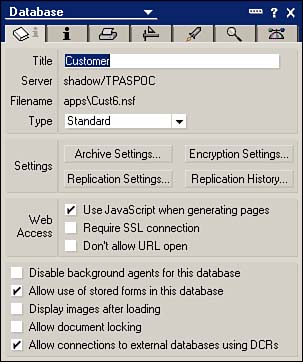
Leave this option off until you're done with the development and test of your DCRs. However, you must turn this option off if you need to initialize the keys of the database.
Data Connections
To allow a form to connect to an external database, a connection must be defined. Before DCRs, this could be defined only in DECS (or LEI). Now, however, the connection definition has been moved directly into the database under Shared Resources (see Figure 22.22).
Figure 22.22. Data Connections ”a new item under Shared Resources in Domino 6.
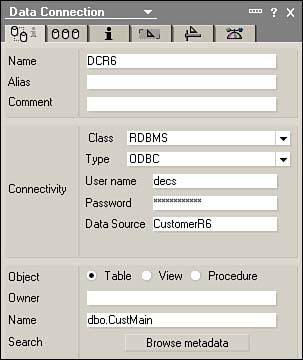
Data connections (DCs) define the method of connectivity between the database and external databases. A DC is defined by its name and alias, and then its connectivity information, and finally the connectivity details.
Defining a name for the DC is fairly straightforward ”just like all other design elements in Domino. However, the connectivity information is a little more complex. Here you must specify the following:
- Class
- Type
- Username
- Password
- Data Source
The class is the type of external database system you're accessing. Currently, RDBMS is the only option, but that's sure to change.
Type defines what type of connection. This is the same as choosing the type of connection in DECS and offers similar built-in options: DB2, Oracle, Oracle8, Sybase, ODBC, and OLEDB.
Username and password are just what you expect; in this case, they're for accessing the database system. There isn't an option to encrypt them as there is in DECS, but we haven't found where Notes stores these settings, so they might be secure.
The last item is the data source, which is the name of the data source from the perspective of the Domino server. So, just like in DECS, you must make sure that the connectivity software for the external system you plan to use is available to the Domino server that will host this application.
The last section on the first tab of the DCR definition is the connectivity details. Here you define the following:
- Object
- Owner
- Name
- For Procedures, Open , Update , Create , Delete Events
For tables and views, there's a Browse Metadata button at the bottom that enables you to pick from a list the external database element that you would like this DCR to represent. Procedures have a folder icon next to each event ( Open , Update , Create , Delete ), which enables you to pick the stored procedure from the external system. (Most RDBMSs call these stored procedures; however, there a few that refer to these procedures as functions. )
The next item is to enter the owner of the element type that you selected under Object. Many RDBMSs support the idea of schemas and, therefore, they also support the idea of objects with the same names but having different owners to distinguish them. Some RDBMSs do not, or they do not enforce the required owner field.
The Name field is the actual name of the object in the external system. This can be typed in by hand, or can be picked by the Browse Metadata button for tables and views and by the folder icon for each event for procedures.
The second tab of the DCR contains general options for the connection. They are as follows :
- Max Number of Concurrent Connections
- Block Keyfield Updates
- Only Update Changed Fields
- Enable Conflict Detection
- Space Trimming
- Action on Data Mismatch
- Action on Missing Record
- Custom Settings (different for each type)
Let's review each of these options one by one.
Concurrent connections improve the performance of database access by permitting more than one connection to access the data source at a time. However, all database system have a maximum number of concurrent connections that they can handle, and they also have an optimal number of concurrent connections as well. Complicating the matter are the frequency and type of data access required. On top of all of that, licensing typically comes into play because most companies do not purchase licenses for all users. Therefore, this setting should be set in conjunction with your DBAs ”they'll have a much better understanding of the big picture and of the impact of your application.
Blocking keyfield updates is checked by default. This is almost always a good one to leave as is. Keyfields on records really shouldn't change, and this option adds a layer of protection to make sure that they don't.
Similar to Notes replication, the Only Update Changed Fields option sends column updates only if the corresponding Notes field has been changed.
Enabling conflict detection, although useful, is tricky. It checks the back-end record to see whether it has changed since it was last updated by Notes. If there has been a change, any update to that record does not succeed. There are two things to be aware of with regard to this setting: (1) A person needs to exit completely out of document before he resaves it ”even if he saved it while viewing (this can be a major training issue), and (2) This feature does not function on the Web.
Space trimming is fairly self-explanatory ”it decides whether to trim spaces. If space trimming occurs, it happens only for non-key fields. It's the same as the Trim Trailing Spaces setting in DECS.
Action on Data Mismatch is the same as the DECS Data Integrity settings. It's worded differently, but the outcome is the same. You have three options: (1) Raise an error (that is, you do not accept any loss of precision nor do you permit truncation), (2) Permit precision loss (but not truncation), and (3) Permit truncation (which implies possible precision loss, and also implies that it cannot be done to a key field).
Another option in the DCR that's the same as its counterpart in DECS, but worded slightly differently, is Action on Missing Record. It's the same as the Missing External Records item on the DECS Activity. Three options are again available: (1) Create the record, (2) Ignore the error, and (3) Raise an error.
The last part of the second tab is the Custom Settings. Different types of connectors offer different features that can be customized. In our example, we're using an ODBC connection, and its only option is whether multithreading is allowed. Many ODBC drivers, particularly older ones, do not support multithreading.
Form Properties
Forms now have a new set of properties that link the form with a DCR. You'll find these properties at the bottom of the form's second tab (see Figure 22.23).
Figure 22.23. The form must be attached to a DCR as found at the bottom of the Form properties, tab two.
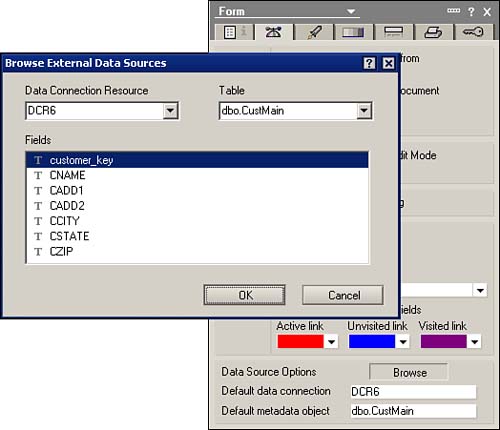
The only thing to do here is to pick from the list which DCR you'd like to link to your form. By clicking the Browse button, a list of DCRs appears. You can select the DCR that you like and then the elements in it. We did notice that, when selecting elements from the DCR (in particular Stored Procedures), we had to reselect the item if it defaulted to the one that we wanted. Note that these settings are the defaults for the form.
Field Properties
Fields have also been updated to provide a tighter integration between back-end databases and Notes. Of particular interest is the new External Data Source option, which is found under where you pick the type of field and whether it is multi-value . When you check that box, the Field Properties dialog box gets a little bit bigger at the bottom (see Figure 22.24).
Figure 22.24. The Field Properties dialog box, showing the new External Data Source option near the top and the new Data Source Options at the bottom.
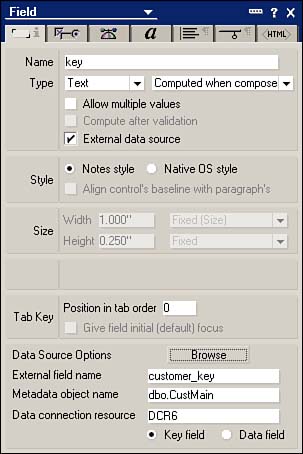
After you've enabled the External Data Source setting for a field, you can then click the Browse button and select the DCR and Metadata object (these will default to what was selected in the form). You can then select the column on the back end that you want to map to this field on the front end.
When you've selected the DCR, the Metadata, and the External Field name, you're presented with two options: This Is a Key Field and This Is a Data Field.
If the particular field is a key field, its data will always be stored in the Notes document. If you select data field, you're given the option of storing the field both in Notes and in the back end.
NOTE
We've found that date fields and password fields are not permitted to be key fields ”only data fields. This somewhat hampers access based on date.
Part I. Introduction to Release 6
Whats New in Release 6?
- Whats New in Release 6?
- A Brief History of Lotus Notes
- Major Features of Lotus Notes
- Types of Applications
- Whats New in Domino Designer?
- New Design Element Features
- New Language Features
The Release 6 Object Store
- The Release 6 Object Store
- Defining a Domino Database
- Understanding the Database Structure
- Creating a Database
- Working with Database Properties
- Understanding Design Templates
- Creating Your Own Templates
- Inheriting Designs from Templates
- Using Templates to Replicate Design Changes
- Using Templates as Design Libraries
- Archiving Versions with Templates
The Integrated Development Environment
- The Integrated Development Environment
- Working in the Application Design Environment
- Working with the Properties Box
- Understanding the Work Pane
- Using the Programmers Pane
- Understanding the Info List
- Understanding the Action Pane
- Customizing the Tools Menu
- Printing Source Code
- Using the HTML Editor
- Locking Design Elements
Part II. Foundations of Application Design
Forms Design
- Forms Design
- Designing Forms
- Setting Form Properties
- Working with Text Properties
- Working with Fields
- Writing Formulas in Fields
Advanced Form Design
- Advanced Form Design
- Working with Tables
- Using Graphic Objects on Forms
- Working with Form-Level Events
- Using Form Actions
- Working with Hotspots
- Understanding Sections and Section Properties
- Using Layout Regions
- Working with Special Forms
- Creating Reusable Design Objects
- Using Embedded Elements
- Using the Form Design Document
Designing Views
- Designing Views
- Defining the Elements of a View
- Creating a View
- Setting View Properties
- Creating Advanced View Selections
- Adding and Editing View Columns
- Using View Column Properties
- Adding Actions to a View
- Creating Calendar Views
- Understanding Folders
Using Shared Resources in Domino Applications
- Shared Resources
- Sharing Images Within a Database
- Creating Shared Files
- Creating Shared Applets
- Shared Code
- Creating Subforms
- Creating Shared Fields
- Creating Shared Actions
- Script Libraries
- Database Resources
Using the Page Designer
- Using the Page Designer
- Understanding Pages
- Working with the Page Properties Box
- Using the Page Designer
- Adding Layers to Your Pages
Creating Outlines
- Creating Outlines
- Creating an Outline
- Working with Outline Entries
- Embedding Outlines
- Adding an Outline to a Frameset
Adding Framesets to Domino Applications
- Adding Framesets to Domino Applications
- Creating a Frameset
- Using the Frameset Designer
- Working with Frames
- Viewing the HTML Source of Your Frameset
- Launching the Frameset
Automating Your Application with Agents
- Automating Your Application with Agents
- Working with Agents
- Creating an Agent
- Working in the Agent Builder Design Window
- Using @Commands in Agents
- Putting Your Agent to Work
- Creating a Complex Agent
- Using LotusScript in Agents
- Creating Web Agents Using Formulas and LotusScript
- Using Java in Agents
- Testing and Debugging Agents, the Agent Log, and Agent Properties
- Agent Properties via the Agent InfoBox
Part III. Programming Domino Applications
Using the Formula Language
- Using the Formula Language
- Overview of the Formula Language
- Knowing Where to Use @Functions and @Commands
- Formula Syntax
- Limitations of the Formula Language
- Working with Statements
- Using Logical @Functions
- Working with Date and Time @Functions
- Working with Strings
- Getting Session and User Information
- Working with Documents
- Retrieving Data with @DbColumn and @DbLookup
- Working with Lists
- Getting User Input
- Controlling the Flow of a Formula
- Error Handling
Real-World Examples Using the Formula Language
- Real-World Examples Using the Formula Language
- Programming Practices
- Using Formulas in Forms and Subforms
- Writing Field Formulas
- Writing View Formulas
- Using Hide When Formulas
- Working with Forms, Views, and Shared Actions
Writing LotusScript for Domino Applications
- Writing LotusScript for Domino Applications
- Software Construction
- Fundamental Elements of LotusScript
- New Technologies and LotusScript
Real-World LotusScript Examples
- Real-World LotusScript Examples
- Real-World Example 1: Importing a Delimited Text File
- Real-World Example 2: Delete a Parent Document and All Its Children: DeleteParentAndChildren
- Real-World Example 3: Schedule an Agent Robot to Refresh All the Documents in a View: Robot-DailyRefreshAllDocs
- Real-World Example 4: Return a Web User to the Place Where He Started After a Document Is Submitted: WebQuerySave-DocSubmit
Writing JavaScript for Domino Applications
- Writing JavaScript for Domino Applications
- What Is JavaScript?
- JavaScript Is Not Java
- JavaScript and the Domino IDE
- The Document Object Model
- JavaScript Support in Domino 6
- When to Use JavaScript
- A Look at JavaScript in Domino
- JavaScript Libraries in Domino
- JavaScript Principles 101
- Syntax and Command Blocks
- Statements
- Output
- Functions
- Objects
- Input Validation
- Validating Check Boxes
- Validating Radio Buttons
- Validating Selection Lists
- Calculations
- JavaScript Application
Real-World JavaScript Examples
- Real-World JavaScript Examples
- Real-World Example 1: Dynamic Drop-Down Lists on the Web
- Real-World Example 2: Dialog Boxes and window. opener on the Web
- Real-World Example 3: Dynamic Tables
- Real-World Example 4: Useful JavaScript Utilities
Writing Java for Domino Applications
- Writing Java for Domino Applications
- Introduction to Java
- Choosing a Java Solution in Domino
- Understanding the Notes Object Interface
- Writing Java Agents
- Using Other Java IDEs
- Other Uses for Java
Real-World Java Examples
Enhancing Domino Applications for the Web
- Enhancing Domino Applications for the Web
- Whats New in Designer 6
- Understanding the Domino Web Application Server
- Understanding the Basics of HTML
- Using HTML in Domino Designer
- Adding Power with Domino URLs
- Views and Forms Working Together on the Web
- Incorporating Flash into Your Web Pages
- What Its All About: XML Exposed
- How Does Domino Use XML?
Part IV. Advanced Design Topics
Accessing Data with XML
Accessing Data with DECS and DCRs
- Accessing Data with DECS and DCRs
- What Is DECS?
- The External Data Source
- DECS Administrator
- Creating the Activity
- Accessing the Application
- DECS Summary
- Data Connection Resources
- DCR Example
- Tips on External Data Access
Security and Domino Applications
- Security and Domino Applications
- How Does Domino Security Work?
- Enabling Physical Security
- Setting Server Access
- Database Access Control Lists
- The Role of the Domino Directory in Application Security
- ACL Privileges
- Enabling Database Encryption
- Using Roles
- Implementing View-Level Security
- Implementing Form-Level Security
- Implementing Document-Level Security
- Applying Field-Level Security
- Hiding the Design of Your Application
Creating Workflow Applications
- Creating Workflow Applications
- The Evolution of Groupware
- Introducing Workflow
- Creating Mail-Enabled Applications
- Using Triggers to Send Email
- Sending Mail with LotusScript
Analyzing Domino Applications
Part V. Appendices
Appendix A. HTML Reference
Appendix B. Domino URL Reference
EAN: 2147483647
Pages: 288
