Creating Calendar Views
Calendar views are useful for displaying the contents of a document in a calendar or day-planner format. Quite a few features are available in Notes and Domino 6 for building and working with Calendar views.
To create a Calendar view, it is best to create a form to capture the information before you create the Calendar view. The form should capture the following information:
- Entry date
- Start time
- End time
- Subject
You can create a Calendar view from scratch, or you can convert a standard Outline view to a Calendar view by changing the Style drop-down list on the View Info tab of the View properties box. You must observe a few rules when you work with a Calendar view. The first column must contain a date/time entry, sorted in ascending order. This column is typically hidden and contains a date value plus a time value that is used to position the entry in the calendar. The second column must evaluate to the duration of the calendar entry and should also be hidden. For example, you can calculate the difference between two time entries in minutes with the following formula:
(dEndTime - dStartTime)/60
The third column is the first visible column. You can place the time range in the column using a formula like this:
@Text(dStartTime) + " - " + @Text(dEndTime)
In the fourth column, you can place the subject or description of the entry. Figure 6.30 shows a simple Calendar view in design, and Figure 6.31 shows the resulting view.
Figure 6.30. This design of a simple Calendar view includes two hidden and two visible columns .
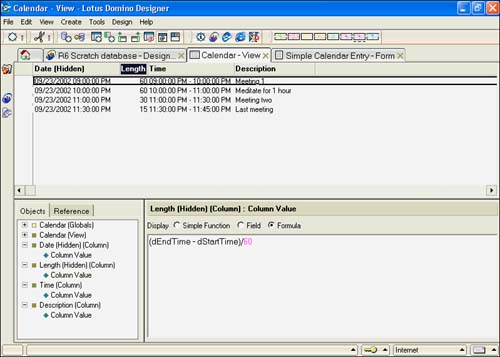
Figure 6.31. This Calendar view includes the basic elements to display an entry. A simple Calendar Entry form is visible at the bottom of the figure.
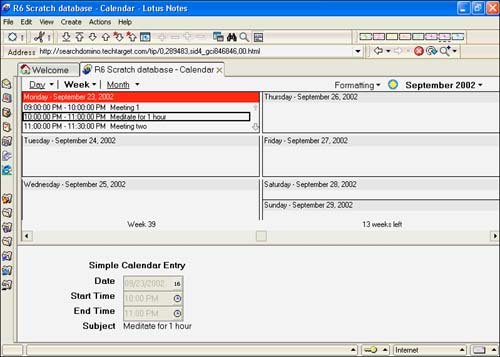
TIP
Most Calendar views do not need to display the view selection margin. If yours falls into this category, you can go to the Other section of the Style tab on the View properties box and make sure that Show Selection Margin isn't checked. It is also a good idea to check Extend Last Column to Window Width in the same section if your last column is the subject of the calendar entry.
Numerous properties are specific to Calendar views that are not available for a standard Outline view. Those properties are discussed in the next few sections.
NOTE
Although Calendar views can be presented to Web clients (they appear as HTML tables), some calendar features are unavailable. Those features include the embedded group scheduler, a date picker, and group calendars.
Working with the Style Tab
The View Style tab for Calendar views is significantly different than the corresponding tab for a standard Outline view, and many options are new to Notes and Domino 6. There are options to define the view background, header, and date areas. See Figure 6.32. Table 6.5 describes some of the features available on the View Style tab.
Figure 6.32. The View Style tab has many features new to Notes and Domino 6.
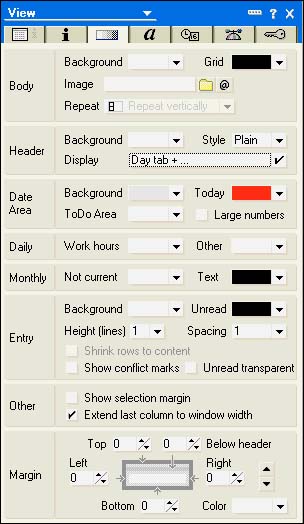
Table 6.5. View Style Tab Sections
| Section | Description |
|---|---|
| Body | Contains settings for the background color or image and the grid color . |
| Header | Includes settings for the header background and style. There are three styles: None, Plain, and Tabbed. The Plain style is similar to the calendar formats from R5. The Tab style, new to Notes and Domino 6, can be seen in your calendar. This setting is used in combination with the Display setting, in which you specify which tabs appear (Day, Week, Month, and so on) |
| Date Area | Sets colors for the date area background, a color that distinguishes today from other dates, and a color for the ToDo area. If you check Large Numbers, certain tabs, such as One-Day, Two-Day, or Work Week, display much larger numbers for the date. |
| Daily, Monthly | Have color settings affecting the display of work hours, the color of months that aren't current, and the text color for the monthly display. |
| Entry | Controls the display of individual entries in the Calendar view. You can set the background color, the unread color, and the height and line spacing of the entry, similar to the Rows section of the View Style tab of the standard Outline view. |
| Other, Margin | Are similar to the View Style tab of the standard Outline view. |
Understanding the Date and Time Format Tab
The Date and Time Format tab has changed considerably from R5. This tab determines what calendar formats are available, what time slots are available, and whether entries are grouped by time slot. See Figures 6.33 and 6.34. The options and their descriptions are explained in Table 6.6.
Figure 6.33. The Date and Time Format tab showing the settings available for the initial format.
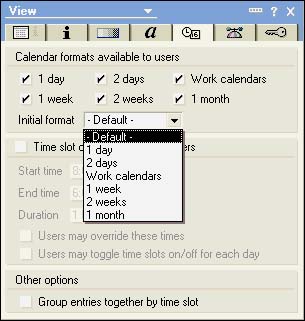
Figure 6.34. The Date and Time Format tab showing the settings for the time slot display checked.
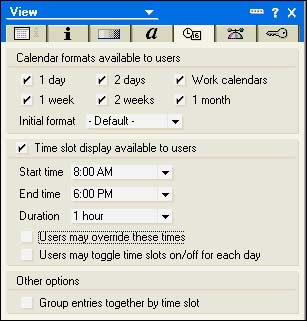
Table 6.6. Date and Time Format Tab
| Option | Description |
|---|---|
| Calendar Formats | Formats includes one-day, two-day, work calendars, one-week, two-week, and one-month options. The Initial Format drop-down list sets the initial display. |
| Time Slot Display | If checked, these options control the start time, end time, and duration. Two settings give users additional flexibility: Allow User to Override These Times and Users May Toggle Time Slots On/Off for Each Day. |
| Group Entries Together by Time Slot When checked, entries display under the time slot. For example, a 9:00 a.m. meeting will appear under or by the 9:00 a.m. time slot. If this setting is not checked, the entry appears in the order determined by the first column's sort order. |
Part I. Introduction to Release 6
Whats New in Release 6?
- Whats New in Release 6?
- A Brief History of Lotus Notes
- Major Features of Lotus Notes
- Types of Applications
- Whats New in Domino Designer?
- New Design Element Features
- New Language Features
The Release 6 Object Store
- The Release 6 Object Store
- Defining a Domino Database
- Understanding the Database Structure
- Creating a Database
- Working with Database Properties
- Understanding Design Templates
- Creating Your Own Templates
- Inheriting Designs from Templates
- Using Templates to Replicate Design Changes
- Using Templates as Design Libraries
- Archiving Versions with Templates
The Integrated Development Environment
- The Integrated Development Environment
- Working in the Application Design Environment
- Working with the Properties Box
- Understanding the Work Pane
- Using the Programmers Pane
- Understanding the Info List
- Understanding the Action Pane
- Customizing the Tools Menu
- Printing Source Code
- Using the HTML Editor
- Locking Design Elements
Part II. Foundations of Application Design
Forms Design
- Forms Design
- Designing Forms
- Setting Form Properties
- Working with Text Properties
- Working with Fields
- Writing Formulas in Fields
Advanced Form Design
- Advanced Form Design
- Working with Tables
- Using Graphic Objects on Forms
- Working with Form-Level Events
- Using Form Actions
- Working with Hotspots
- Understanding Sections and Section Properties
- Using Layout Regions
- Working with Special Forms
- Creating Reusable Design Objects
- Using Embedded Elements
- Using the Form Design Document
Designing Views
- Designing Views
- Defining the Elements of a View
- Creating a View
- Setting View Properties
- Creating Advanced View Selections
- Adding and Editing View Columns
- Using View Column Properties
- Adding Actions to a View
- Creating Calendar Views
- Understanding Folders
Using Shared Resources in Domino Applications
- Shared Resources
- Sharing Images Within a Database
- Creating Shared Files
- Creating Shared Applets
- Shared Code
- Creating Subforms
- Creating Shared Fields
- Creating Shared Actions
- Script Libraries
- Database Resources
Using the Page Designer
- Using the Page Designer
- Understanding Pages
- Working with the Page Properties Box
- Using the Page Designer
- Adding Layers to Your Pages
Creating Outlines
- Creating Outlines
- Creating an Outline
- Working with Outline Entries
- Embedding Outlines
- Adding an Outline to a Frameset
Adding Framesets to Domino Applications
- Adding Framesets to Domino Applications
- Creating a Frameset
- Using the Frameset Designer
- Working with Frames
- Viewing the HTML Source of Your Frameset
- Launching the Frameset
Automating Your Application with Agents
- Automating Your Application with Agents
- Working with Agents
- Creating an Agent
- Working in the Agent Builder Design Window
- Using @Commands in Agents
- Putting Your Agent to Work
- Creating a Complex Agent
- Using LotusScript in Agents
- Creating Web Agents Using Formulas and LotusScript
- Using Java in Agents
- Testing and Debugging Agents, the Agent Log, and Agent Properties
- Agent Properties via the Agent InfoBox
Part III. Programming Domino Applications
Using the Formula Language
- Using the Formula Language
- Overview of the Formula Language
- Knowing Where to Use @Functions and @Commands
- Formula Syntax
- Limitations of the Formula Language
- Working with Statements
- Using Logical @Functions
- Working with Date and Time @Functions
- Working with Strings
- Getting Session and User Information
- Working with Documents
- Retrieving Data with @DbColumn and @DbLookup
- Working with Lists
- Getting User Input
- Controlling the Flow of a Formula
- Error Handling
Real-World Examples Using the Formula Language
- Real-World Examples Using the Formula Language
- Programming Practices
- Using Formulas in Forms and Subforms
- Writing Field Formulas
- Writing View Formulas
- Using Hide When Formulas
- Working with Forms, Views, and Shared Actions
Writing LotusScript for Domino Applications
- Writing LotusScript for Domino Applications
- Software Construction
- Fundamental Elements of LotusScript
- New Technologies and LotusScript
Real-World LotusScript Examples
- Real-World LotusScript Examples
- Real-World Example 1: Importing a Delimited Text File
- Real-World Example 2: Delete a Parent Document and All Its Children: DeleteParentAndChildren
- Real-World Example 3: Schedule an Agent Robot to Refresh All the Documents in a View: Robot-DailyRefreshAllDocs
- Real-World Example 4: Return a Web User to the Place Where He Started After a Document Is Submitted: WebQuerySave-DocSubmit
Writing JavaScript for Domino Applications
- Writing JavaScript for Domino Applications
- What Is JavaScript?
- JavaScript Is Not Java
- JavaScript and the Domino IDE
- The Document Object Model
- JavaScript Support in Domino 6
- When to Use JavaScript
- A Look at JavaScript in Domino
- JavaScript Libraries in Domino
- JavaScript Principles 101
- Syntax and Command Blocks
- Statements
- Output
- Functions
- Objects
- Input Validation
- Validating Check Boxes
- Validating Radio Buttons
- Validating Selection Lists
- Calculations
- JavaScript Application
Real-World JavaScript Examples
- Real-World JavaScript Examples
- Real-World Example 1: Dynamic Drop-Down Lists on the Web
- Real-World Example 2: Dialog Boxes and window. opener on the Web
- Real-World Example 3: Dynamic Tables
- Real-World Example 4: Useful JavaScript Utilities
Writing Java for Domino Applications
- Writing Java for Domino Applications
- Introduction to Java
- Choosing a Java Solution in Domino
- Understanding the Notes Object Interface
- Writing Java Agents
- Using Other Java IDEs
- Other Uses for Java
Real-World Java Examples
Enhancing Domino Applications for the Web
- Enhancing Domino Applications for the Web
- Whats New in Designer 6
- Understanding the Domino Web Application Server
- Understanding the Basics of HTML
- Using HTML in Domino Designer
- Adding Power with Domino URLs
- Views and Forms Working Together on the Web
- Incorporating Flash into Your Web Pages
- What Its All About: XML Exposed
- How Does Domino Use XML?
Part IV. Advanced Design Topics
Accessing Data with XML
Accessing Data with DECS and DCRs
- Accessing Data with DECS and DCRs
- What Is DECS?
- The External Data Source
- DECS Administrator
- Creating the Activity
- Accessing the Application
- DECS Summary
- Data Connection Resources
- DCR Example
- Tips on External Data Access
Security and Domino Applications
- Security and Domino Applications
- How Does Domino Security Work?
- Enabling Physical Security
- Setting Server Access
- Database Access Control Lists
- The Role of the Domino Directory in Application Security
- ACL Privileges
- Enabling Database Encryption
- Using Roles
- Implementing View-Level Security
- Implementing Form-Level Security
- Implementing Document-Level Security
- Applying Field-Level Security
- Hiding the Design of Your Application
Creating Workflow Applications
- Creating Workflow Applications
- The Evolution of Groupware
- Introducing Workflow
- Creating Mail-Enabled Applications
- Using Triggers to Send Email
- Sending Mail with LotusScript
Analyzing Domino Applications
Part V. Appendices
Appendix A. HTML Reference
Appendix B. Domino URL Reference
EAN: 2147483647
Pages: 288
