Working with the Properties Box
The Design Document properties box, or InfoBox, is where you can view attributes of the selected design element in Domino. This properties box has settings for design inheritance on the Design tab. Properties boxes are available for all design elements.
Accessing the Properties Box
To display the properties box, either click the leftmost toolbar button or right-click the object and choose the Design Properties from the context menu. The properties box has a set of tabs, each of which represents specific properties according to the categories available for that design element as shown in Figure 3.2. As you select different design elements, the properties box changes to reflect properties specific to that element. In this manner, the properties box is context sensitive. The properties box has a drop-down list in the title bar. Clicking the drop-down list gives you access to the other properties boxes for the object. For example, if you have a Field properties box open , you can click the drop-down list and see Text, Form, and Database as choices. If the field is in a table cell , Table also is listed as a choice. The drop-down list exposes the context of each object. See Figure 3.3.
Figure 3.3. The drop-down list in the properties box allows you to select other design elements. The options shown are also context sensitive.
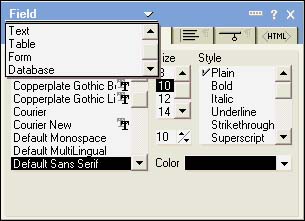
If you examine Figures 3.2 and 3.3 more closely, you'll note that multiple tabs are available. Clicking each tab reveals a new set of properties for the current object. For example, in Figure 3.3, clicking the Paragraph Alignment tab just to the right of the drop-down list shows the list of available alignment settings in Figure 3.4.
Figure 3.4. The Paragraph Alignment tab lets you set alignment and spacing of lines.
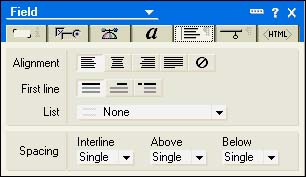
Different objects have different numbers of tabs on the properties box, depending on the attributes of the object. The Design Document properties box has four tabs, whereas the Database properties box has seven tabs. The properties box plays a pivotal role in setting design attributes throughout Domino Designer and consequently will be seen throughout this book.
The properties box has some interesting aspects when it comes to the design elements displayed in the Work pane. While looking at the forms listed in the Work pane, if you highlight a listed form and select the properties box, you will get a very different properties box than you will if you open the form in Design mode and select the form properties. The properties box that you see when in the view provides four tabs, as shown in Figure 3.5. These tabs are consistent for all the design elements highlighted in the view.
Figure 3.5. The Info tab of the Design Document properties box for a form displays the date and time the form was last modified.
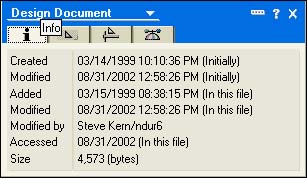
The Info tab provides information about when the document was created and modified. It also provides information about who last modified it and when. The size of the object is also listed.
The Fields tab provides a list of all the elements within the form design, including the fields used on the form itself. The Fields tab, shown in Figure 3.6, includes an $UpdatedBy field with a list of the people who have worked on the form design. You will find the same sort of information available for all design elements. This can be helpful when multiple people are working on the design of a database and you want to check out the edit history of a design element.
Figure 3.6. The Fields tab of the Design Document properties box for a form displays the elements of the form design.
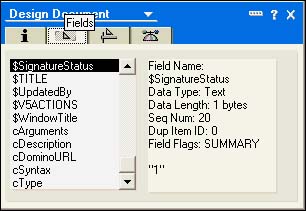
The Design tab (see Figure 3.7) displays the properties for design inheritance. See Chapter 2, "The Release 6 Object Store," for more information on templates and design inheritance.
Figure 3.7. The Design tab of the Design Document properties box for a form provides various settings for refreshing and replacing the design.
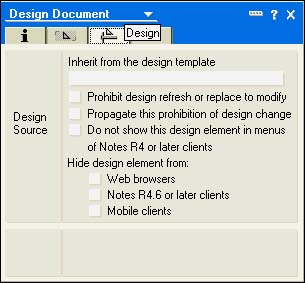
The last tab, the Document IDs tab (not illustrated ), displays the note ID and the document ID for the design document.
NOTE
You'll notice that the properties box for the design elements is titled Design Document and that the Fields tab displays the contents of each of the fields in the design element. Each design element is stored as a note in the same way that a document is stored as a note.
Part I. Introduction to Release 6
Whats New in Release 6?
- Whats New in Release 6?
- A Brief History of Lotus Notes
- Major Features of Lotus Notes
- Types of Applications
- Whats New in Domino Designer?
- New Design Element Features
- New Language Features
The Release 6 Object Store
- The Release 6 Object Store
- Defining a Domino Database
- Understanding the Database Structure
- Creating a Database
- Working with Database Properties
- Understanding Design Templates
- Creating Your Own Templates
- Inheriting Designs from Templates
- Using Templates to Replicate Design Changes
- Using Templates as Design Libraries
- Archiving Versions with Templates
The Integrated Development Environment
- The Integrated Development Environment
- Working in the Application Design Environment
- Working with the Properties Box
- Understanding the Work Pane
- Using the Programmers Pane
- Understanding the Info List
- Understanding the Action Pane
- Customizing the Tools Menu
- Printing Source Code
- Using the HTML Editor
- Locking Design Elements
Part II. Foundations of Application Design
Forms Design
- Forms Design
- Designing Forms
- Setting Form Properties
- Working with Text Properties
- Working with Fields
- Writing Formulas in Fields
Advanced Form Design
- Advanced Form Design
- Working with Tables
- Using Graphic Objects on Forms
- Working with Form-Level Events
- Using Form Actions
- Working with Hotspots
- Understanding Sections and Section Properties
- Using Layout Regions
- Working with Special Forms
- Creating Reusable Design Objects
- Using Embedded Elements
- Using the Form Design Document
Designing Views
- Designing Views
- Defining the Elements of a View
- Creating a View
- Setting View Properties
- Creating Advanced View Selections
- Adding and Editing View Columns
- Using View Column Properties
- Adding Actions to a View
- Creating Calendar Views
- Understanding Folders
Using Shared Resources in Domino Applications
- Shared Resources
- Sharing Images Within a Database
- Creating Shared Files
- Creating Shared Applets
- Shared Code
- Creating Subforms
- Creating Shared Fields
- Creating Shared Actions
- Script Libraries
- Database Resources
Using the Page Designer
- Using the Page Designer
- Understanding Pages
- Working with the Page Properties Box
- Using the Page Designer
- Adding Layers to Your Pages
Creating Outlines
- Creating Outlines
- Creating an Outline
- Working with Outline Entries
- Embedding Outlines
- Adding an Outline to a Frameset
Adding Framesets to Domino Applications
- Adding Framesets to Domino Applications
- Creating a Frameset
- Using the Frameset Designer
- Working with Frames
- Viewing the HTML Source of Your Frameset
- Launching the Frameset
Automating Your Application with Agents
- Automating Your Application with Agents
- Working with Agents
- Creating an Agent
- Working in the Agent Builder Design Window
- Using @Commands in Agents
- Putting Your Agent to Work
- Creating a Complex Agent
- Using LotusScript in Agents
- Creating Web Agents Using Formulas and LotusScript
- Using Java in Agents
- Testing and Debugging Agents, the Agent Log, and Agent Properties
- Agent Properties via the Agent InfoBox
Part III. Programming Domino Applications
Using the Formula Language
- Using the Formula Language
- Overview of the Formula Language
- Knowing Where to Use @Functions and @Commands
- Formula Syntax
- Limitations of the Formula Language
- Working with Statements
- Using Logical @Functions
- Working with Date and Time @Functions
- Working with Strings
- Getting Session and User Information
- Working with Documents
- Retrieving Data with @DbColumn and @DbLookup
- Working with Lists
- Getting User Input
- Controlling the Flow of a Formula
- Error Handling
Real-World Examples Using the Formula Language
- Real-World Examples Using the Formula Language
- Programming Practices
- Using Formulas in Forms and Subforms
- Writing Field Formulas
- Writing View Formulas
- Using Hide When Formulas
- Working with Forms, Views, and Shared Actions
Writing LotusScript for Domino Applications
- Writing LotusScript for Domino Applications
- Software Construction
- Fundamental Elements of LotusScript
- New Technologies and LotusScript
Real-World LotusScript Examples
- Real-World LotusScript Examples
- Real-World Example 1: Importing a Delimited Text File
- Real-World Example 2: Delete a Parent Document and All Its Children: DeleteParentAndChildren
- Real-World Example 3: Schedule an Agent Robot to Refresh All the Documents in a View: Robot-DailyRefreshAllDocs
- Real-World Example 4: Return a Web User to the Place Where He Started After a Document Is Submitted: WebQuerySave-DocSubmit
Writing JavaScript for Domino Applications
- Writing JavaScript for Domino Applications
- What Is JavaScript?
- JavaScript Is Not Java
- JavaScript and the Domino IDE
- The Document Object Model
- JavaScript Support in Domino 6
- When to Use JavaScript
- A Look at JavaScript in Domino
- JavaScript Libraries in Domino
- JavaScript Principles 101
- Syntax and Command Blocks
- Statements
- Output
- Functions
- Objects
- Input Validation
- Validating Check Boxes
- Validating Radio Buttons
- Validating Selection Lists
- Calculations
- JavaScript Application
Real-World JavaScript Examples
- Real-World JavaScript Examples
- Real-World Example 1: Dynamic Drop-Down Lists on the Web
- Real-World Example 2: Dialog Boxes and window. opener on the Web
- Real-World Example 3: Dynamic Tables
- Real-World Example 4: Useful JavaScript Utilities
Writing Java for Domino Applications
- Writing Java for Domino Applications
- Introduction to Java
- Choosing a Java Solution in Domino
- Understanding the Notes Object Interface
- Writing Java Agents
- Using Other Java IDEs
- Other Uses for Java
Real-World Java Examples
Enhancing Domino Applications for the Web
- Enhancing Domino Applications for the Web
- Whats New in Designer 6
- Understanding the Domino Web Application Server
- Understanding the Basics of HTML
- Using HTML in Domino Designer
- Adding Power with Domino URLs
- Views and Forms Working Together on the Web
- Incorporating Flash into Your Web Pages
- What Its All About: XML Exposed
- How Does Domino Use XML?
Part IV. Advanced Design Topics
Accessing Data with XML
Accessing Data with DECS and DCRs
- Accessing Data with DECS and DCRs
- What Is DECS?
- The External Data Source
- DECS Administrator
- Creating the Activity
- Accessing the Application
- DECS Summary
- Data Connection Resources
- DCR Example
- Tips on External Data Access
Security and Domino Applications
- Security and Domino Applications
- How Does Domino Security Work?
- Enabling Physical Security
- Setting Server Access
- Database Access Control Lists
- The Role of the Domino Directory in Application Security
- ACL Privileges
- Enabling Database Encryption
- Using Roles
- Implementing View-Level Security
- Implementing Form-Level Security
- Implementing Document-Level Security
- Applying Field-Level Security
- Hiding the Design of Your Application
Creating Workflow Applications
- Creating Workflow Applications
- The Evolution of Groupware
- Introducing Workflow
- Creating Mail-Enabled Applications
- Using Triggers to Send Email
- Sending Mail with LotusScript
Analyzing Domino Applications
Part V. Appendices
Appendix A. HTML Reference
Appendix B. Domino URL Reference
EAN: 2147483647
Pages: 288
