Working with Date and Time @Functions
Compared to the amount of work that you have to go through in LotusScript to work with time-date values, it is a pleasure to work with them in the Formula language. Table 12.6 lists a number of @Functions that you will find useful with time-date values.
Table 12.6. Time-Date @Functions
| @Function | Usage |
|---|---|
| @Accessed | The last date a document was accessed |
| @Adjust() | Modifies a date, adjusting it into the past or the future |
| @BusinessDays | Returns the number of business days between two dates |
| @Created | The date a document was created |
| @Date() | Returns the date component of a time-date value |
| @Day() | Returns the day of the month of a time-date value |
| @ Hour () | Returns the hour component of a time-date value |
| @IsTime() | Returns True if the value is a time-date. |
| @Minute() | Returns the minute component of a time-date value |
| @Modified | A list of dates on which a document was modified |
| @Month() | Returns the month number of a time-date value |
| @Now | Returns the current date and time |
| @Second() | Returns the second component of a time-date value |
| @Text() | In this context, converts time-date values to text |
| @TextToTime() | Converts a text representation of a time-date value to a time-date value |
| @Time() | Returns the time component of a time-date value |
| @Today | Returns today's date |
| @Tomorrow | Returns tomorrow's date |
| @Weekday() | Returns the weekday number of a time-date value |
| @Year() | Returns the year of a time-date value |
| @ Yesterday | Returns yesterday's date |
| @Zone | Returns the time zone component of a time-date value |
Phew! There are a lot of @Functions, aren't there? Believe it or not, you will find good uses for many of them. Three of these @Functions are properties of documents: @Accessed , @Created , and @Modified . These contain the last date and time a document was accessed, when it was created, and the dates and times it was modified, respectively. @Now , @Today , @Tomorrow , and @Yesterday all return specific time-date values, as indicated by their names . You use the other @functions to manipulate time and date values in formulas.
You can work with the values of the document properties @Created , @Accessed , and @Modified , but you can't modify them. You can, however, use these functions to build document histories. An example is given in the section titled "Getting Session and User Information," later in this chapter.
TIP
If you want to display the date a document was created, you don't need to create a field with document presence, although you can. Simply create a field that is computed for display with a value of @Created . Use the same technique if you want to display the last modification or last access times. There is no reason to take up space in the document with a field to store a value that already exists as a part of the document properties.
Working with Dates
Not enough space exists to cover all the @Functions that you can use to work with dates. This section provides some detail on a few of the more useful ones. The function @Adjust() is particularly useful because it enables you to adjust a time-date value in the past or into the future in increments as small as a second. Its syntax is the following:
@Adjust(DateTime; Year; Month; Day; Hour; Minute; Second; [InLocalTime] [InGMT])
The first six parameters after the time-date value are all numeric, and all are required. The last parameter is optional and adjusts the date for daylight saving time. For example, to adjust an invoice due date to 30 days in the future, you can use @Adjust(dDue; 0; 0; 30; 0; 0; 0 ) . To adjust it for one month in the future, you can use the following formula: @Adjust(dDue; 0; 1; 0; 0; 0; 0 ) .
Many time-date @Functions can be particularly useful in views in which you want to sort documents by the date of creation or some other date stored in a field. Figure 12.6 illustrates a frequent use for time-date @Functions. In the first column, the @Function @Year() extracts the year, and the following formula extracts the quarter in the second column:
"Quarter " + @Text(@Integer((@Month(dSales)-1) / 3)+1)
Figure 12.6. This view uses time-date @Functions to produce reports categorized by the year and quarter.
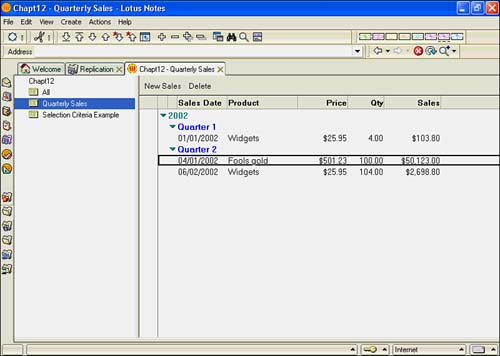
Building on the view shown in Figure 12.6, you can add a month category just underneath the quarter category. To display the text version of the month, you need to work a little harder because no function directly returns July or August . Even if there were such a function, you couldn't sort on that value because you'd end up with an alpha sort, placing April ahead of January. The function @Month() returns the month number, so you can use it to sort the documents by month in a hidden column immediately preceding the alpha month column. Set the @Month() column to Ascending (or Descending) sort, and set the Alpha Month column to sorted and categorized. The following function converts the number of the month to the text equivalent using @Select :
@Select(@Month(dSales); "January"; "February"; "March"; "April"; "May"; "June"; "July"; "August"; "September"; "October"; "November"; "December")
An alternative formula uses @Word() instead of @Select() , as in the following:
@Word("January February March April May June July August September October November
 December"; " "; @Month(dSales));
December"; " "; @Month(dSales));
Adding this to the view produces the result shown in Figure 12.7.
Figure 12.7. A month category is used frequently to display documents in a date-sorted view.
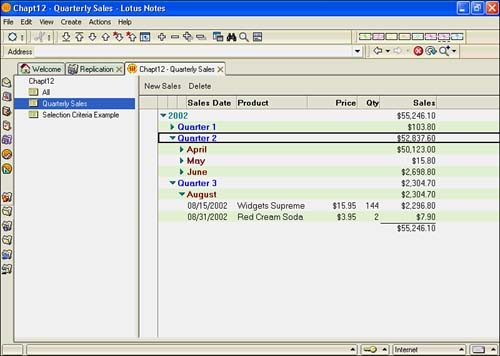
You can control the display format of a field or column that contains a time-date value by using the Control tab of a field properties box and the Date and Time Format tab of a view column properties box. For example, you can display the date component of a view column or field in several different formats, such as MM/DD/YY , MM/YY , MM/YYYY , and so on. You can also use the @Date() function to return just the date portion of a time-date value or @Time() to return the time portion. The function @Date() can also be used to convert numeric values to dates. See the section titled "Converting Time-Date Values," a little later in this chapter, for more information.
Working with Time
You can use several @Functions to extract and display the time component. The function @Time() , like its counterpart @Date() , extracts the time component of a time-date value. This is important because Domino can store both dates and times in the same field or variable.
The functions @Hour() , @Minute() , and @Second() return hours, minutes, and seconds, respectively, from a time-date value.
The function @Now returns the current time-date of the machine on which the formula is executed. @Now evaluates a complete time-date value accurate to the second; it is useful for storing the time of an operation. For example, an application can have agents that run on a schedule or with a modified trigger. You can track the precise time at which the agent runs and store the value in an agent history or document history field using @Now . The following formula converts the current time to a text value and appends a line to the document history:
@SetField("cDocHistory"; cDocHistory : "Notification emailed to " + jcSendTo + " on " +
 @Text(@Now; "S2"))
@Text(@Now; "S2"))
Note the colon between cDocHistory and the text constant. This places the text at the end of the document history field, which is a multivalue field. The resulting text might read Notification emailed to John Smith/IS/MyCompany on 08/16/98 08:48:04 PM . (The @Text() function is discussed in the next section.)
Converting Time-Date Values
Conversion of time-date values typically involves text values. The @Text() function converts time-date values to text. The function @TextToTime() converts a text value to a time-date value. The functions @Date() and @Time() both convert numeric values to time-date values.
The @Text() function is very versatile because of the level of control you can exert over the conversion process. The syntax is the following:
@Text( time-date; parameters ).
The parameters are listed in Table 12.7 and control the format of the return value.
Table 12.7. Parameters for @Text() Time-Date Conversion
| Parameter | Result |
|---|---|
| General Parameters | |
| S0 | Date only |
| S1 | Time only |
| S2 | Date and time |
| S3 | Date and time, plus Today , Yesterday , or Tomorrow |
| Sx | Used when the format of the value passed can not be predicted |
| Date Parameters | |
| D0 | Year, month, and day |
| D1 | Month and day, plus year if not the current year |
| D2 | Month and day only |
| D3 | Year and month |
| Time Parameters | |
| T0 | Hour, minute, and second |
| T1 | Hour and minute only |
| Time Zone Parameters | |
| Z0 | Converts time to the current time zone |
| Z1 | Displays the zone if not the same as the current time zone |
| Z2 | Always displays the zone |
You will find many uses for the parameters used to convert time to text. For example, the formula @Text(@Now; "S2") uses the format string "S2" , which returns results such as "05/22/98 04:46:58 PM" . If you want to get rid of the seconds component, you can use @Text(@Now; "S2T1") , which produces "05/22/98 04:46 PM" . Producing just the date can be accomplished as easily with @Text(@Now; "S0") . Note that @Text(@Today) also works.
Of course, you are not restricted to using @Text with time-date @Functions such as @Now . You can also use them with fields or variables that contain time-date values. @Text(dCall; "D0S0") displays the call date ( dCall ) using only the date portion.
To convert a text value into a time-date value, you use @TextToTime( stringvalue ) . Note that stringvalue must be a legitimate time-date string that matches what Domino expects. It can also be a relative date value, such as Tomorrow , Today , or Yesterday . If today is October 15, 2002, @TextToTime("Yesterday") displays 10/14/2002 . However, @TextToTime("October 15, 2002") fails because the string value is not a recognizable date. The expression @TextToTime("10/15/2002") is the correct format. You can also add a time component to the formula, as in the following: @TextToTime("10/15/2002 05:10:10 PM") .
CAUTION
If you fail to include the AM or PM component in a TextToTime() formula or use military time ( 17:10:10 ), the time component defaults to AM .
You can use @Date() and @Time() in several ways, in addition to the forms of these commands that extract date or time components from an existing time-date value. Two syntax forms exist for each function. One is extended and includes all time-date components ; the other is a short form that includes the date part for @Date() and the time part for @Time() . The following is the syntax for each form:
@Date( year; month; day ) @Date( year; month; day; hour; minute; second ) @Time( hour; minute; second ) @Time( year; month; day; hour; minute; second )
Sometimes you want to convert a date into its "full" version ”that is, November 16, 2002. To do so, use the following formula:
@Select(@Month(@Today);"January";"February";"March";"April"; "May";"June";"July";"August";"September";"October"; "November";"December")+" "+@Text(@Day(@Today))+ ", " +@Text(@Year(@Today))
Converting a date expressed in this fashion back to a valid time-date value is a little trickier. There are several different techniques; the following is one for your review:
REM "cCreated is in a text based Month, day, year format"; REM "Trim the value in case the user put extra spaces in there" ; jcDate := @Trim(cCreatedDate) ; REM "Find out which month it is using the short three"; REM "character version of the month."; jcMonthNumber := @If(@Contains(jcDate; "Jan") ; "01"; @Contains(jcDate; "Feb") ; "02"; @Contains(jcDate; "Mar") ; "03"; @Contains(jcDate; "Apr") ; "04"; @Contains(jcDate; "May") ; "05"; @Contains(jcDate; "Jun") ; "06"; @Contains(jcDate; "Jul") ; "07"; @Contains(jcDate; "Aug") ; "08"; @Contains(jcDate; "Sep") ; "09"; @Contains(jcDate; "Oct") ; "10"; @Contains(jcDate; "Nov") ; "11"; @Contains(jcDate; "Dec") ; "12"; "12") ; REM "Between the first space and the comma is the day"; REM "of the month; the year is whatever is to the"; REM "right of the comma"; jcDay := @Middle(jcDate; " "; ","); jcYear := @RightBack(jcDate; ", "); REM "Put the pieces together in a text string and use"; REM "@TextToTime to create a valid time-date value"; @TextToTime(jcMonthNumber + "/" + jcDay + "/" + jcYear)
Working with Date Math
In any programming language, date math can be very tricky. You might expect that @Today - @Yesterday would return 1 because today and yesterday are one day apart. Instead, it returns 86,400 . Remember that number because it is the product of the number of hours in a day multiplied by the number of minutes per hour and then multiplied by the number of seconds per minute, or 24 x 60 x 60. All date math is expressed in seconds, so @Tomorrow - @Yesterday returns 172,800 . This is an improvement over some languages that returned seconds past midnight. That made programming date functions frustrating and tedious .
If you want to know the number of days between two time-date values, simply divide the result by the magic number: 86,400. If you need the result in hours, use 3,600, which is 60 minutes x 60 seconds. Remember that when you do date math and divide by 86,400, the result is the number of days, not the number of days plus the number of hours. For example, consider the following equation:
[02/15/99 05:00 PM] - [02/14/99 05:00 AM]
The previous equation yields 129,600 seconds, or 1.5 when divided by 86,400. If you just need the number of days and don't want the decimal part of the result, combine your formula with @Integer , as in the following example:
@Integer(([02/15/99 05:00:00 PM] - [02/14/99 05:00:00 AM] ) / 86400)
The result of the previous expression is 1 .
Date math can get more complex if you need to express the result in days plus hours. The following example yields "1 day(s) and 12 hour(s)" :
@Text(@Integer( ([02/15/99 05:00:00 PM] - [02/14/99 05:00:00 AM] ) / 86400) ) + " day(s)and " + @Text((@Modulo( ([02/15/99 05:00:00 PM] - [02/14/99 05:00:00 AM] 86400)) / 3600)
+ " hour(s)"
Part I. Introduction to Release 6
Whats New in Release 6?
- Whats New in Release 6?
- A Brief History of Lotus Notes
- Major Features of Lotus Notes
- Types of Applications
- Whats New in Domino Designer?
- New Design Element Features
- New Language Features
The Release 6 Object Store
- The Release 6 Object Store
- Defining a Domino Database
- Understanding the Database Structure
- Creating a Database
- Working with Database Properties
- Understanding Design Templates
- Creating Your Own Templates
- Inheriting Designs from Templates
- Using Templates to Replicate Design Changes
- Using Templates as Design Libraries
- Archiving Versions with Templates
The Integrated Development Environment
- The Integrated Development Environment
- Working in the Application Design Environment
- Working with the Properties Box
- Understanding the Work Pane
- Using the Programmers Pane
- Understanding the Info List
- Understanding the Action Pane
- Customizing the Tools Menu
- Printing Source Code
- Using the HTML Editor
- Locking Design Elements
Part II. Foundations of Application Design
Forms Design
- Forms Design
- Designing Forms
- Setting Form Properties
- Working with Text Properties
- Working with Fields
- Writing Formulas in Fields
Advanced Form Design
- Advanced Form Design
- Working with Tables
- Using Graphic Objects on Forms
- Working with Form-Level Events
- Using Form Actions
- Working with Hotspots
- Understanding Sections and Section Properties
- Using Layout Regions
- Working with Special Forms
- Creating Reusable Design Objects
- Using Embedded Elements
- Using the Form Design Document
Designing Views
- Designing Views
- Defining the Elements of a View
- Creating a View
- Setting View Properties
- Creating Advanced View Selections
- Adding and Editing View Columns
- Using View Column Properties
- Adding Actions to a View
- Creating Calendar Views
- Understanding Folders
Using Shared Resources in Domino Applications
- Shared Resources
- Sharing Images Within a Database
- Creating Shared Files
- Creating Shared Applets
- Shared Code
- Creating Subforms
- Creating Shared Fields
- Creating Shared Actions
- Script Libraries
- Database Resources
Using the Page Designer
- Using the Page Designer
- Understanding Pages
- Working with the Page Properties Box
- Using the Page Designer
- Adding Layers to Your Pages
Creating Outlines
- Creating Outlines
- Creating an Outline
- Working with Outline Entries
- Embedding Outlines
- Adding an Outline to a Frameset
Adding Framesets to Domino Applications
- Adding Framesets to Domino Applications
- Creating a Frameset
- Using the Frameset Designer
- Working with Frames
- Viewing the HTML Source of Your Frameset
- Launching the Frameset
Automating Your Application with Agents
- Automating Your Application with Agents
- Working with Agents
- Creating an Agent
- Working in the Agent Builder Design Window
- Using @Commands in Agents
- Putting Your Agent to Work
- Creating a Complex Agent
- Using LotusScript in Agents
- Creating Web Agents Using Formulas and LotusScript
- Using Java in Agents
- Testing and Debugging Agents, the Agent Log, and Agent Properties
- Agent Properties via the Agent InfoBox
Part III. Programming Domino Applications
Using the Formula Language
- Using the Formula Language
- Overview of the Formula Language
- Knowing Where to Use @Functions and @Commands
- Formula Syntax
- Limitations of the Formula Language
- Working with Statements
- Using Logical @Functions
- Working with Date and Time @Functions
- Working with Strings
- Getting Session and User Information
- Working with Documents
- Retrieving Data with @DbColumn and @DbLookup
- Working with Lists
- Getting User Input
- Controlling the Flow of a Formula
- Error Handling
Real-World Examples Using the Formula Language
- Real-World Examples Using the Formula Language
- Programming Practices
- Using Formulas in Forms and Subforms
- Writing Field Formulas
- Writing View Formulas
- Using Hide When Formulas
- Working with Forms, Views, and Shared Actions
Writing LotusScript for Domino Applications
- Writing LotusScript for Domino Applications
- Software Construction
- Fundamental Elements of LotusScript
- New Technologies and LotusScript
Real-World LotusScript Examples
- Real-World LotusScript Examples
- Real-World Example 1: Importing a Delimited Text File
- Real-World Example 2: Delete a Parent Document and All Its Children: DeleteParentAndChildren
- Real-World Example 3: Schedule an Agent Robot to Refresh All the Documents in a View: Robot-DailyRefreshAllDocs
- Real-World Example 4: Return a Web User to the Place Where He Started After a Document Is Submitted: WebQuerySave-DocSubmit
Writing JavaScript for Domino Applications
- Writing JavaScript for Domino Applications
- What Is JavaScript?
- JavaScript Is Not Java
- JavaScript and the Domino IDE
- The Document Object Model
- JavaScript Support in Domino 6
- When to Use JavaScript
- A Look at JavaScript in Domino
- JavaScript Libraries in Domino
- JavaScript Principles 101
- Syntax and Command Blocks
- Statements
- Output
- Functions
- Objects
- Input Validation
- Validating Check Boxes
- Validating Radio Buttons
- Validating Selection Lists
- Calculations
- JavaScript Application
Real-World JavaScript Examples
- Real-World JavaScript Examples
- Real-World Example 1: Dynamic Drop-Down Lists on the Web
- Real-World Example 2: Dialog Boxes and window. opener on the Web
- Real-World Example 3: Dynamic Tables
- Real-World Example 4: Useful JavaScript Utilities
Writing Java for Domino Applications
- Writing Java for Domino Applications
- Introduction to Java
- Choosing a Java Solution in Domino
- Understanding the Notes Object Interface
- Writing Java Agents
- Using Other Java IDEs
- Other Uses for Java
Real-World Java Examples
Enhancing Domino Applications for the Web
- Enhancing Domino Applications for the Web
- Whats New in Designer 6
- Understanding the Domino Web Application Server
- Understanding the Basics of HTML
- Using HTML in Domino Designer
- Adding Power with Domino URLs
- Views and Forms Working Together on the Web
- Incorporating Flash into Your Web Pages
- What Its All About: XML Exposed
- How Does Domino Use XML?
Part IV. Advanced Design Topics
Accessing Data with XML
Accessing Data with DECS and DCRs
- Accessing Data with DECS and DCRs
- What Is DECS?
- The External Data Source
- DECS Administrator
- Creating the Activity
- Accessing the Application
- DECS Summary
- Data Connection Resources
- DCR Example
- Tips on External Data Access
Security and Domino Applications
- Security and Domino Applications
- How Does Domino Security Work?
- Enabling Physical Security
- Setting Server Access
- Database Access Control Lists
- The Role of the Domino Directory in Application Security
- ACL Privileges
- Enabling Database Encryption
- Using Roles
- Implementing View-Level Security
- Implementing Form-Level Security
- Implementing Document-Level Security
- Applying Field-Level Security
- Hiding the Design of Your Application
Creating Workflow Applications
- Creating Workflow Applications
- The Evolution of Groupware
- Introducing Workflow
- Creating Mail-Enabled Applications
- Using Triggers to Send Email
- Sending Mail with LotusScript
Analyzing Domino Applications
Part V. Appendices
Appendix A. HTML Reference
Appendix B. Domino URL Reference
EAN: 2147483647
Pages: 288
