Inheriting Designs from Templates
Basing the design of a database on a template is generally done when the database is created and a design template is used to create the database.
CAUTION
When creating a database from a template, you can choose any of the check boxes in the Advanced tab to set whatever properties you want. The new database will not inherit the selections from the template, regardless of the selections you have made there. These settings must be made after the database is created.
Breaking Design Inheritance
You can continue to inherit the design elements from the template or break the relationship. You might find a database template that is very close to what you need, but you might want to change certain design elements. By breaking the relationship between the template and the new database, you can modify the design of the database safely. The design process on the server will not overwrite the new design if you have broken the relationship. To break the relationship between the template and the new database, deselect the Inherit Future Design Changes check box in the New Database dialog box, as shown in Figure 2.27.
Figure 2.27. Deselecting Inherit Future Design Changes breaks the relationship between a template and the new database.
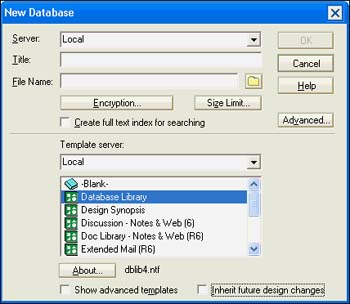
Another way to break this relationship is from the Database properties box. Select the Design tab and deselect Inherit Design from Template. The contents of the Template Name field will disappear.
Replacing the Database Design
A database can base its design on a template in yet another way: by replacing the database's design. To replace a database design, right-click the database on the Bookmark tab and choose Database, Replace Design. Choose the desired template, as shown in Figure 2.28, and click Inherit Future Design Changes.
Figure 2.28. The Replace Database Design window also lets you hide the design of a database.
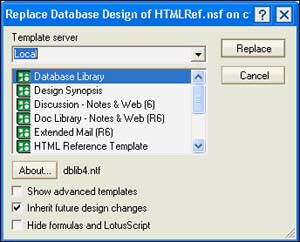
If you want to inherit future designs, make sure that Inherit Future Design Changes remains checked (the default).
CAUTION
The Hide Formulas and LotusScript check box is intended for final release of a database. When you select this option, you will no longer be able to edit the design of the database that you are creating. Hiding the design of a database removes all design access to the database formulas and LotusScript, even if you have Designer or Manager access to the database. Before choosing this option, be sure that you have a master design copy somewhere that does not have the design hidden. Also make sure that the template you are using does not have the design hidden.
Inheriting Individual Design Elements
As indicated earlier, individual design elements can inherit designs from templates. A single database can have elements from different templates; the design process keeps track of them all.
To copy individual design elements, follow these steps:
- Open the database template in the designer, and switch to the design folder for the design elements that you want to copy.
- Highlight the design element. You can select multiple elements by holding down the Control key and clicking once on each element.
- Copy the design elements to the Clipboard by pressing Ctrl+C or choosing Edit, Copy from the menu.
- Open the database into which you want to copy the design elements in the Designer.
- Open the appropriate design folder and press Ctrl+V, or choose Edit, Paste from the menu. Domino asks whether you want to have the forms automatically updated when the design of the template changes. To preserve the inheritance, choose Yes. See Figure 2.29.
Figure 2.29. Domino asks whether you want to maintain the link to the template when you copy design elements into a database.
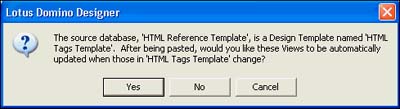
NOTE
When Domino copies design elements to the Clipboard, they are not copied to the Windows Clipboard. Instead, they are copied to a special file named ~clipbrd.ncf. These can then be pasted into other Domino databases or templates.
CAUTION
When a form contains a subform, a shared field, a shared action, or any other shared element, the subform or shared element must be copied and pasted independently. If you fail to do so, the form will not be able to find the subform or shared element and will not function properly.
If you attempt to change a design element that inherits its design from a template, you get a warning message indicating that any changes you make to the design element will be lost when the Design task runs on the server and updates the design of your database.
Just as you can break the association between a database and a template, you can break the association between an individual design element and the template. This can be done without breaking the association for all other design elements in the database.
To break the association between a design element and the template that replaces the database design, you must do the following:
- Highlight the design element in the design folder.
- Choose Design, Design Properties from the menu, or right-click and choose Design Properties from the context menu.
- Choose the Design tab from the properties box.
- Click the check box for Prohibit Design Refresh or Replace to Modify.
These options are displayed in Figure 2.30. Notice that the field Inherit from the Design Template is populated with the template name.
Figure 2.30. The design template settings are specified in the Design Document properties box. Note that the design documents that inherit designs have a special symbol in the left margin.
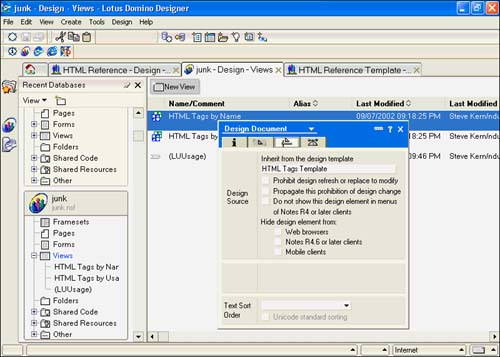
Some elements are not refreshed, however. They are as follows :
- The database ACL
- The database title and category
- Any design elements that you have set with the design property of Prohibit Design Refresh or Replace to Modify
- All of the properties in the Advanced tab of the Database properties box
These examples have shown you how easily design elements can be copied from a template into your own database. Design changes to the template can be inherited or not, depending on your needs. Agents can be copied in the same way. This technique also works from database to database; in other words, copying design elements can take place from both Domino templates and Domino databases. This is a fast and easy way to avoid reinventing the wheel.
Part I. Introduction to Release 6
Whats New in Release 6?
- Whats New in Release 6?
- A Brief History of Lotus Notes
- Major Features of Lotus Notes
- Types of Applications
- Whats New in Domino Designer?
- New Design Element Features
- New Language Features
The Release 6 Object Store
- The Release 6 Object Store
- Defining a Domino Database
- Understanding the Database Structure
- Creating a Database
- Working with Database Properties
- Understanding Design Templates
- Creating Your Own Templates
- Inheriting Designs from Templates
- Using Templates to Replicate Design Changes
- Using Templates as Design Libraries
- Archiving Versions with Templates
The Integrated Development Environment
- The Integrated Development Environment
- Working in the Application Design Environment
- Working with the Properties Box
- Understanding the Work Pane
- Using the Programmers Pane
- Understanding the Info List
- Understanding the Action Pane
- Customizing the Tools Menu
- Printing Source Code
- Using the HTML Editor
- Locking Design Elements
Part II. Foundations of Application Design
Forms Design
- Forms Design
- Designing Forms
- Setting Form Properties
- Working with Text Properties
- Working with Fields
- Writing Formulas in Fields
Advanced Form Design
- Advanced Form Design
- Working with Tables
- Using Graphic Objects on Forms
- Working with Form-Level Events
- Using Form Actions
- Working with Hotspots
- Understanding Sections and Section Properties
- Using Layout Regions
- Working with Special Forms
- Creating Reusable Design Objects
- Using Embedded Elements
- Using the Form Design Document
Designing Views
- Designing Views
- Defining the Elements of a View
- Creating a View
- Setting View Properties
- Creating Advanced View Selections
- Adding and Editing View Columns
- Using View Column Properties
- Adding Actions to a View
- Creating Calendar Views
- Understanding Folders
Using Shared Resources in Domino Applications
- Shared Resources
- Sharing Images Within a Database
- Creating Shared Files
- Creating Shared Applets
- Shared Code
- Creating Subforms
- Creating Shared Fields
- Creating Shared Actions
- Script Libraries
- Database Resources
Using the Page Designer
- Using the Page Designer
- Understanding Pages
- Working with the Page Properties Box
- Using the Page Designer
- Adding Layers to Your Pages
Creating Outlines
- Creating Outlines
- Creating an Outline
- Working with Outline Entries
- Embedding Outlines
- Adding an Outline to a Frameset
Adding Framesets to Domino Applications
- Adding Framesets to Domino Applications
- Creating a Frameset
- Using the Frameset Designer
- Working with Frames
- Viewing the HTML Source of Your Frameset
- Launching the Frameset
Automating Your Application with Agents
- Automating Your Application with Agents
- Working with Agents
- Creating an Agent
- Working in the Agent Builder Design Window
- Using @Commands in Agents
- Putting Your Agent to Work
- Creating a Complex Agent
- Using LotusScript in Agents
- Creating Web Agents Using Formulas and LotusScript
- Using Java in Agents
- Testing and Debugging Agents, the Agent Log, and Agent Properties
- Agent Properties via the Agent InfoBox
Part III. Programming Domino Applications
Using the Formula Language
- Using the Formula Language
- Overview of the Formula Language
- Knowing Where to Use @Functions and @Commands
- Formula Syntax
- Limitations of the Formula Language
- Working with Statements
- Using Logical @Functions
- Working with Date and Time @Functions
- Working with Strings
- Getting Session and User Information
- Working with Documents
- Retrieving Data with @DbColumn and @DbLookup
- Working with Lists
- Getting User Input
- Controlling the Flow of a Formula
- Error Handling
Real-World Examples Using the Formula Language
- Real-World Examples Using the Formula Language
- Programming Practices
- Using Formulas in Forms and Subforms
- Writing Field Formulas
- Writing View Formulas
- Using Hide When Formulas
- Working with Forms, Views, and Shared Actions
Writing LotusScript for Domino Applications
- Writing LotusScript for Domino Applications
- Software Construction
- Fundamental Elements of LotusScript
- New Technologies and LotusScript
Real-World LotusScript Examples
- Real-World LotusScript Examples
- Real-World Example 1: Importing a Delimited Text File
- Real-World Example 2: Delete a Parent Document and All Its Children: DeleteParentAndChildren
- Real-World Example 3: Schedule an Agent Robot to Refresh All the Documents in a View: Robot-DailyRefreshAllDocs
- Real-World Example 4: Return a Web User to the Place Where He Started After a Document Is Submitted: WebQuerySave-DocSubmit
Writing JavaScript for Domino Applications
- Writing JavaScript for Domino Applications
- What Is JavaScript?
- JavaScript Is Not Java
- JavaScript and the Domino IDE
- The Document Object Model
- JavaScript Support in Domino 6
- When to Use JavaScript
- A Look at JavaScript in Domino
- JavaScript Libraries in Domino
- JavaScript Principles 101
- Syntax and Command Blocks
- Statements
- Output
- Functions
- Objects
- Input Validation
- Validating Check Boxes
- Validating Radio Buttons
- Validating Selection Lists
- Calculations
- JavaScript Application
Real-World JavaScript Examples
- Real-World JavaScript Examples
- Real-World Example 1: Dynamic Drop-Down Lists on the Web
- Real-World Example 2: Dialog Boxes and window. opener on the Web
- Real-World Example 3: Dynamic Tables
- Real-World Example 4: Useful JavaScript Utilities
Writing Java for Domino Applications
- Writing Java for Domino Applications
- Introduction to Java
- Choosing a Java Solution in Domino
- Understanding the Notes Object Interface
- Writing Java Agents
- Using Other Java IDEs
- Other Uses for Java
Real-World Java Examples
Enhancing Domino Applications for the Web
- Enhancing Domino Applications for the Web
- Whats New in Designer 6
- Understanding the Domino Web Application Server
- Understanding the Basics of HTML
- Using HTML in Domino Designer
- Adding Power with Domino URLs
- Views and Forms Working Together on the Web
- Incorporating Flash into Your Web Pages
- What Its All About: XML Exposed
- How Does Domino Use XML?
Part IV. Advanced Design Topics
Accessing Data with XML
Accessing Data with DECS and DCRs
- Accessing Data with DECS and DCRs
- What Is DECS?
- The External Data Source
- DECS Administrator
- Creating the Activity
- Accessing the Application
- DECS Summary
- Data Connection Resources
- DCR Example
- Tips on External Data Access
Security and Domino Applications
- Security and Domino Applications
- How Does Domino Security Work?
- Enabling Physical Security
- Setting Server Access
- Database Access Control Lists
- The Role of the Domino Directory in Application Security
- ACL Privileges
- Enabling Database Encryption
- Using Roles
- Implementing View-Level Security
- Implementing Form-Level Security
- Implementing Document-Level Security
- Applying Field-Level Security
- Hiding the Design of Your Application
Creating Workflow Applications
- Creating Workflow Applications
- The Evolution of Groupware
- Introducing Workflow
- Creating Mail-Enabled Applications
- Using Triggers to Send Email
- Sending Mail with LotusScript
Analyzing Domino Applications
Part V. Appendices
Appendix A. HTML Reference
Appendix B. Domino URL Reference
EAN: 2147483647
Pages: 288
