New Language Features
Teamstudio Analyzer
Far simpler, and ultimately less expensive than employing the workarounds discussed previously, is to purchase a third-party tool called Teamstudio Analyzer, which is a part of the Teamstudio for Notes suite. As one Lotusphere attendee put it many years ago over a discussion at breakfast , "Don't leave home without it!"
The granularity that is not present in results databases produced by Design Synopsis is present in the Analyzer databases created by Teamstudio Analyzer. Each design element is stored in its own document, and all the objects are stored in what Teamstudio calls a hierarchy. You can store multiple database analyses in the same Teamstudio Analyzer database, and each will occupy its own hierarchy. You can also update the analysis of a database that is already stored in the results database. The tool is simple to install, set up, and run.
Installing Analyzer
To install Analyzer, copy Install.nsf from the Teamstudio CD that you'll receive or the Zip file that you download when you purchase Analyzer. Place the file in your Notes data directory. If you've copied it from a CD, make sure that the Read Only attribute is turned off, and open the Teamstudio for Notes database in the Notes client. After you read the copyright document and click the Next button, the Teamstudio Design System Installation document appears. If you receive an Execution Security Alert, click Start Trusting the Signer to Execute This Action. Check Teamstudio Analyzer, and leave the remaining settings as they are (unless you are installing other products in the suite). Click the Install button. You must restart Domino Designer to complete installation. See Figure 25.11.
Figure 25.11. Installing Teamstudio Analyzer is very simple.
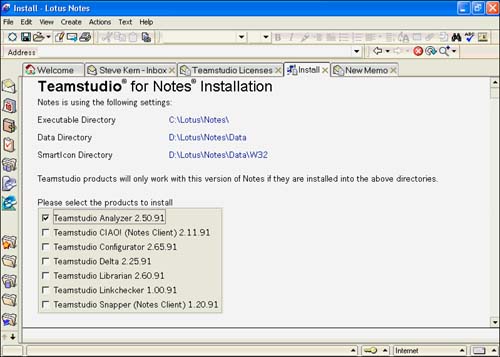
When Domino Designer is restarted, you will notice a new button or buttons (depending on what you've installed) in the toolbar. See Figure 25.12.
Figure 25.12. The Teamstudio Analyzer button is loaded automatically by the installation process.
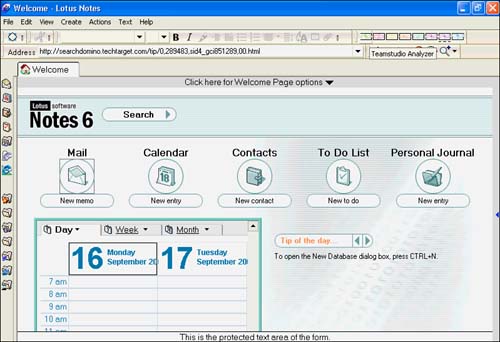
Running Analyzer
Running Teamstudio Analyzer couldn't be simpler. To start Analyzer, select a database and click the Teamstudio Analyzer button. The Teamstudio Analyzer dialog window has three tabs. On the Teamstudio Analyzer tab (see Figure 25.13), you select the server and the Analyzer database, and you optionally perform an incremental update. On the Audit tab (see Figure 25.14), you select a filter database (Teamstudio Analyzer ships with one named deanfltr.nsf) and select a specific filter. Next, you name the audit output database for the filter results. The Design Notes tab lets you choose the specific design notes to process through Analyzer. The default is Everything (see Figure 25.15). When you have made your selections, return to the Teamstudio Analyzer tab and click OK. The subsequent window enables you to name the output database. The default title is Analysis of Database Title. Figure 25.16 shows the output database with the hierarchy expanded.
Figure 25.13. The Analyzer dialog box enables you to pick the server and filename for the output database.
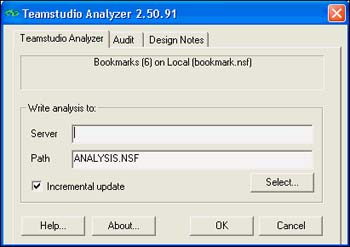
Figure 25.14. The Audit tab lets you choose a filter from the filter sets available in the audit database.
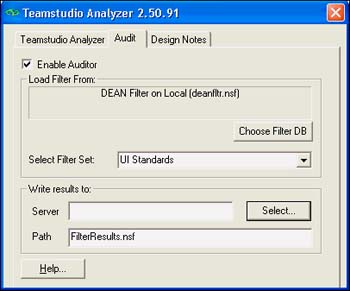
Figure 25.15. The design notes include design objects specific to each database.
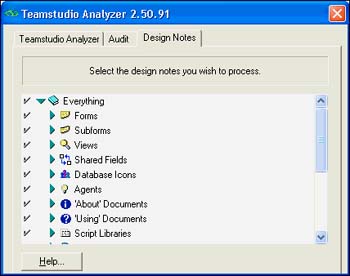
Figure 25.16. The output database with the hierarchy expanded includes the categories for the design objects.
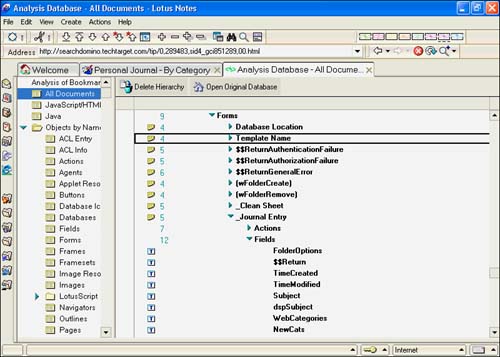
TIP
You can accept the default Analyzer database name, Analysis.nsf, or specify a different name. Even though you can store the analysis of multiple databases in the same Analyzer database, you might have multiple families of databases requiring analysis. If so, consider a naming standard for Analyzer databases so that you can quickly identify each group .
Working with the Output Database
Figure 25.16 shows the granularity of the output database quite clearly. In contrast to the Design Synopsis that produces a single document for an entire database, you can see how Teamstudio Analyzer has produced a document for each design element. This has some significant advantages and some very practical applications, including the following:
- You can full-text index the analysis database, and you can search for a specific agent or field and locate all references to it, no matter where they are ”in a form, an action button, a field, and so on.
- The analysis database can serve as a very thorough and complete documentation of your application.
- Because you can include multiple applications in a single output database, if you have a suite of databases that work together, you can include them all in the same output database. When you full-text search the database, you can locate instances of the search item in any of the databases.
- Each design element has its own category. Note that in Figure 25.16, the Fields category for a specific form is expanded, listing all the fields for that form.
- Additional views further expose each design type (refer to Figure 25.15).
- By going through the list of design elements, you can quickly build a list of features to be tested during acceptance testing.
- By searching for specific names of items in this database, you can easily decommission design elements that are no longer used.
In many ways, this is just the tip of the iceberg for this rich design tool. As you work with it yourself, you will find many more ways to take advantage of the wealth of information stored in the database.
To illustrate how useful this level of granularity can be, consider the following real-life scenario. A very complex, large-scale Domino application had literally dozens of forms and thousands of fields. When deployed to a remote workstation, the application crashed. The offending code could have literally been in any one of the many forms and any one of the fields or actions. It would have taken hours or perhaps even days to locate this problem. Using Analyzer, the problem was quickly located in less than 15 minutes by searching a full-text index. In less than an hour , the problem was fixed. Because of the level of detail, and because Analyzer stores each design element in its own document, specific design elements could be located easily when searching the database. This alone was ample return on the investment in Analyzer.
Using the Views and Forms in the Output Database
As indicated in the previous section, many views are available. The view tree is exposed in Figure 25.16. You will quickly note that each design object appears in the main hierarchy and appears in its own view. Each object type has its own form as well. Figure 25.17 shows a document for the Journal Entry form. You can see that a wealth of information is available that is easy to read. One particularly nice feature is the list of field names in the middle of the document (not visible in the figure).
Figure 25.17. The Form Design document uses collapsible sections to organize information.
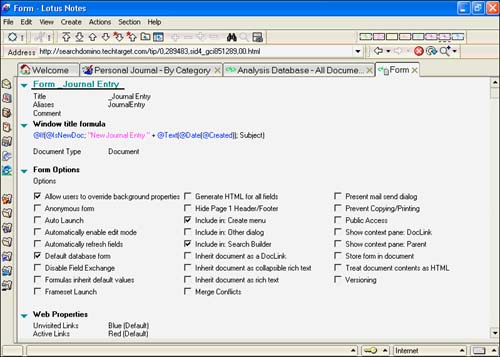
Using the Audit Output Database
The Filter database that ships with Analyzer has several different filters available. You can choose from UI Standards, Web Standards, R4. x /R5. x Compatibility, and several others. The audit output database can be used for many things, including enforcing design standards. For example, your development standards might say that all forms must have an alias (mine does). You can easily check for adherence to this standard by looking in the Filter Results database for the entry Form Does Not Have an Alias. Clicking the twistie shows which forms do not have an alias. See Figure 25.18.
Figure 25.18. The results of the audit appear in the Audit Output database.
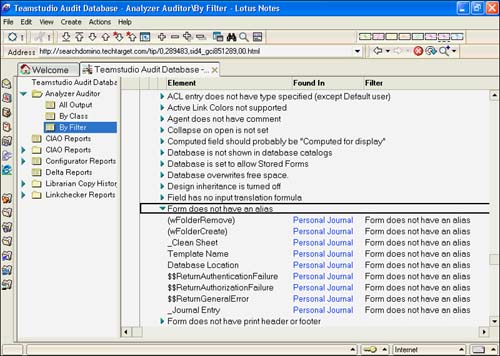
Tweaking Analyzer
Two principal areas of customization are available to you in Analyzer. You can customize Audit by adding and modifying filters and classes of filters. You can also modify the design of the analysis database.
Customizing the Filter Database
You can create classes of filters and add your own filters and severity levels. To create a new class of filters, open the filter database DEAN Filter (deanfltr.nsf) and then open the Filter Classes view. Click the Create Class button and enter the appropriate information. You can then add your own filters for the new class. Of course, you can add filters to existing classes, and you can alter the severity and other attributes of filters. Figure 25.19 shows the class and filter hierarchy, and Figure 25.20 shows a filter document.
Figure 25.19. The Generic Filters class is open to the ACL Info filters.
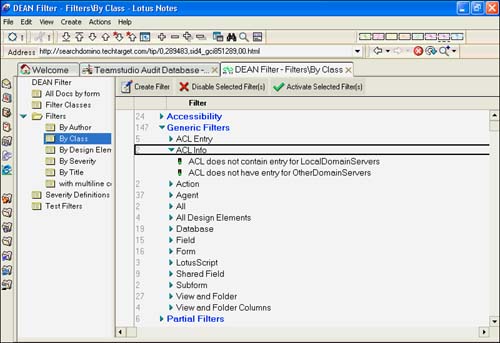
Figure 25.20. This filter looks for an excessive number of fields ”more than 200 ”on a form.
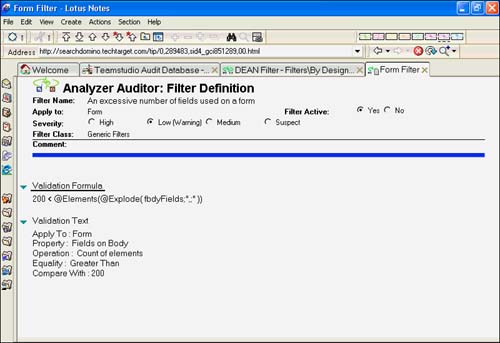
Customizing the Analysis Database
If you want to add new views, forms, agents , and other design objects to the Analyzer, Teamstudio recommends that you create a new template based on ivesdean.ntf. There are specific instructions for customizing the template in Teamstudio help. You must specify a new template name and enter DEANTemplate in the Database Categories field on the Design tab of the Database properties box for the new template. Following these recommendations ensures that Analyzer will recognize this as a template that you can use when analyzing a database.
A Final Word About Teamstudio Analyzer
Hopefully, this brief look at Analyzer has demonstrated why you shouldn't "leave home without it." You have seen how detailed the analysis output database is and how you can work with the audit output database to quickly locate design elements that might need remediation .
Other tools come in the Teamstudio suite as well:
- Configurator ” This is a global search-and-replace tool for database design objects.
- CIAO! and CIAO! Server Edition ” CIAO (Check In And Out) provides check-in, check-out , and version control of applications for teams of developers.
- Delta ” Delta compares two different versions of a database and finds the differences between them.
- Librarian ” This tool enables a team of developers to work on the same database and not overwrite each other's work by providing version control and the capability to check in and check out database design objects. This is a design library application for developers incorporating repositories for design objects and data dictionaries.
- Linkchecker ” Linkchecker checks links and other areas within database documents that no longer work properly.
- Snapper ” Snapper provides scheduled snapshots of databases and an undo buffer. This enables developers to roll back changes to individual design elements or entire databases.
Part I. Introduction to Release 6
Whats New in Release 6?
- Whats New in Release 6?
- A Brief History of Lotus Notes
- Major Features of Lotus Notes
- Types of Applications
- Whats New in Domino Designer?
- New Design Element Features
- New Language Features
The Release 6 Object Store
- The Release 6 Object Store
- Defining a Domino Database
- Understanding the Database Structure
- Creating a Database
- Working with Database Properties
- Understanding Design Templates
- Creating Your Own Templates
- Inheriting Designs from Templates
- Using Templates to Replicate Design Changes
- Using Templates as Design Libraries
- Archiving Versions with Templates
The Integrated Development Environment
- The Integrated Development Environment
- Working in the Application Design Environment
- Working with the Properties Box
- Understanding the Work Pane
- Using the Programmers Pane
- Understanding the Info List
- Understanding the Action Pane
- Customizing the Tools Menu
- Printing Source Code
- Using the HTML Editor
- Locking Design Elements
Part II. Foundations of Application Design
Forms Design
- Forms Design
- Designing Forms
- Setting Form Properties
- Working with Text Properties
- Working with Fields
- Writing Formulas in Fields
Advanced Form Design
- Advanced Form Design
- Working with Tables
- Using Graphic Objects on Forms
- Working with Form-Level Events
- Using Form Actions
- Working with Hotspots
- Understanding Sections and Section Properties
- Using Layout Regions
- Working with Special Forms
- Creating Reusable Design Objects
- Using Embedded Elements
- Using the Form Design Document
Designing Views
- Designing Views
- Defining the Elements of a View
- Creating a View
- Setting View Properties
- Creating Advanced View Selections
- Adding and Editing View Columns
- Using View Column Properties
- Adding Actions to a View
- Creating Calendar Views
- Understanding Folders
Using Shared Resources in Domino Applications
- Shared Resources
- Sharing Images Within a Database
- Creating Shared Files
- Creating Shared Applets
- Shared Code
- Creating Subforms
- Creating Shared Fields
- Creating Shared Actions
- Script Libraries
- Database Resources
Using the Page Designer
- Using the Page Designer
- Understanding Pages
- Working with the Page Properties Box
- Using the Page Designer
- Adding Layers to Your Pages
Creating Outlines
- Creating Outlines
- Creating an Outline
- Working with Outline Entries
- Embedding Outlines
- Adding an Outline to a Frameset
Adding Framesets to Domino Applications
- Adding Framesets to Domino Applications
- Creating a Frameset
- Using the Frameset Designer
- Working with Frames
- Viewing the HTML Source of Your Frameset
- Launching the Frameset
Automating Your Application with Agents
- Automating Your Application with Agents
- Working with Agents
- Creating an Agent
- Working in the Agent Builder Design Window
- Using @Commands in Agents
- Putting Your Agent to Work
- Creating a Complex Agent
- Using LotusScript in Agents
- Creating Web Agents Using Formulas and LotusScript
- Using Java in Agents
- Testing and Debugging Agents, the Agent Log, and Agent Properties
- Agent Properties via the Agent InfoBox
Part III. Programming Domino Applications
Using the Formula Language
- Using the Formula Language
- Overview of the Formula Language
- Knowing Where to Use @Functions and @Commands
- Formula Syntax
- Limitations of the Formula Language
- Working with Statements
- Using Logical @Functions
- Working with Date and Time @Functions
- Working with Strings
- Getting Session and User Information
- Working with Documents
- Retrieving Data with @DbColumn and @DbLookup
- Working with Lists
- Getting User Input
- Controlling the Flow of a Formula
- Error Handling
Real-World Examples Using the Formula Language
- Real-World Examples Using the Formula Language
- Programming Practices
- Using Formulas in Forms and Subforms
- Writing Field Formulas
- Writing View Formulas
- Using Hide When Formulas
- Working with Forms, Views, and Shared Actions
Writing LotusScript for Domino Applications
- Writing LotusScript for Domino Applications
- Software Construction
- Fundamental Elements of LotusScript
- New Technologies and LotusScript
Real-World LotusScript Examples
- Real-World LotusScript Examples
- Real-World Example 1: Importing a Delimited Text File
- Real-World Example 2: Delete a Parent Document and All Its Children: DeleteParentAndChildren
- Real-World Example 3: Schedule an Agent Robot to Refresh All the Documents in a View: Robot-DailyRefreshAllDocs
- Real-World Example 4: Return a Web User to the Place Where He Started After a Document Is Submitted: WebQuerySave-DocSubmit
Writing JavaScript for Domino Applications
- Writing JavaScript for Domino Applications
- What Is JavaScript?
- JavaScript Is Not Java
- JavaScript and the Domino IDE
- The Document Object Model
- JavaScript Support in Domino 6
- When to Use JavaScript
- A Look at JavaScript in Domino
- JavaScript Libraries in Domino
- JavaScript Principles 101
- Syntax and Command Blocks
- Statements
- Output
- Functions
- Objects
- Input Validation
- Validating Check Boxes
- Validating Radio Buttons
- Validating Selection Lists
- Calculations
- JavaScript Application
Real-World JavaScript Examples
- Real-World JavaScript Examples
- Real-World Example 1: Dynamic Drop-Down Lists on the Web
- Real-World Example 2: Dialog Boxes and window. opener on the Web
- Real-World Example 3: Dynamic Tables
- Real-World Example 4: Useful JavaScript Utilities
Writing Java for Domino Applications
- Writing Java for Domino Applications
- Introduction to Java
- Choosing a Java Solution in Domino
- Understanding the Notes Object Interface
- Writing Java Agents
- Using Other Java IDEs
- Other Uses for Java
Real-World Java Examples
Enhancing Domino Applications for the Web
- Enhancing Domino Applications for the Web
- Whats New in Designer 6
- Understanding the Domino Web Application Server
- Understanding the Basics of HTML
- Using HTML in Domino Designer
- Adding Power with Domino URLs
- Views and Forms Working Together on the Web
- Incorporating Flash into Your Web Pages
- What Its All About: XML Exposed
- How Does Domino Use XML?
Part IV. Advanced Design Topics
Accessing Data with XML
Accessing Data with DECS and DCRs
- Accessing Data with DECS and DCRs
- What Is DECS?
- The External Data Source
- DECS Administrator
- Creating the Activity
- Accessing the Application
- DECS Summary
- Data Connection Resources
- DCR Example
- Tips on External Data Access
Security and Domino Applications
- Security and Domino Applications
- How Does Domino Security Work?
- Enabling Physical Security
- Setting Server Access
- Database Access Control Lists
- The Role of the Domino Directory in Application Security
- ACL Privileges
- Enabling Database Encryption
- Using Roles
- Implementing View-Level Security
- Implementing Form-Level Security
- Implementing Document-Level Security
- Applying Field-Level Security
- Hiding the Design of Your Application
Creating Workflow Applications
- Creating Workflow Applications
- The Evolution of Groupware
- Introducing Workflow
- Creating Mail-Enabled Applications
- Using Triggers to Send Email
- Sending Mail with LotusScript
Analyzing Domino Applications
Part V. Appendices
Appendix A. HTML Reference
Appendix B. Domino URL Reference
EAN: 2147483647
Pages: 288
