A Look at JavaScript in Domino
Table 16.2 outlines the JavaScript Domino design elements for a form or page object in the Designer.
Table 16.2. JavaScript's Form Event Handlers
| Form Event Handlers | Trigger Event Description |
|---|---|
| OnLoad | Works the same as the PostOpen event in Notes. |
| OnUnload | Occurs before the document is cleared from memory. |
| OnSubmit | Window event. Occurs before the document is saved. |
| OnReset | Window event. Occurs before the document is reset or refreshed. |
| OnBlur | Works the same as the Exiting event in Notes. Closes/exits the form. |
| OnClick | Indicates that an object on a form is clicked. |
| OnDblClick | Indicates that the user double-clicks a form element or link. |
| OnFocus | Opens/edits the Notes form. |
| OnHelp | Occurs when the key F1 is pressed. |
| OnKeyDown | Occurs when the Down key is pressed. |
| OnKeyPress | Occurs when a key is pressed or held down. |
| OnKeyUp | Occurs when the Up key is pressed. |
| OnLoad | Occurs when the browser finishes loading a window object. |
| OnMouseDown | Occurs when a mouse button is pressed. |
| OnMouseMove | Occurs when the user moves the cursor. |
| OnMouseOut | Occurs when the cursor leaves the page or form. |
| OnMouseOver | Occurs when the cursor moves over the form or page. |
| OnMouseUp | Occurs when the user releases a mouse button. |
| OnUnload | Occurs when a window is terminated by a user. |
The JavaScript events for form elements (fields) are the same, with the exception of those in Table 16.3.
Table 16.3. JavaScript's Field Event Handlers
| Field Event Handlers | Trigger Event Description |
|---|---|
| OnFocus | Upon entering the field object |
| OnBlur | When exiting the field object |
| OnChange | When the value of the field is changed |
| OnDblClick | When the user double-clicks inside the form element (field) |
| OnClick | When the user single-clicks inside the form element (field) |
| OnKeyDown | When any key is pressed while the cursor is inside the field |
| OnKeyPress | When any key is pressed or held down while the cursor resides inside the field |
| OnKeyUp | When any key is pressed and released while the cursor is inside the field |
| OnMouseDown | When a mouse button is pressed |
| OnMouseMove | When the user moves the cursor inside the field |
| OnMouseOut | When the cursor leaves the field |
| OnMouseOver | When the cursor moves over the field |
| OnMouseUp | When the user releases a mouse button |
| OnSelect | Upon selecting text in the field |
The JS Header is also a form object placeholder in which to store all the JavaScript functions that will be called from the form where it resides. Any functions placed in the JS Header pertain only to the form where they are placed; it cannot be shared with other forms. To share script across other objects in the database, you'll want to place the functions in a script library. Script libraries are treated as a shared resource and can be added to the Script Library section in the shared code area of the Design pane. Reusable functions, function definitions, and global declarations should be stored in the JS Header . Any inline script between tags inside the
tag on a document can be placed inside the JS Header as well. Figure 16.7 shows the JS Header with JavaScript functions inside the IDE.
Figure 16.7. The JS Header containing global declarations and functions for the form.
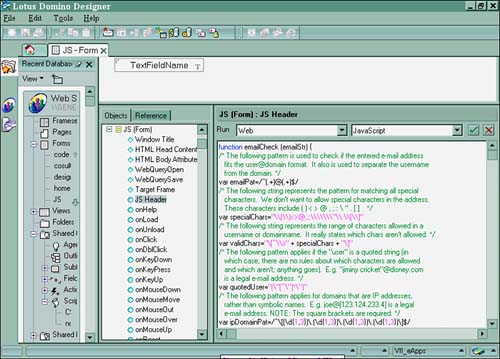
You can see the various global declarations as well as the other reusable functions for this form in Figure 16.7. The JS Header event is where the JavaScript code should be scripted and stored.
Several great uses for JavaScript exist in Domino and on the Web. Some of these are for input validation, dialog boxes, object manipulation, event handling, and communication with Java plug-ins. JavaScript can be coded to handle events in actions, buttons , and hotspots, as well as forms, pages, subforms, and fields. On the Web, JavaScript offers support for popular events such as onMouseOver for pop-up help, numeric calculations, dialog boxes, and even the addition of fields and the ability to build dynamic table on the fly. More important, you can use JavaScript for a single solution that works for both the Notes client and the Web browser. For examples of some of these uses, you'll want to explore Chapter 17.
Part I. Introduction to Release 6
Whats New in Release 6?
- Whats New in Release 6?
- A Brief History of Lotus Notes
- Major Features of Lotus Notes
- Types of Applications
- Whats New in Domino Designer?
- New Design Element Features
- New Language Features
The Release 6 Object Store
- The Release 6 Object Store
- Defining a Domino Database
- Understanding the Database Structure
- Creating a Database
- Working with Database Properties
- Understanding Design Templates
- Creating Your Own Templates
- Inheriting Designs from Templates
- Using Templates to Replicate Design Changes
- Using Templates as Design Libraries
- Archiving Versions with Templates
The Integrated Development Environment
- The Integrated Development Environment
- Working in the Application Design Environment
- Working with the Properties Box
- Understanding the Work Pane
- Using the Programmers Pane
- Understanding the Info List
- Understanding the Action Pane
- Customizing the Tools Menu
- Printing Source Code
- Using the HTML Editor
- Locking Design Elements
Part II. Foundations of Application Design
Forms Design
- Forms Design
- Designing Forms
- Setting Form Properties
- Working with Text Properties
- Working with Fields
- Writing Formulas in Fields
Advanced Form Design
- Advanced Form Design
- Working with Tables
- Using Graphic Objects on Forms
- Working with Form-Level Events
- Using Form Actions
- Working with Hotspots
- Understanding Sections and Section Properties
- Using Layout Regions
- Working with Special Forms
- Creating Reusable Design Objects
- Using Embedded Elements
- Using the Form Design Document
Designing Views
- Designing Views
- Defining the Elements of a View
- Creating a View
- Setting View Properties
- Creating Advanced View Selections
- Adding and Editing View Columns
- Using View Column Properties
- Adding Actions to a View
- Creating Calendar Views
- Understanding Folders
Using Shared Resources in Domino Applications
- Shared Resources
- Sharing Images Within a Database
- Creating Shared Files
- Creating Shared Applets
- Shared Code
- Creating Subforms
- Creating Shared Fields
- Creating Shared Actions
- Script Libraries
- Database Resources
Using the Page Designer
- Using the Page Designer
- Understanding Pages
- Working with the Page Properties Box
- Using the Page Designer
- Adding Layers to Your Pages
Creating Outlines
- Creating Outlines
- Creating an Outline
- Working with Outline Entries
- Embedding Outlines
- Adding an Outline to a Frameset
Adding Framesets to Domino Applications
- Adding Framesets to Domino Applications
- Creating a Frameset
- Using the Frameset Designer
- Working with Frames
- Viewing the HTML Source of Your Frameset
- Launching the Frameset
Automating Your Application with Agents
- Automating Your Application with Agents
- Working with Agents
- Creating an Agent
- Working in the Agent Builder Design Window
- Using @Commands in Agents
- Putting Your Agent to Work
- Creating a Complex Agent
- Using LotusScript in Agents
- Creating Web Agents Using Formulas and LotusScript
- Using Java in Agents
- Testing and Debugging Agents, the Agent Log, and Agent Properties
- Agent Properties via the Agent InfoBox
Part III. Programming Domino Applications
Using the Formula Language
- Using the Formula Language
- Overview of the Formula Language
- Knowing Where to Use @Functions and @Commands
- Formula Syntax
- Limitations of the Formula Language
- Working with Statements
- Using Logical @Functions
- Working with Date and Time @Functions
- Working with Strings
- Getting Session and User Information
- Working with Documents
- Retrieving Data with @DbColumn and @DbLookup
- Working with Lists
- Getting User Input
- Controlling the Flow of a Formula
- Error Handling
Real-World Examples Using the Formula Language
- Real-World Examples Using the Formula Language
- Programming Practices
- Using Formulas in Forms and Subforms
- Writing Field Formulas
- Writing View Formulas
- Using Hide When Formulas
- Working with Forms, Views, and Shared Actions
Writing LotusScript for Domino Applications
- Writing LotusScript for Domino Applications
- Software Construction
- Fundamental Elements of LotusScript
- New Technologies and LotusScript
Real-World LotusScript Examples
- Real-World LotusScript Examples
- Real-World Example 1: Importing a Delimited Text File
- Real-World Example 2: Delete a Parent Document and All Its Children: DeleteParentAndChildren
- Real-World Example 3: Schedule an Agent Robot to Refresh All the Documents in a View: Robot-DailyRefreshAllDocs
- Real-World Example 4: Return a Web User to the Place Where He Started After a Document Is Submitted: WebQuerySave-DocSubmit
Writing JavaScript for Domino Applications
- Writing JavaScript for Domino Applications
- What Is JavaScript?
- JavaScript Is Not Java
- JavaScript and the Domino IDE
- The Document Object Model
- JavaScript Support in Domino 6
- When to Use JavaScript
- A Look at JavaScript in Domino
- JavaScript Libraries in Domino
- JavaScript Principles 101
- Syntax and Command Blocks
- Statements
- Output
- Functions
- Objects
- Input Validation
- Validating Check Boxes
- Validating Radio Buttons
- Validating Selection Lists
- Calculations
- JavaScript Application
Real-World JavaScript Examples
- Real-World JavaScript Examples
- Real-World Example 1: Dynamic Drop-Down Lists on the Web
- Real-World Example 2: Dialog Boxes and window. opener on the Web
- Real-World Example 3: Dynamic Tables
- Real-World Example 4: Useful JavaScript Utilities
Writing Java for Domino Applications
- Writing Java for Domino Applications
- Introduction to Java
- Choosing a Java Solution in Domino
- Understanding the Notes Object Interface
- Writing Java Agents
- Using Other Java IDEs
- Other Uses for Java
Real-World Java Examples
Enhancing Domino Applications for the Web
- Enhancing Domino Applications for the Web
- Whats New in Designer 6
- Understanding the Domino Web Application Server
- Understanding the Basics of HTML
- Using HTML in Domino Designer
- Adding Power with Domino URLs
- Views and Forms Working Together on the Web
- Incorporating Flash into Your Web Pages
- What Its All About: XML Exposed
- How Does Domino Use XML?
Part IV. Advanced Design Topics
Accessing Data with XML
Accessing Data with DECS and DCRs
- Accessing Data with DECS and DCRs
- What Is DECS?
- The External Data Source
- DECS Administrator
- Creating the Activity
- Accessing the Application
- DECS Summary
- Data Connection Resources
- DCR Example
- Tips on External Data Access
Security and Domino Applications
- Security and Domino Applications
- How Does Domino Security Work?
- Enabling Physical Security
- Setting Server Access
- Database Access Control Lists
- The Role of the Domino Directory in Application Security
- ACL Privileges
- Enabling Database Encryption
- Using Roles
- Implementing View-Level Security
- Implementing Form-Level Security
- Implementing Document-Level Security
- Applying Field-Level Security
- Hiding the Design of Your Application
Creating Workflow Applications
- Creating Workflow Applications
- The Evolution of Groupware
- Introducing Workflow
- Creating Mail-Enabled Applications
- Using Triggers to Send Email
- Sending Mail with LotusScript
Analyzing Domino Applications
Part V. Appendices
Appendix A. HTML Reference
Appendix B. Domino URL Reference
EAN: 2147483647
Pages: 288
- ERP Systems Impact on Organizations
- ERP System Acquisition: A Process Model and Results From an Austrian Survey
- Intrinsic and Contextual Data Quality: The Effect of Media and Personal Involvement
- Healthcare Information: From Administrative to Practice Databases
- Relevance and Micro-Relevance for the Professional as Determinants of IT-Diffusion and IT-Use in Healthcare
