Cisco CallManager Extension Mobility
Cisco CallManager Extension Mobility is an approach to organizing work environments so that workspacesincluding offices, cubicles, and desksare not permanently assigned to individuals. Instead, employees "check into" an office space by performing a login process at the Cisco IP Phone where they want to receive their calls. Following the login, the IP Phone is assigned the appropriate direct telephone number with all of its characteristics (ring type, speed dialing, and so on). Environments where employees do not routinely conduct business in the same office space every day, such as sales offices, commonly use Cisco CallManager Extension Mobility. It is often referred to as "hoteling."
Cisco CallManager provides a standard login service. The login service can be expanded by using a set of Extensible Markup Language (XML) requests over HTTP. Third parties (including customers and integrators) can replace the login user interface with one of their own design. For example, capabilities can be added to the standard login service such as authenticating via smart card readers or automating the login process according to a "desk sharing" web application.
Because Cisco CallManager Extension Mobility is enabled by XML-based services, it is available only on Cisco IP Phones.
Extension Mobility Example
Figure 17-1 illustrates an example of Extension Mobility.
Figure 17-1. Extension Mobility in Action
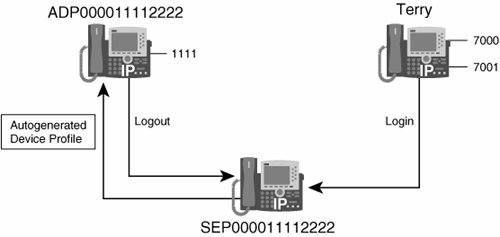
Terry has configured a user device profile called Terry. This profile has a line appearance with a directory number (DN) of 7000 and another with a DN of 7001. Terry is logging in to device SEP000011112222, which has an autogenerated device profile, ADP000011112222, as its default device profile. The default device profile is configured with a single-line appearance with the DN of 1111.
When Terry logs in, the device restarts and displays lines 7000 and 7001. It no longer has line 1111 assigned to it. All of the speed dials and services configured for Terry replace those that are normally on SEP000011112222.
When Terry logs out, the device restarts and loads the autogenerated device profile.
Configuring Extension Mobility
Configuring Extension Mobility is no small chore. In earlier versions of Cisco CallManager, Extension Mobility was only available by purchasing separate server software. In CallManager 4.x versions, Cisco has integrated these server functions into a CallManager service managed by the Tomcat Web Application Manager. Your first step in configuring Extension Mobility is to use the Cisco CallManager Serviceability tool Service Activation to activate the Cisco CallManager Extension Mobility service, as shown in Figure 17-2.
Figure 17-2. Extension Mobility Service Activation
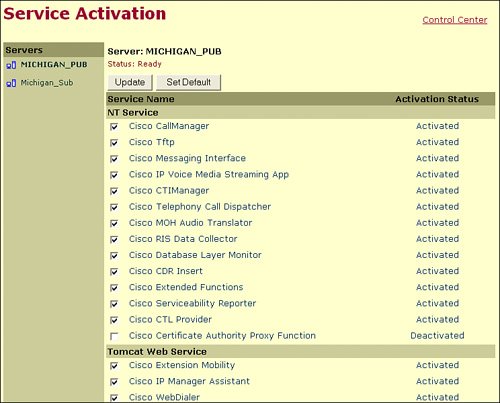
Tip
The Tomcat Web Application Manager is an open-source application manager originally designed for the Apache web server. It allows you to start and stop applications (or Java servlets) without starting and stopping the entire web server. It can be accessed at http:///manager/list.
Using the Tomcat Manager window, stop and start the Cisco CallManager Extension Mobility service at http:///manager/list, where Cisco Extension Mobility server specifies the IP address of the server that has the Cisco CallManager Extension Mobility service running on it. Figure 17-3 illustrates the Tomcat Web Application Manager.
Figure 17-3. Tomcat Web Application Manager
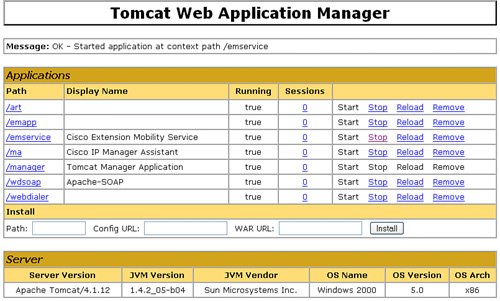
When the service is activated, configure the following elements to enable Cisco CallManager Extension Mobility:
- Cisco CallManager Extension Mobility service parameters
- A device profile for a Cisco IP Phone model
- A device profile for a Cisco IP Phone user
- A new user
- Add the Extension Mobility service
- Update Cisco IP Phones to support Extension Mobility
To avoid problems with deploying Cisco CallManager Extension Mobility, be sure to follow these configuration guidelines:
- Configure a device profile default for each Cisco IP Phone model in a cluster that you want to support Cisco CallManager Extension Mobility.
- If you want to enable all IP Phones within a Cisco CallManager cluster with Cisco CallManager Extension Mobility, do not allow the users to control these telephones.
- When users go to their Cisco CallManager User Options web page to change their services, they must choose Device Profiles from the Select a Device to Configure drop-down list. They cannot control an individual IP Phone or modify the settings for an individual IP Phone.
- As administrator, you can change the services for an IP Phone by using Cisco CallManager Administration. After making the changes, if you update the configuration using the main menu (not the popup menu), you must reset the IP Phone for the changes to take effect. This action ensures that the new snapshot is stored as the logout profile.
- If a particular user controls a device, for example, the user's office telephone, do not allow anyone else to log in to that device.
Cisco CallManager Extension Mobility Service Parameters
Figure 17-4 shows the service parameters for the Cisco CallManager Extension Mobility service.
Figure 17-4. Extension Mobility Service Parameters
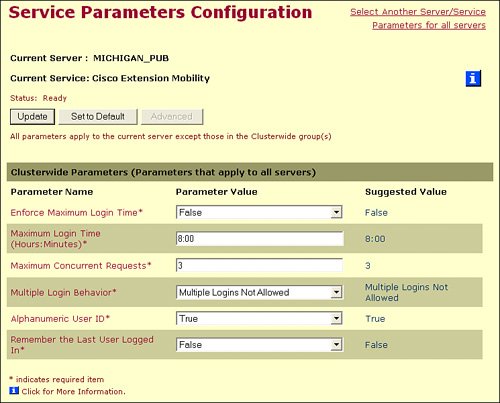
To access this window, choose Service > Service Parameters and from the Service drop-down menu, choose Cisco Extension Mobility. Table 17-1 defines the settings in the Service Parameters Configuration window.
|
Parameter |
Description |
|---|---|
|
Enforce Maximum Login Time |
When set to True, this parameter enforces a maximum login time. If set to False, no time limit is set on logins. |
|
Maximum Login Time (Hours:Minutes) |
This parameter is the maximum amount of time a user is allowed to remain logged in to a device. The maximum allowable value is 168:00, entered as HHH:MM. Note that :MM is also an acceptable format for durations under 1 hour. This parameter is ignored if the Maximum Login Time parameter is set to False. |
|
Maximum Concurrent Request |
This parameter specifies the maximum number of login or logout operations that can occur simultaneously. This maximum prevents the Cisco CallManager Extension Mobility service from consuming excessive system resources. |
|
Multiple Login Behavior |
This parameter specifies the behavior for multiple attempted logins by the same user on different devices. The choices are to allow, not to allow, and to cause a previous login to automatically log out. |
|
Alphanumeric User ID |
Choose True to allow Cisco CallManager to accept alphanumeric Cisco CallManager Extension Mobility logins or False to force numeric logins only. |
|
Remember the Last User Logged In |
When set to True, this parameter remembers the last user to log in. |
Configuring a Default Device Profile
Device profiles are very similar to user profiles in Microsoft administration. A user profile consisted of a user's entire workstation environment: the desktop background, the screen saver, the files on the desktop, and so on. In the IPT environment, a device profile defines the common settings for an IP Phone: the phone button template, the music on hold source, the softkey template, and so on.
The device profile default is a clusterwide default used for each Cisco IP Phone that will be supported by Cisco CallManager Extension Mobility. The IP Phone takes on the device profile default whenever a user logs in to an IP Phone model for which the user has no device profile. To access this window, from the Cisco CallManager Administration, choose Device > Device Settings > Device Profile Default. From the left column, click the device profile, or if adding a new profile, click Add a New Device Profile Default, and the Device Profile Default Configuration window shown in Figure 17-5 appears.
Figure 17-5. Extension Mobility Default Device Profile
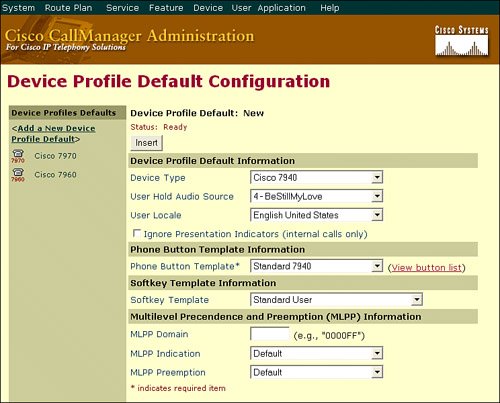
If you do not choose an audio source in the User Hold Audio Source field, Cisco CallManager uses the audio source that is defined in the device pool. If the device pool does not specify an audio source ID, the system default is used.
The User Locale field identifies a set of detailed information to support users, including language and font. Cisco CallManager makes this field available only for IP Phone models that support localization.
Configuring User Device Profiles
After you have created the default device profile(s) for the IP Phones, you must now create your user profiles. These profiles will be capable of moving between Cisco IP Phones as the user logs in and out of various devices. These profiles correspond on a 1:1 basis with Extension Mobility users in your network. The user device profile contains attributes such as name, description, phone button template, expansion modules, directory number, subscribed services, and speed dial information.
To access this window from Cisco CallManager Administration, choose Device > Device Settings > Device Profile. To add a new user device profile, choose Add a New User Device Profile. The User Device Profile Configuration window shown in Figure 17-6 appears.
Figure 17-6. Creating User Device Profiles
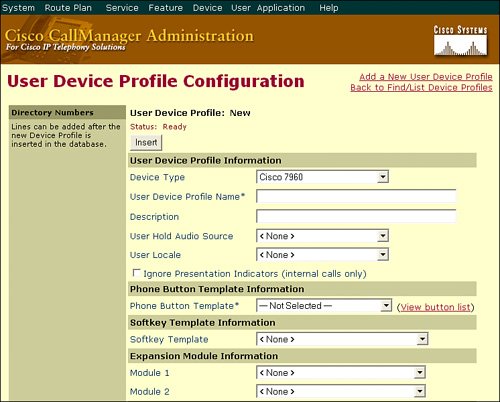
From here, you can select the user device type and add DNs to the profile, just like you were configuring a user IP Phone.
Note
Device profiles are created for specific devices and only work on specific devices. For example, a device profile created for a 7960 IP Phone will not be able to log in to a 7940 or 7970 IP Phone.
Associating Users with Device Profiles
New users must be configured before they can use Cisco CallManager Extension Mobility. To add a new user for Cisco CallManager Extension Mobility, follow these steps:
|
Step 1. |
In Cisco CallManager Administration, choose User > Add a New User. The new user creation window appears, as shown in Figure 17-7. Figure 17-7. Adding a New User 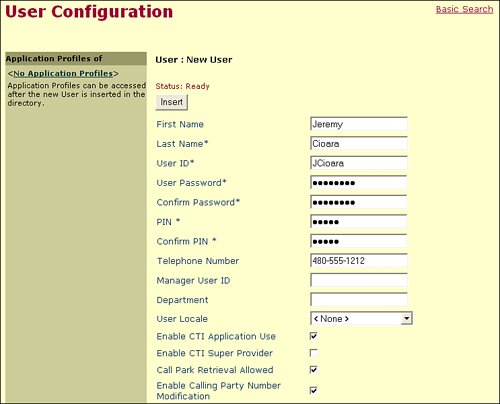
|
|
Step 2. |
In the Add a New User window, enter the first name, last name, and username. |
|
Step 3. |
In the User Password and Confirm Password fields, enter a password. |
|
Step 4. |
In the PIN field, enter a numeric personal identification number (PIN). Confirm the PIN. |
|
Step 5. |
Enter the user telephone number. |
|
Step 6. |
Click Insert, and the window refreshes. From the left pane, choose Cisco Extension Mobility. |
|
Step 7. |
Associate the user device profile with the user account, as shown in Figure 17-8, and then click the Update Selected button. Figure 17-8. Associating Device Profiles with User Accounts 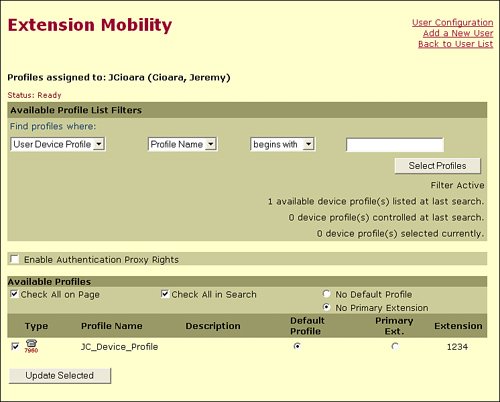
|
Creating the Extension Mobility Service
Cisco implemented the Extension Mobility feature as an additional service in Cisco CallManager. Because of this, for the IP Phones to support Extension Mobility, you must make it available as a service in the Cisco CallManager and add the new service as an IP Phones subscription. To accomplish this, perform the following steps:
|
Step 1. |
In Cisco CallManager Administration, choose Feature > Cisco IP Phone Services. |
|
Step 2. |
Click Add a New IP Phone Service in the upper-right corner of the window. |
|
Step 3. |
Choose a logical name such as "Extension Mobility" for the service name. |
|
Step 4. |
As shown in Figure 17-9, in the Service URL, enter the following string: http:///emapp/EMAppServlet?device=#DEVICENAME# |
Figure 17-9. Creating the Extension Mobility Service
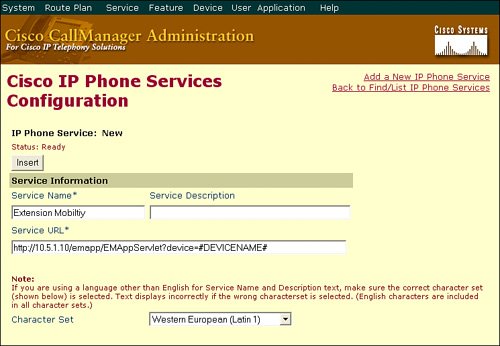
Caution
The Extension Mobility service URL must be entered exactly as shown, substituting the IP address of the CallManager running the Extension Mobility service for CCM_IP. This URL is case sensitive.
Tip
To provide redundancy for a Cisco IP Phone service, use a CallManager hostname rather than an IP address. If that CallManager fails, the services will automatically failover to a secondary Cisco CallManager. Be sure you have configured the IP Phone for DNS support if you choose to do this.
|
Step 5. |
Click the Insert button. The Extension Mobility service is now saved. |
Updating Cisco IP Phones to Add Extension Mobility Support
The final step in configuring Extension Mobility is to configure the Cisco IP Phones with the correct service and profile information. If you do not subscribe the phones to the Extension Mobility service, they will be stuck on the default profile without users having the ability to log in with their custom profiles. To subscribe an IP Phone to the Extension Mobility service, perform the following steps:
|
Step 1. |
Enter the device configuration mode for the Cisco IP Phone you want to configure for Extension Mobility support. |
|
Step 2. |
Click the Subscribe/Unsubscribe Services link in the upper-right of the screen. |
|
Step 3. |
Using the drop-down menu, select the Extension Mobility service you created and click Continue. |
|
Step 4. |
Click Subscribe to add the service to the IP Phone configuration. |
|
Step 5. |
On the phone configuration window, scroll to the bottom and click the Enable Extension Mobility Feature check box. |
|
Step 6. |
At the Log Out Profile field, select Use Current Device Settings to use the default profile you configured, as shown in Figure 17-10. |
Figure 17-10. Configuring the IP Phone for Extension Mobility
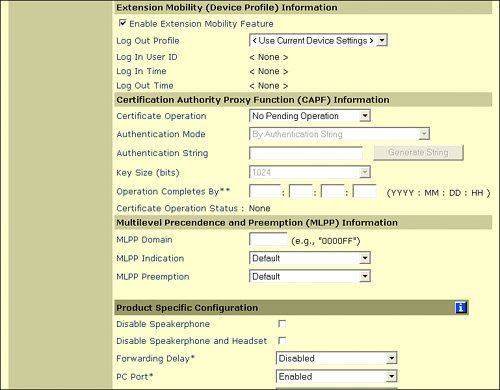
Note
Cisco CallManager gives you two options for the Log Out Profile field: Use Current Device Settings, which uses the default device profile you configured for the IP Phone, or Select a User Device Profile, which allows you to configure a unique user profile for the IP Phone. Cisco strongly advises against using a user profile for this purpose.
|
Step 7. |
Click Update to save the changes. |
Note
You should also modify the Extension Mobility parameters on the default device profile for the service subscription to be available at all times.
Part I: Cisco CallManager Fundamentals
Introduction to Cisco Unified Communications and Cisco Unified CallManager
Cisco Unified CallManager Clustering and Deployment Options
- Cisco Unified CallManager Clustering and Deployment Options
- The Two Sides of the Cisco Unified CallManager Cluster
- Cluster Redundancy Designs
- Call-Processing Deployment Models
- Summary
- Review Questions
Cisco Unified CallManager Installation and Upgrades
- Cisco Unified CallManager Installation and Upgrades
- Cisco Unified CallManager 4.x Clean Installation Process
- Upgrading Prior Cisco Unified CallManager Versions
- Summary
- Review Questions
Part II: IPT Devices and Users
Cisco IP Phones and Other User Devices
Configuring Cisco Unified CallManager to Support IP Phones
- Configuring Cisco Unified CallManager to Support IP Phones
- Configuring Intracluster IP Phone Communication
- IP Phone Configuration
- Case Study: Device Pool Design
- Summary
- Review Questions
Cisco IP Telephony Users
- Cisco IP Telephony Users
- Cisco CallManager User Database
- Cisco CallManager User Configuration
- User Logon and Device Configuration
- Summary
- Review Questions
Cisco Bulk Administration Tool
- Cisco Bulk Administration Tool
- The Cisco Bulk Administration Tool
- Using the Tool for Auto-Registered Phone Support
- Summary
- Review Questions
Part III: IPT Network Integration and Route Plan
Cisco Catalyst Switches
- Cisco Catalyst Switches
- Catalyst Switch Role in IP Telephony
- Powering the Cisco IP Phone
- Data and Voice VLANs
- Configuring Class of Service
- Summary
- Review Questions
Configuring Cisco Gateways and Trunks
- Configuring Cisco Gateways and Trunks
- Cisco Gateway Concepts
- Configuring Access Gateways
- Cisco Trunk Concepts
- Configuring Intercluster Trunks
- SIP and Cisco CallManager
- Summary
- Review Questions
Cisco Unified CallManager Route Plan Basics
- Cisco Unified CallManager Route Plan Basics
- External Call Routing
- Route Plan Configuration Process
- Summary
- Review Questions
Cisco Unified CallManager Advanced Route Plans
- Cisco Unified CallManager Advanced Route Plans
- Route Filters
- Discard Digit Instructions
- Transformation Masks
- Translation Patterns
- Route Plan Report
- Summary
- Review Questions
Configuring Hunt Groups and Call Coverage
- Configuring Hunt Groups and Call Coverage
- Call Distribution Components
- Configuring Line Groups, Hunt Lists, and Hunt Pilots
- Summary
- Review Questions
Implementing Telephony Call Restrictions and Control
- Implementing Telephony Call Restrictions and Control
- Class of Service Overview
- Partitions and Calling Search Spaces Overview
- Time-of-Day Routing Overview
- Configuring Time-of-Day Routing
- Time-of-Day Routing Usage Scenario
- Summary
- Review Questions
Implementing Multiple-Site Deployments
- Implementing Multiple-Site Deployments
- Call Admission Control
- Survivable Remote Site Telephony
- Summary
- Review Questions
Part IV: VoIP Features
Media Resources
- Media Resources
- Introduction to Media Resources
- Conference Bridge Resources
- Media Termination Point Resources
- Annunciator Resources
- Transcoder Resources
- Music on Hold Resources
- Media Resource Management
- Summary
- Review Questions
Configuring User Features, Part 1
- Configuring User Features, Part 1
- Basic IP Phone Features
- Softkey Templates
- Enhanced IP Phone Features
- Barge and Privacy
- IP Phone Services
- Summary
- Review Questions
Configuring User Features, Part 2
- Configuring User Features, Part 2
- Cisco CallManager Extension Mobility
- Client Matter Codes and Forced Authentication Codes
- Call Display Restrictions
- Malicious Call Identification
- Multilevel Precedence and Preemption
- Summary
- Review Questions
Configuring Cisco Unified CallManager Attendant Console
- Configuring Cisco Unified CallManager Attendant Console
- Introduction to Cisco CallManager Attendant Console
- Call Routing and Call Queuing
- Server and Administration Configuration
- Cisco Attendant Console Features
- Summary
- Review Questions
Configuring Cisco IP Manager Assistant
- Configuring Cisco IP Manager Assistant
- Cisco IP Manager Assistant Overview
- Cisco IP Manager Assistant Architecture
- Configuring Cisco IPMA for Shared-Line Support
- Summary
- Review Questions
Part V: IPT Security
Securing the Windows Operating System
- Securing the Windows Operating System
- Threats Targeting the Operating System
- Security and Hot Fix Policy
- Operating System Hardening
- Antivirus Protection
- Cisco Security Agent
- Administrator Password Policy
- Common Windows Exploits
- Security Taboos
- Summary
- Review Questions
Securing Cisco Unified CallManager Administration
- Securing Cisco Unified CallManager Administration
- Threats Targeting Remote Administration
- Securing CallManager Communications Using HTTPS
- Multilevel Administration
- Summary
- Review Questions
Preventing Toll Fraud
- Preventing Toll Fraud
- Toll Fraud Exploits
- Preventing Call Forward and Voice-Mail Toll Fraud Using Calling Search Spaces
- Blocking Commonly Exploited Area Codes
- Using Time-of-Day Routing
- Using FAC and CMC
- Restricting External Transfers
- Dropping Conference Calls
- Summary
- Review Questions
Hardening the IP Phone
Understanding Cryptographic Fundamentals
- Understanding Cryptographic Fundamentals
- What Is Cryptography?
- Symmetric Encryption
- Asymmetric Encryption
- Hash Functions
- Digital Signatures
- Summary
- Review Questions
Understanding the Public Key Infrastructure
- Understanding the Public Key Infrastructure
- The Need for a PKI
- PKI as a Trusted Third-Party Protocol
- PKI Entities
- PKI Enrollment
- PKI Revocation and Key Storage
- PKI Example
- Summary
- Review Questions
Understanding Cisco IP Telephony Authentication and Encryption Fundamentals
- Understanding Cisco IP Telephony Authentication and Encryption Fundamentals
- Threats Targeting the IP Telephony System
- How CallManager Protects Against Threats
- PKI Topologies in Cisco IP Telephony
- PKI Enrollment in Cisco IP Telephony
- Keys and Certificate Storage in Cisco IP Telephony
- Authentication and Integrity
- Encryption
- Summary
- Review Questions
Configuring Cisco IP Telephony Authentication and Encryption
- Configuring Cisco IP Telephony Authentication and Encryption
- Authentication and Encryption Configuration Overview
- Enabling Services Required for Security
- Using the CTL Client
- Working with Locally Significant Certificates
- Configuring the Device Security Mode
- Negotiating Device Security Mode
- Generating a CAPF Report
- Summary
- Review Questions
Part VI: IP Video
Introducing IP Video Telephony
- Introducing IP Video Telephony
- IP Video Telephony Solution Components
- Video Call Concepts
- Video Protocols Supported in Cisco CallManager
- Bandwidth Management
- Call Admission Control Within a Cluster
- Call Admission Control Between Clusters
- Summary
- Review Questions
Configuring Cisco VT Advantage
- Configuring Cisco VT Advantage
- Cisco VT Advantage Overview
- How Calls Work with Cisco VT Advantage
- Configuring Cisco CallManager for Video
- Configuring Cisco IP Phones for Cisco VT Advantage
- Installing Cisco VT Advantage on a Client
- Summary
- Review Questions
Part VII: IPT Management
Introducing Database Tools and Cisco Unified CallManager Serviceability
- Introducing Database Tools and Cisco Unified CallManager Serviceability
- Database Management Tools
- Cisco CallManager Serviceability Overview
- Tools Overview
- Summary
- Review Questions
Monitoring Performance
- Monitoring Performance
- Performance Counters
- Microsoft Event Viewer
- Microsoft Performance Monitor
- Real-Time Monitoring Tool Overview
- Summary
- Review Questions
Configuring Alarms and Traces
- Configuring Alarms and Traces
- Alarm Overview
- Alarm Configuration
- Trace Configuration
- Trace Analysis
- Trace Collection
- Bulk Trace Analysis
- Additional Trace Tools
- Summary
- Review Questions
Configuring CAR
- Configuring CAR
- CAR Overview
- CAR Configuration
- Report Scheduling
- System Database Configuration
- User Report Configuration
- Summary
- Review Questions
Using Additional Management and Monitoring Tools
- Using Additional Management and Monitoring Tools
- Remote Management Tools
- Dependency Records
- Password Changer Tool
- Cisco Dialed Number Analyzer
- Quality Report Tool
- Summary
- Review Questions
Part VIII: Appendix
Appendix A. Answers to Review Questions
Index
EAN: 2147483647
Pages: 329
