Basic IP Phone Features
Cisco CallManager software extends enterprise telephony features and capabilities to packet telephony network devices, such as Cisco IP Phones, media-processing devices, voice over IP (VoIP) gateways, and multimedia applications. Four basic IP phone features do not require configuration in Cisco CallManager and are activated when the user presses a softkey on the IP phone:
- Hold Places an active call on hold. Hold requires no configuration, unless you want to use music on hold (MoH). When you put a call on hold, the call remains active even though you and the other party cannot hear one another. You can answer other calls while a call is on hold. Engaging the hold feature generates music or a beeping tone (called "tone on hold").
- Redial Redials the last number dialed. To redial the most recently dialed number, press the Redial softkey. Doing so without lifting the handset activates the speakerphone or headset. To redial a number from a line other than your primary line, select the desired line button and then press Redial.
- Transfer Transfers an active call to another directory number (DN) through use of the Transf softkey. This can be a blind transfer, where the call is cut over directly to another extension, or a consultative transfer, where a temporary ad hoc conference call is created to allow all parties to speak before a transfer occurs.
- Call Waiting Lets users receive a second incoming call on the same line without disconnecting the first call. When the second call arrives, the user receives a brief call waiting indicator tone.
Speed Dial and Abbreviated Dial Configuration
Speed dialing provides quick access to frequently dialed numbers. Abbreviated dialing, introduced in Cisco CallManager Release 4.0, extends speed dial functionality by enabling a user to configure up to 99 speed dial entries on a telephone. When a user lifts the handset, the AbbrDial softkey appears. The user can access any speed dial entry by entering the appropriate index, either one or two digits, followed by pressing the AbbrDial softkey.
You can configure speed dials or abbreviated dials in Cisco CallManager Administration. You can access this configuration by clicking Device > Phone, selecting the phone you want to configure, and clicking the Add/Update Speed Dials link in the upper-right corner. A window similar to that shown in Figure 16-1 opens. Configure abbreviated dials just as you would configure speed dials. Users (or administrators) can configure speed dials from the User Options web page (https:///ccmuser).
Figure 16-1. Configuring IP Phone Speed Dials
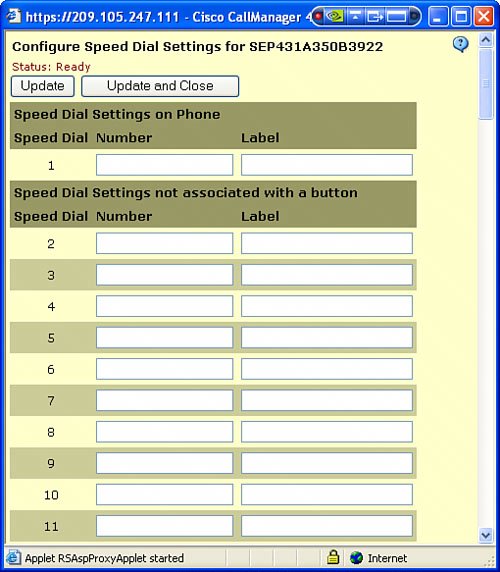
Auto Answer Configuration
Auto Answer is a feature that causes the speakerphone or headset to go off hook automatically when an incoming call is received. You can program this feature on a telephone-by-telephone basis. To configure Auto Answer, choose the device that you want to enable, and then choose Auto Answer under the Directory Number Settings. A window appears similar to that shown in Figure 16-2. You can choose Auto Answer Off, Auto Answer with Headset, or Auto Answer with Speakerphone. Using the Auto Answer with Headset feature works well for support desks because it delays the call by one second and plays a tone in the ear of the user with the headset to notify them of an incoming call.
Figure 16-2. Configuring Auto Answer
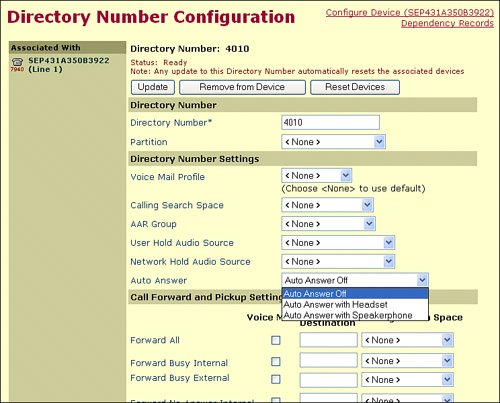
Call Forward and Configurable Call Forward Display Configuration
Call forwarding allows an administrator or user to configure a Cisco IP Phone so that all calls that are destined for that IP phone ring at another telephone or go directly to voice mail. To access the call forwarding options, choose Device > Phone, then select a phone and select a line to display the call forwarding parameters shown in Figure 16-3.
Figure 16-3. Configuring Call Forwarding
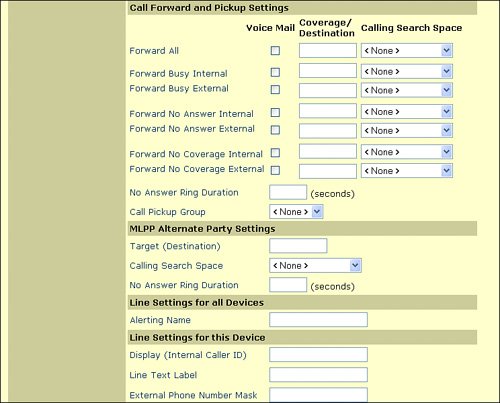
The call forwarding options are as follows:
- Forward All The settings in this row of fields specify the forwarding treatment for calls to this DN if the DN is set to forward all calls. Specify the following values:
- Voice Mail Check this check box to use settings in the Voice Mail Profile Configuration window. When this check box is checked, Cisco CallManager ignores the settings in the Coverage/Destination and Calling Search Space fields.
- Coverage/Destination This setting indicates the DN to which all calls are forwarded. Use any dialable phone number, including an outside destination.
- Calling Search Space This setting allows you to specify different calling restrictions for call forwarding. Otherwise, the same calling restrictions applied in the IP phone calling search space also apply to call forwarding.
- Other call forwarding settings Starting with Cisco CallManager Release 4.1, the administrator can specify different call forwarding treatment based on whether the caller is external or internal for no answer, busy, and no coverage conditions.
Note
Call Forward Busy, Call Forward No Answer, and Call Forward No Coverage for external and internal calls and the interaction of the No Coverage option is covered in detail in Chapter 12, "Configuring Hunt Groups and Call Coverage."
- Configurable call forwarding display Starting with Cisco CallManager Release 4.0, the administrator can configure call forwarding information display options to the original dialed number, to the redirected dialed number, or to both (these settings are not shown in Figure 16-3). You can enable or disable the caller name or caller number and present this information to the display of the forwarded party. The display option is configured for each line appearance.
Softkey Templates |
Part I: Cisco CallManager Fundamentals
Introduction to Cisco Unified Communications and Cisco Unified CallManager
Cisco Unified CallManager Clustering and Deployment Options
- Cisco Unified CallManager Clustering and Deployment Options
- The Two Sides of the Cisco Unified CallManager Cluster
- Cluster Redundancy Designs
- Call-Processing Deployment Models
- Summary
- Review Questions
Cisco Unified CallManager Installation and Upgrades
- Cisco Unified CallManager Installation and Upgrades
- Cisco Unified CallManager 4.x Clean Installation Process
- Upgrading Prior Cisco Unified CallManager Versions
- Summary
- Review Questions
Part II: IPT Devices and Users
Cisco IP Phones and Other User Devices
Configuring Cisco Unified CallManager to Support IP Phones
- Configuring Cisco Unified CallManager to Support IP Phones
- Configuring Intracluster IP Phone Communication
- IP Phone Configuration
- Case Study: Device Pool Design
- Summary
- Review Questions
Cisco IP Telephony Users
- Cisco IP Telephony Users
- Cisco CallManager User Database
- Cisco CallManager User Configuration
- User Logon and Device Configuration
- Summary
- Review Questions
Cisco Bulk Administration Tool
- Cisco Bulk Administration Tool
- The Cisco Bulk Administration Tool
- Using the Tool for Auto-Registered Phone Support
- Summary
- Review Questions
Part III: IPT Network Integration and Route Plan
Cisco Catalyst Switches
- Cisco Catalyst Switches
- Catalyst Switch Role in IP Telephony
- Powering the Cisco IP Phone
- Data and Voice VLANs
- Configuring Class of Service
- Summary
- Review Questions
Configuring Cisco Gateways and Trunks
- Configuring Cisco Gateways and Trunks
- Cisco Gateway Concepts
- Configuring Access Gateways
- Cisco Trunk Concepts
- Configuring Intercluster Trunks
- SIP and Cisco CallManager
- Summary
- Review Questions
Cisco Unified CallManager Route Plan Basics
- Cisco Unified CallManager Route Plan Basics
- External Call Routing
- Route Plan Configuration Process
- Summary
- Review Questions
Cisco Unified CallManager Advanced Route Plans
- Cisco Unified CallManager Advanced Route Plans
- Route Filters
- Discard Digit Instructions
- Transformation Masks
- Translation Patterns
- Route Plan Report
- Summary
- Review Questions
Configuring Hunt Groups and Call Coverage
- Configuring Hunt Groups and Call Coverage
- Call Distribution Components
- Configuring Line Groups, Hunt Lists, and Hunt Pilots
- Summary
- Review Questions
Implementing Telephony Call Restrictions and Control
- Implementing Telephony Call Restrictions and Control
- Class of Service Overview
- Partitions and Calling Search Spaces Overview
- Time-of-Day Routing Overview
- Configuring Time-of-Day Routing
- Time-of-Day Routing Usage Scenario
- Summary
- Review Questions
Implementing Multiple-Site Deployments
- Implementing Multiple-Site Deployments
- Call Admission Control
- Survivable Remote Site Telephony
- Summary
- Review Questions
Part IV: VoIP Features
Media Resources
- Media Resources
- Introduction to Media Resources
- Conference Bridge Resources
- Media Termination Point Resources
- Annunciator Resources
- Transcoder Resources
- Music on Hold Resources
- Media Resource Management
- Summary
- Review Questions
Configuring User Features, Part 1
- Configuring User Features, Part 1
- Basic IP Phone Features
- Softkey Templates
- Enhanced IP Phone Features
- Barge and Privacy
- IP Phone Services
- Summary
- Review Questions
Configuring User Features, Part 2
- Configuring User Features, Part 2
- Cisco CallManager Extension Mobility
- Client Matter Codes and Forced Authentication Codes
- Call Display Restrictions
- Malicious Call Identification
- Multilevel Precedence and Preemption
- Summary
- Review Questions
Configuring Cisco Unified CallManager Attendant Console
- Configuring Cisco Unified CallManager Attendant Console
- Introduction to Cisco CallManager Attendant Console
- Call Routing and Call Queuing
- Server and Administration Configuration
- Cisco Attendant Console Features
- Summary
- Review Questions
Configuring Cisco IP Manager Assistant
- Configuring Cisco IP Manager Assistant
- Cisco IP Manager Assistant Overview
- Cisco IP Manager Assistant Architecture
- Configuring Cisco IPMA for Shared-Line Support
- Summary
- Review Questions
Part V: IPT Security
Securing the Windows Operating System
- Securing the Windows Operating System
- Threats Targeting the Operating System
- Security and Hot Fix Policy
- Operating System Hardening
- Antivirus Protection
- Cisco Security Agent
- Administrator Password Policy
- Common Windows Exploits
- Security Taboos
- Summary
- Review Questions
Securing Cisco Unified CallManager Administration
- Securing Cisco Unified CallManager Administration
- Threats Targeting Remote Administration
- Securing CallManager Communications Using HTTPS
- Multilevel Administration
- Summary
- Review Questions
Preventing Toll Fraud
- Preventing Toll Fraud
- Toll Fraud Exploits
- Preventing Call Forward and Voice-Mail Toll Fraud Using Calling Search Spaces
- Blocking Commonly Exploited Area Codes
- Using Time-of-Day Routing
- Using FAC and CMC
- Restricting External Transfers
- Dropping Conference Calls
- Summary
- Review Questions
Hardening the IP Phone
Understanding Cryptographic Fundamentals
- Understanding Cryptographic Fundamentals
- What Is Cryptography?
- Symmetric Encryption
- Asymmetric Encryption
- Hash Functions
- Digital Signatures
- Summary
- Review Questions
Understanding the Public Key Infrastructure
- Understanding the Public Key Infrastructure
- The Need for a PKI
- PKI as a Trusted Third-Party Protocol
- PKI Entities
- PKI Enrollment
- PKI Revocation and Key Storage
- PKI Example
- Summary
- Review Questions
Understanding Cisco IP Telephony Authentication and Encryption Fundamentals
- Understanding Cisco IP Telephony Authentication and Encryption Fundamentals
- Threats Targeting the IP Telephony System
- How CallManager Protects Against Threats
- PKI Topologies in Cisco IP Telephony
- PKI Enrollment in Cisco IP Telephony
- Keys and Certificate Storage in Cisco IP Telephony
- Authentication and Integrity
- Encryption
- Summary
- Review Questions
Configuring Cisco IP Telephony Authentication and Encryption
- Configuring Cisco IP Telephony Authentication and Encryption
- Authentication and Encryption Configuration Overview
- Enabling Services Required for Security
- Using the CTL Client
- Working with Locally Significant Certificates
- Configuring the Device Security Mode
- Negotiating Device Security Mode
- Generating a CAPF Report
- Summary
- Review Questions
Part VI: IP Video
Introducing IP Video Telephony
- Introducing IP Video Telephony
- IP Video Telephony Solution Components
- Video Call Concepts
- Video Protocols Supported in Cisco CallManager
- Bandwidth Management
- Call Admission Control Within a Cluster
- Call Admission Control Between Clusters
- Summary
- Review Questions
Configuring Cisco VT Advantage
- Configuring Cisco VT Advantage
- Cisco VT Advantage Overview
- How Calls Work with Cisco VT Advantage
- Configuring Cisco CallManager for Video
- Configuring Cisco IP Phones for Cisco VT Advantage
- Installing Cisco VT Advantage on a Client
- Summary
- Review Questions
Part VII: IPT Management
Introducing Database Tools and Cisco Unified CallManager Serviceability
- Introducing Database Tools and Cisco Unified CallManager Serviceability
- Database Management Tools
- Cisco CallManager Serviceability Overview
- Tools Overview
- Summary
- Review Questions
Monitoring Performance
- Monitoring Performance
- Performance Counters
- Microsoft Event Viewer
- Microsoft Performance Monitor
- Real-Time Monitoring Tool Overview
- Summary
- Review Questions
Configuring Alarms and Traces
- Configuring Alarms and Traces
- Alarm Overview
- Alarm Configuration
- Trace Configuration
- Trace Analysis
- Trace Collection
- Bulk Trace Analysis
- Additional Trace Tools
- Summary
- Review Questions
Configuring CAR
- Configuring CAR
- CAR Overview
- CAR Configuration
- Report Scheduling
- System Database Configuration
- User Report Configuration
- Summary
- Review Questions
Using Additional Management and Monitoring Tools
- Using Additional Management and Monitoring Tools
- Remote Management Tools
- Dependency Records
- Password Changer Tool
- Cisco Dialed Number Analyzer
- Quality Report Tool
- Summary
- Review Questions
Part VIII: Appendix
Appendix A. Answers to Review Questions
Index
EAN: 2147483647
Pages: 329
