Simple CGI Scripts
As long as an XHTML file on the server remains unchanged, its associated URL will display the same content in clients' browsers each time the file is accessed. To change the content of the XHTML file (e.g., to include new links or the latest company news), someone must alter the file manually on the server, probably with a text editor or Web-page-design software.
This need for manual change is a problem for Web page authors who want to create interesting and dynamic Web pages. To have a person continually alter a Web page is tedious. For example, if you want your Web page always to display the current date or weather conditions, the page will require continuous updating.
First CGI Script
Figure 19.5 shows our first CGI script. Note that the program consists mainly of cout statements (lines 1629). Until now, the output of cout always has been displayed on the screen. However, technically speaking, the default target for cout is standard output. When a C++ program is executed as a CGI script, the standard output is redirected by the Web server to the client Web browser. To execute the program as a CGI script, we placed the compiled C++ executable file in the Web server's cgi-bin directory. For the purpose of this chapter, we have changed the executable file extension from .exe to .cgi.[4] Assuming that the Web server is on your local computer, you can execute the script by typing
[4] On a server running Microsoft Windows, the executable may be run directly in .exe form.
http://localhost/cgi-bin/localtime.cgi
in your browser's Address or Location field. If you are requesting this script from a remote Web server, you will need to replace localhost with the server's machine name or IP address.
Figure 19.5. First CGI script.
1 // Fig. 19.5: localtime.cpp
2 // Displays the current date and time in a Web browser.
3 #include
4 using std::cout;
5
6 #include // definitions of time_t, time, localtime and asctime
7 using std::time_t;
8 using std::time;
9 using std::localtime;
10 using std::asctime;
11
12 int main()
13 {
14 time_t currentTime; // variable for storing time
15
16 cout << "Content-Type: text/html
"; // output HTTP header
17
18 // output XML declaration and DOCTYPE
19 cout << ""
20 << "
21 << ""http://www.w3.org/TR/xhtml11/DTD/xhtml11.dtd">";
22
23 time( ¤tTime ); // store time in currentTime
24
25 // output html element and some of its contents
26 cout << ""
27 << "Current date and time"
28 << "
" << asctime( localtime( ¤tTime ) ) 29 << " "; 30 return 0; 31 } // end main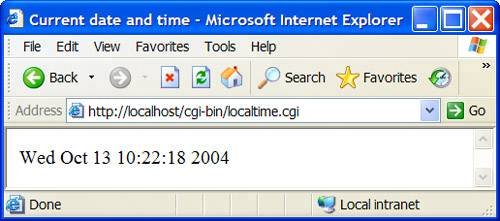
|
The notion of standard output is similar to that of standard input, which we have seen associated with cin. Just as standard input refers to the standard source of input into a program (normally, the keyboard), standard output refers to the standard destination of output from a program (normally, the screen). It is possible to redirect (or pipe) standard output to another destination. Thus, in our CGI script, when we output an HTTP header (line 16) or XHTML elements (lines 1921 and 2629), the output is sent to the Web server, as opposed to the screen. The server sends that output to the client over HTTP, which interprets the headers and elements as if they were part of a normal server response to an XHTML document request.
It is fairly straightforward to write a C++ program that outputs the current time and date (to the monitor of the local computer). In fact, this requires only a few lines of code (lines 14, 23 and 28). Line 14 declares currentTime as a variable of type time_t. Function time (line 23) gets the current time, which is represented as the number of seconds elapsed since midnight January 1, 1970, and stores the retrieved value to the location specified by the parameter (in this case, currentTime). C++ library function localtime (line 28), when passed a time_t variable (e.g., currentTime), returns a pointer to an object containing the "broken-down" local time (i.e., days, hours, etc. are placed in individual member variables). Function asctime (line 28), which takes a pointer to an object containing "broken-down" time, returns a string such as
Wed Oct 31 13:10:37 2004
What if we wish to send the current time to a client's browser window for display (rather than outputting it to the screen)? CGI makes this possible by redirecting the output of a program to the Web server itself, which then sends the output to a client's browser.
How Web Server Redirects the Output
Figure 19.6 illustrates this process in more detail. In Step 1, the client requests the resource named localtime.cgi from the server, just as it requested downloads.html in the previous example (Fig. 19.4). If the server was not configured to handle CGI scripts, it might just return the contents of the C++ executable file to the client, as if it were any other document. However, based on the Web server configuration, the server executes localtime.cgi (implemented using C++) and sends the CGI script's output to the Web browser.
Figure 19.6. Step 1: The get request, GET /cgi-bin/localtime.cgi HTTP/1.1.
(This item is displayed on page 923 in the print version)
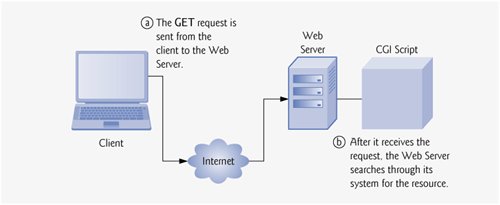
Figure 19.6. Step 2: The Web server starts the CGI script.
(This item is displayed on page 923 in the print version)
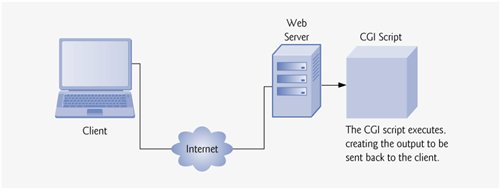
Figure 19.6. Step 3: The script output is sent to the Web server.
(This item is displayed on page 923 in the print version)
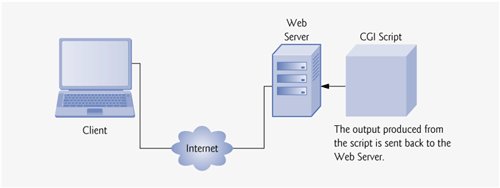
Figure 19.6. Step 4: The HTTP response, HTTP/1.1 200 OK.
(This item is displayed on page 924 in the print version)
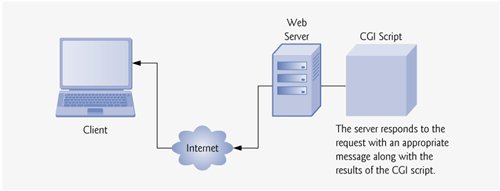
A properly configured Web server, however, will recognize that different types of resources should be handled differently. For example, when the resource is a CGI script, the script must be executed by the server before it is sent. A CGI script is designated in one of two ways: either it has a special filename extension (such as .cgi or .exe) or it is located in a specific directory (often cgi-bin). In addition, the server administrator must give permission explicitly for remote clients to be able to access and execute CGI scripts.[5]
[5] If you are using the Apache HTTP Server and would like more information on configuration, consult the Apache home page at httpd.apache.org/docs-2.0/.
In Step 2 of Fig. 19.6, the server recognizes that the resource is a CGI script and executes the script. In Step 3, the output produced by the script's three cout statements (lines 16, 1921 and 2629 of Fig. 19.5) is sent to the standard output and is returned to the Web server. Finally, in Step 4, the Web server adds a message to the output that indicates the status of the HTTP transaction (such as HTTP/1.1 200 OK, for success) and sends the entire output from the CGI program to the client.
The client-side browser then processes the XHTML document and displays the results. It is important to note that the browser is unaware of what has transpired on the server. In other words, as far as the browser is concerned, it requests a resource like any other and receives a response like any other. The browser receives and interprets the script's output just as if it were a simple, static XHTML document.
In fact, you can view the content that the browser receives by executing localtime.cgi from the command line, as we normally would execute any of the programs from the previous chapters. [Note: The filename extension must be changed to .exe prior to executing it from the command line on a system running Windows.] Figure 19.7 shows the output. For the purpose of this chapter, we formatted the output for human readability. Notice that, with the CGI script, we must output the Content-Type header, whereas, for an XHTML document, the Web server would include the header.
Figure 19.7. Output of localtime.cgi when executed from the command line.
Current date and time
Wed Oct 13 10:22:18 2004
|
The CGI script prints the Content-Type header, a blank line and the data (XHTML, plain text, etc.) to standard output. When the CGI script is executed on the Web server, the Web server retrieves the script's output, inserts the HTTP response to the beginning and delivers the content to the client. Later we will see other content types that may be used in this manner, as well as other headers that may be used in addition to Content-Type.
Common Programming Error 19.1
 |
Forgetting to place a blank line after a header is a syntax error. |
Displaying Environment Variables
The program of Fig. 19.8 outputs the environment variables that the Apache HTTP Server sets for CGI scripts. These variables contain information about the client and server environment, such as the type of Web browser being used and the location of a document on the server. Lines 1423 initialize an array of string objects with the names of the CGI environment variables. [Note: Environment variables are server-specific. Servers other than Apache HTTP Server may not provide all of these environment variables.] Line 37 begins the XHTML table in which the data will be displayed.
Figure 19.8. Retrieving environment variables via function getenv.
(This item is displayed on pages 925 - 927 in the print version)
1 // Fig. 19.8: environment.cpp
2 // Program to display CGI environment variables.
3 #include
4 using std::cout;
5
6 #include
7 using std::string;
8
9 #include
10 using std::getenv;
11
12 int main()
13 {
14 string environmentVariables[ 24 ] = {
15 "COMSPEC", "DOCUMENT_ROOT", "GATEWAY_INTERFACE",
16 "HTTP_ACCEPT", "HTTP_ACCEPT_ENCODING",
17 "HTTP_ACCEPT_LANGUAGE", "HTTP_CONNECTION",
18 "HTTP_HOST", "HTTP_USER_AGENT", "PATH",
19 "QUERY_STRING", "REMOTE_ADDR", "REMOTE_PORT",
20 "REQUEST_METHOD", "REQUEST_URI", "SCRIPT_FILENAME",
21 "SCRIPT_NAME", "SERVER_ADDR", "SERVER_ADMIN",
22 "SERVER_NAME","SERVER_PORT","SERVER_PROTOCOL",
23 "SERVER_SIGNATURE","SERVER_SOFTWARE" };
24
25 cout << "Content-Type: text/html
"; // output HTTP header
26
27 // output XML declaration and DOCTYPE
28 cout << ""
29 << "
30 << ""http://www.w3.org/TR/xhtml11/DTD/xhtml11.dtd">";
31
32 // output html element and some of its contents
33 cout << ""
34 << "Environment Variables";
35
36 // begin outputting table
37 cout << "";
38
39 // iterate through environment variables
40 for ( int i = 0; i < 24; i++ )
41 {
42 cout << "";
53 } // end for
54
55 cout << "
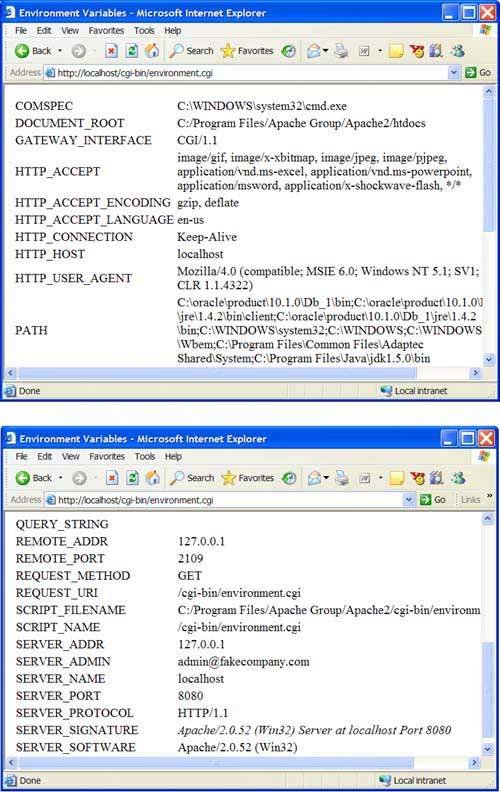
|
Lines 4252 output each row of the table. Let us examine each of these lines closely. Line 42 outputs an XHTML (table row) start tag, which indicates the beginning of a new table row. Line 52 outputs a corresponding end tag, which indicates the end of the row. Each row of the table contains two table cellsthe name of an environment variable and the data associated with that variable (if the variable exists). The start tag (line 42) begins a new table cell. The for loop (lines 4053) iterates through each of the 24 string objects. Each environment variable's name is output in the left table cell (line 42). Line 45 attempts to retrieve the value associated with the environment variable by calling function getenv of and passing it the string value returned from the function call environmentVariables[ i ].c_str(). Function c_str returns a C-style char * string containing the contents of the environmentVariables[ i ] string. Function getenv returns a char * string containing the value of a specified environment variable or a null pointer if the environment variable does not exist.
Lines 4750 output the contents of the right table cell. If the current environment variable exists (i.e., getenv did not return a null pointer), line 48 outputs the value returned by function getenv. If the environment variable does not exist on the server executing the script, line 50 outputs an appropriate message. The sample execution shown in Fig. 19.8 was produced by running this example on Apache HTTP Server, so the output contains data associated with each of the environment variables. The results on other servers may vary. For example, if you were to run this example on Microsoft Internet Information Services (IIS), several of the table cells in the right column would display the message "Environment variable does not exist."
Introduction to Computers, the Internet and World Wide Web
- Introduction
- What Is a Computer?
- Computer Organization
- Early Operating Systems
- Personal, Distributed and Client/Server Computing
- The Internet and the World Wide Web
- Machine Languages, Assembly Languages and High-Level Languages
- History of C and C++
- C++ Standard Library
- History of Java
- FORTRAN, COBOL, Pascal and Ada
- Basic, Visual Basic, Visual C++, C# and .NET
- Key Software Trend: Object Technology
- Typical C++ Development Environment
- Notes About C++ and C++ How to Program, 5/e
- Test-Driving a C++ Application
- Software Engineering Case Study: Introduction to Object Technology and the UML (Required)
- Wrap-Up
- Web Resources
- Summary
- Terminology
- Self-Review Exercises
- Exercises
Introduction to C++ Programming
- Introduction
- First Program in C++: Printing a Line of Text
- Modifying Our First C++ Program
- Another C++ Program: Adding Integers
- Memory Concepts
- Arithmetic
- Decision Making: Equality and Relational Operators
- (Optional) Software Engineering Case Study: Examining the ATM Requirements Document
- Wrap-Up
- Summary
- Terminology
- Self-Review Exercises
- Exercises
Introduction to Classes and Objects
- Introduction
- Classes, Objects, Member Functions and Data Members
- Overview of the Chapter Examples
- Defining a Class with a Member Function
- Defining a Member Function with a Parameter
- Data Members, set Functions and get Functions
- Initializing Objects with Constructors
- Placing a Class in a Separate File for Reusability
- Separating Interface from Implementation
- Validating Data with set Functions
- (Optional) Software Engineering Case Study: Identifying the Classes in the ATM Requirements Document
- Wrap-Up
- Summary
- Terminology
- Self-Review Exercises
- Exercises
Control Statements: Part 1
- Introduction
- Algorithms
- Pseudocode
- Control Structures
- if Selection Statement
- if...else Double-Selection Statement
- while Repetition Statement
- Formulating Algorithms: Counter-Controlled Repetition
- Formulating Algorithms: Sentinel-Controlled Repetition
- Formulating Algorithms: Nested Control Statements
- Assignment Operators
- Increment and Decrement Operators
- (Optional) Software Engineering Case Study: Identifying Class Attributes in the ATM System
- Wrap-Up
- Summary
- Terminology
- Self-Review Exercises
- Exercises
Control Statements: Part 2
- Introduction
- Essentials of Counter-Controlled Repetition
- for Repetition Statement
- Examples Using the for Statement
- do...while Repetition Statement
- switch Multiple-Selection Statement
- break and continue Statements
- Logical Operators
- Confusing Equality (==) and Assignment (=) Operators
- Structured Programming Summary
- (Optional) Software Engineering Case Study: Identifying Objects States and Activities in the ATM System
- Wrap-Up
- Summary
- Terminology
- Self-Review Exercises
- Exercises
Functions and an Introduction to Recursion
- Introduction
- Program Components in C++
- Math Library Functions
- Function Definitions with Multiple Parameters
- Function Prototypes and Argument Coercion
- C++ Standard Library Header Files
- Case Study: Random Number Generation
- Case Study: Game of Chance and Introducing enum
- Storage Classes
- Scope Rules
- Function Call Stack and Activation Records
- Functions with Empty Parameter Lists
- Inline Functions
- References and Reference Parameters
- Default Arguments
- Unary Scope Resolution Operator
- Function Overloading
- Function Templates
- Recursion
- Example Using Recursion: Fibonacci Series
- Recursion vs. Iteration
- (Optional) Software Engineering Case Study: Identifying Class Operations in the ATM System
- Wrap-Up
- Summary
- Terminology
- Self-Review Exercises
- Exercises
Arrays and Vectors
- Introduction
- Arrays
- Declaring Arrays
- Examples Using Arrays
- Passing Arrays to Functions
- Case Study: Class GradeBook Using an Array to Store Grades
- Searching Arrays with Linear Search
- Sorting Arrays with Insertion Sort
- Multidimensional Arrays
- Case Study: Class GradeBook Using a Two-Dimensional Array
- Introduction to C++ Standard Library Class Template vector
- (Optional) Software Engineering Case Study: Collaboration Among Objects in the ATM System
- Wrap-Up
- Summary
- Terminology
- Self-Review Exercises
- Exercises
- Recursion Exercises
- vector Exercises
Pointers and Pointer-Based Strings
- Introduction
- Pointer Variable Declarations and Initialization
- Pointer Operators
- Passing Arguments to Functions by Reference with Pointers
- Using const with Pointers
- Selection Sort Using Pass-by-Reference
- sizeof Operators
- Pointer Expressions and Pointer Arithmetic
- Relationship Between Pointers and Arrays
- Arrays of Pointers
- Case Study: Card Shuffling and Dealing Simulation
- Function Pointers
- Introduction to Pointer-Based String Processing
- Wrap-Up
- Summary
- Terminology
- Self-Review Exercises
- Exercises
- Special Section: Building Your Own Computer
- More Pointer Exercises
- String-Manipulation Exercises
- Special Section: Advanced String-Manipulation Exercises
- A Challenging String-Manipulation Project
Classes: A Deeper Look, Part 1
- Introduction
- Time Class Case Study
- Class Scope and Accessing Class Members
- Separating Interface from Implementation
- Access Functions and Utility Functions
- Time Class Case Study: Constructors with Default Arguments
- Destructors
- When Constructors and Destructors Are Called
- Time Class Case Study: A Subtle TrapReturning a Reference to a private Data Member
- Default Memberwise Assignment
- Software Reusability
- (Optional) Software Engineering Case Study: Starting to Program the Classes of the ATM System
- Wrap-Up
- Summary
- Terminology
- Self-Review Exercises
- Exercises
Classes: A Deeper Look, Part 2
- Introduction
- const (Constant) Objects and const Member Functions
- Composition: Objects as Members of Classes
- friend Functions and friend Classes
- Using the this Pointer
- Dynamic Memory Management with Operators new and delete
- static Class Members
- Data Abstraction and Information Hiding
- Container Classes and Iterators
- Proxy Classes
- Wrap-Up
- Summary
- Terminology
- Self-Review Exercises
- Exercises
Operator Overloading; String and Array Objects
- Introduction
- Fundamentals of Operator Overloading
- Restrictions on Operator Overloading
- Operator Functions as Class Members vs. Global Functions
- Overloading Stream Insertion and Stream Extraction Operators
- Overloading Unary Operators
- Overloading Binary Operators
- Case Study: Array Class
- Converting between Types
- Case Study: String Class
- Overloading ++ and --
- Case Study: A Date Class
- Standard Library Class string
- explicit Constructors
- Wrap-Up
- Summary
- Terminology
- Self-Review Exercises
- Exercises
Object-Oriented Programming: Inheritance
- Introduction
- Base Classes and Derived Classes
- protected Members
- Relationship between Base Classes and Derived Classes
- Constructors and Destructors in Derived Classes
- public, protected and private Inheritance
- Software Engineering with Inheritance
- Wrap-Up
- Summary
- Terminology
- Self-Review Exercises
- Exercises
Object-Oriented Programming: Polymorphism
- Introduction
- Polymorphism Examples
- Relationships Among Objects in an Inheritance Hierarchy
- Type Fields and switch Statements
- Abstract Classes and Pure virtual Functions
- Case Study: Payroll System Using Polymorphism
- (Optional) Polymorphism, Virtual Functions and Dynamic Binding Under the Hood
- Case Study: Payroll System Using Polymorphism and Run-Time Type Information with Downcasting, dynamic_cast, typeid and type_info
- Virtual Destructors
- (Optional) Software Engineering Case Study: Incorporating Inheritance into the ATM System
- Wrap-Up
- Summary
- Terminology
- Self-Review Exercises
- Exercises
Templates
- Introduction
- Function Templates
- Overloading Function Templates
- Class Templates
- Nontype Parameters and Default Types for Class Templates
- Notes on Templates and Inheritance
- Notes on Templates and Friends
- Notes on Templates and static Members
- Wrap-Up
- Summary
- Terminology
- Self-Review Exercises
- Exercises
Stream Input/Output
- Introduction
- Streams
- Stream Output
- Stream Input
- Unformatted I/O using read, write and gcount
- Introduction to Stream Manipulators
- Stream Format States and Stream Manipulators
- Stream Error States
- Tying an Output Stream to an Input Stream
- Wrap-Up
- Summary
- Terminology
- Self-Review Exercises
- Exercises
Exception Handling
- Introduction
- Exception-Handling Overview
- Example: Handling an Attempt to Divide by Zero
- When to Use Exception Handling
- Rethrowing an Exception
- Exception Specifications
- Processing Unexpected Exceptions
- Stack Unwinding
- Constructors, Destructors and Exception Handling
- Exceptions and Inheritance
- Processing new Failures
- Class auto_ptr and Dynamic Memory Allocation
- Standard Library Exception Hierarchy
- Other Error-Handling Techniques
- Wrap-Up
- Summary
- Terminology
- Self-Review Exercises
- Exercises
File Processing
- Introduction
- The Data Hierarchy
- Files and Streams
- Creating a Sequential File
- Reading Data from a Sequential File
- Updating Sequential Files
- Random-Access Files
- Creating a Random-Access File
- Writing Data Randomly to a Random-Access File
- Reading from a Random-Access File Sequentially
- Case Study: A Transaction-Processing Program
- Input/Output of Objects
- Wrap-Up
- Summary
- Terminology
- Self-Review Exercises
- Exercises
Class string and String Stream Processing
- Introduction
- string Assignment and Concatenation
- Comparing strings
- Substrings
- Swapping strings
- string Characteristics
- Finding Strings and Characters in a string
- Replacing Characters in a string
- Inserting Characters into a string
- Conversion to C-Style Pointer-Based char * Strings
- Iterators
- String Stream Processing
- Wrap-Up
- Summary
- Terminology
- Self-Review Exercises
- Exercises
Web Programming
- Introduction
- HTTP Request Types
- Multitier Architecture
- Accessing Web Servers
- Apache HTTP Server
- Requesting XHTML Documents
- Introduction to CGI
- Simple HTTP Transactions
- Simple CGI Scripts
- Sending Input to a CGI Script
- Using XHTML Forms to Send Input
- Other Headers
- Case Study: An Interactive Web Page
- Cookies
- Server-Side Files
- Case Study: Shopping Cart
- Wrap-Up
- Internet and Web Resources
- Summary
- Terminology
- Self-Review Exercises
- Exercises
Searching and Sorting
- Introduction
- Searching Algorithms
- Sorting Algorithms
- Wrap-Up
- Summary
- Terminology
- Self-Review Exercises
- Exercises
Data Structures
- Introduction
- Self-Referential Classes
- Dynamic Memory Allocation and Data Structures
- Linked Lists
- Stacks
- Queues
- Trees
- Wrap-Up
- Summary
- Terminology
- Self-Review Exercises
- Exercises
- Special Section: Building Your Own Compiler
Bits, Characters, C-Strings and structs
- Introduction
- Structure Definitions
- Initializing Structures
- Using Structures with Functions
- typedef
- Example: High-Performance Card Shuffling and Dealing Simulation
- Bitwise Operators
- Bit Fields
- Character-Handling Library
- Pointer-Based String-Conversion Functions
- Search Functions of the Pointer-Based String-Handling Library
- Memory Functions of the Pointer-Based String-Handling Library
- Wrap-Up
- Summary
- Terminology
- Self-Review Exercises
- Exercises
Standard Template Library (STL)
- Introduction to the Standard Template Library (STL)
- Sequence Containers
- Associative Containers
- Container Adapters
- Algorithms
- Class bitset
- Function Objects
- Wrap-Up
- STL Internet and Web Resources
- Summary
- Terminology
- Self-Review Exercises
- Exercises
- Recommended Reading
Other Topics
- Introduction
- const_cast Operator
- namespaces
- Operator Keywords
- mutable Class Members
- Pointers to Class Members (.* and ->*)
- Multiple Inheritance
- Multiple Inheritance and virtual Base Classes
- Wrap-Up
- Closing Remarks
- Summary
- Terminology
- Self-Review Exercises
- Exercises
Appendix A. Operator Precedence and Associativity Chart
Appendix B. ASCII Character Set
Appendix C. Fundamental Types
Appendix D. Number Systems
- D.1. Introduction
- D.2. Abbreviating Binary Numbers as Octal and Hexadecimal Numbers
- D.3. Converting Octal and Hexadecimal Numbers to Binary Numbers
- D.4. Converting from Binary, Octal or Hexadecimal to Decimal
- D.5. Converting from Decimal to Binary, Octal or Hexadecimal
- D.6. Negative Binary Numbers: Twos Complement Notation
- Summary
- Terminology
- Self-Review Exercises
- Exercises
Appendix E. C Legacy Code Topics
- E.1. Introduction
- E.2. Redirecting Input/Output on UNIX/LINUX/Mac OS X and Windows Systems
- E.3. Variable-Length Argument Lists
- E.4. Using Command-Line Arguments
- E.5. Notes on Compiling Multiple-Source-File Programs
- E.6. Program Termination with exit and atexit
- E.7. The volatile Type Qualifier
- E.8. Suffixes for Integer and Floating-Point Constants
- E.9. Signal Handling
- E.10. Dynamic Memory Allocation with calloc and realloc
- E.11. The Unconditional Branch: goto
- E.12. Unions
- E.13. Linkage Specifications
- E.14. Wrap-Up
- Summary
- Terminology
- Self-Review Exercises
- Exercises
Appendix F. Preprocessor
- F.1. Introduction
- F.2. The #include Preprocessor Directive
- F.3. The #define Preprocessor Directive: Symbolic Constants
- F.4. The #define Preprocessor Directive: Macros
- F.5. Conditional Compilation
- F.6. The #error and #pragma Preprocessor Directives
- F.7. The # and ## Operators
- F.8. Predefined Symbolic Constants
- F.9. Assertions
- F.10. Wrap-Up
- Summary
- Terminology
- Self-Review Exercises
- Exercises
Appendix G. ATM Case Study Code
- Appendix G. ATM Case Study Code
- G.1. ATM Case Study Implementation
- G.2. Class ATM
- G.3. Class Screen
- G.4. Class Keypad
- G.5. Class CashDispenser
- G.6. Class DepositSlot
- G.7. Class Account
- G.8. Class BankDatabase
- G.9. Class Transaction
- G.10. Class BalanceInquiry
- G.11. Class Withdrawal
- G.12. Class Deposit
- G.13. Test Program ATMCaseStudy.cpp
- G.14. Wrap-Up
Appendix H. UML 2: Additional Diagram Types
Appendix I. C++ Internet and Web Resources
- Appendix I. C++ Internet and Web Resources
- I.1. Resources
- I.2. Tutorials
- I.3. FAQs
- I.4. Visual C++
- I.5. Newsgroups
- I.6. Compilers and Development Tools
- I.7. Standard Template Library
Appendix J. Introduction to XHTML
- J.1. Introduction
- J.2. Editing XHTML
- J.3. First XHTML Example
- J.4. Headers
- J.5. Linking
- J.6. Images
- J.7. Special Characters and More Line Breaks
- J.8. Unordered Lists
- J.9. Nested and Ordered Lists
- J.10. Basic XHTML Tables
- J.11. Intermediate XHTML Tables and Formatting
- J.12. Basic XHTML Forms
- J.13. More Complex XHTML Forms
- J.14. Internet and World Wide Web Resources
- Summary
- Terminology
Appendix K. XHTML Special Characters
Appendix L. Using the Visual Studio .NET Debugger
- L.1. Introduction
- L.2. Breakpoints and the Continue Command
- L.3. The Locals and Watch Windows
- L.4. Controlling Execution Using the Step Into, Step Over, Step Out and Continue Commands
- L.5. The Autos Window
- L.6. Wrap-Up
- Summary
- Terminology
- Self-Review Exercises
Appendix M. Using the GNU C++ Debugger
- M.1. Introduction
- M.2. Breakpoints and the run, stop, continue and print Commands
- M.3. The print and set Commands
- M.4. Controlling Execution Using the step, finish and next Commands
- M.5. The watch Command
- M.6. Wrap-Up
- Summary
- Terminology
- Self-Review Exercises
Bibliography
EAN: 2147483647
Pages: 627
