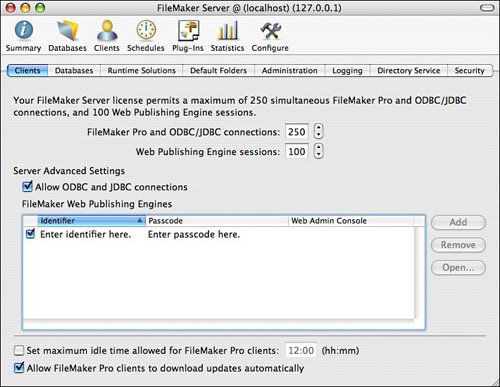Using the Server Administration Tool
Youll administer FileMaker Server using the Server Administration Tool, a separate piece of software that can administer multiple instances of FileMaker Server, local and remote. You can configure FileMaker Server without using the SAT, although you can perform many routine administrative tasks from the command line.
When you open the SAT, you are prompted to connect to a server. You can choose a server thats available on your local network, a server youve stored in a list of favorite servers, or a server thats registered with an LDAP server. (We cover the LDAP registration process later in the chapter.) The connection screen is shown in Figure 25.1.
Figure 25.1. When you open the SAT, you must first connect to a specific FileMaker server.
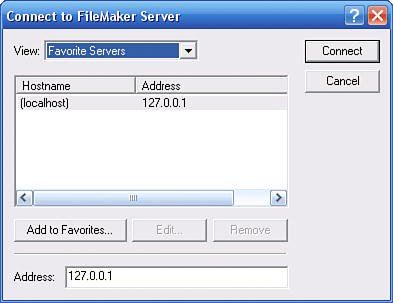
Assuming that the server you specify exists and is available, after youve connected, youll see the main SAT interface. When working with the SAT, on Windows you have a choice between using a wizard-like interface (reached by clicking the server name in the left SAT pane) and using the more specialized tool available in the left SAT pane. The wizard-like interface is useful for simple configuration, but a number of features can be accessed only by using the tools in the left pane. For quick access to all configuration options, right-clicking the server name opens the Server Properties dialog. Figure 25.2 shows the Server Properties dialog in the Windows version of the SAT.
Figure 25.2. Right-click the server name and select Properties to have quick access to all of FileMaker Servers configurable properties (Windows SAT only).
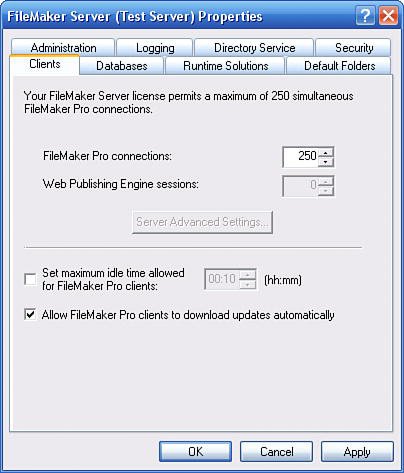
When using the SAT on Mac OS X, there is no equivalent to the various wizards available on Windows. All configuration options can be reached by clicking the Configure tool at the upper right of the SAT window, which gives access to a set of configuration tabs that parallel those in the Properties box in Windows. Figure 25.3 shows the Configuration window on Mac OS.
Figure 25.3. Select the Configure icon to have quick access to all FileMaker Servers configurable properties when using the Mac OS version of the SAT.