Converting Files
The actual conversion of files from previous versions of FileMaker is a very simple task. Even if you have decided to do a total rewrite of a solution, you will still end up performing a conversion so that you can salvage scripts and layouts. You'll probably also do another conversion to move the data to the new version. From here on out, though, we're going to assume that you've decided to migrate your solution via conversion, and will focus on the process and methods to accomplish this.
Note
FileMaker 8 can directly convert files from versions 3, 4, 5, and 6. If you have files created in FileMaker Pro 1 or 2, you need to convert them first to version 3 or higher before converting to 8. (FileMaker 7 and 8 share a common file format and no conversion is necessary to move between them.)
It's quite likelyand even expectedthat you will need to perform multiple conversions on a solution during the course of migration. Typically, the first conversion is a throwaway that you'll use for research and experimentation. We usually refer to this as the alpha conversion. We've found that each solution behaves a bit differently after conversion, and rather than theorizing and guessing what features will or won't convert well, just convert them and do some poking around. You may quickly discover you need to disable startup scripts that check for the presence of plug-ins, or that you can't open the solution because you don't remember the case of your passwords. (They're case sensitive in FileMaker Pro 8, but not in previous versions.) If necessary, make minor adjustments to the source files and make a new alpha conversion set. The goal at this stage is simply to have a set of FileMaker 8 files that you can open and dissect. These files will never see the light of day, so experiment freely.
Later in this chapter, we'll discuss some pre-conversion tasks that can make the migration process go more smoothly. When you've completed these tasks and are ready to proceed, you'll convert your files once again, this time creating what we call the beta conversion set. These are the files that will eventually be deployed as your new solution. Some solutions require significant post-conversion testing and tweaking. It's important that you make frequent backups of your beta files during this process so that if you make mistakes, you can roll back to a stable version without having to re-convert the files.
Note
The types of mistakes that can necessitate a rollback include things like deleting file references before you've re-specified any objects that use them, and removing tables or table occurrences from your files without accounting for the impact on scripts or layouts.
In cases where the testing and other post-conversion work takes days or weeks to perform, you are likely to need to do another conversion of your original system so that you can import fresh data before deploying the converted solution.
Caution
Be sure to take the old files offline during this conversion and data migration to prevent users from making additional modifications.
For this final conversion, the only thing you care about is the raw data; the solution doesn't need to function beyond letting you open the files and show all records. You can skip converting the indexes for this conversion; they won't be necessary for the final transfer.
It's also possible merely to export data from your old system and import into your new one. There's no way to import directly from the old files into FileMaker 8, though. The main drawback with exporting and importing is that you'll not be able to transfer any data in container fields. You will also lose text styling information that might have been applied to bits of text within individual fields. For these reasons, we prefer to do the final import from a freshly converted set of files.
Converting Single-File Solutions
There are a few ways to actually go about converting files. If you have a multifile system, it's important that you convert all the files at the same time so that links between the files are properly preserved. The method for converting multifile solutions is covered in the next section.
A single-file solution is one that has no links to other FileMaker databases, whether those links are relationships, external scripts, imports, or value lists. You can convert such files simply by launching FileMaker 8, choosing File, Open, and selecting your old file. When you do so, you see a dialog similar to the one in Figure 18.2, asking whether you'd like to rename the old file.
Figure 18.2. When converting a single file, you'll have the option to rename the existing file. There's no need to do so.
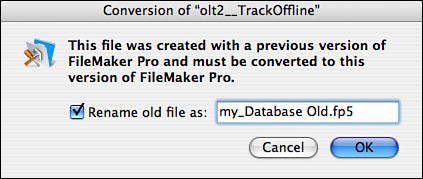
There's no particular need to rename the old file. During conversion, the old file is left unaltered and is still fully functional; a brand new, FileMaker 8 file is created for you. You have the opportunity to name the converted file and specify a location for it as well.
Tip
If your file contains a large amount of data, it may take considerable time to convert. For the alpha conversion, it's helpful to have all the data, but for the beta conversion, consider creating a clone of your file. This speeds up both your conversion and your post-conversion development work. Memory is also a consideration if you're converting a large system (in the 200MB range or above). We recommend multiple gigabytes of RAM for large conversions.
Converting Relational Solutions
When you convert a multifile relational solution, it's important that you convert all the files at once. If you don't, and instead use the method outlined in the previous section to convert each file individually, you'll be forced to wade through potentially numerous "File Not Found" messages as each file converts and opens. Also, if you don't specify the correct filename for the converted files (by removing the Converted suffix appended by default), you may have a hard time fixing your file references later on.
To convert a set of files all at once, simply select them all and drag them on top of the FileMaker 8 application icon. You can achieve the same thing by choosing multiple files from the File, Open dialog. Hold down the ( ) [Ctrl] key to do this.
) [Ctrl] key to do this.
You aren't prompted to rename your old files, nor to name your new ones. Instead, you are presented with the dialog shown in Figure 18.3, in which you're asked to select a directory in which to place the converted files. We recommend setting up a new directory for each set of converted files; if you simply place them in the same folder where your old files live, it gets a bit confusing, particularly if you're performing multiple conversions.
Figure 18.3. When converting multiple files, your new files are given the same names as the old ones. You aren't prompted for filenames the same way you are when converting single files.
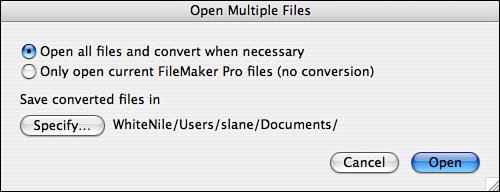
As with single-file conversion, your old files are unaltered during conversion and can still be used. Nonetheless, it's certainly good practice to make sure you have backups of your old system in case of accidents such as deleting or renaming the wrong files.
For each file in your old solution, the conversion routine creates a new FileMaker 8 file, named the same as the old file but with an .fp7 file extension (this file extension is common to FileMaker 7 and 8). Each converted file contains a single table, named the same as the file. All the relationships are turned into external table occurrences on your Relationships Graph (with the exception of self-relationships, which are created as local table occurrences).
 |
If your databases don't open correctly immediately after conversion, see "Disabling Startup Scripts" in the "Troubleshooting" section at the end of this chapter. |
Pre Conversion Tasks |
Part I: Getting Started with FileMaker 8
FileMaker Overview
- FileMaker Overview
- FileMaker and Its Marketplace
- Introduction to Database Software
- FileMaker Deployment Options
- Whats New in FileMaker Pro 8
Using FileMaker Pro
- Getting Started
- Working in FileMaker Pro
- Troubleshooting
- FileMaker Extra: Becoming a FileMaker Pro Power User
Defining and Working with Fields
- Defining and Working with Fields
- Working Under the Hood
- Working with Fields
- Working with Field Types
- Assigning Field Options
- Troubleshooting
- FileMaker Extra: Indexing in FileMaker
Working with Layouts
- Working with Layouts
- Whats a Layout?
- Creating and Managing Layouts
- Working with Parts
- Working with Objects on a Layout
- Working with the Tab Control Object
- Working with Fields
- Portals
- Troubleshooting
- FileMaker Extra: Designing Cross-PlatformFriendly Layouts
Part II: Developing Solutions with FileMaker
Relational Database Design
- Relational Database Design
- Understanding Database Design
- Database Analysis
- Working with Entities and Attributes
- Understanding Relationships
- Relationship Optionality
- Understanding the Role of Keys in Database Design
- Many-to-Many Relationships: Solving the Puzzle
- The Basics of Process Analysis
- FileMaker Extra: Complex Many-to-Many Relationships
Working with Multiple Tables
- Working with Multiple Tables
- Multitable Systems in FileMaker Pro
- Creating a One-to-Many Relationship in FileMaker
- Working with Keys and Match Fields
- Understanding Table Context
- Working with Related Data
- Creating a Many-to-Many Relationship
- Relational Integrity
- Rapid Multitable Development
- Troubleshooting
- FileMaker Extra: Building a Three-Way Join
Working with Relationships
- Working with Relationships
- Relationships Graphs and ERDs
- Relationships as Queries
- Creating Self-Relationships
- Creating Ranged Relationships
- Creating Cross-Product Relationships
- Working with Data from Distant Tables
- Working with Multiple Files
- How and When to Use Multiple Files
- Troubleshooting
- FileMaker Extra: Managing the Relationships Graph
Getting Started with Calculations
- Getting Started with Calculations
- Understanding How and Where Calculations Are Used
- Exploring the Calculation Dialog Box
- Essential Functions
- Using Conditional Functions
- Aggregate Functions
- Learning About the Environment
- Troubleshooting
- FileMaker Extra: Tips for Becoming a Calculation Master
Getting Started with Scripting
- Getting Started with Scripting
- Scripts in FileMaker Pro
- Creating Scripts
- Common Scripting Topics
- Triggering Scripts
- Working with Buttons on Layouts
- Troubleshooting
- FileMaker Extra: Creating a Script Library
Getting Started with Reporting
- Getting Started with Reporting
- Deriving Meaning from Data
- Working with Lists of Data
- Summarized Reports
- Delivering Reports
- Troubleshooting
- FileMaker Extra: Incorporating Reports into the Workflow
Part III: Developer Techniques
Developing for Multiuser Deployment
- Developing for Multiuser Deployment
- Developing for Multiple Users
- Sessions in FileMaker Pro
- Concurrency
- Audit Trails in FileMaker Pro
- Launch Files
- Troubleshooting
- FileMaker Extra: Development with a Team
Implementing Security
- Approaching Security
- User-Level Internal Security
- File-Level Access Security
- Troubleshooting
- FileMaker Extra: Working with Multiple Files
Advanced Interface Techniques
- Advanced Interface Techniques
- User Interfaces in FileMaker Pro
- Navigation
- Multiwindow Interfaces
- Working with Custom Menus
- Showing/Hiding Layout Elements
- Dedicated Find Layouts
- Data Presentation
- Working with Table View
- Troubleshooting
- FileMaker Extra: User Interface Heuristics
Advanced Calculation Techniques
- Advanced Calculation Techniques
- Whats an Advanced Calculation Technique?
- Logical Functions
- Text Formatting Functions
- Array Functions
- The Filter-ing Functions
- Custom Functions
- GetNthRecord
- Troubleshooting
- FileMaker Extra: Creating a Custom Function Library
Advanced Scripting Techniques
- Advanced Scripting Techniques
- What Is Advanced Scripting?
- Script Parameters and Script Results
- Script Variables
- Window Management Techniques
- Go to Related Record
- Troubleshooting
- FileMaker Extra: Recursive Scripts
Advanced Portal Techniques
- Advanced Portal Techniques
- Portals in FileMaker Pro
- Portal Basics
- New Record Only Relationships
- Horizontal Portals
- Using Portals to Create Calendars
- Selection Portals
- Filtered Portals
- Dynamic Portal Sorting
- Troubleshooting
- FileMaker Extra: Portals and Record Locking
Debugging and Troubleshooting
- Debugging and Troubleshooting
- What Is Troubleshooting?
- Staying Out of Trouble
- Planning for Trouble
- Troubleshooting Scripts and Calculations
- Troubleshooting in Specific Areas: Performance, Context, Connectivity, and Globals
- File Maintenance and Recovery
- FileMaker Extra: Other Tools of the Trade
Converting Systems from Previous Versions of FileMaker Pro
- Converting Systems from Previous Versions of FileMaker Pro
- Migration Choices
- Converting Files
- Pre-Conversion Tasks
- Post-Conversion Tasks
- Troubleshooting
- FileMaker Extra: Converting Web-Enabled Databases
Part IV: Data Integration and Publishing
Importing Data into FileMaker Pro
- Importing Data into FileMaker Pro
- Working with External Data
- Flat-File Data Sources
- Importing Multiple Files from a Folder
- Importing Photos from a Digital Camera
- Importing from an ODBC Data Source
- Importing from an XML Data Source
- Using a Script to Import Data
- Troubleshooting
- FileMaker Extra: Exploiting the FileMaker-to-FileMaker Import
Exporting Data from FileMaker
- Exporting Data from FileMaker
- Getting Out What You Put In
- The Basic Mechanics of Exporting
- Export File Formats
- Formatting Exported Data
- Exporting Related Fields
- Exporting Grouped Data
- Exporting to Fixed-Width Formats
- Working with Large Fields and Container Fields
- Scripted Exports
- Accessing FileMaker Data Using ODBC and JDBC
- Using FileMaker Pro as an ODBC Client
- Troubleshooting
- FileMaker Extra: Accessing FileMaker Data via JDBC
Instant Web Publishing
- Instant Web Publishing
- An Overview of Instant Web Publishing
- Enabling and Configuring IWP
- Designing for IWP Deployment
- Using an IWP Solution
- Troubleshooting
- FileMaker Extra: Building Your Own Next and Previous Page Buttons
FileMaker and Web Services
- FileMaker and Web Services
- About Web Services
- FileMaker and XML
- Transforming XML
- XML Import: Understanding Web Services
- Working with Web Services
- Troubleshooting
- FileMaker Extra: Write Your Own Web Services
Custom Web Publishing
- Custom Web Publishing
- About Custom Web Publishing
- Custom Web Publishing Versus Instant Web Publishing
- Custom Web Publishing Versus XML Export
- Getting Your Databases Ready for Custom Web Publishing
- Publishing FileMaker Data as XML
- Using XSLT with Custom Web Publishing
- Building Web Applications with XSLT-CWP
- Other Custom Web Publishing Commands and Parameters
- About the FileMaker XSLT Extensions
- Troubleshooting
- FileMaker Extra: About the Custom Web Publishing Tools
Part V: Deploying a FileMaker Solution
Deploying and Extending FileMaker
- Deploying and Extending FileMaker
- FileMaker Deployment Options
- Single User
- Peer-to-Peer Hosting
- FileMaker Server
- Web Publishing
- ODBC/JDBC
- Citrix/Terminal Services
- Runtime Solutions
- Deploying to Handheld Devices
- Customized Deployment Options
- Troubleshooting
- FileMaker Extra: The Limits of Customization
FileMaker Server and Server Advanced
- FileMaker Server and Server Advanced
- About FileMaker Server
- Installing FileMaker Server
- Running FileMaker Server
- Using the Server Administration Tool
- Configuring and Administering FileMaker Server Using the SAT
- Managing Clients
- Managing Databases
- Administration from the Command Line
- Working with External Services
- Automatically Updating Plug-ins
- Scheduled Tasks
- Monitoring FileMaker Server
- Troubleshooting
- FileMaker Extra: Best Practices Checklist
FileMaker Mobile
- FileMaker Mobile
- FileMaker Mobile 8 Overview
- Using FileMaker Mobile on Your Handheld Device
- Troubleshooting
- FileMaker Extra: Publishing Related Data
Documenting Your FileMaker Solutions
- Documenting Your FileMaker Solutions
- Why Is Documentation Important?
- Developing Naming Conventions
- Using Comments Effectively
- Documenting the Relationships Graph
- Using the Database Design Report
- Using Third-Party Documentation Tools
- Putting the Finishing Touches on Your Documentation
- Final Thoughts on Documentation
- FileMaker Extra: Soliant Development Standards
EAN: 2147483647
Pages: 296
