Managing Clients
Using the SAT, you can see a list of all currently connected FileMaker Pro clients. You can also see which databases they currently have open. Any administrative sessions (that is, connections from the SAT) are shown. ODBC, JDBC, and web connections are not shown. The display of connected clients is shown in Figure 25.6.
Figure 25.6. Use the SAT to monitor connected clients.
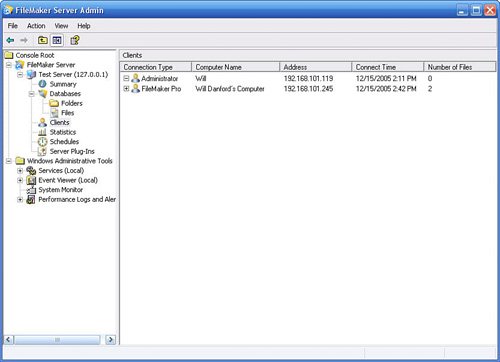
From this display, by (Control-clicking) [right-clicking] on an individual user, or by selecting the user and going to the Action menu, you can choose to send that individual user a message (asking him to log out, for example, or to call you to discuss the large number of files he has open). You can also choose to disconnect the user from the server. You also have the option to send a message to all users, or to disconnect all users, if you choose.
