Creating a One-to-Many Relationship in FileMaker
Let's consider a simple case. We're doing a database for a municipal government. The database is intended to store information on all the towns in an area, as well as a list of government officials such as mayors, commissioners, and the like. If we follow the principles mentioned in Chapter 5 and try to think of this in entity-relationship terms, it should be clear that we have two different entities here: "town" and "town official." The two have a one-to-many relationship: One town may have many officials. (We'll assume for the sake of simplicity that a single person can't hold more than one official post at once.)
Each entity in an entity-relationship diagram (ERD) generally translates into one table in a FileMaker system. To make this happen for our example, begin by creating a database that initially contains just the Town table, and then add a TownOfficial table and join the two in a relationship. The following sections describe how.
Creating the First Table in a Multitable System
Again, when you create a FileMaker database for the first time, you get a single table with the same name as the database. If you create a new database called Town, you'll get within it a single table, also called Town, and the option to add fields to that table. The initial field definition might look as shown in Figure 6.1.
Figure 6.1. Field definitions for an initial table in a database of town information.
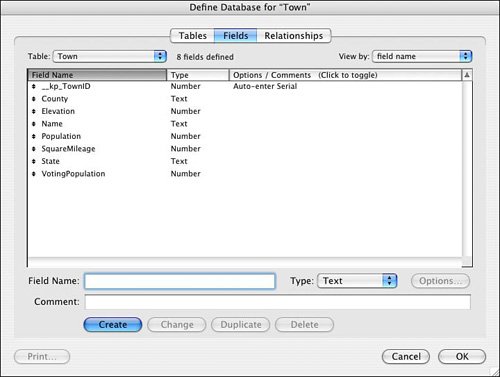
We've defined a number of basic fields containing town information. You should notice two things here. First, there is a field called __kp_TownID. That field will be the primary key field, which will be essential when it's time to build a relationship to another table. Notice also the small menu at the upper left of the Define Database dialog called Table. In a multitable system, this menu names the table you're currently working with, and lets you switch easily among field definitions for different tables.
 |
For a refresher on the details of creating fields within a single table in FileMaker, see Chapter 3, "Working with Fields," p. 69. |
Adding a Table to a Multitable System
That takes care of the Town table. To add a table for TownOfficer, stay in the Define Database dialog, but switch to the Tables tab. You'll see just one table, which in this example is called Town. To add a new table, type the name in the Table Name box and click Create, and the new table will be added to the list, as shown in Figure 6.2.
Figure 6.2. FileMaker's Tables view, showing a database with multiple tables.
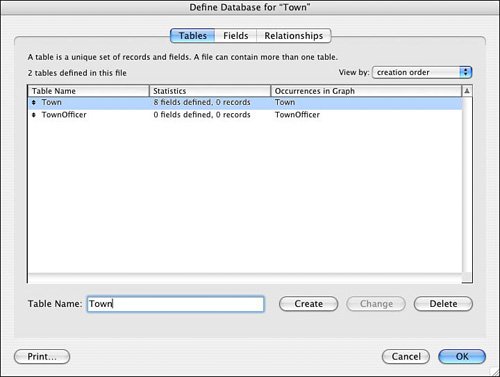
You're now free to add fields to the new table. Figure 6.3 shows a suggested field list for the TownOfficer table.
Figure 6.3. Field structure for a table of town officers.
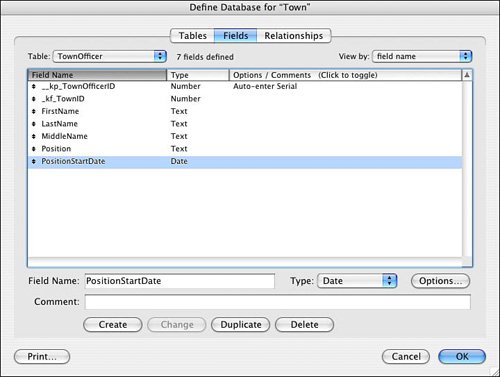
Pay attention to two fields here. The first is __kp_TownOfficerID. Like __kp_TownID in the Town table, this is the primary key for TownOfficer. Notice also the field called _kf_TownID. This is the foreign key that makes it possible to specify in which town this particular town officer serves. The foreign key will be crucial to making the relationship back to the Town table. Later in this chapter we discuss the principles of making effective key fields in FileMaker.
Note
You might find the naming convention used here for key fields a bit puzzling. For primary keys, we precede the field name with a double underscore (__), and then "kp" to signify a primary key. For foreign keys, we precede the field name with a single underscore and the designation "kf". The effect of this convention is to cause all the key fields to sort to the top of an alphabetized field list in FileMaker, and further for the primary key to sort to the very top, above all foreign keys. This makes it very easy to access the keys when you're building relationships in the Relationships Graph.
 |
For a refresher on primary and foreign keys, see "Understanding the Role of Keys in Database Design," p. 143. |
Adding a Relationship
There are now two tables, as well as the primary and foreign keys that good database design demands. To create a relationship between these two tables, move to the Relationships tab of the Define Database dialog. This window, known as the Relationships Graph, should have a couple of graphical elements already displayed. Each one represents one of the database tables that exist in this database. These elements are known as table occurrences. Each shows the name of the table it represents, along with that table's fields. Figure 6.4 shows the Graph with the two tables presented there.
Figure 6.4. FileMaker's Relationships Graph, with table occurrences for two tables.
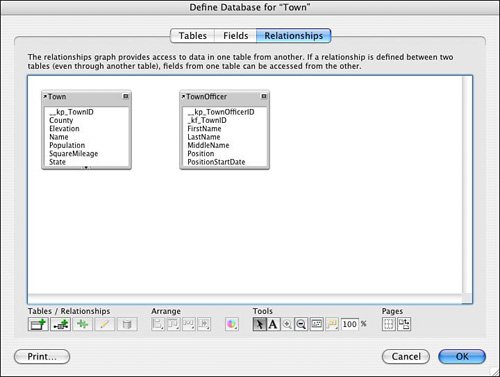
Adding a relationship between these two table occurrences is simple: Position the mouse over the __kp_TownID field in the Town table occurrence, and drag until the mouse is over the corresponding _kf_TownID field in the TownOfficer table occurrence. You should see a line extend from one table to the other. When you release the mouse, FileMaker creates the relationship and displays it as a link between one or more match fields at the top of the table occurrence pair. Figure 6.5 shows how the Graph will look as a result.
Figure 6.5. FileMaker's Relationships Graph, with a relationship between two table occurrences.
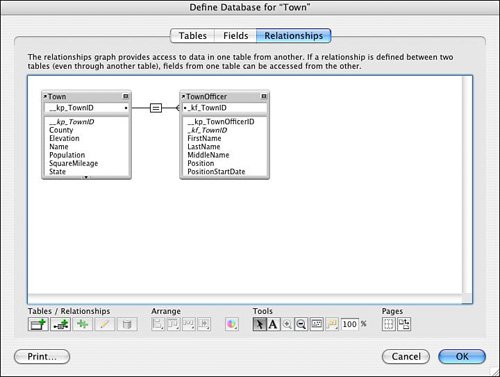
You might have noticed the "crow's-foot" at the end of the relationship line, where it touches the TownOfficer table occurrence. This is none other than the indicator that you're accustomed to seeing on the ERDs from the preceding chapter. It's intended to indicate the "many" side of a one-to-many relationship. Be warned, though! FileMaker provides this graphical adornment as a kind of a hint or guess about the relationshipit may not always be accurate, though in this case it is. We explain that point fully in the next section, where we discuss the creation of key fields in FileMaker.
At this point you've seen how to add a new table to FileMaker's default one-table database configuration and how to define a one-to-many relationship between two FileMaker tables. The next sections clarify some important points about multitable systems.
Working with Keys and Match Fields |
Part I: Getting Started with FileMaker 8
FileMaker Overview
- FileMaker Overview
- FileMaker and Its Marketplace
- Introduction to Database Software
- FileMaker Deployment Options
- Whats New in FileMaker Pro 8
Using FileMaker Pro
- Getting Started
- Working in FileMaker Pro
- Troubleshooting
- FileMaker Extra: Becoming a FileMaker Pro Power User
Defining and Working with Fields
- Defining and Working with Fields
- Working Under the Hood
- Working with Fields
- Working with Field Types
- Assigning Field Options
- Troubleshooting
- FileMaker Extra: Indexing in FileMaker
Working with Layouts
- Working with Layouts
- Whats a Layout?
- Creating and Managing Layouts
- Working with Parts
- Working with Objects on a Layout
- Working with the Tab Control Object
- Working with Fields
- Portals
- Troubleshooting
- FileMaker Extra: Designing Cross-PlatformFriendly Layouts
Part II: Developing Solutions with FileMaker
Relational Database Design
- Relational Database Design
- Understanding Database Design
- Database Analysis
- Working with Entities and Attributes
- Understanding Relationships
- Relationship Optionality
- Understanding the Role of Keys in Database Design
- Many-to-Many Relationships: Solving the Puzzle
- The Basics of Process Analysis
- FileMaker Extra: Complex Many-to-Many Relationships
Working with Multiple Tables
- Working with Multiple Tables
- Multitable Systems in FileMaker Pro
- Creating a One-to-Many Relationship in FileMaker
- Working with Keys and Match Fields
- Understanding Table Context
- Working with Related Data
- Creating a Many-to-Many Relationship
- Relational Integrity
- Rapid Multitable Development
- Troubleshooting
- FileMaker Extra: Building a Three-Way Join
Working with Relationships
- Working with Relationships
- Relationships Graphs and ERDs
- Relationships as Queries
- Creating Self-Relationships
- Creating Ranged Relationships
- Creating Cross-Product Relationships
- Working with Data from Distant Tables
- Working with Multiple Files
- How and When to Use Multiple Files
- Troubleshooting
- FileMaker Extra: Managing the Relationships Graph
Getting Started with Calculations
- Getting Started with Calculations
- Understanding How and Where Calculations Are Used
- Exploring the Calculation Dialog Box
- Essential Functions
- Using Conditional Functions
- Aggregate Functions
- Learning About the Environment
- Troubleshooting
- FileMaker Extra: Tips for Becoming a Calculation Master
Getting Started with Scripting
- Getting Started with Scripting
- Scripts in FileMaker Pro
- Creating Scripts
- Common Scripting Topics
- Triggering Scripts
- Working with Buttons on Layouts
- Troubleshooting
- FileMaker Extra: Creating a Script Library
Getting Started with Reporting
- Getting Started with Reporting
- Deriving Meaning from Data
- Working with Lists of Data
- Summarized Reports
- Delivering Reports
- Troubleshooting
- FileMaker Extra: Incorporating Reports into the Workflow
Part III: Developer Techniques
Developing for Multiuser Deployment
- Developing for Multiuser Deployment
- Developing for Multiple Users
- Sessions in FileMaker Pro
- Concurrency
- Audit Trails in FileMaker Pro
- Launch Files
- Troubleshooting
- FileMaker Extra: Development with a Team
Implementing Security
- Approaching Security
- User-Level Internal Security
- File-Level Access Security
- Troubleshooting
- FileMaker Extra: Working with Multiple Files
Advanced Interface Techniques
- Advanced Interface Techniques
- User Interfaces in FileMaker Pro
- Navigation
- Multiwindow Interfaces
- Working with Custom Menus
- Showing/Hiding Layout Elements
- Dedicated Find Layouts
- Data Presentation
- Working with Table View
- Troubleshooting
- FileMaker Extra: User Interface Heuristics
Advanced Calculation Techniques
- Advanced Calculation Techniques
- Whats an Advanced Calculation Technique?
- Logical Functions
- Text Formatting Functions
- Array Functions
- The Filter-ing Functions
- Custom Functions
- GetNthRecord
- Troubleshooting
- FileMaker Extra: Creating a Custom Function Library
Advanced Scripting Techniques
- Advanced Scripting Techniques
- What Is Advanced Scripting?
- Script Parameters and Script Results
- Script Variables
- Window Management Techniques
- Go to Related Record
- Troubleshooting
- FileMaker Extra: Recursive Scripts
Advanced Portal Techniques
- Advanced Portal Techniques
- Portals in FileMaker Pro
- Portal Basics
- New Record Only Relationships
- Horizontal Portals
- Using Portals to Create Calendars
- Selection Portals
- Filtered Portals
- Dynamic Portal Sorting
- Troubleshooting
- FileMaker Extra: Portals and Record Locking
Debugging and Troubleshooting
- Debugging and Troubleshooting
- What Is Troubleshooting?
- Staying Out of Trouble
- Planning for Trouble
- Troubleshooting Scripts and Calculations
- Troubleshooting in Specific Areas: Performance, Context, Connectivity, and Globals
- File Maintenance and Recovery
- FileMaker Extra: Other Tools of the Trade
Converting Systems from Previous Versions of FileMaker Pro
- Converting Systems from Previous Versions of FileMaker Pro
- Migration Choices
- Converting Files
- Pre-Conversion Tasks
- Post-Conversion Tasks
- Troubleshooting
- FileMaker Extra: Converting Web-Enabled Databases
Part IV: Data Integration and Publishing
Importing Data into FileMaker Pro
- Importing Data into FileMaker Pro
- Working with External Data
- Flat-File Data Sources
- Importing Multiple Files from a Folder
- Importing Photos from a Digital Camera
- Importing from an ODBC Data Source
- Importing from an XML Data Source
- Using a Script to Import Data
- Troubleshooting
- FileMaker Extra: Exploiting the FileMaker-to-FileMaker Import
Exporting Data from FileMaker
- Exporting Data from FileMaker
- Getting Out What You Put In
- The Basic Mechanics of Exporting
- Export File Formats
- Formatting Exported Data
- Exporting Related Fields
- Exporting Grouped Data
- Exporting to Fixed-Width Formats
- Working with Large Fields and Container Fields
- Scripted Exports
- Accessing FileMaker Data Using ODBC and JDBC
- Using FileMaker Pro as an ODBC Client
- Troubleshooting
- FileMaker Extra: Accessing FileMaker Data via JDBC
Instant Web Publishing
- Instant Web Publishing
- An Overview of Instant Web Publishing
- Enabling and Configuring IWP
- Designing for IWP Deployment
- Using an IWP Solution
- Troubleshooting
- FileMaker Extra: Building Your Own Next and Previous Page Buttons
FileMaker and Web Services
- FileMaker and Web Services
- About Web Services
- FileMaker and XML
- Transforming XML
- XML Import: Understanding Web Services
- Working with Web Services
- Troubleshooting
- FileMaker Extra: Write Your Own Web Services
Custom Web Publishing
- Custom Web Publishing
- About Custom Web Publishing
- Custom Web Publishing Versus Instant Web Publishing
- Custom Web Publishing Versus XML Export
- Getting Your Databases Ready for Custom Web Publishing
- Publishing FileMaker Data as XML
- Using XSLT with Custom Web Publishing
- Building Web Applications with XSLT-CWP
- Other Custom Web Publishing Commands and Parameters
- About the FileMaker XSLT Extensions
- Troubleshooting
- FileMaker Extra: About the Custom Web Publishing Tools
Part V: Deploying a FileMaker Solution
Deploying and Extending FileMaker
- Deploying and Extending FileMaker
- FileMaker Deployment Options
- Single User
- Peer-to-Peer Hosting
- FileMaker Server
- Web Publishing
- ODBC/JDBC
- Citrix/Terminal Services
- Runtime Solutions
- Deploying to Handheld Devices
- Customized Deployment Options
- Troubleshooting
- FileMaker Extra: The Limits of Customization
FileMaker Server and Server Advanced
- FileMaker Server and Server Advanced
- About FileMaker Server
- Installing FileMaker Server
- Running FileMaker Server
- Using the Server Administration Tool
- Configuring and Administering FileMaker Server Using the SAT
- Managing Clients
- Managing Databases
- Administration from the Command Line
- Working with External Services
- Automatically Updating Plug-ins
- Scheduled Tasks
- Monitoring FileMaker Server
- Troubleshooting
- FileMaker Extra: Best Practices Checklist
FileMaker Mobile
- FileMaker Mobile
- FileMaker Mobile 8 Overview
- Using FileMaker Mobile on Your Handheld Device
- Troubleshooting
- FileMaker Extra: Publishing Related Data
Documenting Your FileMaker Solutions
- Documenting Your FileMaker Solutions
- Why Is Documentation Important?
- Developing Naming Conventions
- Using Comments Effectively
- Documenting the Relationships Graph
- Using the Database Design Report
- Using Third-Party Documentation Tools
- Putting the Finishing Touches on Your Documentation
- Final Thoughts on Documentation
- FileMaker Extra: Soliant Development Standards
EAN: 2147483647
Pages: 296
