Understanding How and Where Calculations Are Used
Calculation functions are among the most important and powerful tools at your disposal in the development of FileMaker Pro solutions. Some people find learning calculations to be an easy task, whereas others can find writing complex calculations to be daunting. Whichever camp you fall into, calculations will enable you to unlock much of the advanced power within FileMakerwe encourage you to stick with it. Our hope is that this chapter and its companion, Chapter 14, "Advanced Calculation Techniques," will provide you a solid grounding.
This chapter focuses on basic calculation functions and techniques for using them well. Chapter 14 looks at more advanced calculation formulas and specific techniques. If you're new to FileMaker, you should start here. Those who have been using FileMaker for years may want to just skim this chapter. (There are probably a few nuggets of information that will make it worth your while.) We've also included a complete function reference in our companion book, FileMaker 8 Functions and Scripts Desk Reference. That book is intended to serve as a reference when you need to look up specific information. Here, we take more of a tutorial approach and explore how and why one employs calculations.
From the outset, it's important to understand the difference between calculation fields and calculation formulas. The term calculation is often used ambiguously to denote both concepts ("That table has more than 100 calculations!" or "What's the calculation used to determine access to this record?"). Calculation fields are a particular type of field whose value is determined through the evaluation of a calculation formula. Calculation formula is a broader concept that refers to any use of a formula to determine an output. When you learn "calculations," you're really learning calculation formulas. It so happens that you'll use calculation formulas to construct calculation fields, but the formulas are applied widely throughout FileMaker solutions.
Writing Calculation Formulas
Essentially, the purpose of a calculation formula is to evaluate an expression and return a value. In Figure 8.1, for example, you can see the field definition for a calculation field called Mileage Calc. The value of this field is defined to be the result of multiplying the contents of the Mileage field by .37, which is a typical mileage reimbursement rate.
Figure 8.1. When defining calculation fields, you specify an expression to evaluate in the Specify Calculation dialog.
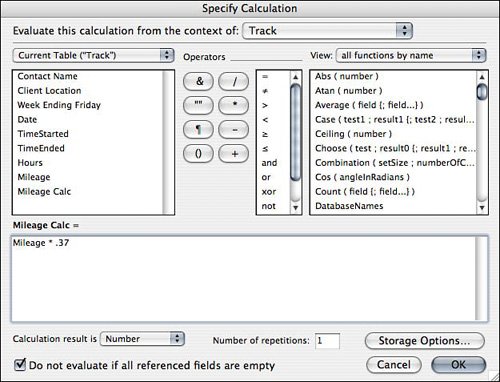
Most of the expressions you use in calculation formulas are intended to return a value, and that value might be a number, a text string, a date or time, or even a reference to a file to place in a container field. Another class of formulas, however, is intended to evaluate the veracity of an equation or statement. The value returned by these formulas is either a 1, indicating that the equation or statement is true, or 0, indicating that the equation or statement is false. Typically, calculations are used in this manner in If script steps, in calculated validations, and for defining field access restrictions.
 |
To learn more about field validation, see Chapter 3, "Defining and Working with Fields," p. 67. |
In Figure 8.2, for instance, you can see a calculation dialog that specifies the condition for an If script step. When the script executes, FileMaker evaluates whether the number of hours is in fact greater than 8 (based on the current record's data). Depending on the value of the Hours field for any particular record, the statement may be either true or false and the script will presumably react accordingly.
Figure 8.2. Calculation formulas are often used to determine the truthfulness of an equation or a statement.
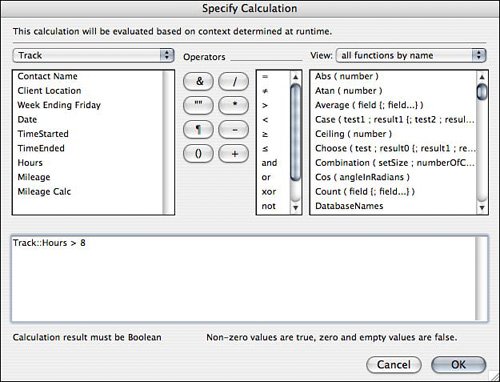
For certain uses, then, the purpose of a calculation formula is to return a value; for other uses it's simply to evaluate the veracity of an equation or statement. In situations in which FileMaker is expecting a formula that returns a true/false result, you see the words Calculation result must be Boolean near the bottom of the calculation dialog. The If script step shown earlier is a typical example of this situation. Boolean is a software programming term for a value with one of two states: true or false. Any value returned other than 0 or a null value (for example, an empty string) is considered true.
Note
Note that Boolean rules apply for text values, dates, negative numbers, and so on. "Hello" is true (not zero and not null), a single space character (" ") is true, and -1 is true. Note also that the results of a formula are evaluated in the same way: (0 * 100) is false. (0 + 100) is true. Last, also note that you can use comparative operators: 1 and 1 is true (where each clause on both sides of the and operator evaluate to true), 1 or 1 is true, 1 xor 1 is false, and so on. You'll learn about operators later in the chapter.
Caution
The GetAsBoolean() function treats all data as numeric, such that, for example, "hello" evaluates as false and "hello999" evaluates as true. This is an inconsistency with the way in which other Boolean logic operates, so be sure to take note of it.
Uses for Calculation Formulas
This chapter focuses on the use of calculation formulas in field definitions, but it's important that you understand that there are other places where calculation formulas are used as well. Briefly, these include the following:
- Script steps Calculation formulas come into play in many script steps. The If, Set Field, and Set Variable script steps are notable examples. Many other script steps allow you to use a calculation formula to act as a parameter. A sampling includes Go to Layout, Go to Field, Go to Record, Pause/Resume Script, and Omit Multiple. Additionally, calculation formulas can be used to define script parameters and script results.
- Field validation One of the options available to you for validating data entry is validating by calculation. This, in effect, lets you define your own rules for validation. For example, you might want to test that a due date falls on a weekday, or perhaps that a status field not allow a value of "complete" if there is data missing elsewhere in a record.
The equation you provide is evaluated every time a user modifies the field. If it evaluates as true, the user's entry is committed. If it doesn't, the user is presented with an error message. For instance, if a user is supposed to enter a callback date on a contact record, you might want to validate that the entry is a future date. To do this, you might use the formula Call_Back_Date > Get ( CurrentDate ) as the validation for the Call_Back_Date field.
- Record-level security When you define privilege sets, you have the option of limiting a user's access to view, edit, and delete records based on a calculation formula you provide. If the equation you provide evaluates as true, the user can perform the action; if not, the action is prohibited. For instance, you might want to prevent users from inadvertently modifying an invoice that has already been posted. So you'd set up limited access for editing records based on the formula Invoice_Status
 "Posted. Only records for which that is a true statement would be editable.
"Posted. Only records for which that is a true statement would be editable. - Auto-entry options When you're defining text, number, date, time, and timestamp fields, several auto-entry options are available for specifying default field values. One of these options is to auto-enter the result of a calculation formula. For instance, in a contact management database, you might want a default callback date set for all new contact records. The formula you'd use for this might be something like Get ( CurrentDate ) + 14, if you wanted a callback date two weeks in the future.
- Calculated replace A calculated replace is a way of changing the contents of a field in all the records in the current found set. It's particularly useful for cleaning up messy data. Say, for example, that your users had sometimes entered spaces at the end of a name field as they were doing data entry. You could clean up this data by performing a calculated replace with the formula trim ( First Name ).
Exploring the Calculation Dialog Box |
Part I: Getting Started with FileMaker 8
FileMaker Overview
- FileMaker Overview
- FileMaker and Its Marketplace
- Introduction to Database Software
- FileMaker Deployment Options
- Whats New in FileMaker Pro 8
Using FileMaker Pro
- Getting Started
- Working in FileMaker Pro
- Troubleshooting
- FileMaker Extra: Becoming a FileMaker Pro Power User
Defining and Working with Fields
- Defining and Working with Fields
- Working Under the Hood
- Working with Fields
- Working with Field Types
- Assigning Field Options
- Troubleshooting
- FileMaker Extra: Indexing in FileMaker
Working with Layouts
- Working with Layouts
- Whats a Layout?
- Creating and Managing Layouts
- Working with Parts
- Working with Objects on a Layout
- Working with the Tab Control Object
- Working with Fields
- Portals
- Troubleshooting
- FileMaker Extra: Designing Cross-PlatformFriendly Layouts
Part II: Developing Solutions with FileMaker
Relational Database Design
- Relational Database Design
- Understanding Database Design
- Database Analysis
- Working with Entities and Attributes
- Understanding Relationships
- Relationship Optionality
- Understanding the Role of Keys in Database Design
- Many-to-Many Relationships: Solving the Puzzle
- The Basics of Process Analysis
- FileMaker Extra: Complex Many-to-Many Relationships
Working with Multiple Tables
- Working with Multiple Tables
- Multitable Systems in FileMaker Pro
- Creating a One-to-Many Relationship in FileMaker
- Working with Keys and Match Fields
- Understanding Table Context
- Working with Related Data
- Creating a Many-to-Many Relationship
- Relational Integrity
- Rapid Multitable Development
- Troubleshooting
- FileMaker Extra: Building a Three-Way Join
Working with Relationships
- Working with Relationships
- Relationships Graphs and ERDs
- Relationships as Queries
- Creating Self-Relationships
- Creating Ranged Relationships
- Creating Cross-Product Relationships
- Working with Data from Distant Tables
- Working with Multiple Files
- How and When to Use Multiple Files
- Troubleshooting
- FileMaker Extra: Managing the Relationships Graph
Getting Started with Calculations
- Getting Started with Calculations
- Understanding How and Where Calculations Are Used
- Exploring the Calculation Dialog Box
- Essential Functions
- Using Conditional Functions
- Aggregate Functions
- Learning About the Environment
- Troubleshooting
- FileMaker Extra: Tips for Becoming a Calculation Master
Getting Started with Scripting
- Getting Started with Scripting
- Scripts in FileMaker Pro
- Creating Scripts
- Common Scripting Topics
- Triggering Scripts
- Working with Buttons on Layouts
- Troubleshooting
- FileMaker Extra: Creating a Script Library
Getting Started with Reporting
- Getting Started with Reporting
- Deriving Meaning from Data
- Working with Lists of Data
- Summarized Reports
- Delivering Reports
- Troubleshooting
- FileMaker Extra: Incorporating Reports into the Workflow
Part III: Developer Techniques
Developing for Multiuser Deployment
- Developing for Multiuser Deployment
- Developing for Multiple Users
- Sessions in FileMaker Pro
- Concurrency
- Audit Trails in FileMaker Pro
- Launch Files
- Troubleshooting
- FileMaker Extra: Development with a Team
Implementing Security
- Approaching Security
- User-Level Internal Security
- File-Level Access Security
- Troubleshooting
- FileMaker Extra: Working with Multiple Files
Advanced Interface Techniques
- Advanced Interface Techniques
- User Interfaces in FileMaker Pro
- Navigation
- Multiwindow Interfaces
- Working with Custom Menus
- Showing/Hiding Layout Elements
- Dedicated Find Layouts
- Data Presentation
- Working with Table View
- Troubleshooting
- FileMaker Extra: User Interface Heuristics
Advanced Calculation Techniques
- Advanced Calculation Techniques
- Whats an Advanced Calculation Technique?
- Logical Functions
- Text Formatting Functions
- Array Functions
- The Filter-ing Functions
- Custom Functions
- GetNthRecord
- Troubleshooting
- FileMaker Extra: Creating a Custom Function Library
Advanced Scripting Techniques
- Advanced Scripting Techniques
- What Is Advanced Scripting?
- Script Parameters and Script Results
- Script Variables
- Window Management Techniques
- Go to Related Record
- Troubleshooting
- FileMaker Extra: Recursive Scripts
Advanced Portal Techniques
- Advanced Portal Techniques
- Portals in FileMaker Pro
- Portal Basics
- New Record Only Relationships
- Horizontal Portals
- Using Portals to Create Calendars
- Selection Portals
- Filtered Portals
- Dynamic Portal Sorting
- Troubleshooting
- FileMaker Extra: Portals and Record Locking
Debugging and Troubleshooting
- Debugging and Troubleshooting
- What Is Troubleshooting?
- Staying Out of Trouble
- Planning for Trouble
- Troubleshooting Scripts and Calculations
- Troubleshooting in Specific Areas: Performance, Context, Connectivity, and Globals
- File Maintenance and Recovery
- FileMaker Extra: Other Tools of the Trade
Converting Systems from Previous Versions of FileMaker Pro
- Converting Systems from Previous Versions of FileMaker Pro
- Migration Choices
- Converting Files
- Pre-Conversion Tasks
- Post-Conversion Tasks
- Troubleshooting
- FileMaker Extra: Converting Web-Enabled Databases
Part IV: Data Integration and Publishing
Importing Data into FileMaker Pro
- Importing Data into FileMaker Pro
- Working with External Data
- Flat-File Data Sources
- Importing Multiple Files from a Folder
- Importing Photos from a Digital Camera
- Importing from an ODBC Data Source
- Importing from an XML Data Source
- Using a Script to Import Data
- Troubleshooting
- FileMaker Extra: Exploiting the FileMaker-to-FileMaker Import
Exporting Data from FileMaker
- Exporting Data from FileMaker
- Getting Out What You Put In
- The Basic Mechanics of Exporting
- Export File Formats
- Formatting Exported Data
- Exporting Related Fields
- Exporting Grouped Data
- Exporting to Fixed-Width Formats
- Working with Large Fields and Container Fields
- Scripted Exports
- Accessing FileMaker Data Using ODBC and JDBC
- Using FileMaker Pro as an ODBC Client
- Troubleshooting
- FileMaker Extra: Accessing FileMaker Data via JDBC
Instant Web Publishing
- Instant Web Publishing
- An Overview of Instant Web Publishing
- Enabling and Configuring IWP
- Designing for IWP Deployment
- Using an IWP Solution
- Troubleshooting
- FileMaker Extra: Building Your Own Next and Previous Page Buttons
FileMaker and Web Services
- FileMaker and Web Services
- About Web Services
- FileMaker and XML
- Transforming XML
- XML Import: Understanding Web Services
- Working with Web Services
- Troubleshooting
- FileMaker Extra: Write Your Own Web Services
Custom Web Publishing
- Custom Web Publishing
- About Custom Web Publishing
- Custom Web Publishing Versus Instant Web Publishing
- Custom Web Publishing Versus XML Export
- Getting Your Databases Ready for Custom Web Publishing
- Publishing FileMaker Data as XML
- Using XSLT with Custom Web Publishing
- Building Web Applications with XSLT-CWP
- Other Custom Web Publishing Commands and Parameters
- About the FileMaker XSLT Extensions
- Troubleshooting
- FileMaker Extra: About the Custom Web Publishing Tools
Part V: Deploying a FileMaker Solution
Deploying and Extending FileMaker
- Deploying and Extending FileMaker
- FileMaker Deployment Options
- Single User
- Peer-to-Peer Hosting
- FileMaker Server
- Web Publishing
- ODBC/JDBC
- Citrix/Terminal Services
- Runtime Solutions
- Deploying to Handheld Devices
- Customized Deployment Options
- Troubleshooting
- FileMaker Extra: The Limits of Customization
FileMaker Server and Server Advanced
- FileMaker Server and Server Advanced
- About FileMaker Server
- Installing FileMaker Server
- Running FileMaker Server
- Using the Server Administration Tool
- Configuring and Administering FileMaker Server Using the SAT
- Managing Clients
- Managing Databases
- Administration from the Command Line
- Working with External Services
- Automatically Updating Plug-ins
- Scheduled Tasks
- Monitoring FileMaker Server
- Troubleshooting
- FileMaker Extra: Best Practices Checklist
FileMaker Mobile
- FileMaker Mobile
- FileMaker Mobile 8 Overview
- Using FileMaker Mobile on Your Handheld Device
- Troubleshooting
- FileMaker Extra: Publishing Related Data
Documenting Your FileMaker Solutions
- Documenting Your FileMaker Solutions
- Why Is Documentation Important?
- Developing Naming Conventions
- Using Comments Effectively
- Documenting the Relationships Graph
- Using the Database Design Report
- Using Third-Party Documentation Tools
- Putting the Finishing Touches on Your Documentation
- Final Thoughts on Documentation
- FileMaker Extra: Soliant Development Standards
EAN: 2147483647
Pages: 296
