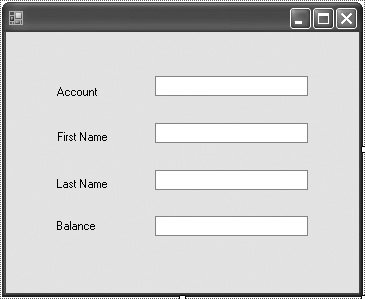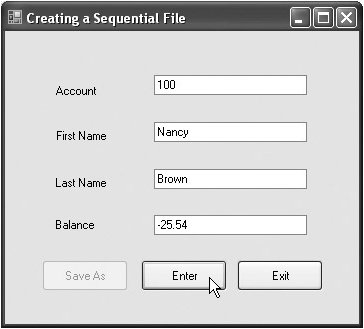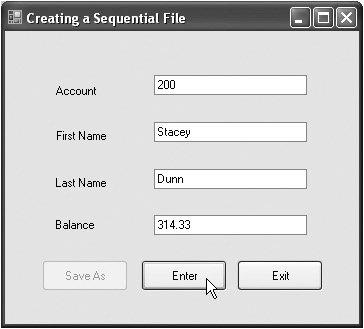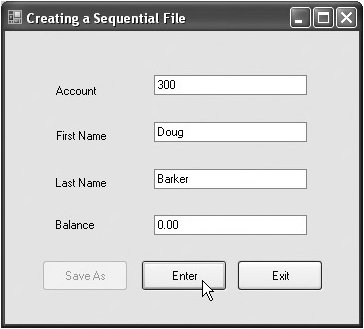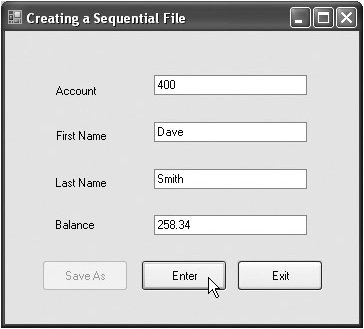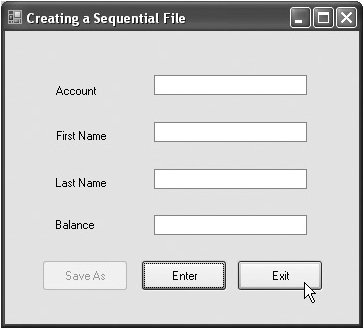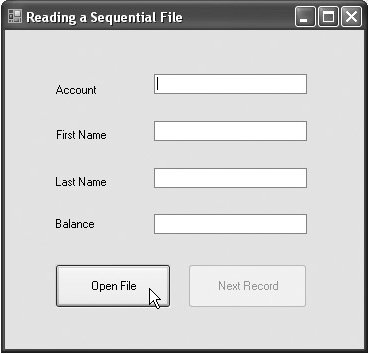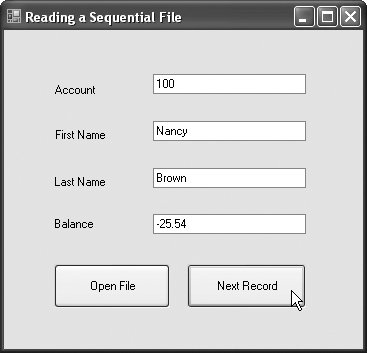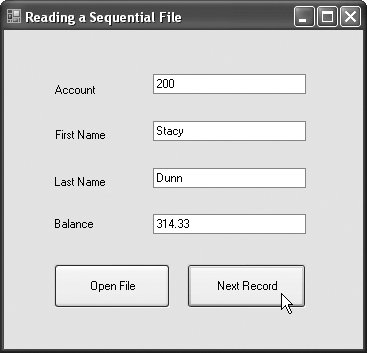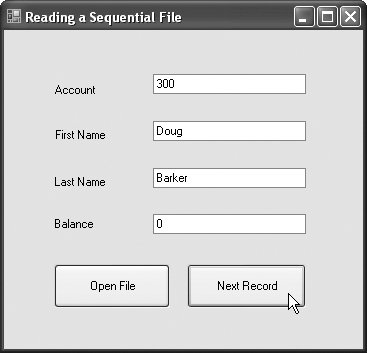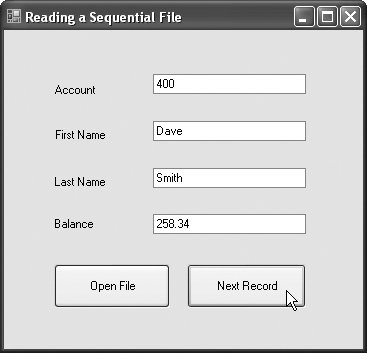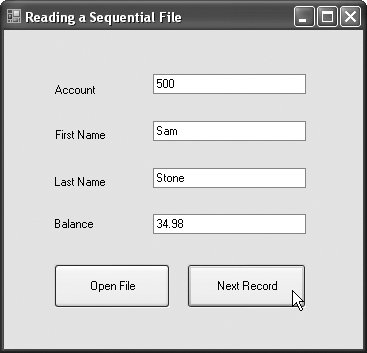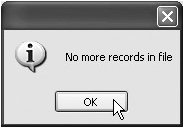Creating a Sequential-Access Text File
C# imposes no structure on files. Thus, the concept of a "record" does not exist in C# files. This means that you must structure files to meet the requirements of your applications. In the next few examples, we use text and special characters to organize our own concept of a "record."
Class BankUIForm
The following examples demonstrate file processing in a bank-account maintenance application. These programs have similar user interfaces, so we created reusable class BankUIForm (Fig. 18.7 from the Visual Studio Form designer) to encapsulate a base-class GUI (see the screen capture in Fig. 18.7). Class BankUIForm contains four Labels and four TextBoxes. Methods ClearTextBoxes (lines 2640), SetTextBoxValues (lines 4361) and GetTextBoxValues (lines 6475) clear, set the values of and get the values of the text in the TextBoxes, respectively.
Figure 18.7. Base class for GUIs in our file-processing applications.
1 // Fig. 18.7: BankUIForm.cs
2 // A reusable Windows Form for the examples in this chapter.
3 using System;
4 using System.Windows.Forms;
5
6 public partial class BankUIForm : Form
7 {
8 protected int TextBoxCount = 4; // number of TextBoxes on Form
9
10 // enumeration constants specify TextBox indices
11 public enum TextBoxIndices
12 {
13 ACCOUNT,
14 FIRST,
15 LAST,
16 BALANCE
17 } // end enum
18
19 // parameterless constructor
20 public BankUIForm()
21 {
22 InitializeComponent();
23 } // end constructor
24
25 // clear all TextBoxes
26 public void ClearTextBoxes()
27 {
28 // iterate through every Control on form
29 for ( int i = 0; i < Controls.Count; i++ )
30 {
31 Control myControl = Controls[ i ]; // get control
32
33 // determine whether Control is TextBox
34 if ( myControl is TextBox )
35 {
36 // clear Text property ( set to empty string )
37 myControl.Text = "";
38 } // end if
39 } // end for
40 } // end method ClearTextBoxes
41
42 // set text box values to string array values
43 public void SetTextBoxValues( string[] values )
44 {
45 // determine whether string array has correct length
46 if ( values.Length != TextBoxCount )
47 {
48 // throw exception if not correct length
49 throw( new ArgumentException( "There must be " +
50 ( TextBoxCount + 1 ) + " strings in the array" ) );
51 } // end if
52 // set array values if array has correct length 53 else 54 { 55 // set array values to text box values 56 accountTextBox.Text = values[ ( int ) TextBoxIndices.ACCOUNT ]; 57 firstNameTextBox.Text = values[ ( int ) TextBoxIndices.FIRST ]; 58 lastNameTextBox.Text = values[ ( int ) TextBoxIndices.LAST ]; 59 balanceTextBox.Text = values[ ( int ) TextBoxIndices.BALANCE ]; 60 } // end else 61 } // end method SetTextBoxValues 62 63 // return text box values as string array 64 public string[] GetTextBoxValues() 65 { 66 string[] values = new string[ TextBoxCount ]; 67 68 // copy text box fields to string array 69 values[ ( int ) TextBoxIndices.ACCOUNT ] = accountTextBox.Text; 70 values[ ( int ) TextBoxIndices.FIRST ] = firstNameTextBox.Text; 71 values[ ( int ) TextBoxIndices.LAST ] = lastNameTextBox.Text; 72 values[ ( int ) TextBoxIndices.BALANCE ] = balanceTextBox.Text; 73 74 return values; 75 } // end method GetTextBoxValues 76 } // end class BankUIForm
|
To reuse class BankUIForm, you must compile the GUI into a DLL by creating a project of type Windows Control Library (we named it BankLibrary). This library is provided with the code for this chapter. You might need to change references to this library in our examples when you copy them to your system, since the library most likely will reside in a different location on your system.
Class Record
Figure 18.8 contains class Record that Fig. 18.9, Fig. 18.11 and Fig. 18.12 use for maintaining the information in each record that is written to or read from a file. This class also belongs to the BankLibrary DLL, so it is located in the same project as class BankUIForm.
Figure 18.8. Record for sequential-access file-processing applications.
(This item is displayed on pages 894 - 895 in the print version)
1 // Fig. 18.8: Record.cs
2 // Serializable class that represents a data record.
3 using System;
4 using System.Collections.Generic;
5 using System.Text;
6
7 public class Record
8 {
9 private int account;
10 private string firstName;
11 private string lastName;
12 private decimal balance;
13
14 // parameterless constructor sets members to default values
15 public Record() : this( 0, "", "", 0.0M )
16 {
17 } // end constructor
18
19 // overloaded constructor sets members to parameter values
20 public Record( int accountValue, string firstNameValue,
21 string lastNameValue, decimal balanceValue )
22 {
23 Account = accountValue;
24 FirstName = firstNameValue;
25 LastName = lastNameValue;
26 Balance = balanceValue;
27 } // end constructor
28
29 // property that gets and sets Account
30 public int Account
31 {
32 get
33 {
34 return account;
35 } // end get
36 set
37 {
38 account = value;
39 } // end set
40 } // end property Account
41
42 // property that gets and sets FirstName 43 public string FirstName 44 { 45 get 46 { 47 return firstName; 48 } // end get 49 set 50 { 51 firstName = value; 52 } // end set 53 } // end property FirstName 54 55 // property that gets and sets LastName 56 public string LastName 57 { 58 get 59 { 60 return lastName; 61 } // end get 62 set 63 { 64 lastName = value; 65 } // end set 66 } // end property LastName 67 68 // property that gets and sets Balance 69 public decimal Balance 70 { 71 get 72 { 73 return balance; 74 } // end get 75 set 76 { 77 balance = value; 78 } // end set 79 } // end property Balance 80 } // end class Record |
Figure 18.9. Creating and writing to a sequential-access file.
(This item is displayed on pages 896 - 900 in the print version)
1 // Fig. 18.9: CreateFileForm.cs
2 // Creating a sequential-access file.
3 using System;
4 using System.Windows.Forms;
5 using System.IO;
6 using BankLibrary;
7
8 public partial class CreateFileForm : BankUIForm
9 {
10 private StreamWriter fileWriter; // writes data to text file
11 private FileStream output; // maintains connection to file
12
13 // parameterless constructor
14 public CreateFileForm()
15 {
16 InitializeComponent();
17 } // end constructor
18
19 // event handler for Save Button
20 private void saveButton_Click( object sender, EventArgs e )
21 {
22 // create dialog box enabling user to save file
23 SaveFileDialog fileChooser = new SaveFileDialog();
24 DialogResult result = fileChooser.ShowDialog();
25 string fileName; // name of file to save data
26
27 fileChooser.CheckFileExists = false; // allow user to create file
28 29 // exit event handler if user clicked "Cancel" 30 if ( result == DialogResult.Cancel ) 31 return; 32 33 fileName = fileChooser.FileName; // get specified file name 34 35 // show error if user specified invalid file 36 if ( fileName == "" || fileName == null ) 37 MessageBox.Show( "Invalid File Name", "Error", 38 MessageBoxButtons.OK, MessageBoxIcon.Error ); 39 else 40 { 41 // save file via FileStream if user specified valid file 42 try 43 { 44 // open file with write access 45 output = new FileStream( fileName, 46 FileMode.OpenOrCreate, FileAccess.Write ); 47 48 // sets file to where data is written 49 fileWriter = new StreamWriter( output ); 50 51 // disable Save button and enable Enter button 52 saveButton.Enabled = false; 53 enterButton.Enabled = true; 54 } // end try 55 // handle exception if there is a problem opening the file 56 catch ( IOException ) 57 { 58 // notify user if file does not exist 59 MessageBox.Show( "Error opening file", "Error", 60 MessageBoxButtons.OK, MessageBoxIcon.Error ); 61 } // end catch 62 } // end else 63 } // end method saveButton_Click 64 65 // handler for enterButton Click 66 private void enterButton_Click( object sender, EventArgs e ) 67 { 68 // store TextBox values string array 69 string[] values = GetTextBoxValues(); 70 71 // Record containing TextBox values to serialize 72 Record record = new Record(); 73 74 // determine whether TextBox account field is empty 75 if ( values[ ( int ) TextBoxIndices.ACCOUNT ] != "" ) 76 { 77 // store TextBox values in Record and serialize Record 78 try 79 {
80 // get account number value from TextBox 81 int accountNumber = Int32.Parse( 82 values[ ( int ) TextBoxIndices.ACCOUNT ] ); 83 84 // determine whether accountNumber is valid 85 if ( accountNumber > 0 ) 86 { 87 // store TextBox fields in Record 88 record.Account = accountNumber; 89 record.FirstName = values[ ( int ) TextBoxIndices.FIRST ]; 90 record.LastName = values[ ( int ) TextBoxIndices.LAST ]; 91 record.Balance = Decimal.Parse( 92 values[ ( int ) TextBoxIndices.BALANCE ] ); 93 94 // write Record to file, fields separated by commas 95 fileWriter.WriteLine( 96 record.Account + "," + record.FirstName + "," + 97 record.LastName + "," + record.Balance ); 98 } // end if 99 else 100 { 101 // notify user if invalid account number 102 MessageBox.Show( "Invalid Account Number", "Error", 103 MessageBoxButtons.OK, MessageBoxIcon.Error ); 104 } // end else 105 } // end try 106 // notify user if error occurs in serialization 107 catch ( IOException ) 108 { 109 MessageBox.Show( "Error Writing to File", "Error", 110 MessageBoxButtons.OK, MessageBoxIcon.Error ); 111 } // end catch 112 // notify user if error occurs regarding parameter format 113 catch ( FormatException ) 114 { 115 MessageBox.Show( "Invalid Format", "Error", 116 MessageBoxButtons.OK, MessageBoxIcon.Error ); 117 } // end catch 118 } // end if 119 120 ClearTextBoxes(); // clear TextBox values 121 } // end method enterButton_Click 122 123 // handler for exitButton Click 124 private void exitButton_Click( object sender, EventArgs e ) 125 { 126 // determine whether file exists 127 if ( output != null ) 128 { 129 try 130 { 131 fileWriter.Close(); // close StreamWriter
132 output.Close(); // close file 133 } // end try 134 // notify user of error closing file 135 catch ( IOException ) 136 { 137 MessageBox.Show( "Cannot close file", "Error", 138 MessageBoxButtons.OK, MessageBoxIcon.Error ); 139 } // end catch 140 } // end if 141 142 Application.Exit(); 143 } // end method exitButton_Click 144 } // end class CreateFileForm
(a) 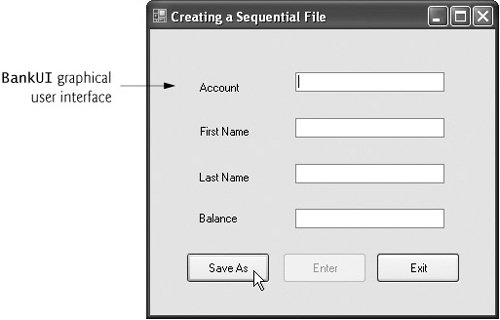
(b) 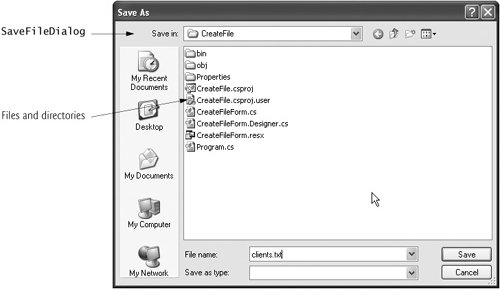
(c)
(d)
(e)
(f)
(g)
(h)
|
|
Account Number |
First Name |
Last Name |
Balance |
|---|---|---|---|
|
100 |
Nancy |
Brown |
-25.54 |
|
200 |
Stacey |
Dunn |
314.33 |
|
300 |
Doug |
Barker |
0.00 |
|
400 |
Dave |
Smith |
258.34 |
|
500 |
Sam |
Stone |
34.98 |
Figure 18.11. Reading sequential-access files.
(This item is displayed on pages 902 - 905 in the print version)
1 // Fig. 18.11: ReadSequentialAccessFileForm.cs
2 // Reading a sequential-access file.
3 using System;
4 using System.Windows.Forms;
5 using System.IO;
6 using BankLibrary;
7
8 public partial class ReadSequentialAccessFileForm : BankUIForm
9 {
10 private FileStream input; // maintains connection to a file
11 private StreamReader fileReader; // reads data from a text file
12
13 // paramterless constructor
14 public ReadSequentialAccessFileForm()
15 {
16 InitializeComponent();
17 } // end constructor
18
19 // invoked when user clicks the Open button
20 private void openButton_Click( object sender, EventArgs e )
21 {
22 // create dialog box enabling user to open file
23 OpenFileDialog fileChooser = new OpenFileDialog();
24 DialogResult result = fileChooser.ShowDialog();
25 string fileName; // name of file containing data
26
27 // exit event handler if user clicked Cancel 28 if ( result == DialogResult.Cancel ) 29 return; 30 31 fileName = fileChooser.FileName; // get specified file name 32 ClearTextBoxes(); 33 34 // show error if user specified invalid file 35 if ( fileName == "" || fileName == null ) 36 MessageBox.Show( "Invalid File Name", "Error", 37 MessageBoxButtons.OK, MessageBoxIcon.Error ); 38 else 39 { 40 // create FileStream to obtain read access to file 41 input = new FileStream( fileName, FileMode.Open, 42 FileAccess.Read ); 43 44 // set file from where data is read 45 fileReader = new StreamReader( input ); 46 47 openButton.Enabled = false; // disable Open File button 48 nextButton.Enabled = true; // enable next record button 49 } // end else 50 } // end method openButton_Click 51 52 // invoked when user clicks Next button 53 private void nextButton_Click( object sender, EventArgs e ) 54 { 55 try 56 { 57 // get next record available in file 58 string inputRecord = fileReader.ReadLine(); 59 string[] inputFields; // will store individual pieces of data 60 61 if ( inputRecord != null ) 62 { 63 inputFields = inputRecord.Split( ',' ); 64 65 Record record = new Record( 66 Convert.ToInt32( inputFields[ 0 ] ), inputFields[ 1 ], 67 inputFields[ 2 ], Convert.ToDecimal( inputFields[ 3 ] ) ); 68 69 // copy string array values to TextBox values 70 SetTextBoxValues( inputFields ); 71 } // end if 72 else 73 { 74 fileReader.Close(); // close StreamReader 75 input.Close(); // close FileStream if no Records in file 76 openButton.Enabled = true; // enable Open File button 77 nextButton.Enabled = false; // disable Next Record button 78 ClearTextBoxes(); 79
80 // notify user if no Records in file 81 MessageBox.Show( "No more records in file", "", 82 MessageBoxButtons.OK, MessageBoxIcon.Information ); 83 } // end else 84 } // end try 85 catch ( IOException ) 86 { 87 MessageBox.Show( "Error Reading from File", "Error", 88 MessageBoxButtons.OK, MessageBoxIcon.Error ); 89 } // end catch 90 } // end method nextButton_Click 91 } // end class readSequentialAccessFileForm
(a)
(b) 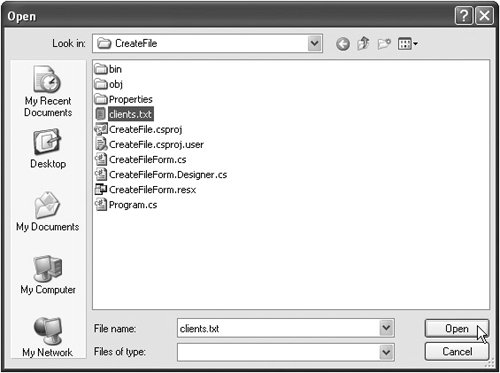
(c)
(d)
(e)
(f)
(g)
(h)
|
Figure 18.12. Credit-inquiry program.
(This item is displayed on pages 907 - 911 in the print version)
1 // Fig. 18.12: CreditInquiryForm.cs
2 // Read a file sequentially and display contents based on
3 // account type specified by user ( credit, debit or zero balances ).
4 using System;
5 using System.Windows.Forms;
6 using System.IO;
7 using BankLibrary;
8
9 public partial class CreditInquiryForm : Form
10 {
11 private FileStream input; // maintains the connection to the file
12 private StreamReader fileReader; // reads data from text file
13
14 // name of file that stores credit, debit and zero balances
15 private string fileName;
16
17 // parameterless constructor
18 public CreditInquiryForm()
19 {
20 InitializeComponent();
21 } // end constructor
22
23 // invoked when user clicks Open File button
24 private void openButton_Click( object sender, EventArgs e )
25 {
26 // create dialog box enabling user to open file
27 OpenFileDialog fileChooser = new OpenFileDialog();
28 DialogResult result = fileChooser.ShowDialog();
29
30 // exit event handler if user clicked Cancel
31 if ( result == DialogResult.Cancel )
32 return;
33
34 fileName = fileChooser.FileName; // get name from user
35
36 // show error if user specified invalid file
37 if ( fileName == "" || fileName == null )
38 MessageBox.Show( "Invalid File Name", "Error",
39 MessageBoxButtons.OK, MessageBoxIcon.Error );
40 else
41 {
42 // create FileStream to obtain read access to file
43 input = new FileStream( fileName,
44 FileMode.Open, FileAccess.Read );
45
46 // set file from where data is read
47 fileReader = new StreamReader( input );
48
49 // enable all GUI buttons, except for Open File button 50 openButton.Enabled = false; 51 creditButton.Enabled = true; 52 debitButton.Enabled = true; 53 zeroButton.Enabled = true; 54 } // end else 55 } // end method openButton_Click 56 57 // invoked when user clicks credit balances, 58 // debit balances or zero balances button 59 private void getBalances_Click( object sender, System.EventArgs e ) 60 { 61 // convert sender explicitly to object of type button 62 Button senderButton = ( Button )sender; 63 64 // get text from clicked Button, which stores account type 65 string accountType = senderButton.Text; 66 67 // read and display file information 68 try 69 { 70 // go back to the beginning of the file 71 input.Seek( 0, SeekOrigin.Begin ); 72 73 displayTextBox.Text = "The accounts are:
"; 74 75 // traverse file until end of file 76 while ( true ) 77 { 78 string[] inputFields; // will store individual pieces of data 79 Record record; // store each Record as file is read 80 decimal balance; // store each Record's balance 81 82 // get next Record available in file 83 string inputRecord = fileReader.ReadLine(); 84 85 // when at the end of file, exit method 86 if ( inputRecord == null ) 87 return; 88 89 inputFields = inputRecord.Split( ',' ); // parse input 90 91 // create Record from input 92 record = new Record( 93 Convert.ToInt32( inputFields[ 0 ] ), inputFields[ 1 ], 94 inputFields[ 2 ], Convert.ToDecimal( inputFields[ 3 ] ) ); 95 96 // store record's last field in balance 97 balance = record.Balance; 98 99 // determine whether to display balance 100 if ( ShouldDisplay( balance, accountType ) ) 101 {
102 // display record 103 string output = record.Account + " " + 104 record.FirstName + " " + record.LastName + " "; 105 106 // display balance with correct monetary format 107 output += string.Format( "{0:F}", balance ) + "
"; 108 109 displayTextBox.Text += output; // copy output to screen 110 } // end if 111 } // end while 112 } // end try 113 // handle exception when file cannot be read 114 catch ( IOException ) 115 { 116 MessageBox.Show( "Cannot Read File", "Error", 117 MessageBoxButtons.OK, MessageBoxIcon.Error ); 118 } // end catch 119 } // end method getBalances_Click 120 121 // determine whether to display given record 122 private bool ShouldDisplay( decimal balance, string accountType ) 123 { 124 if ( balance > 0 ) 125 { 126 // display credit balances 127 if ( accountType == "Credit Balances" ) 128 return true; 129 } // end if 130 else if ( balance < 0 ) 131 { 132 // display debit balances 133 if ( accountType == "Debit Balances" ) 134 return true; 135 } // end else if 136 else // balance == 0 137 { 138 // display zero balances 139 if ( accountType == "Zero Balances" ) 140 return true; 141 } // end else 142 143 return false; 144 } // end method ShouldDisplay 145 146 // invoked when user clicks Done button 147 private void doneButton_Click( object sender, EventArgs e ) 148 { 149 // determine whether file exists 150 if ( input != null ) 151 { 152 // close file and StreamReader 153 try 154 {
155 input.Close(); 156 fileReader.Close(); 157 } // end try 158 // handle exception if FileStream does not exist 159 catch( IOException ) 160 { 161 // notify user of error closing file 162 MessageBox.Show( "Cannot close file", "Error", 163 MessageBoxButtons.OK, MessageBoxIcon.Error ); 164 } // end catch 165 } // end if 166 167 Application.Exit(); 168 } // end method doneButton_Click 169 } // end class CreditInquiryForm
(a) 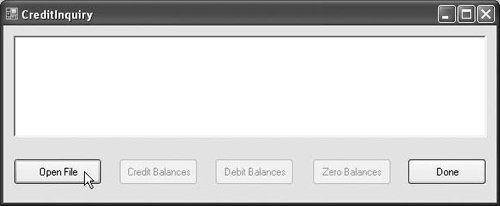
(b) 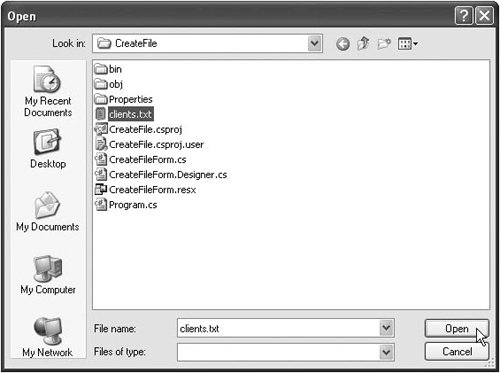
(c) 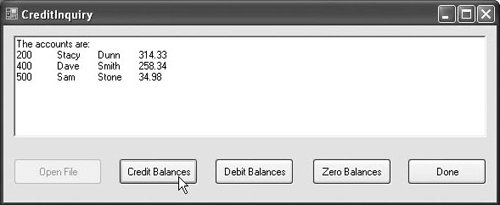
(d) 
(e) 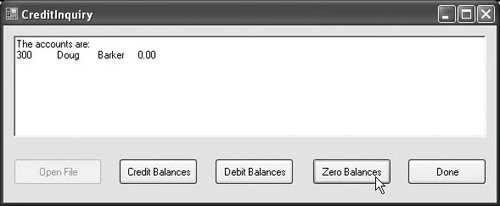
|
Class Record contains private instance variables account, firstName, lastName and balance (lines 912), which collectively represent all the information for a record. The parameterless constructor (lines 1517) sets these members by calling the four-argument constructor with 0 for the account number, empty strings ("") for the first and last name and 0.0M for the balance. The four-argument constructor (lines 2027) sets these members to the specified parameter values. Class Record also provides properties Account (lines 3040), FirstName (lines 4353), LastName (lines 5666) and Balance (lines 6979) for accessing each record's account number, first name, last name and balance, respectively.
Using a Character Stream to Create an Output File
Class CreateFileForm (Fig. 18.9) uses instances of class Record to create a sequential-access file that might be used in an accounts receivable systemi.e., a program that organizes data regarding money owed by a company's credit clients. For each client, the program obtains an account number and the client's first name, last name and balance (i.e., the amount of money that the client owes to the company for previously received goods and services). The data obtained for each client constitutes a record for that client. In this application, the account number is used as the record keyfiles are created and maintained in account-number order. This program assumes that the user enters records in account-number order. However, a comprehensive accounts receivable system would provide a sorting capability, so the user could enter the records in any order.
Class CreateFileForm either creates or opens a file (depending on whether one exists), then allows the user to write records to that file. The using directive in line 6 enables us to use the classes of the BankLibrary namespace; this namespace contains class BankUIForm, from which class CreateFileForm inherits (line 8). Class CreateFileForm's GUI enhances that of class BankUIForm with buttons Save As, Enter and Exit.
When the user clicks the Save As button, the program invokes the event handler saveButton_Click (lines 2063). Line 23 instantiates an object of class SaveFileDialog (namespace System.Windows.Forms). Objects of this class are used for selecting files (see the second screen in Fig. 18.9). Line 24 calls SaveFileDialog method ShowDialog to display the dialog. When displayed, a SaveFileDialog prevents the user from interacting with any other window in the program until the user closes the SaveFileDialog by clicking either Save or Cancel. Dialogs that behave in this manner are called modal dialogs. The user selects the appropriate drive, directory and file name, then clicks Save. Method ShowDialog returns a DialogResult specifying which button (Save or Cancel) the user clicked to close the dialog. This is assigned to DialogResult variable result (line 24). Line 30 tests whether the user clicked Cancel by comparing this value to DialogResult.Cancel. If the values are equal, method saveButton_Click returns (line 31). Otherwise, line 33 uses SaveFileDialog property FileName to obtain the user-selected file.
You can open files to perform text manipulation by creating objects of class FileStream. In this example, we want the file to be opened for output, so lines 4546 create a FileStream object. The FileStream constructor that we use receives three argumentsa string containing the path and name of the file to open, a constant describing how to open the file and a constant describing the file permissions. The constant FileMode.OpenOrCreate (line 46) indicates that the FileStream object should open the file if the file exists or create the file if it does not exist. There are other FileMode constants describing how to open files; we introduce these constants as we use them in examples. The constant FileAccess.Write indicates that the program can perform only write operations with the FileStream object. There are two other constants for the third constructor parameterFileAccess.Read for read-only access and FileAccess.ReadWrite for both read and write access. Line 56 catches an IOException if there is a problem opening the file or creating the StreamWriter. If so, the program displays an error message (lines 5960). If no exception occurs, the file is open for writing.
|
|
After the user types information in each TextBox, the user clicks the Enter button, which calls event handler enterButton_Click (lines 66121) to save the data from the TextBoxes into the user-specified file. If the user entered a valid account number (i.e., an integer greater than zero), lines 8892 store the TextBox values in an object of type Record (created at line 72). If the user entered invalid data in one of the TextBoxes (such as non-numeric characters in the Balance field), the program throws a FormatException. The catch block in lines 113117 handles such exceptions by notifying the user (via a MessageBox) of the improper format.
If the user entered valid data, lines 9597 write the record to the file by invoking method WriteLine of the StreamWriter object that was created at line 49. Method WriteLine writes a sequence of characters to a file. The StreamWriter object is constructed with a FileStream argument that specifies the file to which the StreamWriter will output text. Class StreamWriter belongs to the System.IO namespace.
When the user clicks the Exit button, event handler exitButton_Click (lines 124143) exits the application. Line 131 closes the StreamWriter, and line 132 closes the FileStream, then line 142 terminates the program. Note that the call to method Close is located in a TRy block. Method Close throws an IOException if the file or stream cannot be closed properly. In this case, it is important to notify the user that the information in the file or stream might be corrupted.
|
In the sample execution for the program in Fig. 18.9, we entered information for the five accounts shown in Fig. 18.10. The program does not depict how the data records are rendered in the file. To verify that the file has been created successfully, we create a program in the next section to read and display the file. Since this is a text file, you can actually open the file in any text editor to see its contents.
Reading Data from a Sequential Access Text File |
Preface
Index
Introduction to Computers, the Internet and Visual C#
- Introduction
- What Is a Computer?
- Computer Organization
- Early Operating Systems
- Personal Computing, Distributed Computing and Client/Server Computing
- Hardware Trends
- Microsofts Windows® Operating System
- Machine Languages, Assembly Languages and High-Level Languages
- C#
- C, C++, Java and Visual Basic
- Other High-Level Languages
- The Internet and the World Wide Web
- Extensible Markup Language (XML)
- Microsofts .NET
- The .NET Framework and the Common Language Runtime
- Test-Driving a C# Application
- Software Engineering Case Study: Introduction to Object Technology and the UML
- Wrap-Up
- Web Resources
- Summary
- Terminology
- Self-Review Exercises
- Exercises
Introduction to the Visual C# 2005 Express Edition IDE
- Introduction
- Overview of the Visual Studio 2005 IDE
- Menu Bar and Toolbar
- Navigating the Visual Studio 2005 IDE
- Using Help
- Using Visual Programming to Create a Simple Program Displaying Text and an Image
- Wrap-Up
- Web Resources
- Summary
- Terminology
- Self-Review Exercises
- Exercises
Introduction to C# Applications
- Introduction
- A Simple C# Application: Displaying a Line of Text
- Creating Your Simple Application in Visual C# Express
- Modifying Your Simple C# Application
- Formatting Text with Console.Write and Console.WriteLine
- Another C# Application: Adding Integers
- Memory Concepts
- Arithmetic
- Decision Making: Equality and Relational Operators
- (Optional) Software Engineering Case Study: Examining the ATM Requirements Document
- Wrap-Up
- Summary
- Terminology
- Self-Review Exercises
- Exercises
Introduction to Classes and Objects
- Introduction
- Classes, Objects, Methods, Properties and Instance Variables
- Declaring a Class with a Method and Instantiating an Object of a Class
- Declaring a Method with a Parameter
- Instance Variables and Properties
- UML Class Diagram with a Property
- Software Engineering with Properties and set and get Accessors
- Value Types vs. Reference Types
- Initializing Objects with Constructors
- Floating-Point Numbers and Type decimal
- (Optional) Software Engineering Case Study: Identifying the Classes in the ATM Requirements Document
- Wrap-Up
- Summary
- Terminology
- Self-Review Exercises
- Exercises
Control Statements: Part 1
- Introduction
- Algorithms
- Pseudocode
- Control Structures
- if Single-Selection Statement
- if...else Double-Selection Statement
- while Repetition Statement
- Formulating Algorithms: Counter-Controlled Repetition
- Formulating Algorithms: Sentinel-Controlled Repetition
- Formulating Algorithms: Nested Control Statements
- Compound Assignment Operators
- Increment and Decrement Operators
- Simple Types
- (Optional) Software Engineering Case Study: Identifying Class Attributes in the ATM System
- Wrap-Up
- Summary
- Terminology
- Self-Review Exercises
- Exercises
Control Statements: Part 2
- Introduction
- Essentials of Counter-Controlled Repetition
- for Repetition Statement
- Examples Using the for Statement
- do...while Repetition Statement
- switch Multiple-Selection Statement
- break and continue Statements
- Logical Operators
- Structured Programming Summary
- (Optional) Software Engineering Case Study: Identifying Objects States and Activities in the ATM System
- Wrap-Up
- Summary
- Terminology
- Self-Review Exercises
- Exercises
Methods: A Deeper Look
- Introduction
- Packaging Code in C#
- static Methods, static Variables and Class Math
- Declaring Methods with Multiple Parameters
- Notes on Declaring and Using Methods
- Method Call Stack and Activation Records
- Argument Promotion and Casting
- The Framework Class Library
- Case Study: Random-Number Generation
- Case Study: A Game of Chance (Introducing Enumerations)
- Scope of Declarations
- Method Overloading
- Recursion
- Passing Arguments: Pass-by-Value vs. Pass-by-Reference
- (Optional) Software Engineering Case Study: Identifying Class Operations in the ATM System
- Wrap-Up
- Summary
- Terminology
- Self-Review Exercises
- Exercises
Arrays
- Introduction
- Arrays
- Declaring and Creating Arrays
- Examples Using Arrays
- Case Study: Card Shuffling and Dealing Simulation
- foreach Statement
- Passing Arrays and Array Elements to Methods
- Passing Arrays by Value and by Reference
- Case Study: Class GradeBook Using an Array to Store Grades
- Multidimensional Arrays
- Case Study: Class GradeBook Using a Rectangular Array
- Variable-Length Argument Lists
- Using Command-Line Arguments
- (Optional) Software Engineering Case Study: Collaboration Among Objects in the ATM System
- Wrap-Up
- Summary
- Terminology
- Self-Review Exercises
- Exercises
- Special Section: Building Your Own Computer
Classes and Objects: A Deeper Look
- Introduction
- Time Class Case Study
- Controlling Access to Members
- Referring to the Current Objects Members with the this Reference
- Indexers
- Time Class Case Study: Overloaded Constructors
- Default and Parameterless Constructors
- Composition
- Garbage Collection and Destructors
- static Class Members
- readonly Instance Variables
- Software Reusability
- Data Abstraction and Encapsulation
- Time Class Case Study: Creating Class Libraries
- internal Access
- Class View and Object Browser
- (Optional) Software Engineering Case Study: Starting to Program the Classes of the ATM System
- Wrap-Up
- Summary
- Terminology
- Self-Review Exercises
- Exercises
Object-Oriented Programming: Inheritance
- Introduction
- Base Classes and Derived Classes
- protected Members
- Relationship between Base Classes and Derived Classes
- Constructors in Derived Classes
- Software Engineering with Inheritance
- Class object
- Wrap-Up
- Summary
- Terminology
- Self-Review Exercises
- Exercises
Polymorphism, Interfaces & Operator Overloading
- Introduction
- Polymorphism Examples
- Demonstrating Polymorphic Behavior
- Abstract Classes and Methods
- Case Study: Payroll System Using Polymorphism
- sealed Methods and Classes
- Case Study: Creating and Using Interfaces
- Operator Overloading
- (Optional) Software Engineering Case Study: Incorporating Inheritance and Polymorphism into the ATM System
- Wrap-Up
- Summary
- Terminology
- Self-Review Exercises
- Exercises
Exception Handling
- Introduction
- Exception Handling Overview
- Example: Divide by Zero Without Exception Handling
- Example: Handling DivideByZeroExceptions and FormatExceptions
- .NET Exception Hierarchy
- finally Block
- Exception Properties
- User-Defined Exception Classes
- Wrap-Up
- Summary
- Terminology
- Self-Review Exercises
- Exercises
Graphical User Interface Concepts: Part 1
- Introduction
- Windows Forms
- Event Handling
- Control Properties and Layout
- Labels, TextBoxes and Buttons
- GroupBoxes and Panels
- CheckBoxes and RadioButtons
- PictureBoxes
- ToolTips
- NumericUpDown Control
- Mouse-Event Handling
- Keyboard-Event Handling
- Wrap-Up
- Summary
- Terminology
- Self-Review Exercises
- Answers To Self-Review Exercises
- Exercises
Graphical User Interface Concepts: Part 2
- Introduction
- Menus
- MonthCalendar Control
- DateTimePicker Control
- LinkLabel Control
- ListBox Control
- CheckedListBox Control
- ComboBox Control
- TreeView Control
- ListView Control
- TabControl Control
- Multiple Document Interface (MDI) Windows
- Visual Inheritance
- User-Defined Controls
- Wrap-Up
- Summary
- Terminology
- Self-Review Exercises
- Exercises
Multithreading
- Introduction
- Thread States: Life Cycle of a Thread
- Thread Priorities and Thread Scheduling
- Creating and Executing Threads
- Thread Synchronization and Class Monitor
- Producer/Consumer Relationship without Thread Synchronization
- Producer/Consumer Relationship with Thread Synchronization
- Producer/Consumer Relationship: Circular Buffer
- Multithreading with GUIs
- Wrap-Up
- Summary
- Terminology
- Self-Review Exercises
- Exercises
Strings, Characters and Regular Expressions
- Introduction
- Fundamentals of Characters and Strings
- string Constructors
- string Indexer, Length Property and CopyTo Method
- Comparing strings
- Locating Characters and Substrings in strings
- Extracting Substrings from strings
- Concatenating strings
- Miscellaneous string Methods
- Class StringBuilder
- Length and Capacity Properties, EnsureCapacity Method and Indexer of Class StringBuilder
- Append and AppendFormat Methods of Class StringBuilder
- Insert, Remove and Replace Methods of Class StringBuilder
- Char Methods
- Card Shuffling and Dealing Simulation
- Regular Expressions and Class Regex
- Wrap-Up
- Summary
- Terminology
- Self-Review Exercises
- Exercises
Graphics and Multimedia
- Introduction
- Drawing Classes and the Coordinate System
- Graphics Contexts and Graphics Objects
- Color Control
- Font Control
- Drawing Lines, Rectangles and Ovals
- Drawing Arcs
- Drawing Polygons and Polylines
- Advanced Graphics Capabilities
- Introduction to Multimedia
- Loading, Displaying and Scaling Images
- Animating a Series of Images
- Windows Media Player
- Microsoft Agent
- Wrap-Up
- Summary
- Terminology
- Self-Review Exercises
- Exercises
Files and Streams
- Introduction
- Data Hierarchy
- Files and Streams
- Classes File and Directory
- Creating a Sequential-Access Text File
- Reading Data from a Sequential-Access Text File
- Serialization
- Creating a Sequential-Access File Using Object Serialization
- Reading and Deserializing Data from a Sequential-Access Text File
- Wrap-Up
- Summary
- Terminology
- Self-Review Exercises
- Exercises
Extensible Markup Language (XML)
- Introduction
- XML Basics
- Structuring Data
- XML Namespaces
- Document Type Definitions (DTDs)
- W3C XML Schema Documents
- (Optional) Extensible Stylesheet Language and XSL Transformations
- (Optional) Document Object Model (DOM)
- (Optional) Schema Validation with Class XmlReader
- (Optional) XSLT with Class XslCompiledTransform
- Wrap-Up
- Web Resources
- Summary
- Terminology
- Self-Review Exercises
- Exercises
Database, SQL and ADO.NET
- Introduction
- Relational Databases
- Relational Database Overview: Books Database
- SQL
- ADO.NET Object Model
- Programming with ADO.NET: Extracting Information from a Database
- Querying the Books Database
- Programming with ADO.NET: Address Book Case Study
- Using a DataSet to Read and Write XML
- Wrap-Up
- Web Resources
- Summary
- Terminology
- Self-Review Exercises
- Exercises
ASP.NET 2.0, Web Forms and Web Controls
- Introduction
- Simple HTTP Transactions
- Multitier Application Architecture
- Creating and Running a Simple Web-Form Example
- Web Controls
- Session Tracking
- Case Study: Connecting to a Database in ASP.NET
- Case Study: Secure Books Database Application
- Wrap-Up
- Web Resources
- Summary
- Terminology
- Self-Review Exercises
- Exercises
Web Services
- Introduction
- .NET Web Services Basics
- Simple Object Access Protocol (SOAP)
- Publishing and Consuming Web Services
- Session Tracking in Web Services
- Using Web Forms and Web Services
- User-Defined Types in Web Services
- Wrap-Up
- Web Resources
- Summary
- Terminology
- Self-Review Exercises
- Exercises
Networking: Streams-Based Sockets and Datagrams
- Introduction
- Connection-Oriented vs. Connectionless Communication
- Protocols for Transporting Data
- Establishing a Simple TCP Server (Using Stream Sockets)
- Establishing a Simple TCP Client (Using Stream Sockets)
- Client/Server Interaction with Stream-Socket Connections
- Connectionless Client/Server Interaction with Datagrams
- Client/Server Tic-Tac-Toe Using a Multithreaded Server
- WebBrowser Control
- .NET Remoting
- Wrap-Up
- Summary
- Terminology
- Self-Review Exercises
- Exercises
Searching and Sorting
- Introduction
- Searching Algorithms
- Sorting Algorithms
- Wrap-Up
- Summary
- Terminology
- Self-Review Exercises
- Exercises
Data Structures
- Introduction
- Simple-Type structs, Boxing and Unboxing
- Self-Referential Classes
- Linked Lists
- Stacks
- Queues
- Trees
- Wrap-Up
- Summary
- Terminology
- Self-Review Exercises
- Exercises
Generics
- Introduction
- Motivation for Generic Methods
- Generic Method Implementation
- Type Constraints
- Overloading Generic Methods
- Generic Classes
- Notes on Generics and Inheritance
- Wrap-Up
- Summary
- Terminology
- Self-Review Exercises
- Exercises
Collections
- Introduction
- Collections Overview
- Class Array and Enumerators
- Non-Generic Collections
- Generic Collections
- Synchronized Collections
- Wrap-Up
- Summary
- Terminology
- Self-Review Exercises
- Exercises
Appendix A. Operator Precedence Chart
Appendix B. Number Systems
- B.1. Introduction
- B.2. Abbreviating Binary Numbers as Octal and Hexadecimal Numbers
- B.3. Converting Octal and Hexadecimal Numbers to Binary Numbers
- B.4. Converting from Binary, Octal or Hexadecimal to Decimal
- B.5. Converting from Decimal to Binary, Octal or Hexadecimal
- B.6. Negative Binary Numbers: Twos Complement Notation
- Summary
- Terminology
- Self-Review Exercises
- Exercises
Appendix C. Using the Visual Studio 2005 Debugger
- C.1. Introduction
- C.2. Breakpoints and the Continue Command
- C.3. The Locals and Watch Windows
- C.4. Controlling Execution Using the Step Into, Step Over, Step Out and Continue Commands
- C.5. Other Features
- C.6. Wrap-Up
- Summary
- Terminology
- Self-Review Exercises
Appendix D. ASCII Character Set
Appendix E. Unicode®
- E.1. Introduction
- E.2. Unicode Transformation Formats
- E.3. Characters and Glyphs
- E.4. Advantages/Disadvantages of Unicode
- E.5. Using Unicode
- E.6. Character Ranges
- Summary
- Terminology
- Self-Review Exercises
- Answers to Self-Review exercises
- Exercises
Appendix F. Introduction to XHTML: Part 1
- F.1. Introduction
- F.2. Editing XHTML
- F.3. First XHTML Example
- F.4. W3C XHTML Validation Service
- F.5. Headers
- F.6. Linking
- F.7. Images
- F.8. Special Characters and More Line Breaks
- F.9. Unordered Lists
- F.10. Nested and Ordered Lists
- F.11. Web Resources
Appendix G. Introduction to XHTML: Part 2
- G.1. Introduction
- G.2. Basic XHTML Tables
- G.3. Intermediate XHTML Tables and Formatting
- G.4. Basic XHTML Forms
- G.5. More Complex XHTML Forms
- G.6. Internal Linking
- G.7. Creating and Using Image Maps
- G.8. meta Elements
- G.9. frameset Element
- G.10. Nested framesets
- G.11. Web Resources
Appendix H. HTML/XHTML Special Characters
Appendix I. HTML/XHTML Colors
Appendix J. ATM Case Study Code
- Appendix J. ATM Case Study Code
- J.1. ATM Case Study Implementation
- J.2. Class ATM
- J.3. Class Screen
- J.4. Class Keypad
- J.5. Class CashDispenser
- J.6. Class DepositSlot
- J.7. Class Account
- J.8. Class BankDatabase
- J.9. Class Transaction
- J.10. Class BalanceInquiry
- J.11. Class Withdrawal
- J.12. Class Deposit
- J.13. Class ATMCaseStudy
- J.14. Wrap-Up
Appendix K. UML 2: Additional Diagram Types
Appendix L. Simple Types
Index
EAN: 2147483647
Pages: 600