Using Web Forms and Web Services
Our prior examples accessed Web services from Visual C# 2005 Windows applications. However, we can just as easily use them in Web applications created with Visual Web Developer. In fact, because Web-based businesses are becoming increasingly prevalent, it is common for Web applications to consume Web services. Figure 22.20 presents an airline reservation Web service that receives information regarding the type of seat a customer wishes to reserve and makes a reservation if such a seat is available. Later in this section, we present a Web application that allows a customer to specify a reservation request, then uses the airline reservation Web service to attempt to execute the request.
Figure 22.20. Airline reservation Web service.
1 // Fig. 22.20: ReservationService.cs
2 // Airline reservation Web Service.
3 using System;
4 using System.Web;
5 using System.Web.Services;
6 using System.Web.Services.Protocols;
7
8 [ WebService( Namespace = "http://www.deitel.com/", Description =
9 "Service that enables a user to reserve a seat on a plane." ) ]
10 [ WebServiceBinding( ConformsTo = WsiProfiles.BasicProfile1_1 ) ]
11 public class ReservationService : System.Web.Services.WebService
12 {
13 // create TicketsDataSet object for
14 // caching data from the Tickets database
15 private TicketsDataSet ticketsDataSet = new TicketsDataSet();
16
17 // create SeatsTableAdapter for interacting with the database
18 private TicketsDataSetTableAdapters.SeatsTableAdapter
19 SeatsTableAdapter =
20 new TicketsDataSetTableAdapters.SeatsTableAdapter();
21
22 // checks database to determine whether matching seat is available 23 [ WebMethod( Description = "Method to reserve a seat." ) ] 24 public bool Reserve( string seatType, string classType ) 25 { 26 // fill TicketsDataSet.Seats with rows that represent untaken 27 // seats that match the specified seatType and classType 28 SeatsTableAdapter.FillByTypeAndClass( 29 ticketsDataSet.Seats, seatType, classType ); 30 31 // if the number of seats returned is nonzero, 32 // obtain the first matching seat number and mark it as taken 33 if ( ticketsDataSet.Seats.Count != 0 ) 34 { 35 string seatNumber = ticketsDataSet.Seats[ 0 ].Number; 36 37 SeatsTableAdapter.UpdateSeatAsTaken( seatNumber ); 38 return true; // seat was reserved 39 } // end if 40 41 return false; // no seat was reserved 42 } // end method Reserve 43 } // end class ReservationService |
The airline reservation Web service has a single Web methodReserve (lines 2442)which searches its seat database (Tickets.mdf) to locate a seat matching a user's request. If it finds an appropriate seat, Reserve updates the database, makes the reservation and returns TRue; otherwise, no reservation is made, and the method returns false. Note that the statements at lines 2829 and line 37, which query and update the database, use objects of classes TicketsDataSet and TicketsDataSetTableAdapters.SeatsTableAdapter. Recall from Chapter 20 that DataSet and TableAdapter classes are created for you when you use the DataSet Designer to add a DataSet to a project. We discuss the steps for adding the TicketsDataSet in Section 22.6.1.
Reserve takes two argumentsa string representing the desired seat type (i.e., Window, Middle or Aisle) and a string representing the desired class type (i.e., Economy or First). Our database contains four columnsthe seat number (i.e., 110), the seat type (i.e., Window, Middle or Aisle), the class type (i.e., Economy or First) and a column containing either 1 (true) or 0 (false) to indicate whether the seat is taken. Lines 2829 retrieve the seat numbers of any available seats matching the requested seat and class type. This statement fills the Seats table in ticketsDataSet with the results of the query
SELECT Number FROM Seats WHERE (Taken = 0) AND (Type = @type) AND (Class = @class)
The parameters @type and @class in the query are replaced with values of the seatType and classType arguments to SeatsTableAdapter method FillByTypeAndClass. In line 33, if the number of rows in the Seats table (ticketsDataSet.Seats.Count) is not zero, there was at least one seat that matched the user's request. In this case, the Web service reserves the first matching seat number. We obtain the seat number in line 35 by accessing the Seats table's first element (i.e., Seats[ 0 ]the first row in the table), then obtaining the value of that row's Number column. Line 37 invokes the SeatsTableAdapter method UpdateSeatAsTaken and passes to it seatNumberthe seat to reserve. Method UpdateSeatAsTaken uses the UPDATE statement
UPDATE Seats SET Taken = 1 WHERE (Number = @number)
to mark the seat as taken in the database by replacing parameter @number with the value of seatNumber. Method Reserve returns true (line 38) to indicate that the reservation was successful. If there are no matching seats (line 33), Reserve returns false (line 41) to indicate that no seats matched the user's request.
22.6.1. Adding Data Components to a Web Service
We now use Visual Web Developer's tools to configure a DataSet that allows our Web service to interact with the Tickets.mdf SQL Server database file that is provided in the example folder for Fig. 22.20. We will add a new DataSet to the project, then configure the DataSet's TableAdapter using the TableAdapter Configuration Wizard. We will use the wizard to select the data source (Tickets.mdf) and to create the SQL statements necessary to support the database operations discussed in Fig. 22.20's description. The following steps for configuring the DataSet and its corresponding TableAdapter are similar to those you saw in Chapters 2021.
Step 1: Create ReservationService and Add a DataSet to the Project
Begin by creating an ASP.NET Web Service project named ReservationService. Rename the file Service.cs as ReservationService.cs and replace its code with the code in Fig. 22.20. Next, add a DataSet named TicketsDataSet to the project. Right click the App_Code folder in the Solution Explorer and select Add New Item... from the pop-up menu. In the Add New Item dialog, select DataSet, specify TicketsDataSet.xsd in the Name field and click Add. This displays the TicketsDataSet in design view and opens the TableAdapter Configuration Wizard. When you add a DataSet to a project, the IDE creates appropriate TableAdapter classes for interacting with the database tables.
Step 2: Select the Data Source and Create a Connection
We use the TableAdapter Configuration Wizard in the next several steps to configure a TableAdapter for manipulating the Seats table in the Tickets.mdf database. Now, we select the database. In the TableAdapter Configuration Wizard, click the New Connection... button to display the Add Connection dialog. In this dialog, specify Microsoft SQL Server Database File as the Data source, then click the Browse... button to display the Select SQL Server Database File dialog. Locate Tickets.mdf on your computer, select it and click the Open button to return to the Add Connection dialog. Click the Test Connection button to test the database connection, then click OK to return to the TableAdapter Configuration Wizard. Click the Next > button, then click Yes when you are asked whether you would like to add the file to your project and modify the connection. Click Next > to save the connection string in the application configuration file.
Step 3: Open the Query Builder and Add the Seats Table from Tickets.mdf
Now we must specify how the TableAdapter will access the database. In this example, we will use SQL statements, so choose Use SQL Statements, then click Next >. Click Query Builder... to display the Query Builder and Add Table dialogs. Before building a SQL query, we must specify the table(s) to use in the query. The Tickets.mdf database contains only one table, named Seats. Select this table from the Tables tab and click Add. Click Close to close the Add Table dialog.
Step 4: Configure a SELECT Query to Obtain Available Seats
Now let's create a query which selects seats that are not already reserved and that match a particular type and class. Begin by selecting Number from the Seats table at the top of the Query Builder dialog. Next, we must specify the criteria for selecting seats. In the middle of the Query Builder dialog, click the cell below Number in the Column column and select Taken. In the Filter column of this row, type 0 (i.e., false) to indicate that we should select only seat numbers that are not taken. In the next row, select Type in the Column column and specify @type as the Filter to indicate that the filter value will be specified as an argument to the method that implements this query. In the next row, select Class in the Column column and specify @class as the Filter to indicate that this filter value also will be specified as a method argument. Uncheck the checkboxes in the Output column for the Taken, Type and Class rows. The Query Builder dialog should now appear as shown in Fig. 22.21. Click OK to close the Query Builder dialog. Click the Next > button to choose the methods to generate. For the method name under Fill a DataTable, type FillByTypeAndClass. For the method name under Return a DataTable, type GetdataByTypeAndClass. Click the Finish button to generate these methods.
Figure 22.21. QueryBuilder dialog specifying a SELECT query that selects seats that are not already reserved and that match a particular type and class.
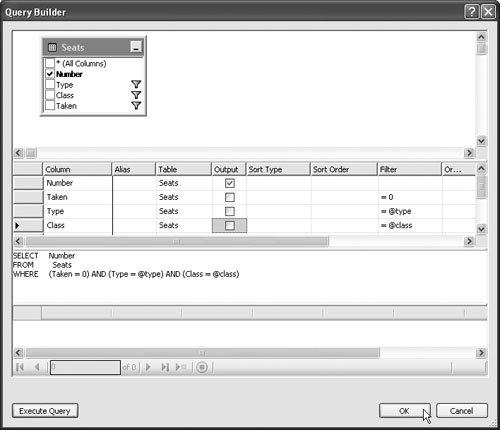
Step 5: Add Another Query to the SeatsTableAdapter for the TicketsDataSet
The last two steps we need to perform create an UPDATE query that reserves a seat. In the design area for the TicketsDataSet, click SeatsTableAdapter to select it, then right click it and select Add Query... to display the TableAdapter Query Configuration Wizard. Select Use SQL Statements and click the Next > button. Select Update as the query type and click the Next > button. Delete the existing UPDATE query. Click Query Builder... to display the Query Builder and Add Table dialogs. Then add the Seats table as we did in Step 3 and click Close to return to the Query Builder dialog.
Step 6: Configure an UPDATE Statement to Reserve a Seat
In the Query Builder dialog, select the Taken column from the Seats table at the top of the dialog. In the middle of the dialog, place the value 1 (i.e., true) in the New Value column for the Taken row. In the row below Taken, select Number, uncheck the checkbox in the Set column and specify @number as the Filter value to indicate that the seat number will be specified as an argument to the method that implements this query. The Query Builder dialog should now appear as shown in Fig. 22.22. Click OK in the Query Builder dialog to return to the TableAdapter Query Configuration Wizard. Then click the Next > button to choose the name of the method that will perform the UPDATE query. Name the method UpdateSeatAsTaken, then click Finish to close the TableAdapter Query Configuration Wizard. At this point, you can use the ReservationService.asmx page to test the Web service's Reserve method. To do so, select Start Without Debugging from the Debug menu. In Section 22.6.2, we build a Web form to consume this Web service.
Figure 22.22. QueryBuilder dialog specifying an UPDATE statement that reserves a seat.
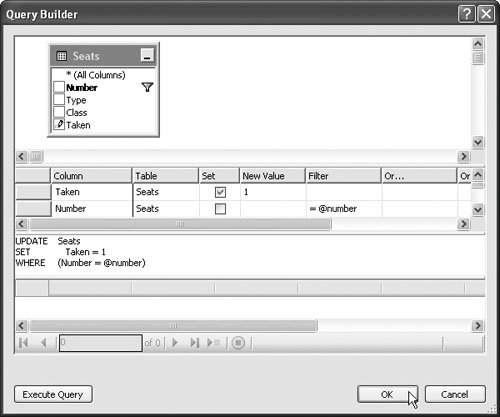
22.6.2. Creating a Web Form to Interact with the Airline Reservation Web Service
Figure 22.23 presents the ASPX listing for a Web Form through which users can select seat types. This page allows users to reserve a seat on the basis of its class (Economy or First) and location (Aisle, Middle or Window) in a row of seats. The page then uses the airline reservation Web service to carry out users' requests. If the database request is not successful, the user is instructed to modify the request and try again.
Figure 22.23. ASPX file that takes reservation information.
(This item is displayed on page 1209 in the print version)
1 <%-- Fig. 22.23: ReservationClient.aspx --%> 2 <%-- Web Form that allows users to reserve seats on a plane. --%> 3 <%@ Page Language="C#" AutoEventWireup="true" 4 CodeFile="ReservationClient.aspx.cs" 5 Inherits="ReservationClient" %> 6 7 "-//W3C//DTD XHTML 1.1//EN" 8 "http://www.w3.org/TR/xhtml11/DTD/xhtml11.dtd"> 9 10 |
="http://www.w3.org/1999/xhtml" > 11 | ="server"> 12 | Ticket Reservation 13 14 15 | 16 ="form1" runat="server"> 17
18 ="instructionsLabel" runat="server" 19 Text="Please select the seat type and class to reserve:"> 20 |
This page defines two DropDownList objects and a Button. One DropDownList (lines 2227) displays all the seat types from which users can select. The second (lines 2932) provides choices for the class type. Users click the Button named reserveButton (lines 3436) to submit requests after making selections from the DropDownLists. The page also defines an initially blank Label named errorLabel (lines 3839), which displays an appropriate message if no seat matching the user's selection is available. The code-behind file (Fig. 22.24) attaches an event handler to reserveButton.
Figure 22.24. Code-behind file for the reservation page.
(This item is displayed on page 1210 in the print version)
1 // Fig. 22.24: ReservationClient.aspx.cs
2 // ReservationClient code behind file.
3 using System;
4 using System.Data;
5 using System.Configuration;
6 using System.Web;
7 using System.Web.Security;
8 using System.Web.UI;
9 using System.Web.UI.WebControls;
10 using System.Web.UI.WebControls.WebParts;
11 using System.Web.UI.HtmlControls;
12
13 public partial class ReservationClient : System.Web.UI.Page
14 {
15 // object of proxy type used to connect to Reservation Web service
16 private localhost.ReservationService ticketAgent =
17 new localhost.ReservationService();
18
19 // attempt to reserve the selected type of seat
20 protected void reserveButton_Click( object sender, EventArgs e )
21 {
22 // if WebMethod returned true, signal success
23 if ( ticketAgent.Reserve( seatList.SelectedItem.Text,
24 classList.SelectedItem.Text ) )
25 {
26 // hide other controls
27 instructionsLabel.Visible = false;
28 seatList.Visible = false;
29 classList.Visible = false;
30 reserveButton.Visible = false;
31 errorLabel.Visible = false;
32
33 // display message indicating success
34 Response.Write( "Your reservation has been made. Thank you." );
35 } // end if
36 else // WebMethod returned false, so signal failure
37 {
38 // display message in the initially blank errorLabel
39 errorLabel.Text = "This type of seat is not available. " +
40 "Please modify your request and try again.";
41 } // end else
42 } // end method reserveButton_Click
43 } // end class ReservationClient
|
Lines 1617 of Fig. 22.24 create a ReservationService object. (Recall that you must add a Web reference to this Web service.) When the user clicks Reserve (Fig. 22.25), the reserveButton_Click event handler (lines 2042 of Fig. 22.24) executes, and the page reloads. The event handler calls the Web service's Reserve method and passes to it the selected seat and class type as arguments (lines 2324). If Reserve returns true, the application displays a message thanking the user for making a reservation (line 34); otherwise, errorLabel notifies the user that the type of seat requested is not available and instructs the user to try again (lines 3940). Use the techniques presented in Chapter 21 to build this ASP.NET Web Form.
Figure 22.25. Ticket reservation Web Form sample execution.
a) Selecting a seat.
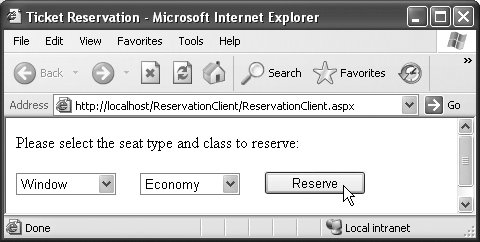
b) Seat reserved successfully.
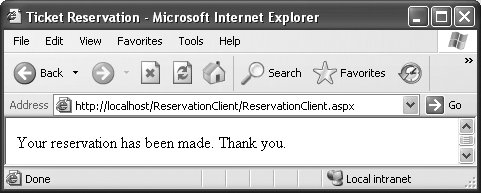
c) Attempting to reserve another seat.
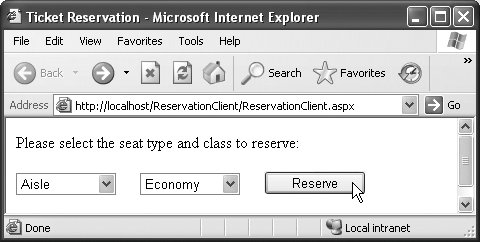
d) No seats match the requested type and class.
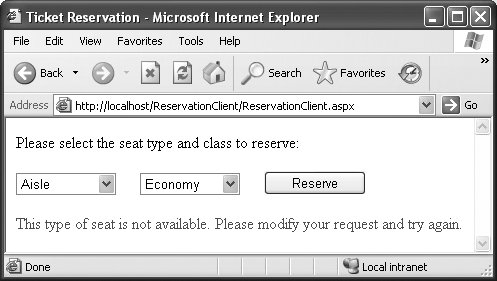
Preface
Index
Introduction to Computers, the Internet and Visual C#
- Introduction
- What Is a Computer?
- Computer Organization
- Early Operating Systems
- Personal Computing, Distributed Computing and Client/Server Computing
- Hardware Trends
- Microsofts Windows® Operating System
- Machine Languages, Assembly Languages and High-Level Languages
- C#
- C, C++, Java and Visual Basic
- Other High-Level Languages
- The Internet and the World Wide Web
- Extensible Markup Language (XML)
- Microsofts .NET
- The .NET Framework and the Common Language Runtime
- Test-Driving a C# Application
- Software Engineering Case Study: Introduction to Object Technology and the UML
- Wrap-Up
- Web Resources
- Summary
- Terminology
- Self-Review Exercises
- Exercises
Introduction to the Visual C# 2005 Express Edition IDE
- Introduction
- Overview of the Visual Studio 2005 IDE
- Menu Bar and Toolbar
- Navigating the Visual Studio 2005 IDE
- Using Help
- Using Visual Programming to Create a Simple Program Displaying Text and an Image
- Wrap-Up
- Web Resources
- Summary
- Terminology
- Self-Review Exercises
- Exercises
Introduction to C# Applications
- Introduction
- A Simple C# Application: Displaying a Line of Text
- Creating Your Simple Application in Visual C# Express
- Modifying Your Simple C# Application
- Formatting Text with Console.Write and Console.WriteLine
- Another C# Application: Adding Integers
- Memory Concepts
- Arithmetic
- Decision Making: Equality and Relational Operators
- (Optional) Software Engineering Case Study: Examining the ATM Requirements Document
- Wrap-Up
- Summary
- Terminology
- Self-Review Exercises
- Exercises
Introduction to Classes and Objects
- Introduction
- Classes, Objects, Methods, Properties and Instance Variables
- Declaring a Class with a Method and Instantiating an Object of a Class
- Declaring a Method with a Parameter
- Instance Variables and Properties
- UML Class Diagram with a Property
- Software Engineering with Properties and set and get Accessors
- Value Types vs. Reference Types
- Initializing Objects with Constructors
- Floating-Point Numbers and Type decimal
- (Optional) Software Engineering Case Study: Identifying the Classes in the ATM Requirements Document
- Wrap-Up
- Summary
- Terminology
- Self-Review Exercises
- Exercises
Control Statements: Part 1
- Introduction
- Algorithms
- Pseudocode
- Control Structures
- if Single-Selection Statement
- if...else Double-Selection Statement
- while Repetition Statement
- Formulating Algorithms: Counter-Controlled Repetition
- Formulating Algorithms: Sentinel-Controlled Repetition
- Formulating Algorithms: Nested Control Statements
- Compound Assignment Operators
- Increment and Decrement Operators
- Simple Types
- (Optional) Software Engineering Case Study: Identifying Class Attributes in the ATM System
- Wrap-Up
- Summary
- Terminology
- Self-Review Exercises
- Exercises
Control Statements: Part 2
- Introduction
- Essentials of Counter-Controlled Repetition
- for Repetition Statement
- Examples Using the for Statement
- do...while Repetition Statement
- switch Multiple-Selection Statement
- break and continue Statements
- Logical Operators
- Structured Programming Summary
- (Optional) Software Engineering Case Study: Identifying Objects States and Activities in the ATM System
- Wrap-Up
- Summary
- Terminology
- Self-Review Exercises
- Exercises
Methods: A Deeper Look
- Introduction
- Packaging Code in C#
- static Methods, static Variables and Class Math
- Declaring Methods with Multiple Parameters
- Notes on Declaring and Using Methods
- Method Call Stack and Activation Records
- Argument Promotion and Casting
- The Framework Class Library
- Case Study: Random-Number Generation
- Case Study: A Game of Chance (Introducing Enumerations)
- Scope of Declarations
- Method Overloading
- Recursion
- Passing Arguments: Pass-by-Value vs. Pass-by-Reference
- (Optional) Software Engineering Case Study: Identifying Class Operations in the ATM System
- Wrap-Up
- Summary
- Terminology
- Self-Review Exercises
- Exercises
Arrays
- Introduction
- Arrays
- Declaring and Creating Arrays
- Examples Using Arrays
- Case Study: Card Shuffling and Dealing Simulation
- foreach Statement
- Passing Arrays and Array Elements to Methods
- Passing Arrays by Value and by Reference
- Case Study: Class GradeBook Using an Array to Store Grades
- Multidimensional Arrays
- Case Study: Class GradeBook Using a Rectangular Array
- Variable-Length Argument Lists
- Using Command-Line Arguments
- (Optional) Software Engineering Case Study: Collaboration Among Objects in the ATM System
- Wrap-Up
- Summary
- Terminology
- Self-Review Exercises
- Exercises
- Special Section: Building Your Own Computer
Classes and Objects: A Deeper Look
- Introduction
- Time Class Case Study
- Controlling Access to Members
- Referring to the Current Objects Members with the this Reference
- Indexers
- Time Class Case Study: Overloaded Constructors
- Default and Parameterless Constructors
- Composition
- Garbage Collection and Destructors
- static Class Members
- readonly Instance Variables
- Software Reusability
- Data Abstraction and Encapsulation
- Time Class Case Study: Creating Class Libraries
- internal Access
- Class View and Object Browser
- (Optional) Software Engineering Case Study: Starting to Program the Classes of the ATM System
- Wrap-Up
- Summary
- Terminology
- Self-Review Exercises
- Exercises
Object-Oriented Programming: Inheritance
- Introduction
- Base Classes and Derived Classes
- protected Members
- Relationship between Base Classes and Derived Classes
- Constructors in Derived Classes
- Software Engineering with Inheritance
- Class object
- Wrap-Up
- Summary
- Terminology
- Self-Review Exercises
- Exercises
Polymorphism, Interfaces & Operator Overloading
- Introduction
- Polymorphism Examples
- Demonstrating Polymorphic Behavior
- Abstract Classes and Methods
- Case Study: Payroll System Using Polymorphism
- sealed Methods and Classes
- Case Study: Creating and Using Interfaces
- Operator Overloading
- (Optional) Software Engineering Case Study: Incorporating Inheritance and Polymorphism into the ATM System
- Wrap-Up
- Summary
- Terminology
- Self-Review Exercises
- Exercises
Exception Handling
- Introduction
- Exception Handling Overview
- Example: Divide by Zero Without Exception Handling
- Example: Handling DivideByZeroExceptions and FormatExceptions
- .NET Exception Hierarchy
- finally Block
- Exception Properties
- User-Defined Exception Classes
- Wrap-Up
- Summary
- Terminology
- Self-Review Exercises
- Exercises
Graphical User Interface Concepts: Part 1
- Introduction
- Windows Forms
- Event Handling
- Control Properties and Layout
- Labels, TextBoxes and Buttons
- GroupBoxes and Panels
- CheckBoxes and RadioButtons
- PictureBoxes
- ToolTips
- NumericUpDown Control
- Mouse-Event Handling
- Keyboard-Event Handling
- Wrap-Up
- Summary
- Terminology
- Self-Review Exercises
- Answers To Self-Review Exercises
- Exercises
Graphical User Interface Concepts: Part 2
- Introduction
- Menus
- MonthCalendar Control
- DateTimePicker Control
- LinkLabel Control
- ListBox Control
- CheckedListBox Control
- ComboBox Control
- TreeView Control
- ListView Control
- TabControl Control
- Multiple Document Interface (MDI) Windows
- Visual Inheritance
- User-Defined Controls
- Wrap-Up
- Summary
- Terminology
- Self-Review Exercises
- Exercises
Multithreading
- Introduction
- Thread States: Life Cycle of a Thread
- Thread Priorities and Thread Scheduling
- Creating and Executing Threads
- Thread Synchronization and Class Monitor
- Producer/Consumer Relationship without Thread Synchronization
- Producer/Consumer Relationship with Thread Synchronization
- Producer/Consumer Relationship: Circular Buffer
- Multithreading with GUIs
- Wrap-Up
- Summary
- Terminology
- Self-Review Exercises
- Exercises
Strings, Characters and Regular Expressions
- Introduction
- Fundamentals of Characters and Strings
- string Constructors
- string Indexer, Length Property and CopyTo Method
- Comparing strings
- Locating Characters and Substrings in strings
- Extracting Substrings from strings
- Concatenating strings
- Miscellaneous string Methods
- Class StringBuilder
- Length and Capacity Properties, EnsureCapacity Method and Indexer of Class StringBuilder
- Append and AppendFormat Methods of Class StringBuilder
- Insert, Remove and Replace Methods of Class StringBuilder
- Char Methods
- Card Shuffling and Dealing Simulation
- Regular Expressions and Class Regex
- Wrap-Up
- Summary
- Terminology
- Self-Review Exercises
- Exercises
Graphics and Multimedia
- Introduction
- Drawing Classes and the Coordinate System
- Graphics Contexts and Graphics Objects
- Color Control
- Font Control
- Drawing Lines, Rectangles and Ovals
- Drawing Arcs
- Drawing Polygons and Polylines
- Advanced Graphics Capabilities
- Introduction to Multimedia
- Loading, Displaying and Scaling Images
- Animating a Series of Images
- Windows Media Player
- Microsoft Agent
- Wrap-Up
- Summary
- Terminology
- Self-Review Exercises
- Exercises
Files and Streams
- Introduction
- Data Hierarchy
- Files and Streams
- Classes File and Directory
- Creating a Sequential-Access Text File
- Reading Data from a Sequential-Access Text File
- Serialization
- Creating a Sequential-Access File Using Object Serialization
- Reading and Deserializing Data from a Sequential-Access Text File
- Wrap-Up
- Summary
- Terminology
- Self-Review Exercises
- Exercises
Extensible Markup Language (XML)
- Introduction
- XML Basics
- Structuring Data
- XML Namespaces
- Document Type Definitions (DTDs)
- W3C XML Schema Documents
- (Optional) Extensible Stylesheet Language and XSL Transformations
- (Optional) Document Object Model (DOM)
- (Optional) Schema Validation with Class XmlReader
- (Optional) XSLT with Class XslCompiledTransform
- Wrap-Up
- Web Resources
- Summary
- Terminology
- Self-Review Exercises
- Exercises
Database, SQL and ADO.NET
- Introduction
- Relational Databases
- Relational Database Overview: Books Database
- SQL
- ADO.NET Object Model
- Programming with ADO.NET: Extracting Information from a Database
- Querying the Books Database
- Programming with ADO.NET: Address Book Case Study
- Using a DataSet to Read and Write XML
- Wrap-Up
- Web Resources
- Summary
- Terminology
- Self-Review Exercises
- Exercises
ASP.NET 2.0, Web Forms and Web Controls
- Introduction
- Simple HTTP Transactions
- Multitier Application Architecture
- Creating and Running a Simple Web-Form Example
- Web Controls
- Session Tracking
- Case Study: Connecting to a Database in ASP.NET
- Case Study: Secure Books Database Application
- Wrap-Up
- Web Resources
- Summary
- Terminology
- Self-Review Exercises
- Exercises
Web Services
- Introduction
- .NET Web Services Basics
- Simple Object Access Protocol (SOAP)
- Publishing and Consuming Web Services
- Session Tracking in Web Services
- Using Web Forms and Web Services
- User-Defined Types in Web Services
- Wrap-Up
- Web Resources
- Summary
- Terminology
- Self-Review Exercises
- Exercises
Networking: Streams-Based Sockets and Datagrams
- Introduction
- Connection-Oriented vs. Connectionless Communication
- Protocols for Transporting Data
- Establishing a Simple TCP Server (Using Stream Sockets)
- Establishing a Simple TCP Client (Using Stream Sockets)
- Client/Server Interaction with Stream-Socket Connections
- Connectionless Client/Server Interaction with Datagrams
- Client/Server Tic-Tac-Toe Using a Multithreaded Server
- WebBrowser Control
- .NET Remoting
- Wrap-Up
- Summary
- Terminology
- Self-Review Exercises
- Exercises
Searching and Sorting
- Introduction
- Searching Algorithms
- Sorting Algorithms
- Wrap-Up
- Summary
- Terminology
- Self-Review Exercises
- Exercises
Data Structures
- Introduction
- Simple-Type structs, Boxing and Unboxing
- Self-Referential Classes
- Linked Lists
- Stacks
- Queues
- Trees
- Wrap-Up
- Summary
- Terminology
- Self-Review Exercises
- Exercises
Generics
- Introduction
- Motivation for Generic Methods
- Generic Method Implementation
- Type Constraints
- Overloading Generic Methods
- Generic Classes
- Notes on Generics and Inheritance
- Wrap-Up
- Summary
- Terminology
- Self-Review Exercises
- Exercises
Collections
- Introduction
- Collections Overview
- Class Array and Enumerators
- Non-Generic Collections
- Generic Collections
- Synchronized Collections
- Wrap-Up
- Summary
- Terminology
- Self-Review Exercises
- Exercises
Appendix A. Operator Precedence Chart
Appendix B. Number Systems
- B.1. Introduction
- B.2. Abbreviating Binary Numbers as Octal and Hexadecimal Numbers
- B.3. Converting Octal and Hexadecimal Numbers to Binary Numbers
- B.4. Converting from Binary, Octal or Hexadecimal to Decimal
- B.5. Converting from Decimal to Binary, Octal or Hexadecimal
- B.6. Negative Binary Numbers: Twos Complement Notation
- Summary
- Terminology
- Self-Review Exercises
- Exercises
Appendix C. Using the Visual Studio 2005 Debugger
- C.1. Introduction
- C.2. Breakpoints and the Continue Command
- C.3. The Locals and Watch Windows
- C.4. Controlling Execution Using the Step Into, Step Over, Step Out and Continue Commands
- C.5. Other Features
- C.6. Wrap-Up
- Summary
- Terminology
- Self-Review Exercises
Appendix D. ASCII Character Set
Appendix E. Unicode®
- E.1. Introduction
- E.2. Unicode Transformation Formats
- E.3. Characters and Glyphs
- E.4. Advantages/Disadvantages of Unicode
- E.5. Using Unicode
- E.6. Character Ranges
- Summary
- Terminology
- Self-Review Exercises
- Answers to Self-Review exercises
- Exercises
Appendix F. Introduction to XHTML: Part 1
- F.1. Introduction
- F.2. Editing XHTML
- F.3. First XHTML Example
- F.4. W3C XHTML Validation Service
- F.5. Headers
- F.6. Linking
- F.7. Images
- F.8. Special Characters and More Line Breaks
- F.9. Unordered Lists
- F.10. Nested and Ordered Lists
- F.11. Web Resources
Appendix G. Introduction to XHTML: Part 2
- G.1. Introduction
- G.2. Basic XHTML Tables
- G.3. Intermediate XHTML Tables and Formatting
- G.4. Basic XHTML Forms
- G.5. More Complex XHTML Forms
- G.6. Internal Linking
- G.7. Creating and Using Image Maps
- G.8. meta Elements
- G.9. frameset Element
- G.10. Nested framesets
- G.11. Web Resources
Appendix H. HTML/XHTML Special Characters
Appendix I. HTML/XHTML Colors
Appendix J. ATM Case Study Code
- Appendix J. ATM Case Study Code
- J.1. ATM Case Study Implementation
- J.2. Class ATM
- J.3. Class Screen
- J.4. Class Keypad
- J.5. Class CashDispenser
- J.6. Class DepositSlot
- J.7. Class Account
- J.8. Class BankDatabase
- J.9. Class Transaction
- J.10. Class BalanceInquiry
- J.11. Class Withdrawal
- J.12. Class Deposit
- J.13. Class ATMCaseStudy
- J.14. Wrap-Up
Appendix K. UML 2: Additional Diagram Types
Appendix L. Simple Types
Index
EAN: 2147483647
Pages: 600
